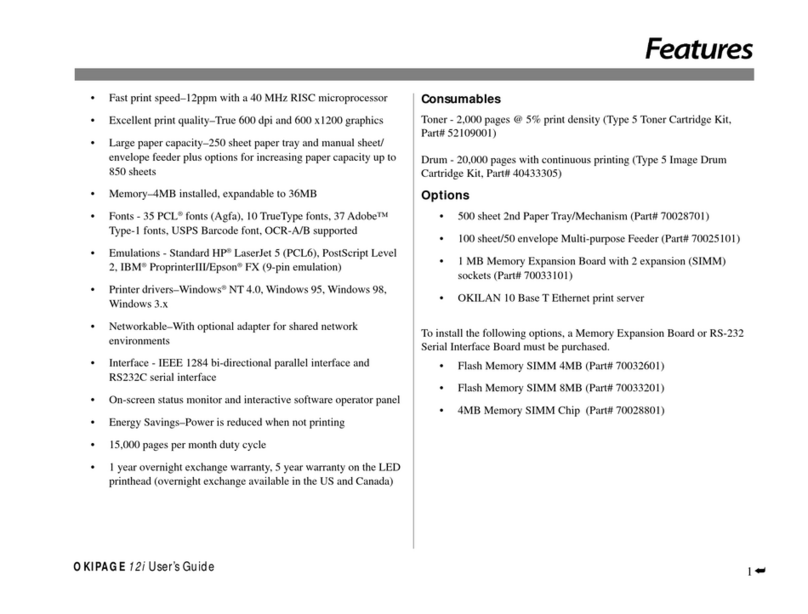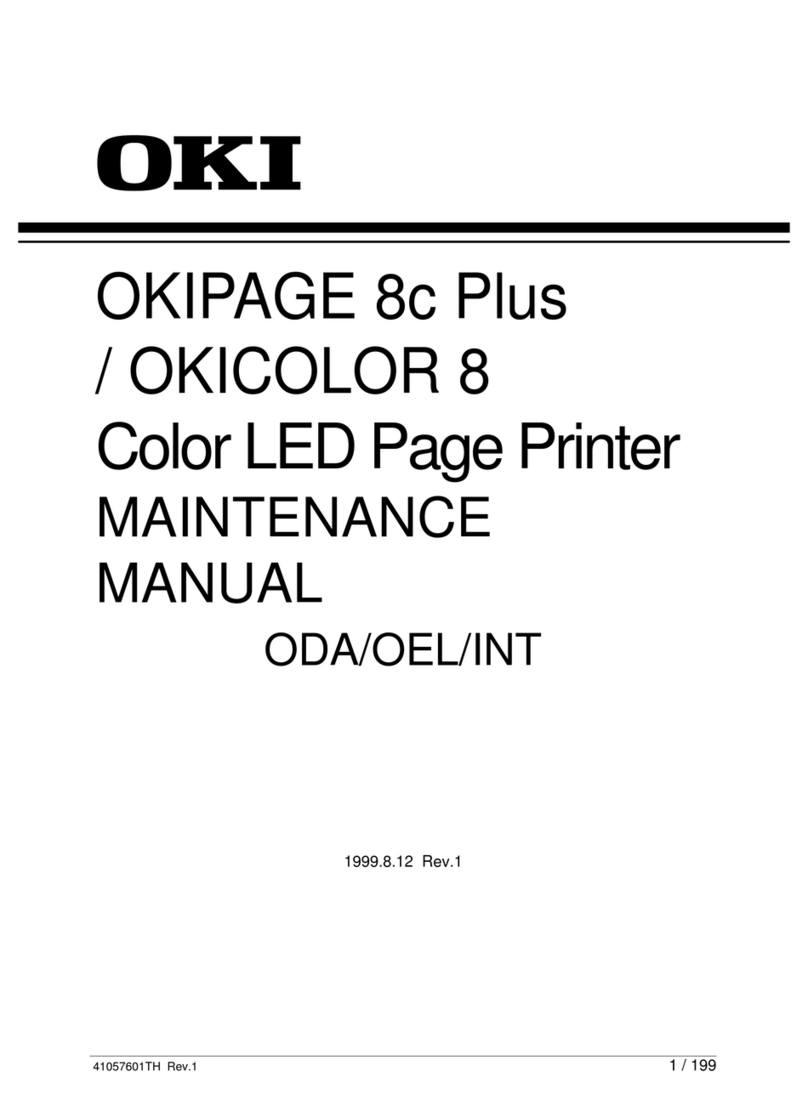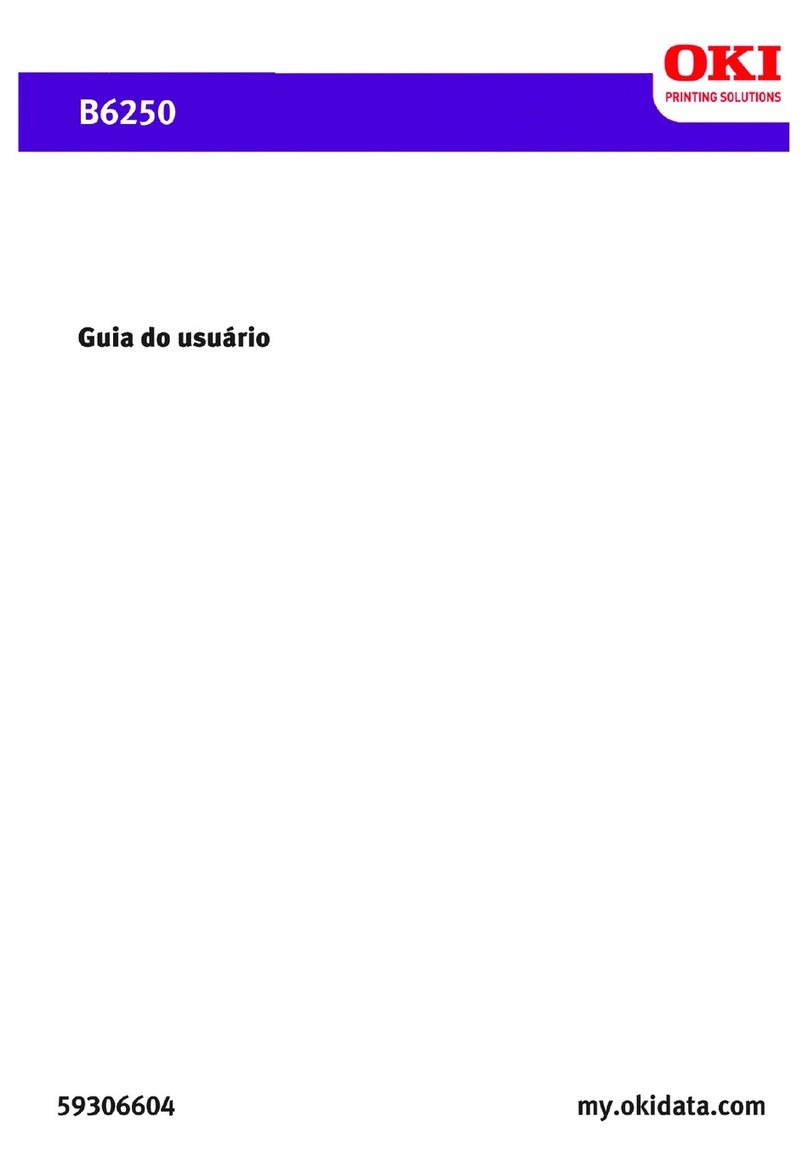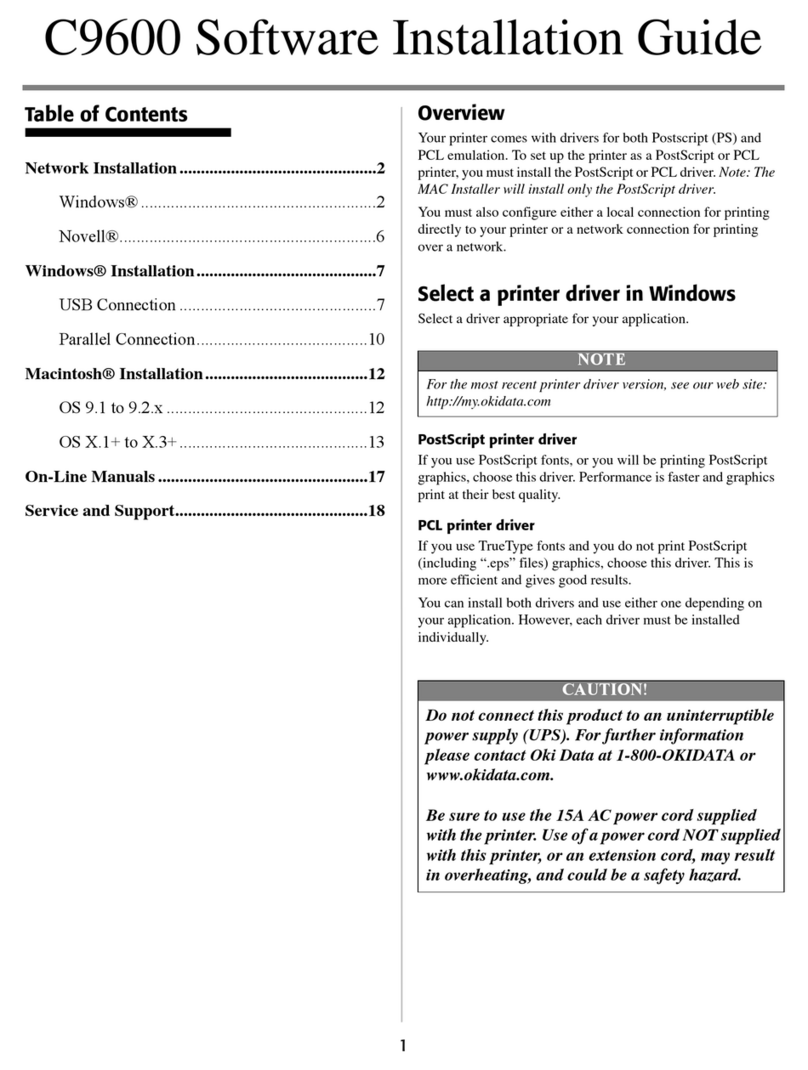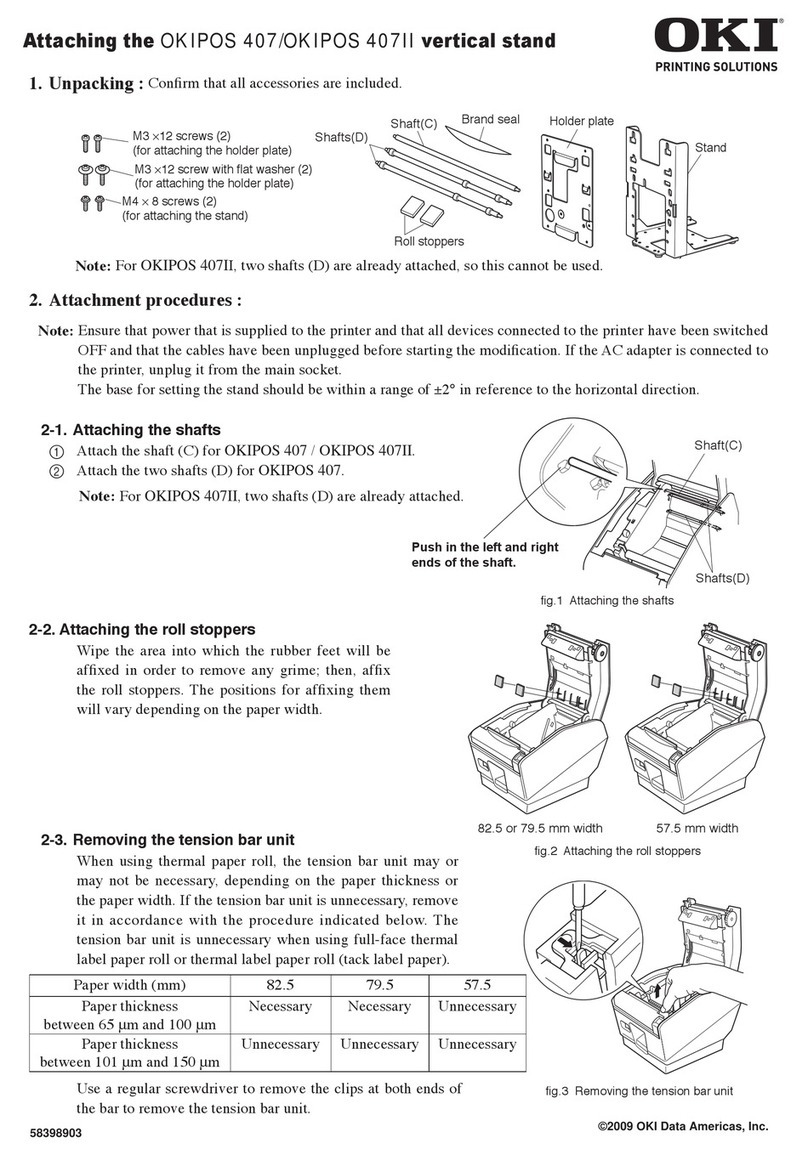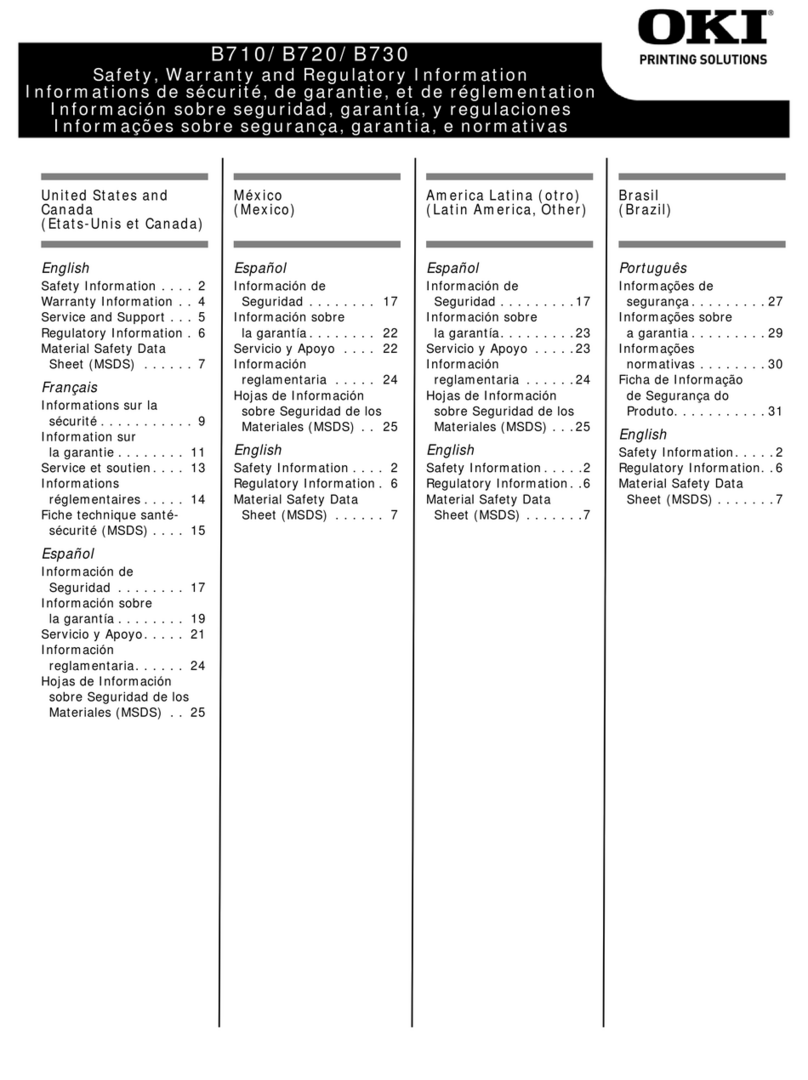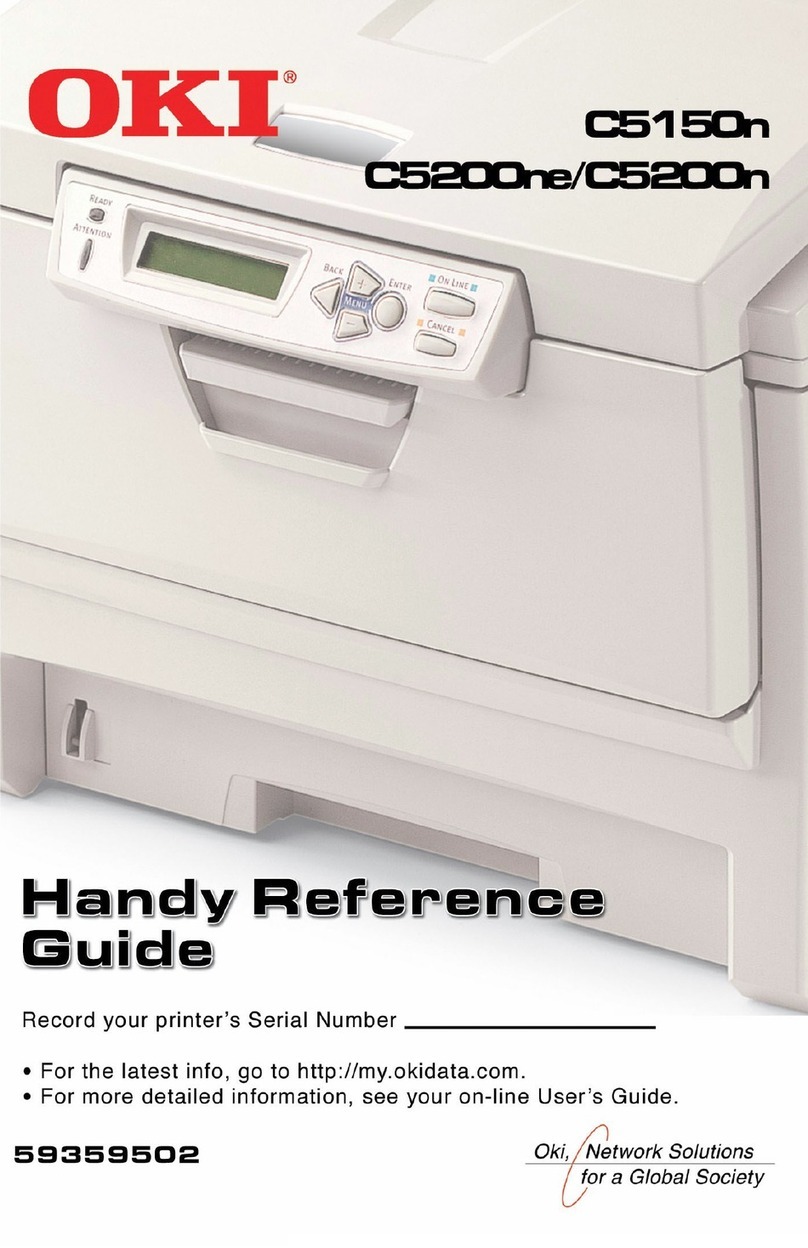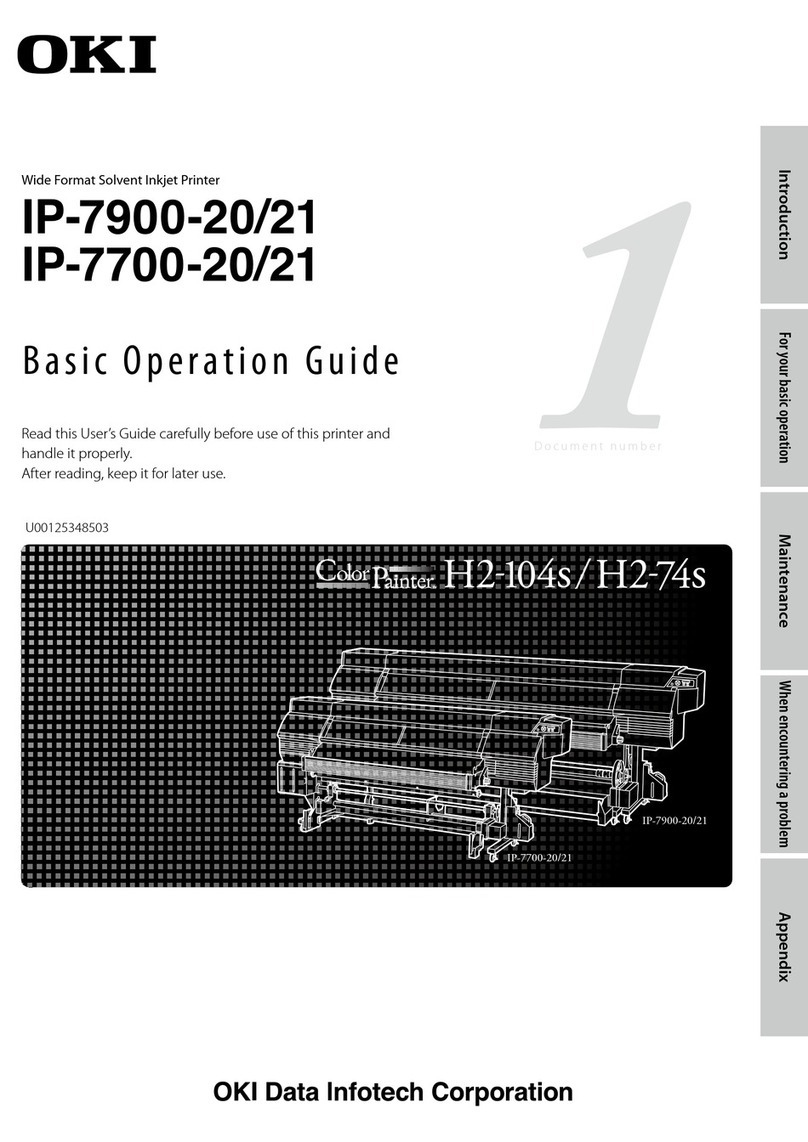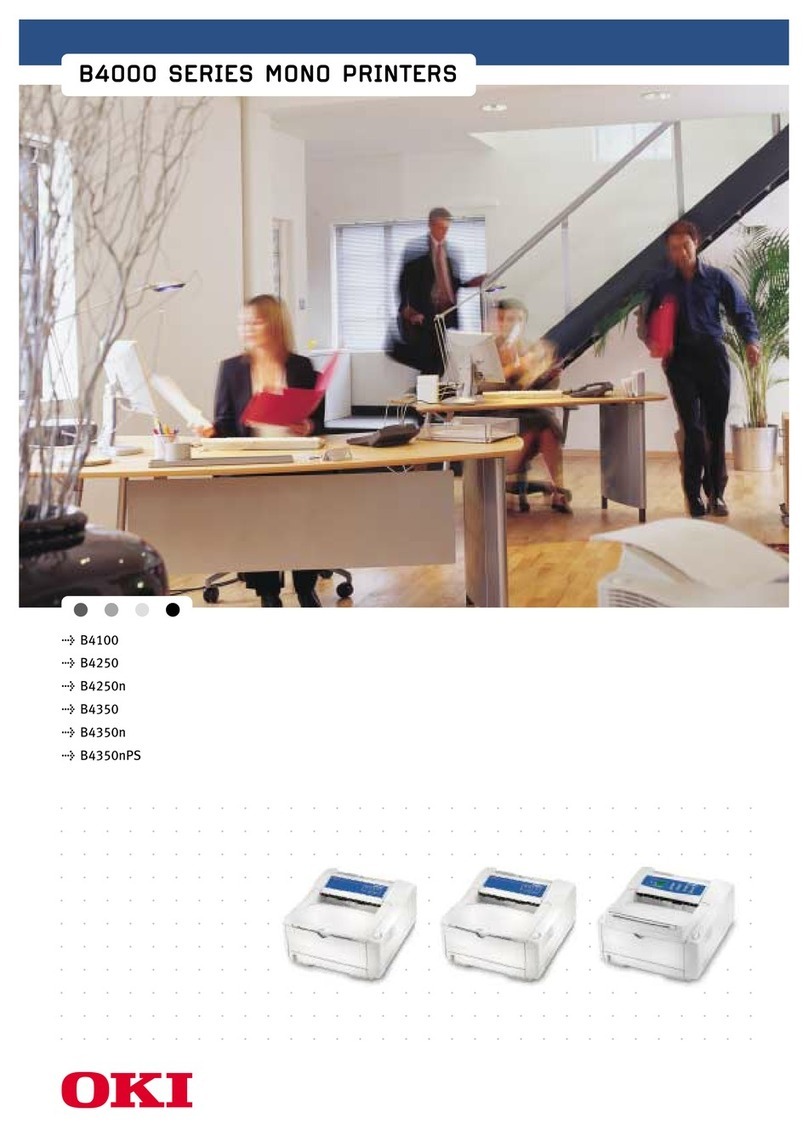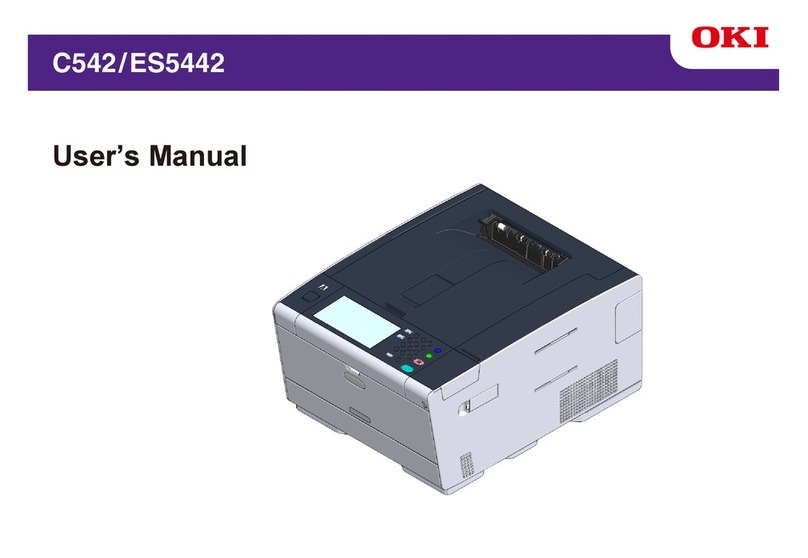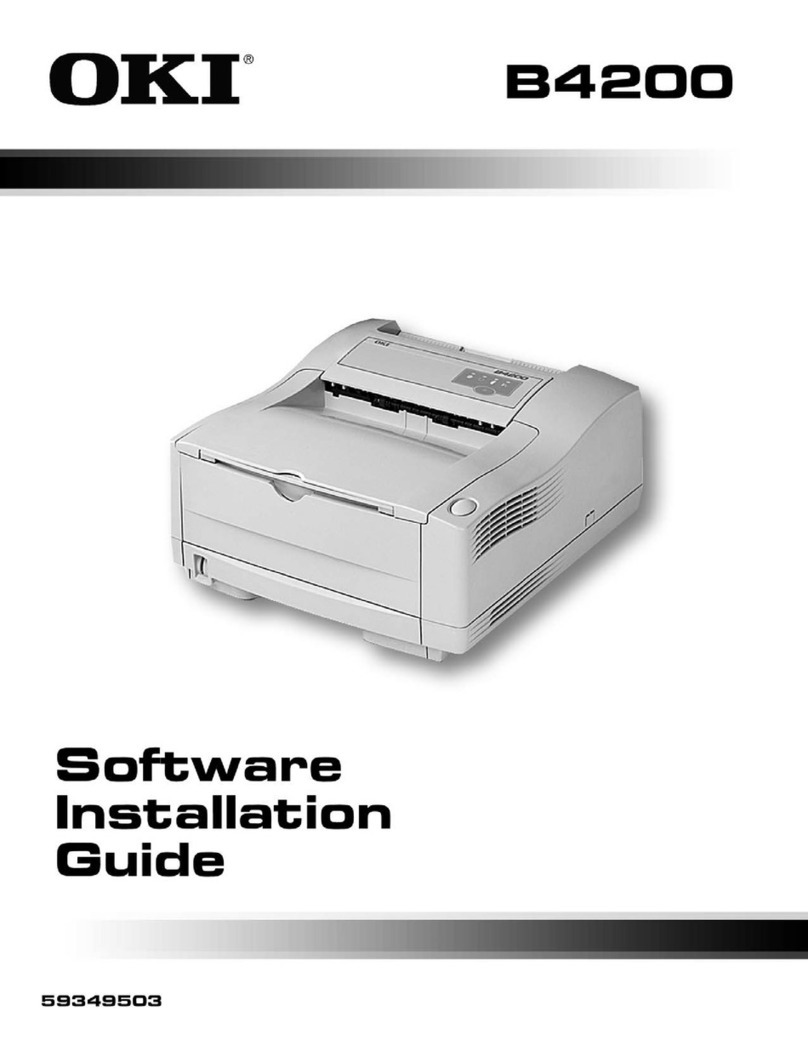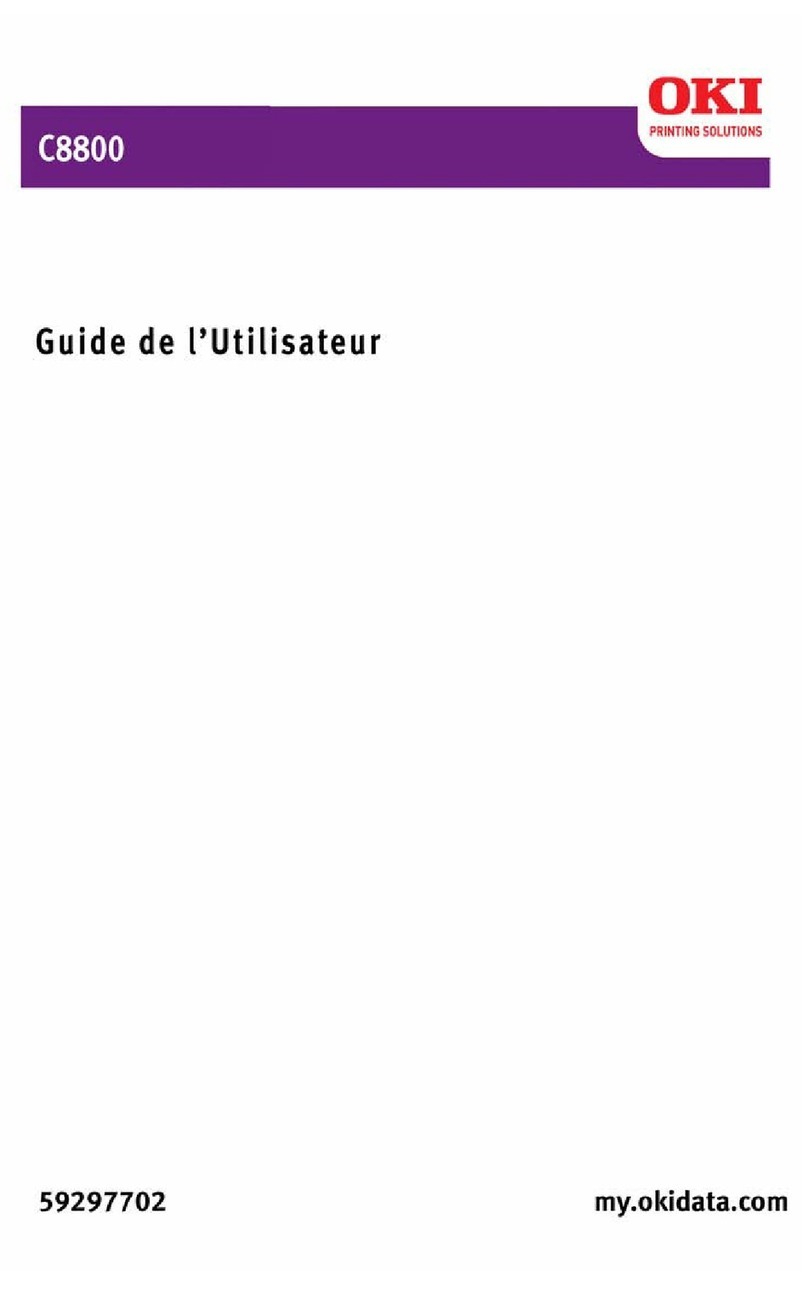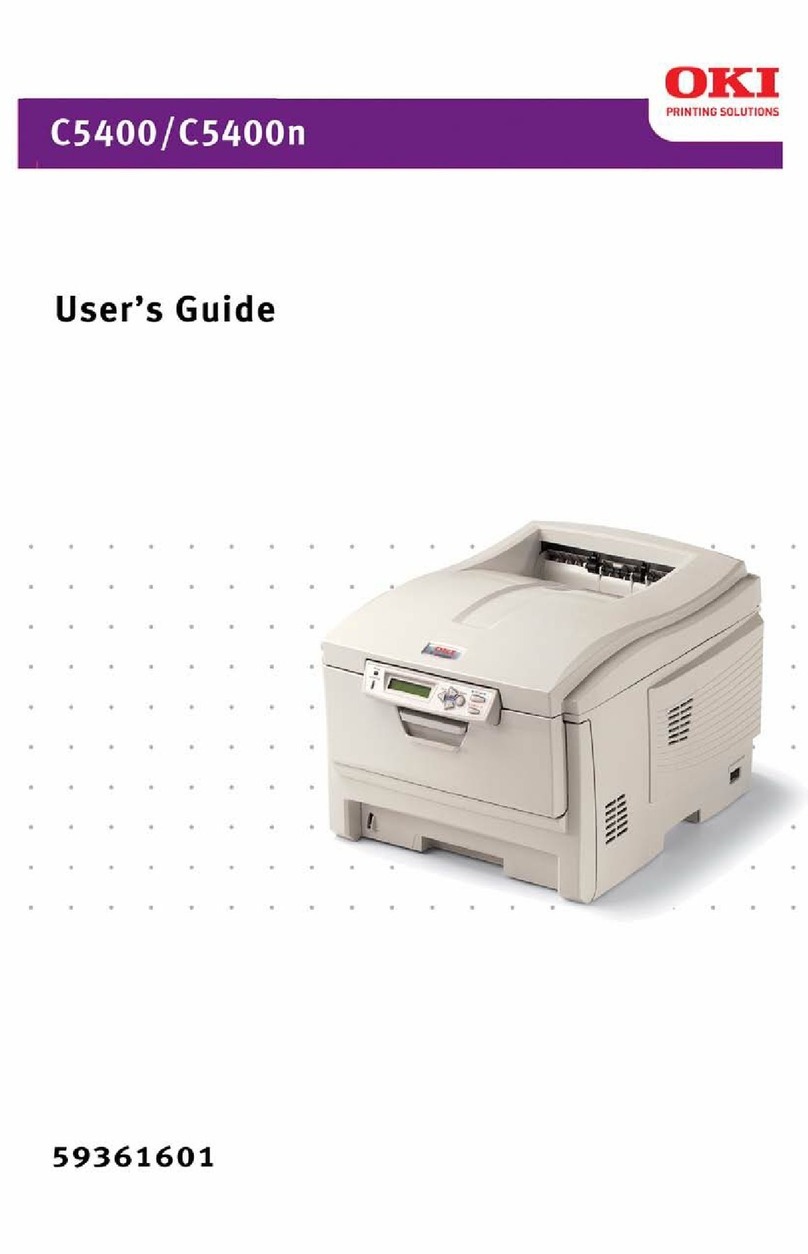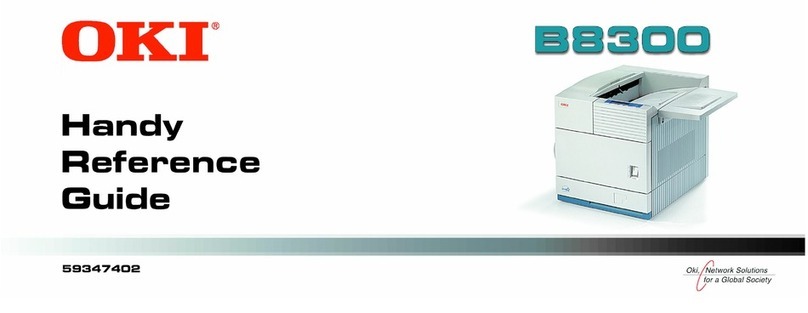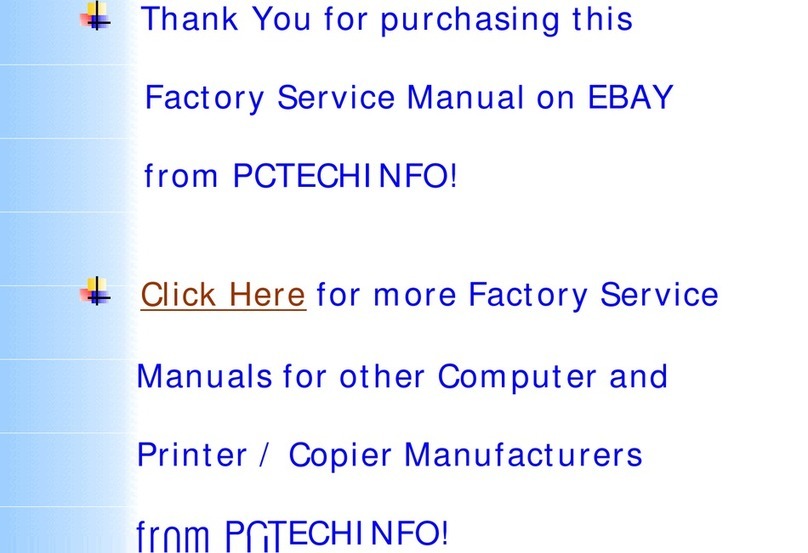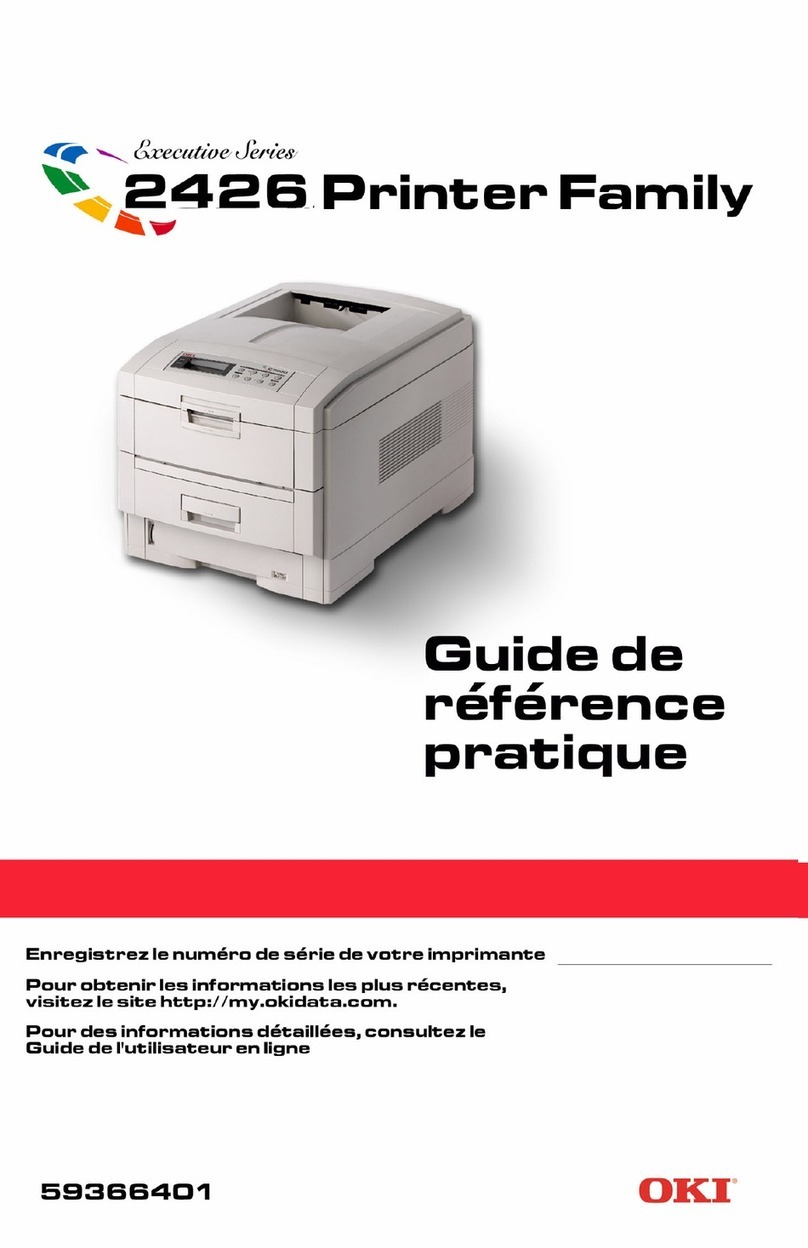Table of Contents
General Set Up & Installation ................................................................................Page 1
Print Quality Problems
Light Print....................................................................................................Page 2
Blank Print...................................................................................................Page 2
Solid Black Page ..........................................................................................Page 3
Vertical Blank Lines.....................................................................................Page 3
Horizontal Blank Lines ................................................................................Page 4
Vertical Stripes ............................................................................................Page 4
Horizontal Stripes........................................................................................Page 5
Missing Data on Page...................................................................................Page 5
Toner Spots On Page....................................................................................Page 6
Repeating Images ........................................................................................Page 6
Gray Background .........................................................................................Page 7
Skew ............................................................................................................Page 7
Physical Paper Damage ...............................................................................Page 8
Poor / No Fusing ..........................................................................................Page 8
Marks Repeating Down the Page............................................................................Page 9
Print Cartridge Contacts.........................................................................................Page 9
Consumables Information ....................................................................................Page 10
Warranty Statement .............................................................................................Page 10
Duty Cycle.............................................................................................................Page 10
Care and Feeding of the Print Cartridge...............................................................Page 11
Replacing the Print Cartridge...............................................................................Page 12
Replacing the Fuser..............................................................................................Page 14
Resetting the Fuser Counter ................................................................................Page 16
Loading Paper In The Paper Tray .........................................................................Page 17
Printer’s Paper Routing........................................................................................Page 19
Operator Control Panel Layout.............................................................................Page 20
Oki Data Support...................................................................................................Page 21
Your Training Notes..............................................................................................Page 22