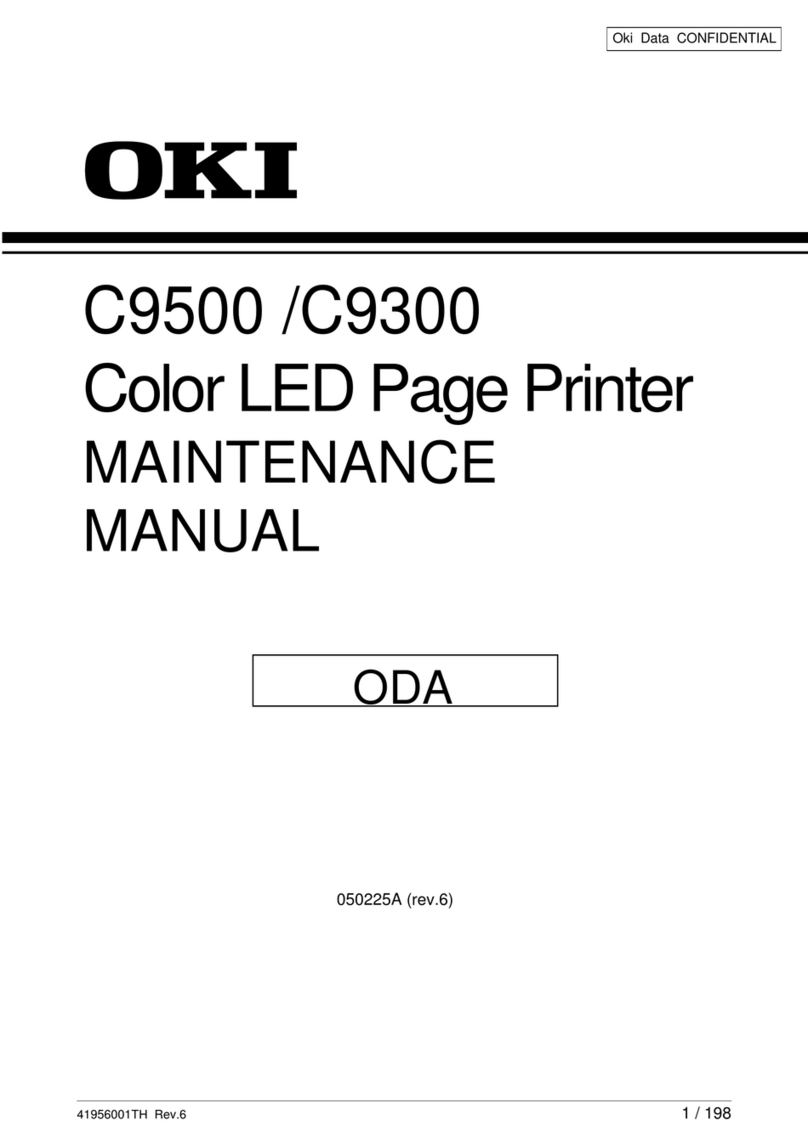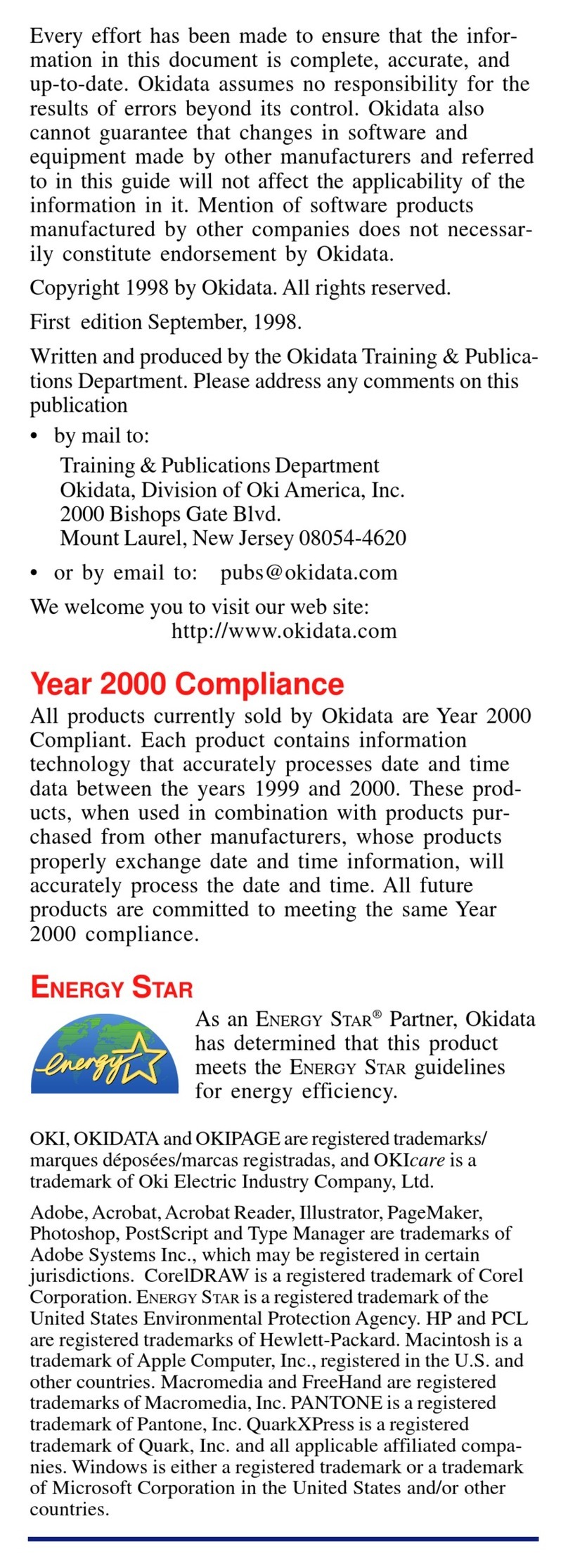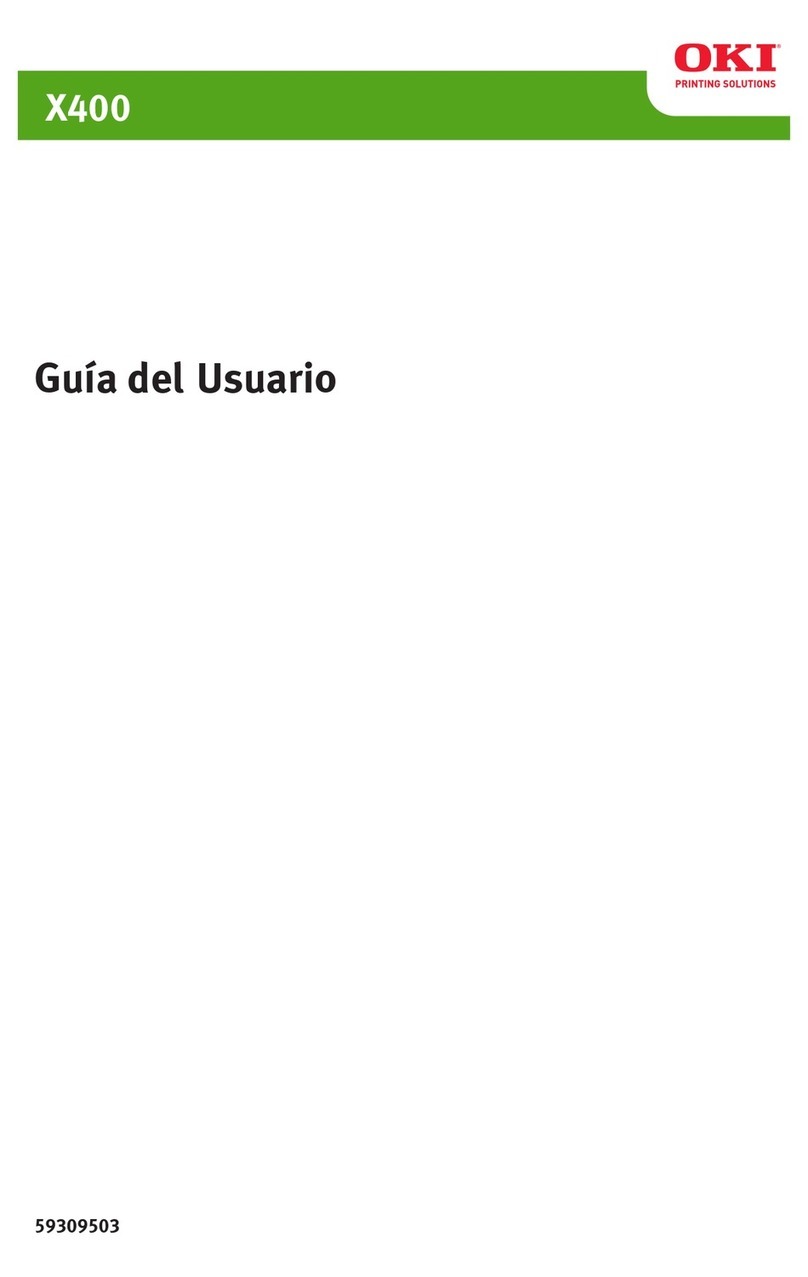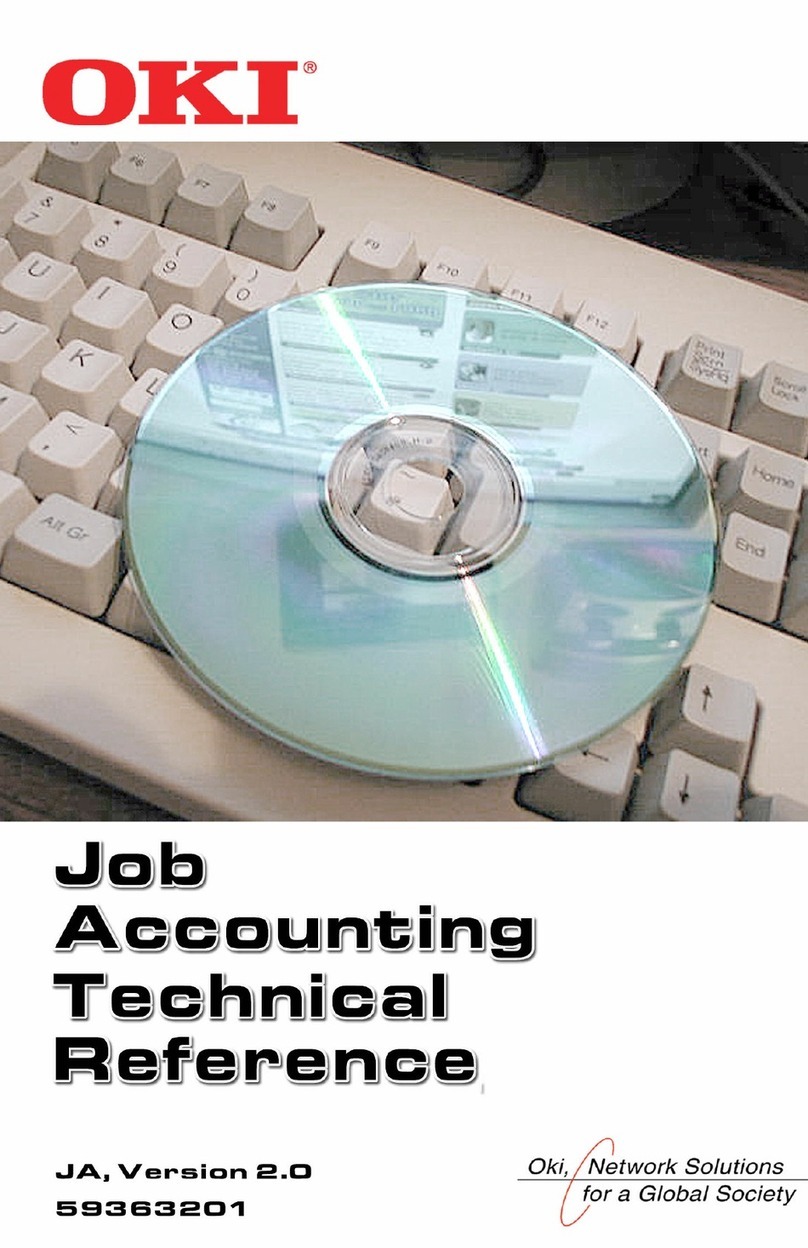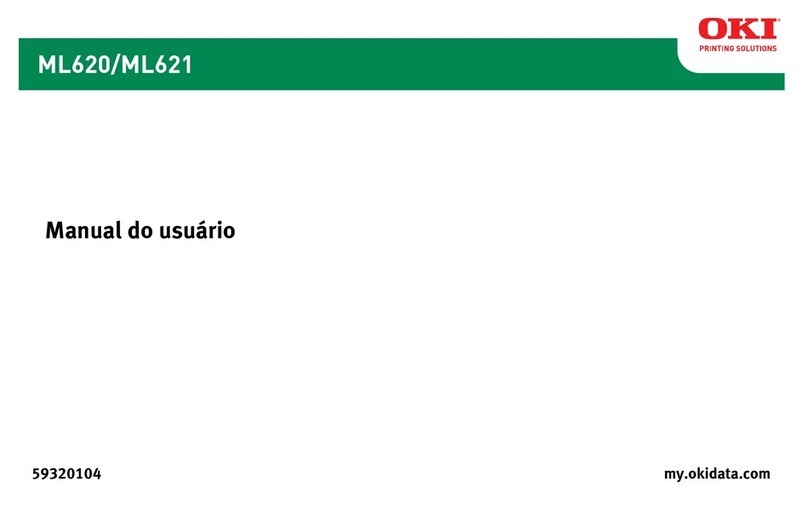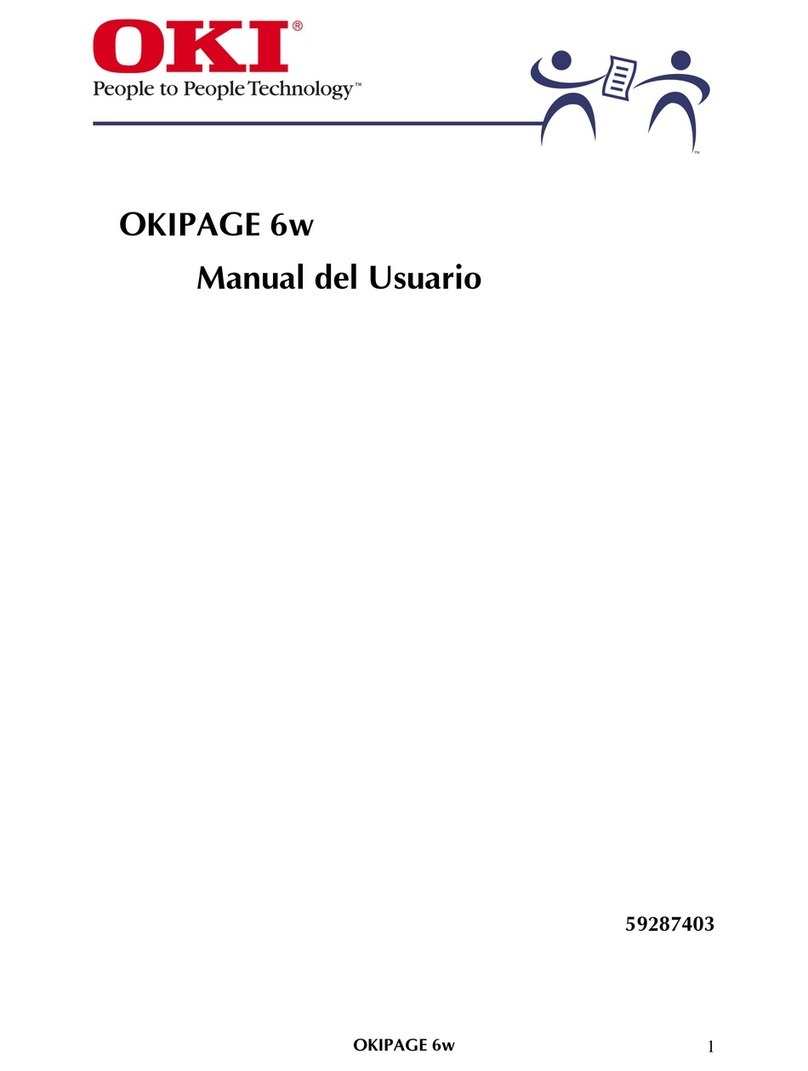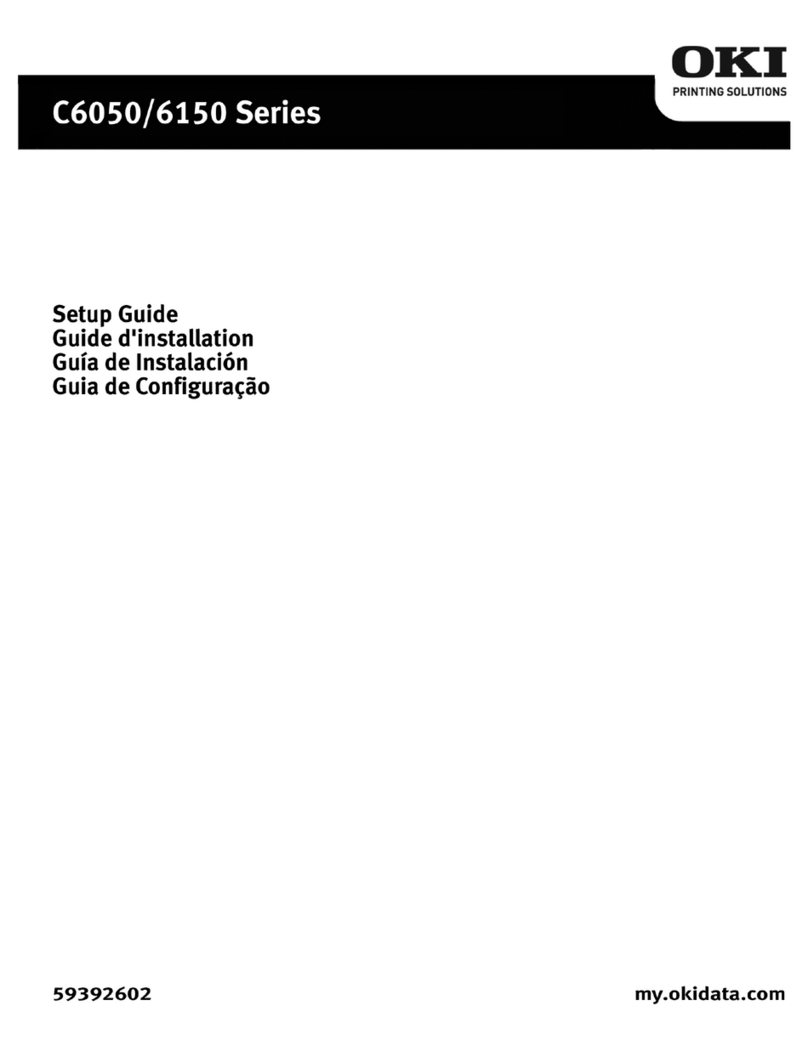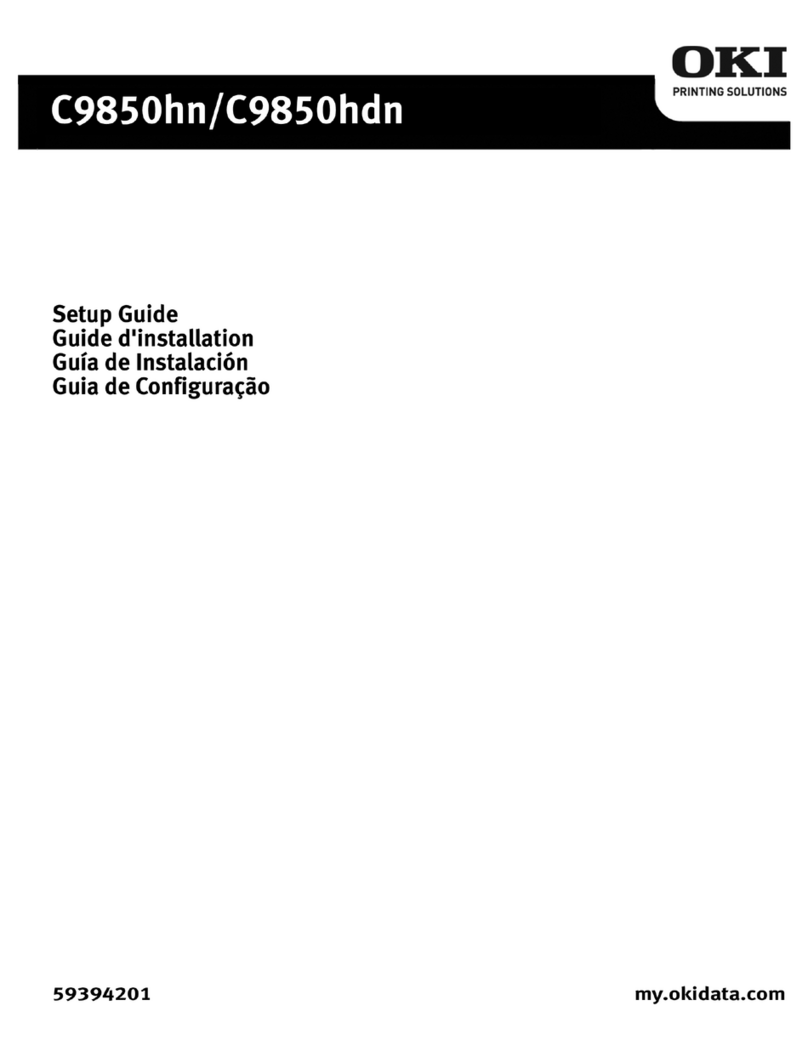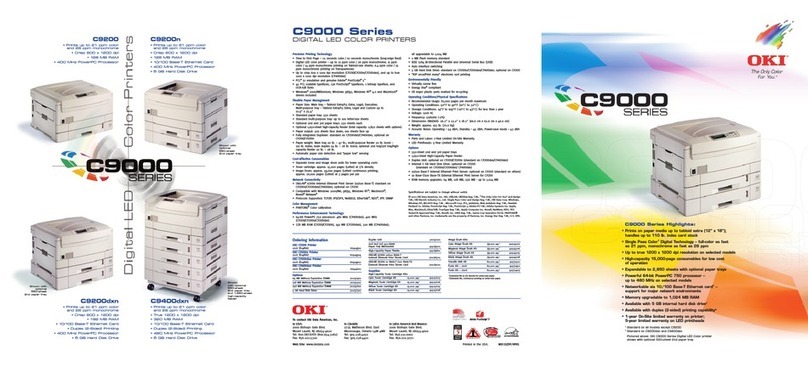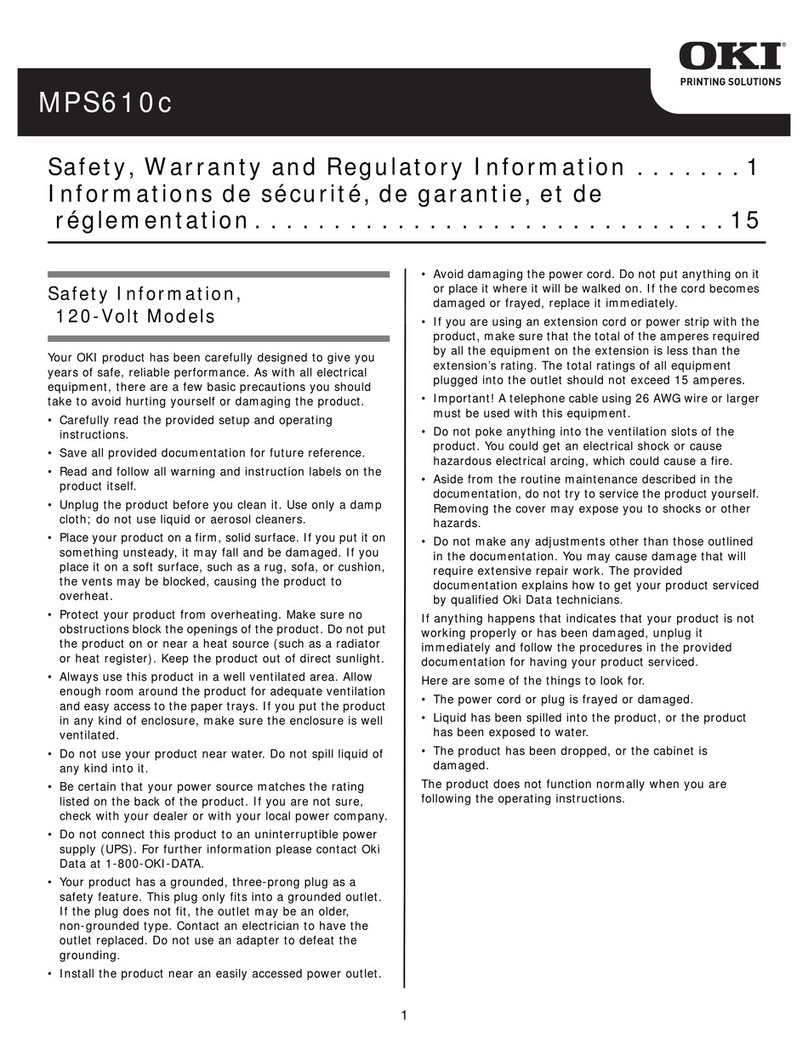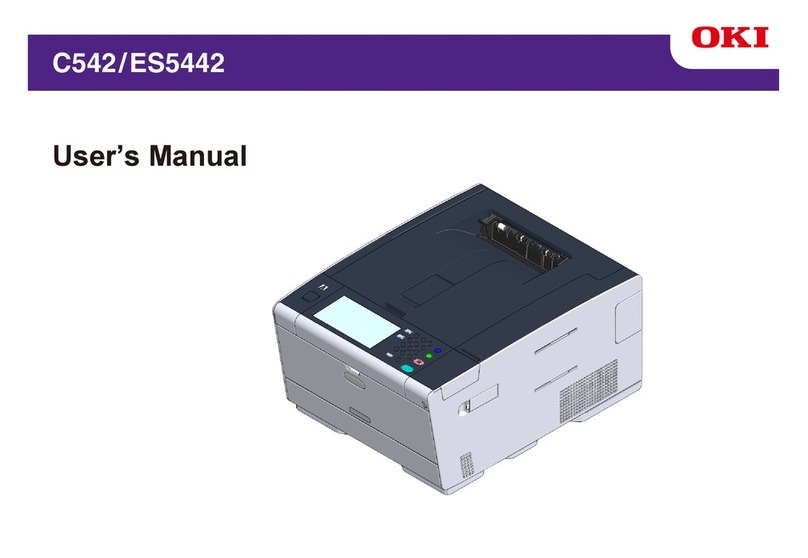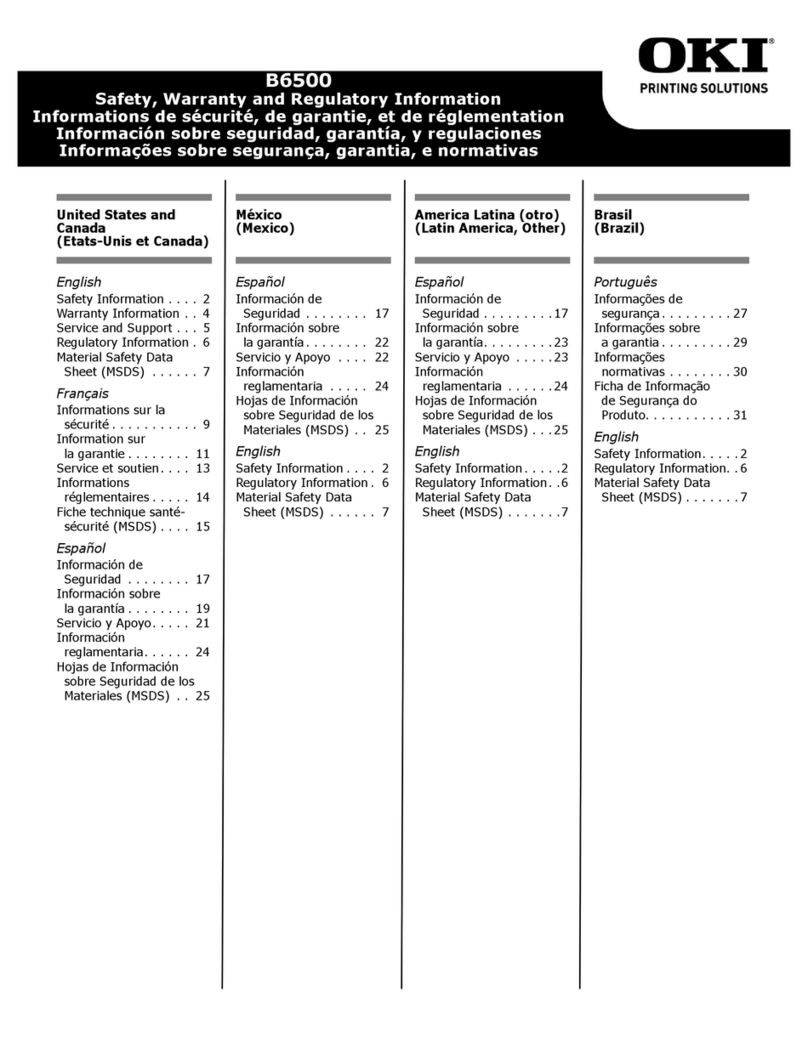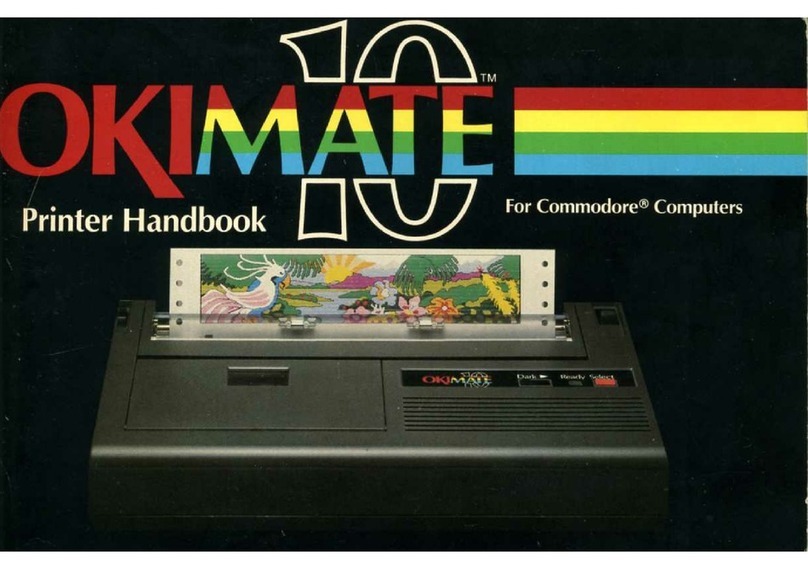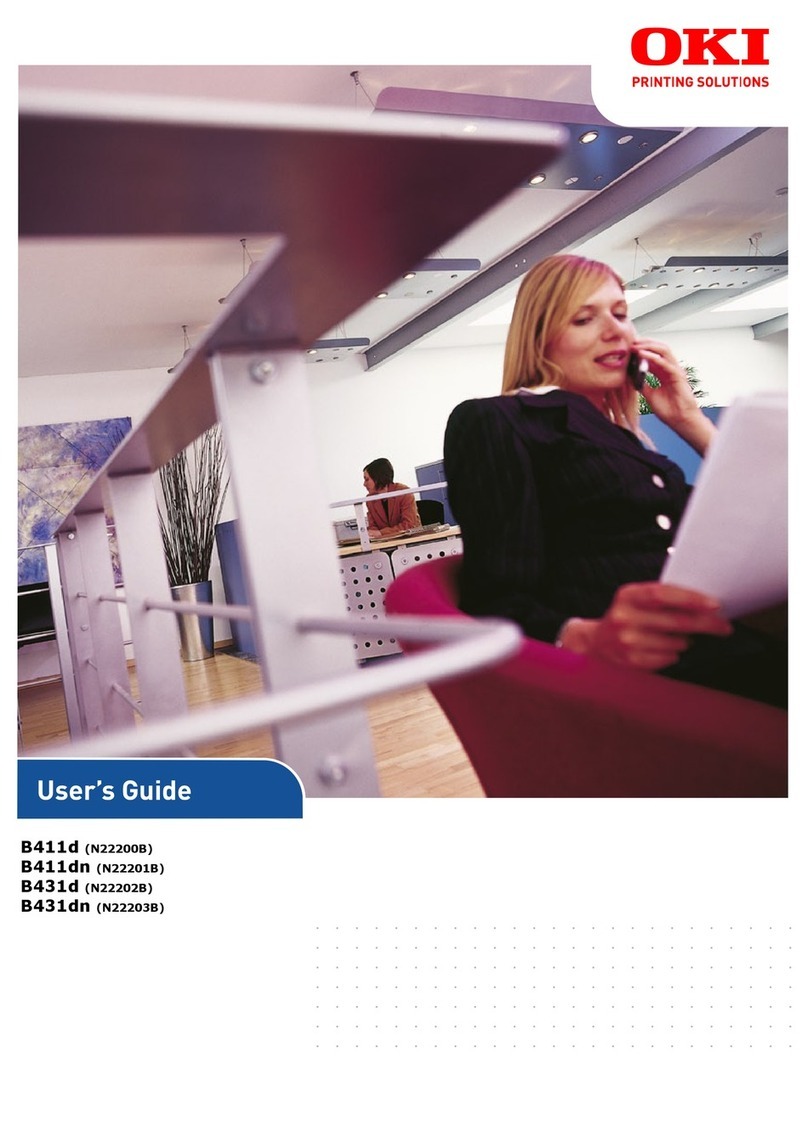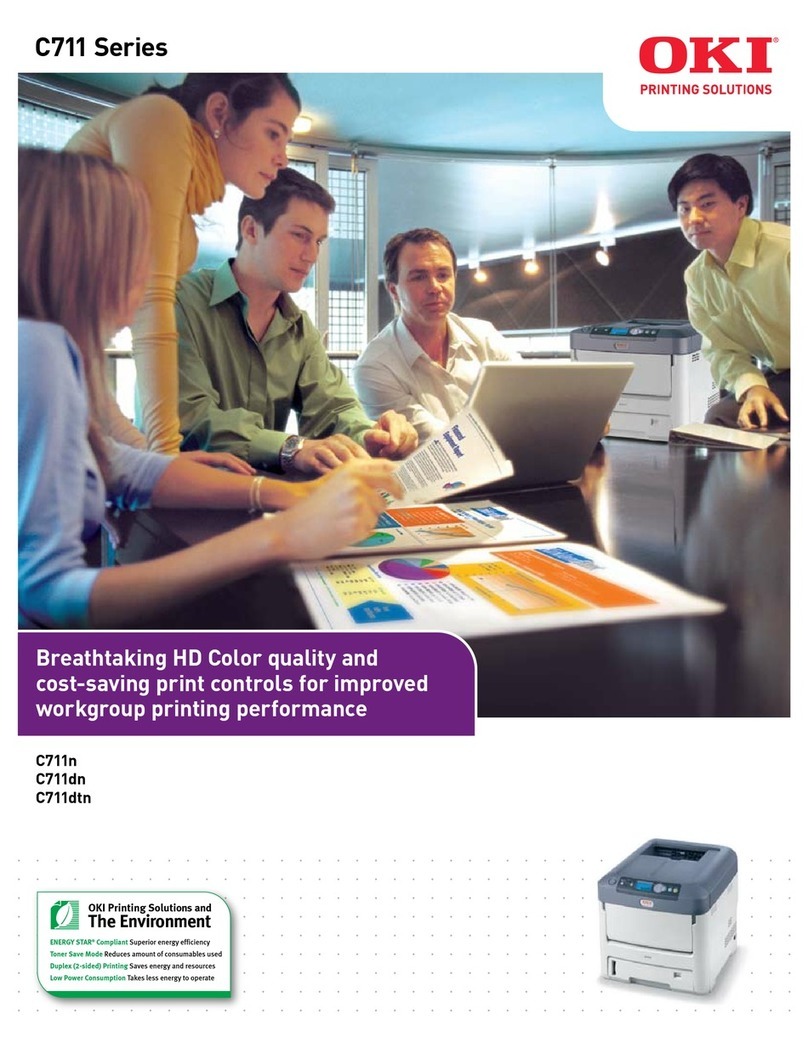3
Utilisation du menu
d'impression ......................40
Modifier le paramètres . . . . . . . . 40
Sommaire du menu. . . . . . . . . . 41
Modification des paramètres
papier . . . . . . . . . . . . . . . . . . 42
Modification des paramètres
par défaut . . . . . . . . . . . . . . . 43
Support d'impression . . . . . 44
Grammage des supports . . . . . . 44
Chargement des plateaux 1-5 . . . 46
Chargement du bac
multifonction . . . . . . . . . . . . . 47
Sorties . . . . . . . . . . . . . . . . 49
Face vers le bas (sortie du
dessus) . . . . . . . . . . . . . . . . . 49
Face vers le haut (sortie
latérale). . . . . . . . . . . . . . . . . 50
Supports recommandés . . . 51
Papier, Cartonné . . . . . . . . . . . . 51
Étiquettes, Enveloppes,
Transparents . . . . . . . . . . . . . 52
Bourrages papier
(support) . . . . . . . . . . . . . .53
Couvercle latéral de bac. . . . . . . 54
Couvercle latéral de
l'imprimante . . . . . . . . . . . . . . 55
Capot supérieur de
l'imprimante . . . . . . . . . . . . . . 56
Duplexer . . . . . . . . . . . . . . . . . 61
Entretien . . . . . . . . . . . . . . .66
Nettoyage de la matrice
à DEL. . . . . . . . . . . . . . . . . . . 66
Nettoyage des rouleaux
d'alimentation du plateau
de papier . . . . . . . . . . . . . . . . 68
Rapports . . . . . . . . . . . . . . .72
Impression de Rapports . . . . . . . 72
Messages d'erreur . . . . . . . .73
le bouton Help . . . . . . . . . . . . . 73
Information de service . . . .74
Table des matières