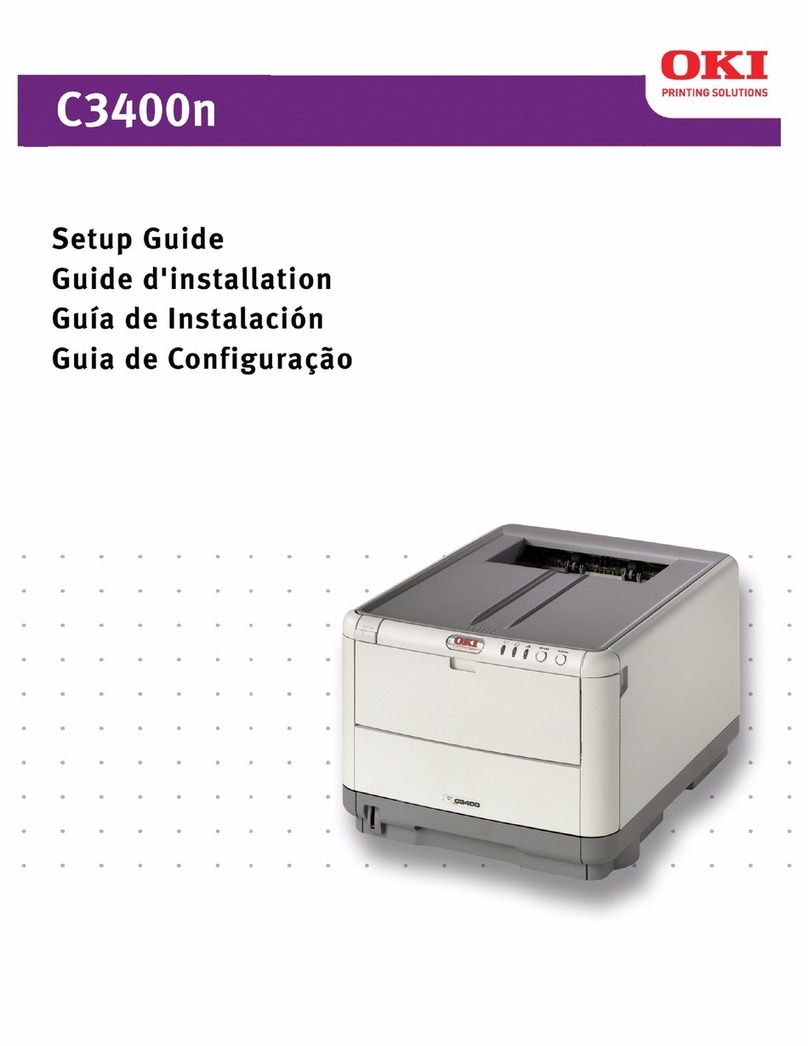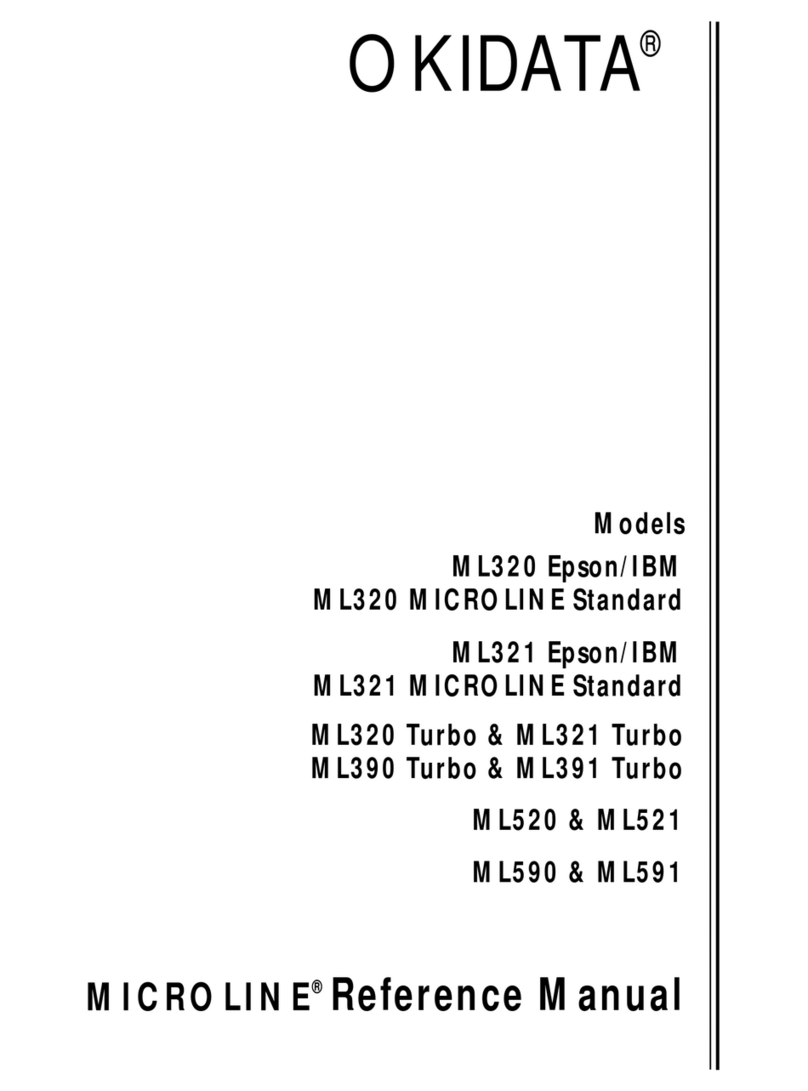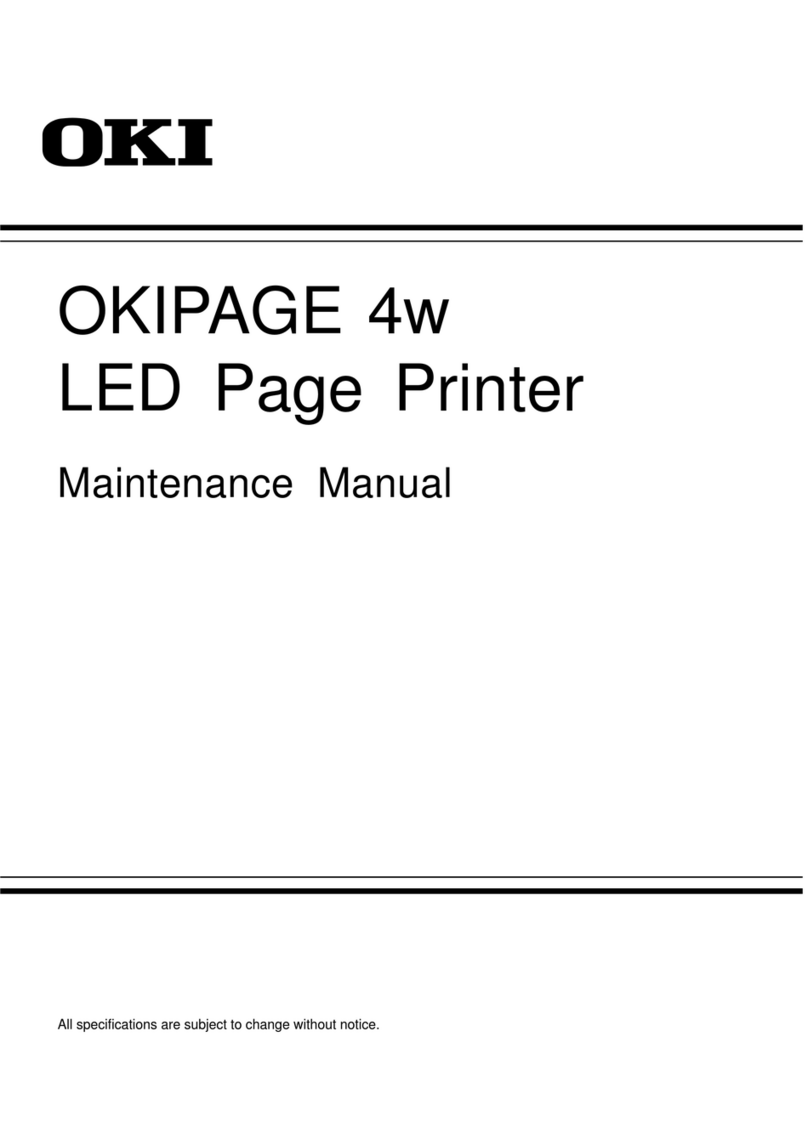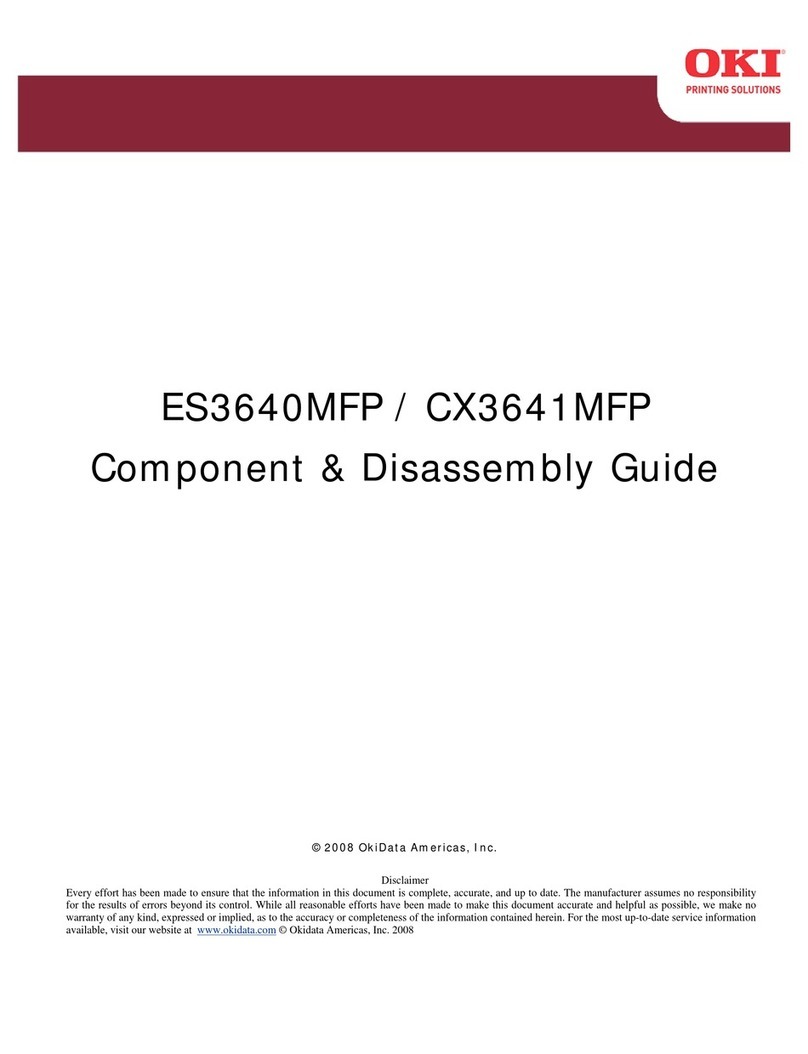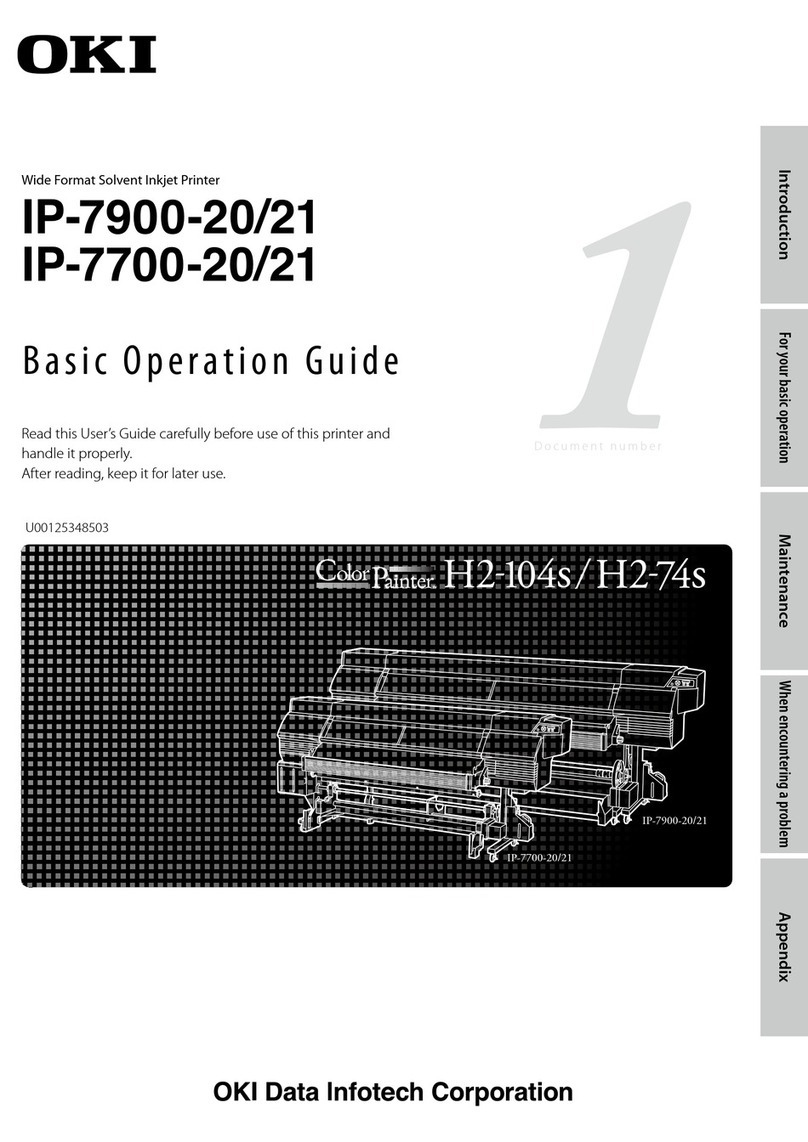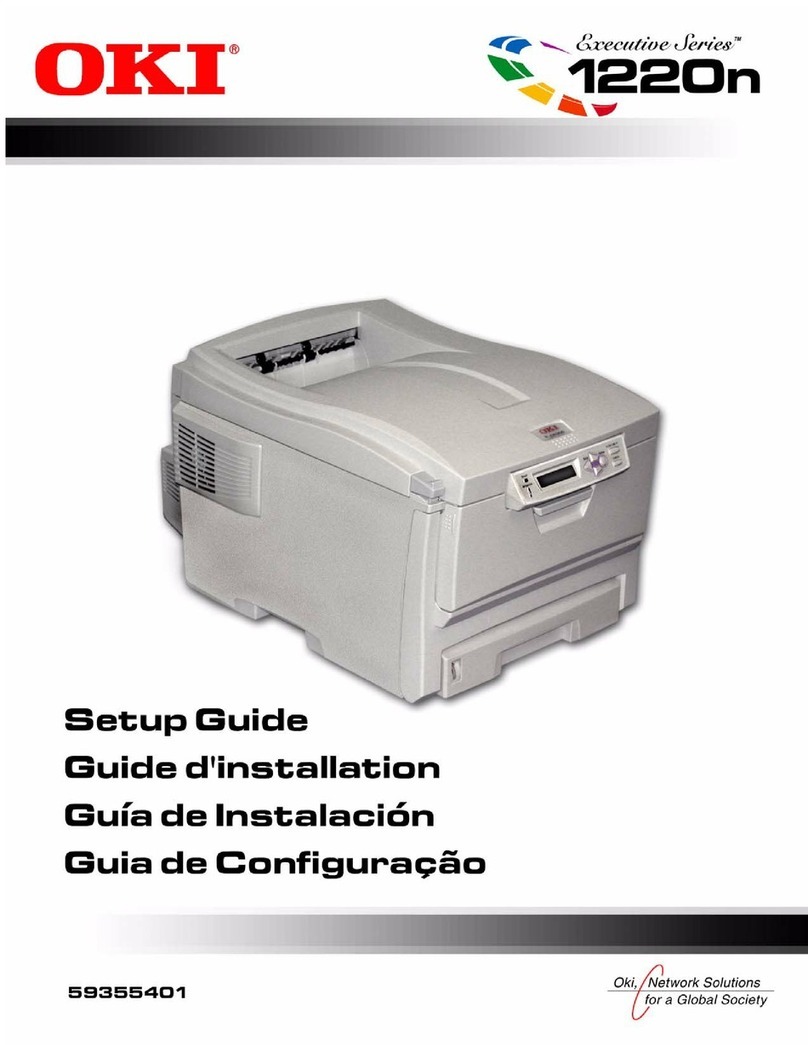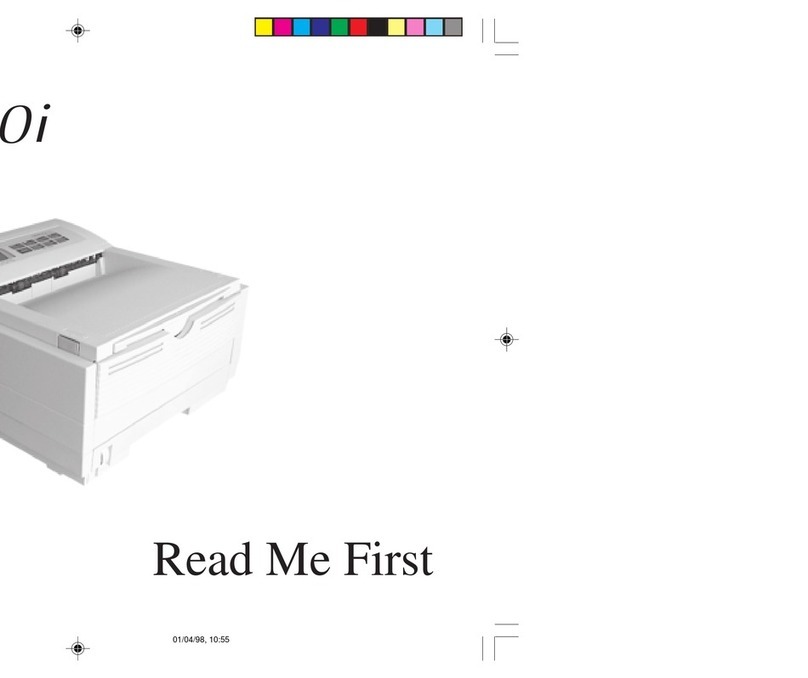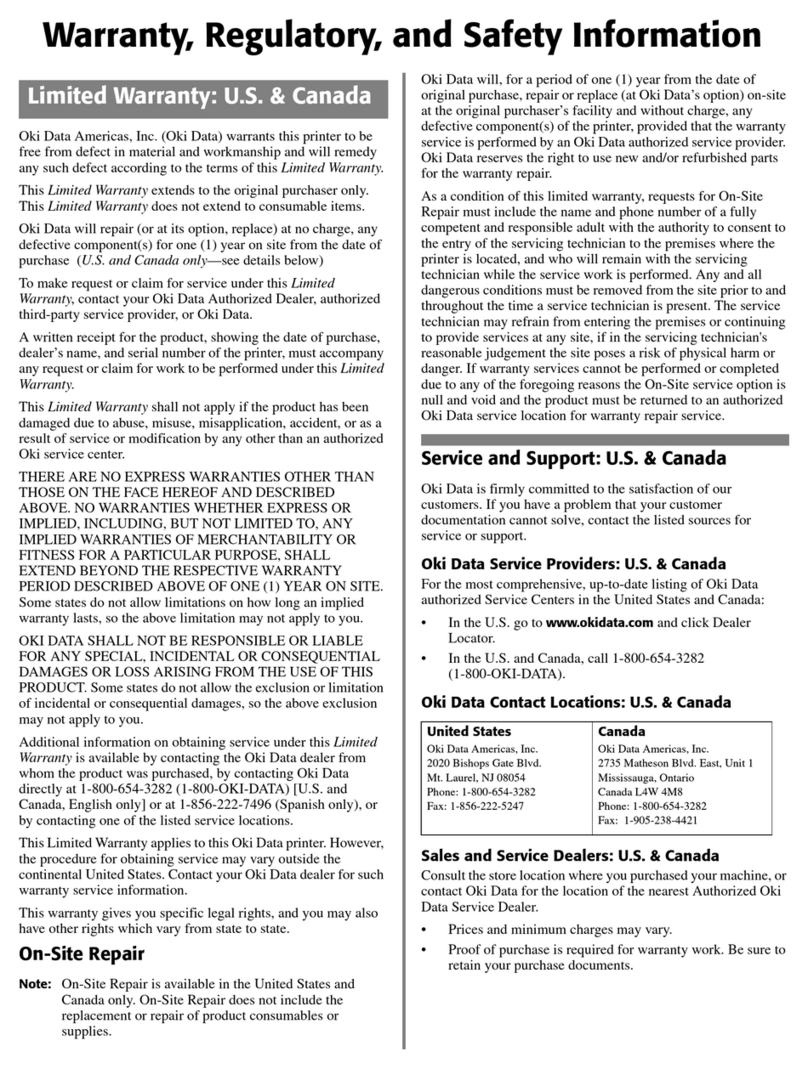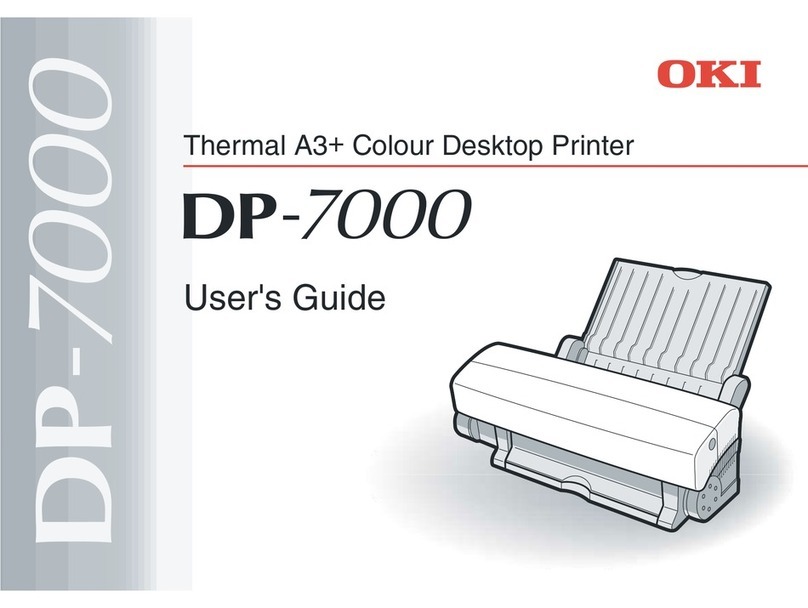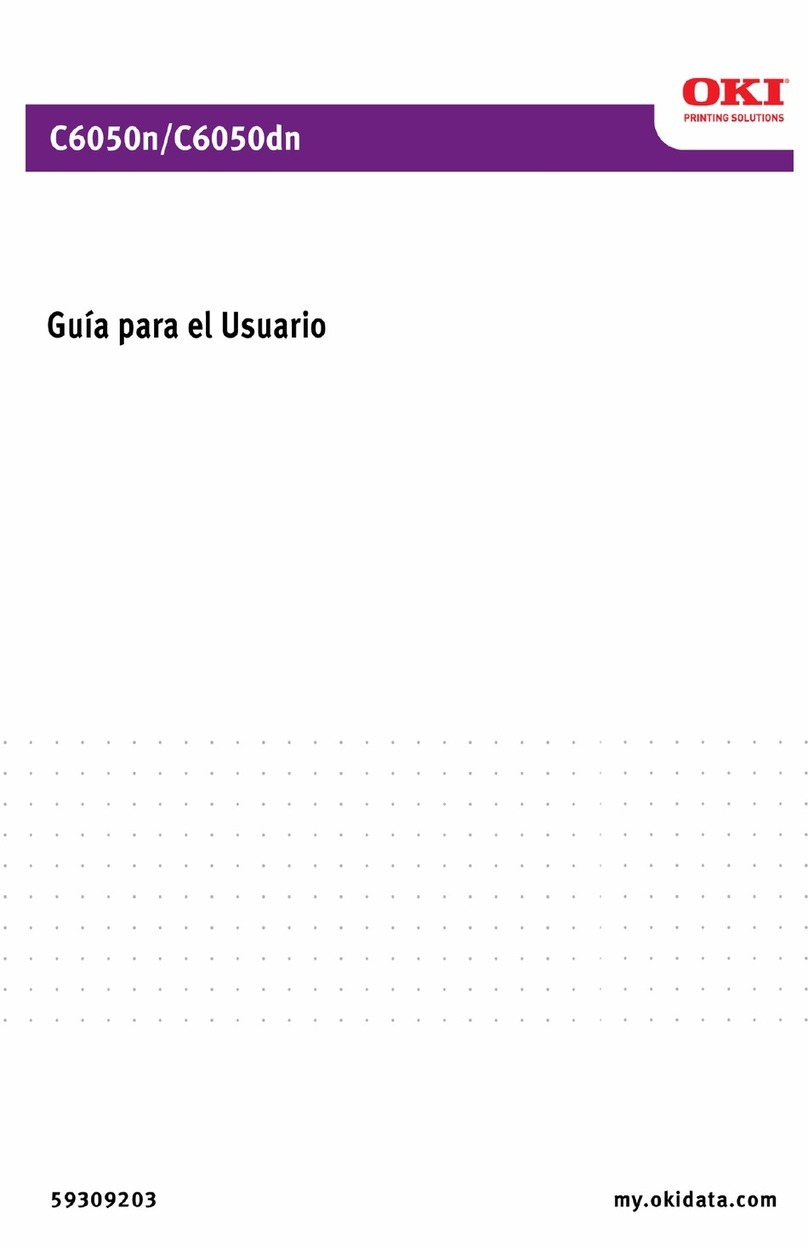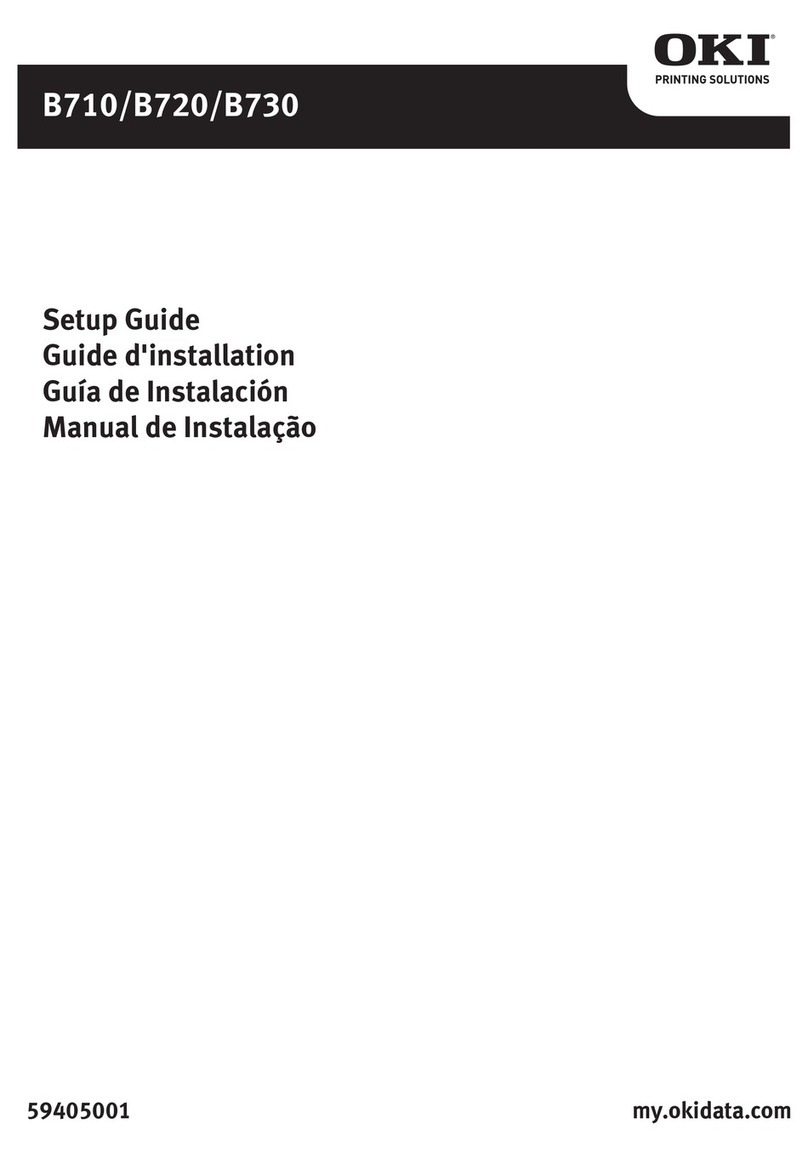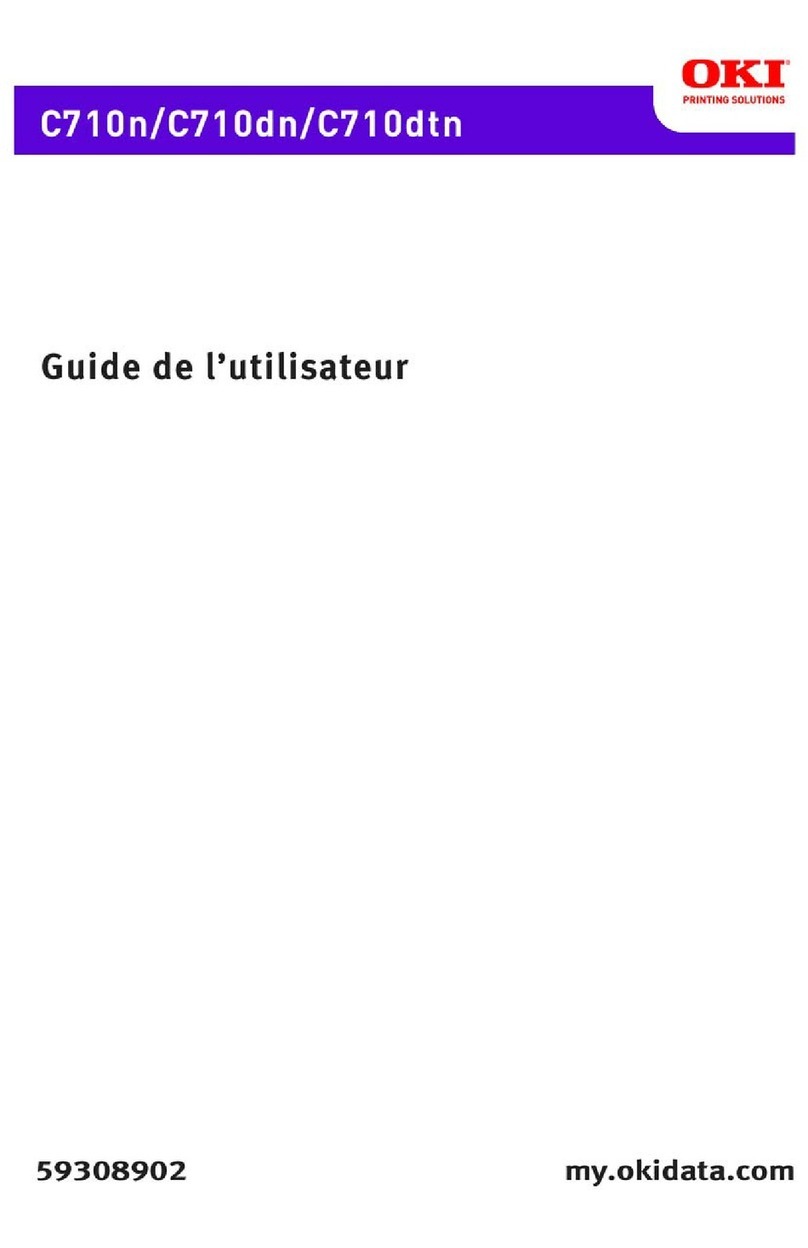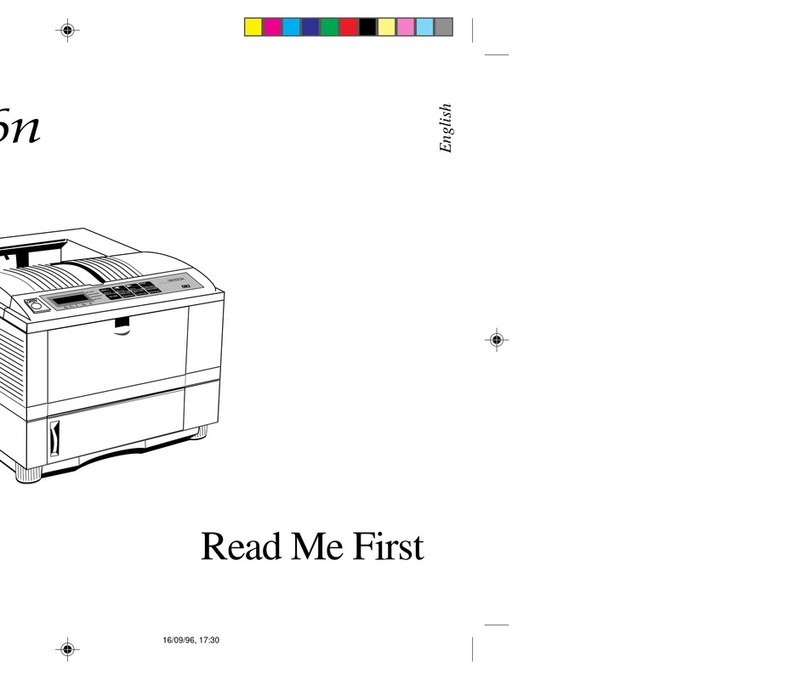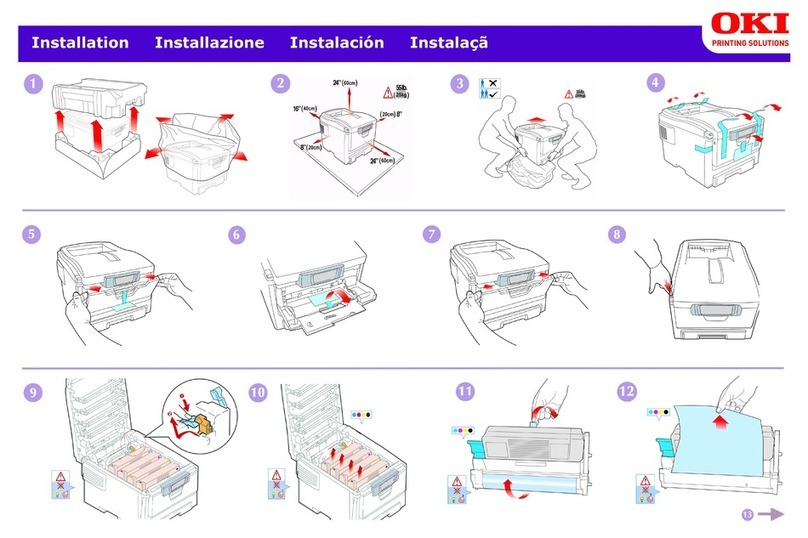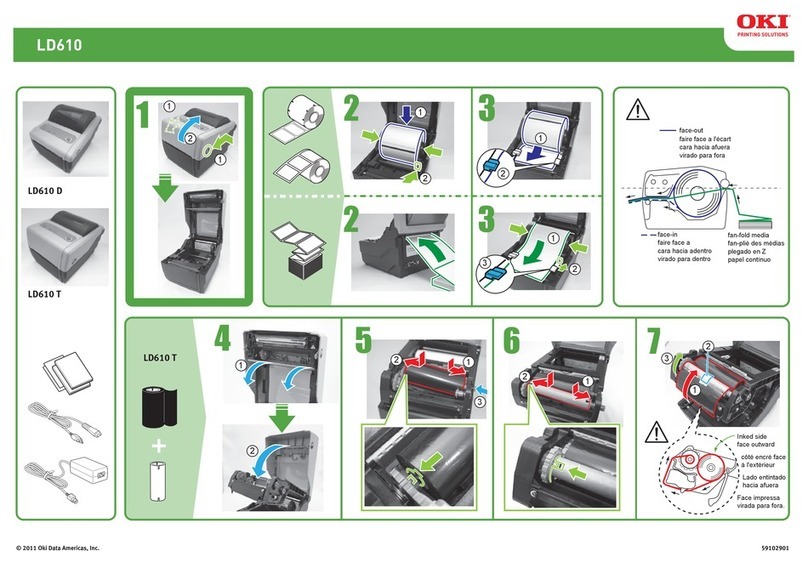• 2
Mac OS 10.1.5 . . . . . . . . . . . . . . . . . . . . . . . . . . . . . . . . . . . . . . 111
Printer Drivers. . . . . . . . . . . . . . . . . . . . . . . . . . . . . . . . . . . . . . . . . . .111
Adjusting options . . . . . . . . . . . . . . . . . . . . . . . . . . . . . . . . . . . . . . .111
Mac OS 10.1.5 . . . . . . . . . . . . . . . . . . . . . . . . . . . . . . . . . . . . . . 112
Operation. . . . . . . . . . . . . . . . . . . . . . . . . . . . . . . . . . . . . . . . . . . . . . .112
Color Print Matching . . . . . . . . . . . . . . . . . . . . . . . . . . . . . . . . . . . .112
Choosing a Color Matching Method . . . . . . . . . . . . . . . . . . . . . . . .118
OKI Driver Options . . . . . . . . . . . . . . . . . . . . . . . . . . . . . . . . . . . . .120
General Printing Directions . . . . . . . . . . . . . . . . . . . . . . . . . . . . . . .131
Mac OS 8.6-9.2.2 Utilities . . . . . . . . . . . . . . . . . . . . . . . . . . . . . 135
General Information . . . . . . . . . . . . . . . . . . . . . . . . . . . . . . . . . . . . .136
Installation Procedures . . . . . . . . . . . . . . . . . . . . . . . . . . . . . . . . . . .137
Storage Device Manager Operation . . . . . . . . . . . . . . . . . . . . . . . . .139
Profile Downloader. . . . . . . . . . . . . . . . . . . . . . . . . . . . . . . . . . . . . .148
Fonts Downloader. . . . . . . . . . . . . . . . . . . . . . . . . . . . . . . . . . . . . . .150
Color Swatch Utility. . . . . . . . . . . . . . . . . . . . . . . . . . . . . . . . . . . . .150
OkiNet Utility for EtherTalk . . . . . . . . . . . . . . . . . . . . . . . . . . . . . .152
Mac OS 10.1.5 Utility . . . . . . . . . . . . . . . . . . . . . . . . . . . . . . . . . 157
General Information . . . . . . . . . . . . . . . . . . . . . . . . . . . . . . . . . . . . .157
Installation Procedures . . . . . . . . . . . . . . . . . . . . . . . . . . . . . . . . . . .157
Profile Downloader. . . . . . . . . . . . . . . . . . . . . . . . . . . . . . . . . . . . . .159
Maintenance. . . . . . . . . . . . . . . . . . . . . . . . . . . . . . . . . . . . . . . . 162
Adding Paper . . . . . . . . . . . . . . . . . . . . . . . . . . . . . . . . . . . . . . . . . .162
Changing the toner cartridge . . . . . . . . . . . . . . . . . . . . . . . . . . . . . .164
Changing the image drum. . . . . . . . . . . . . . . . . . . . . . . . . . . . . . . . .169
Changing the transfer belt. . . . . . . . . . . . . . . . . . . . . . . . . . . . . . . . 172
Changing the fuser unit. . . . . . . . . . . . . . . . . . . . . . . . . . . . . . . . . . 174
Cleaning the LED heads . . . . . . . . . . . . . . . . . . . . . . . . . . . . . . . . . 177
Transporting the printer . . . . . . . . . . . . . . . . . . . . . . . . . . . . . . . . . 178
Troubleshooting. . . . . . . . . . . . . . . . . . . . . . . . . . . . . . . . . . . . . 180
LCD messages . . . . . . . . . . . . . . . . . . . . . . . . . . . . . . . . . . . . . . . . .180
Paper jams. . . . . . . . . . . . . . . . . . . . . . . . . . . . . . . . . . . . . . . . . . . . 184
Parallel transmission mode. . . . . . . . . . . . . . . . . . . . . . . . . . . . . . . 192
Problem solving . . . . . . . . . . . . . . . . . . . . . . . . . . . . . . . . . . . . . . . 193
Problems printing from Macintosh. . . . . . . . . . . . . . . . . . . . . . . . . 194
Problems with poor quality printing. . . . . . . . . . . . . . . . . . . . . . . . 196
Miscellaneous problems . . . . . . . . . . . . . . . . . . . . . . . . . . . . . . . . . 198
Accessories. . . . . . . . . . . . . . . . . . . . . . . . . . . . . . . . . . . . . . . . . 201