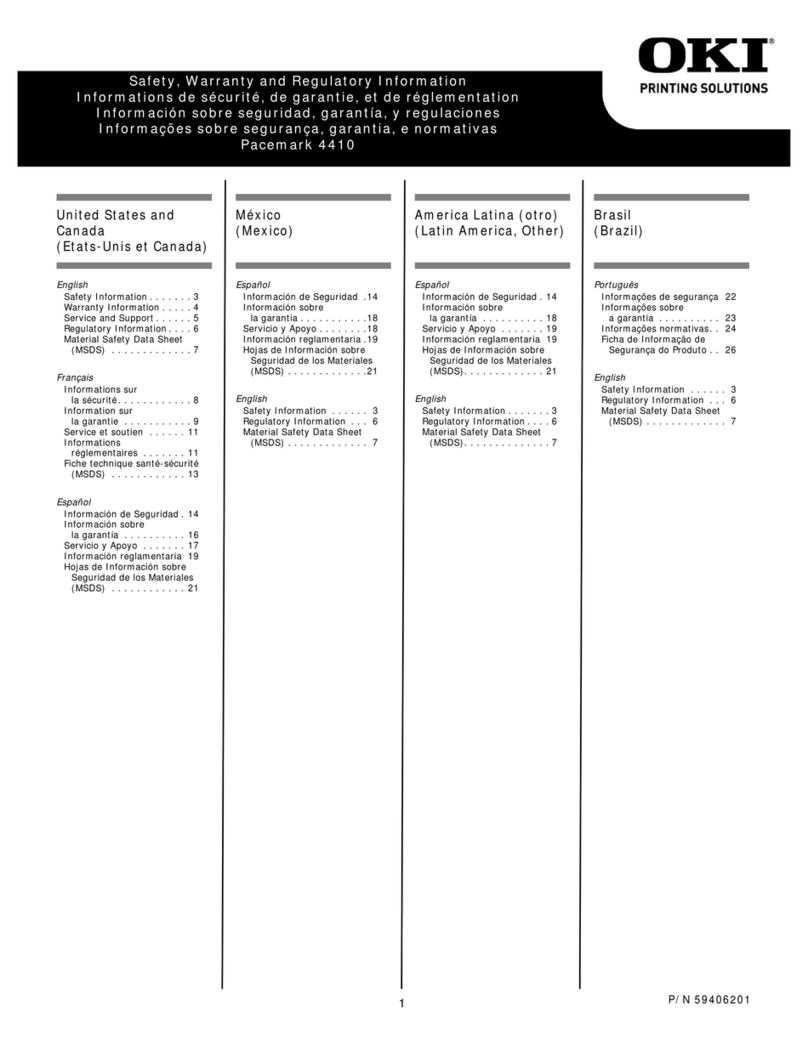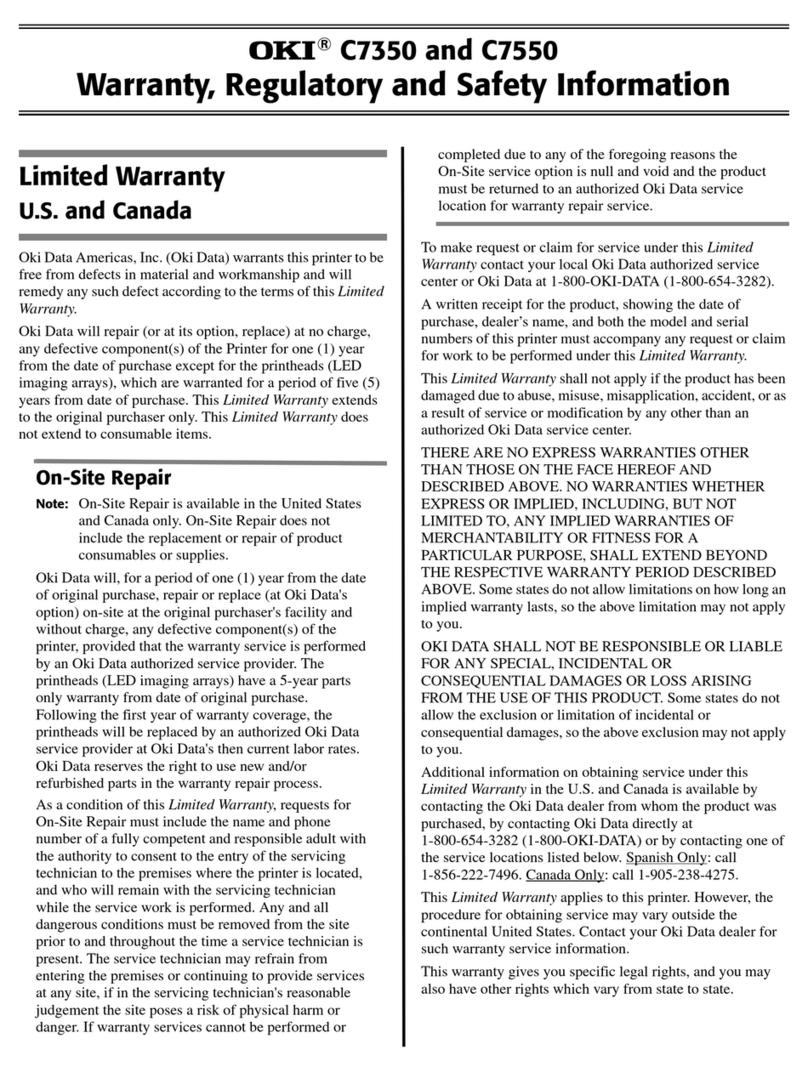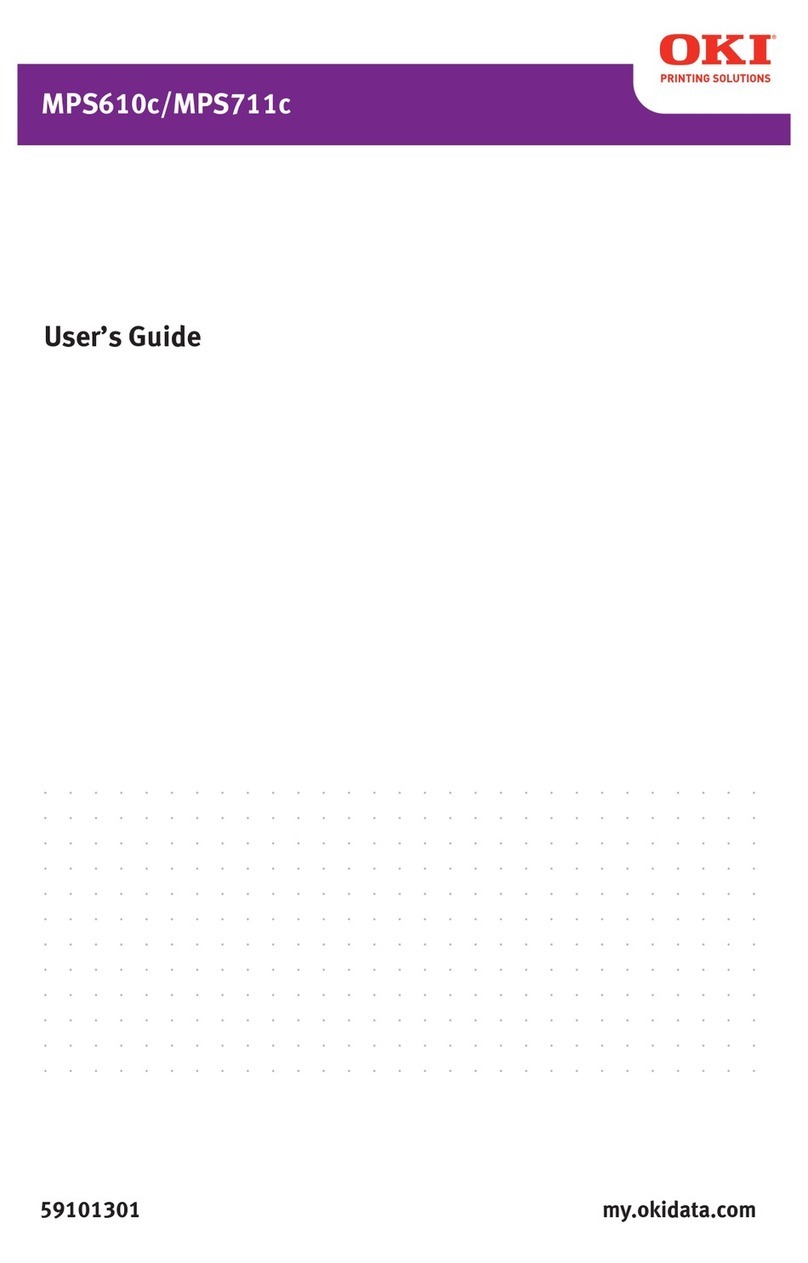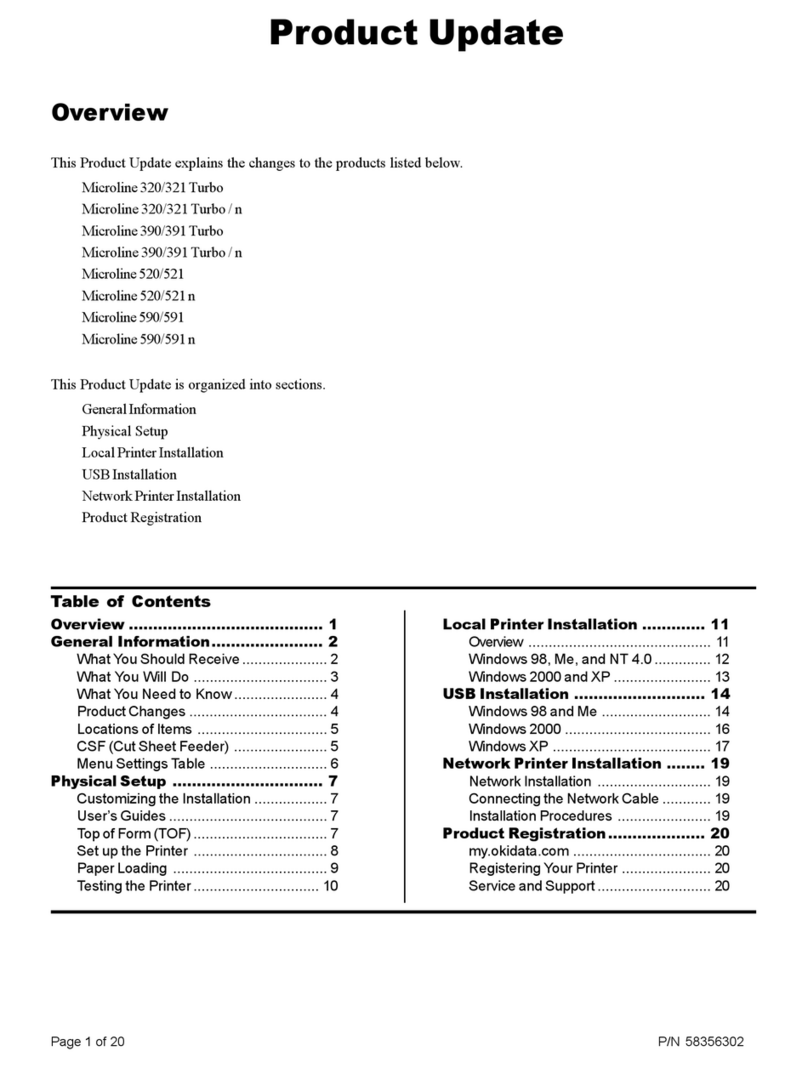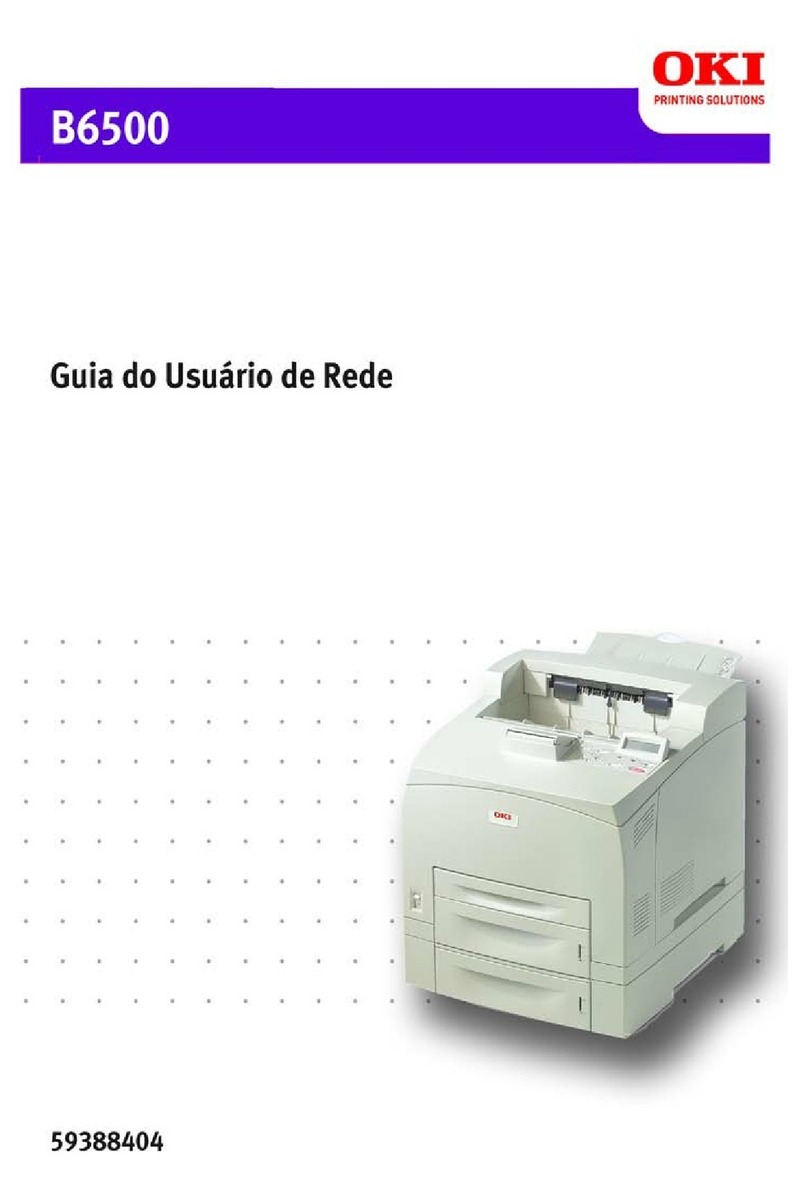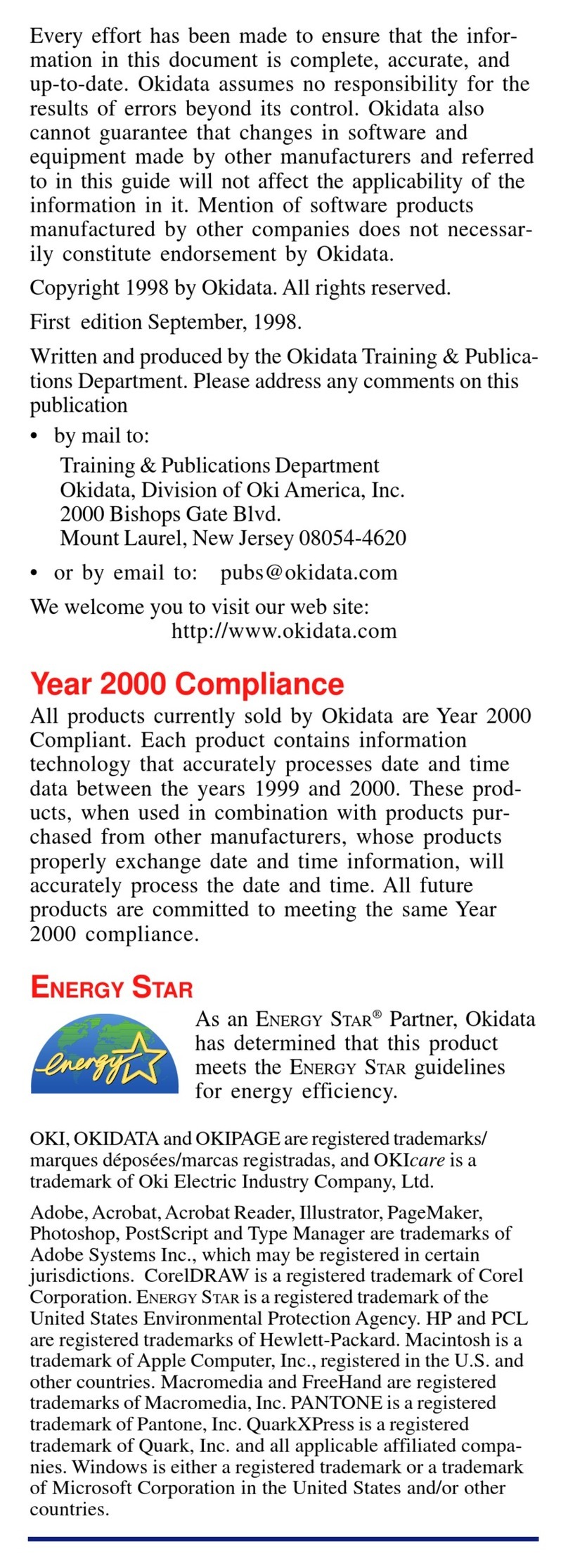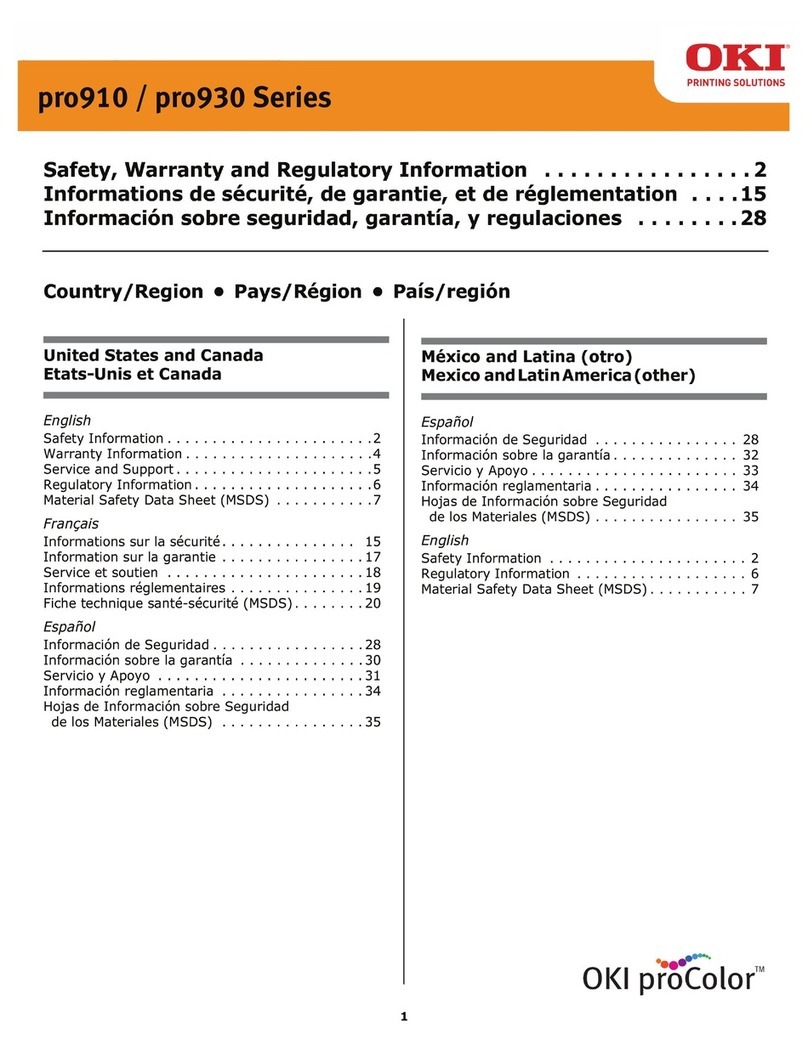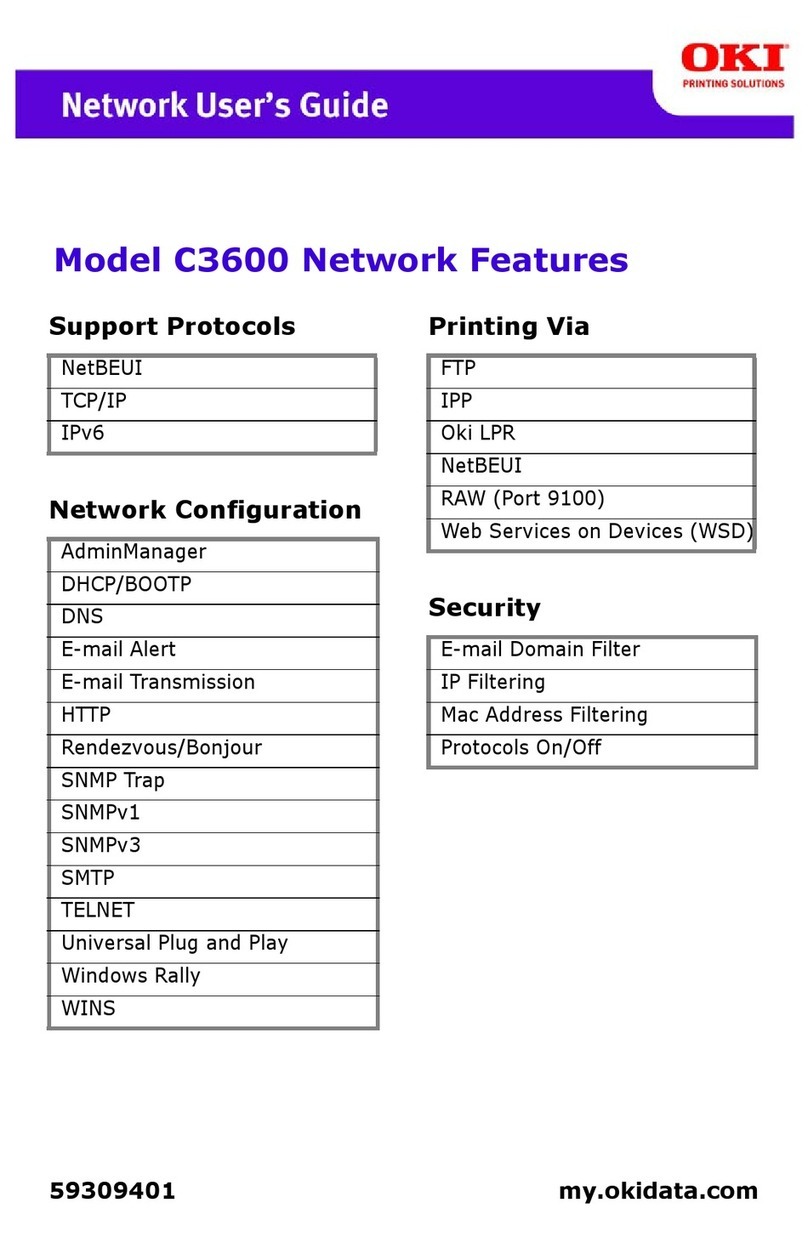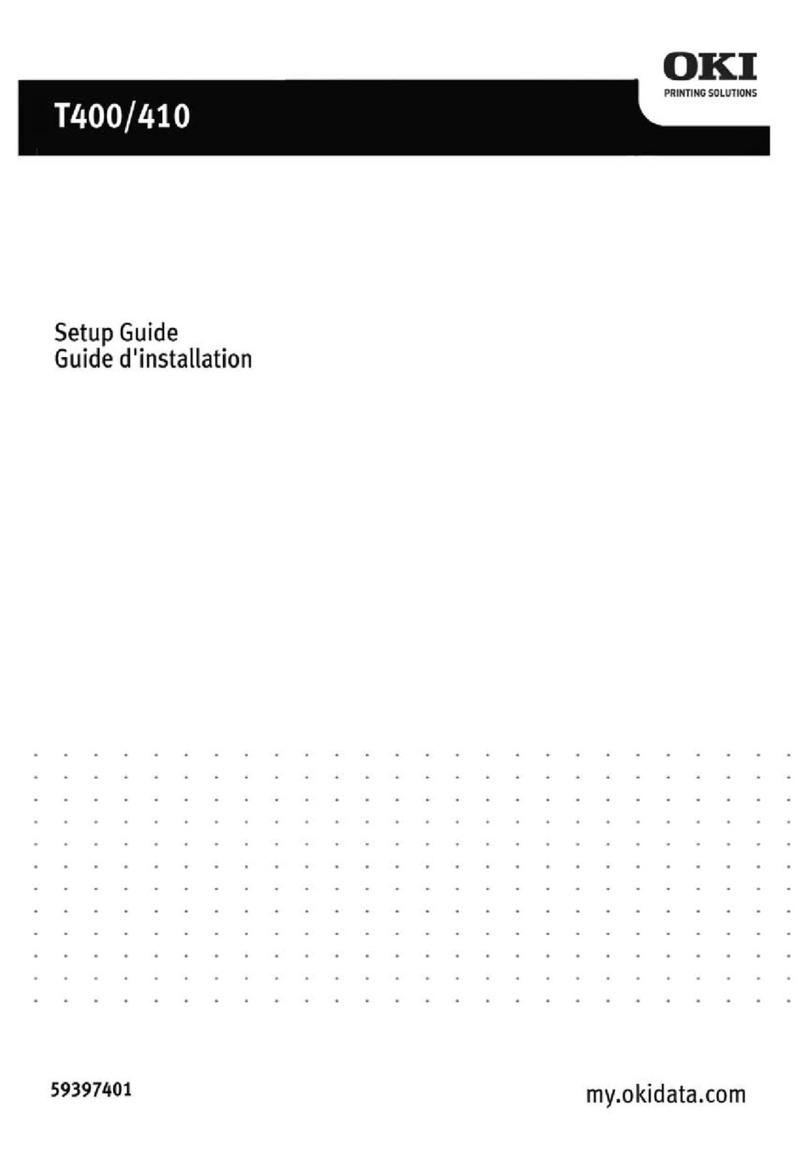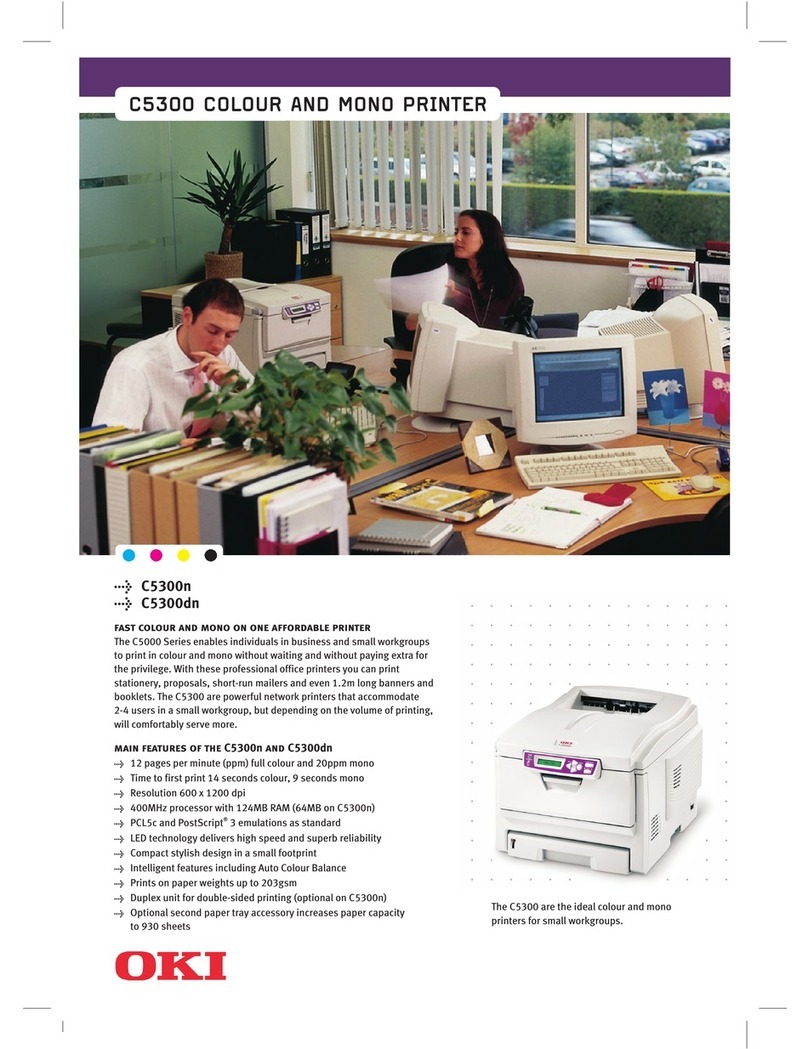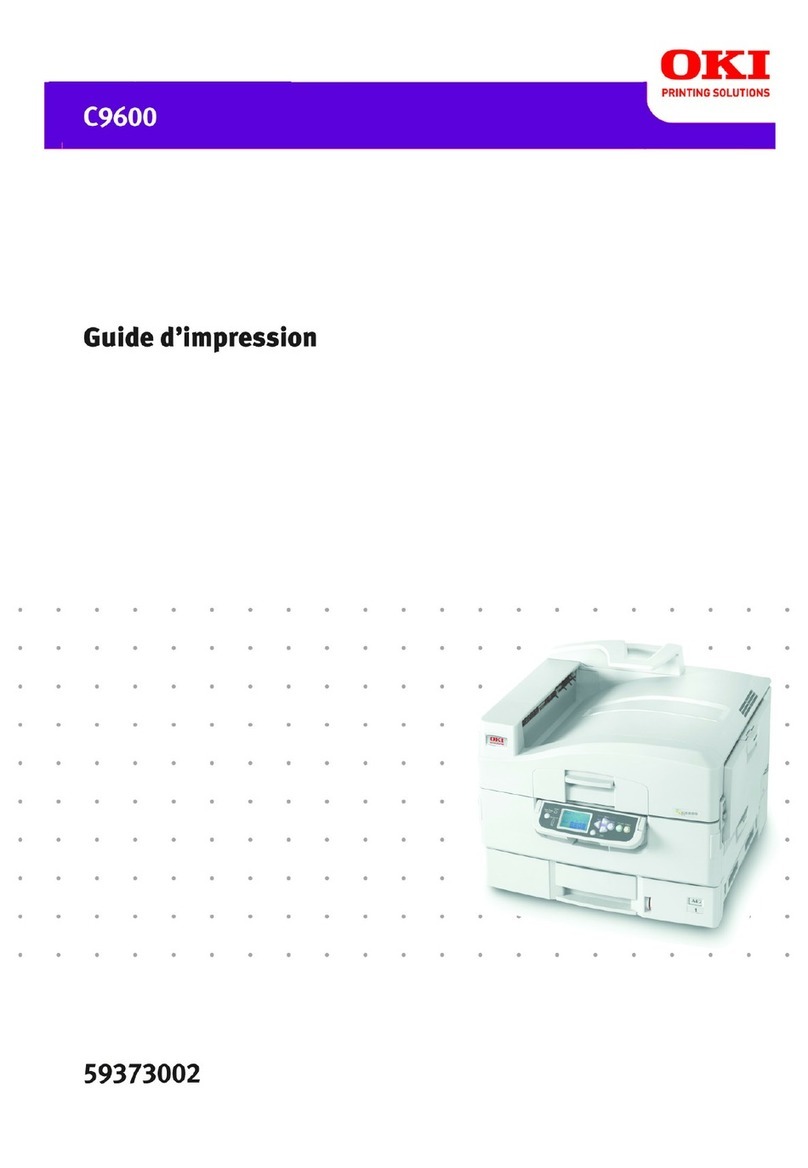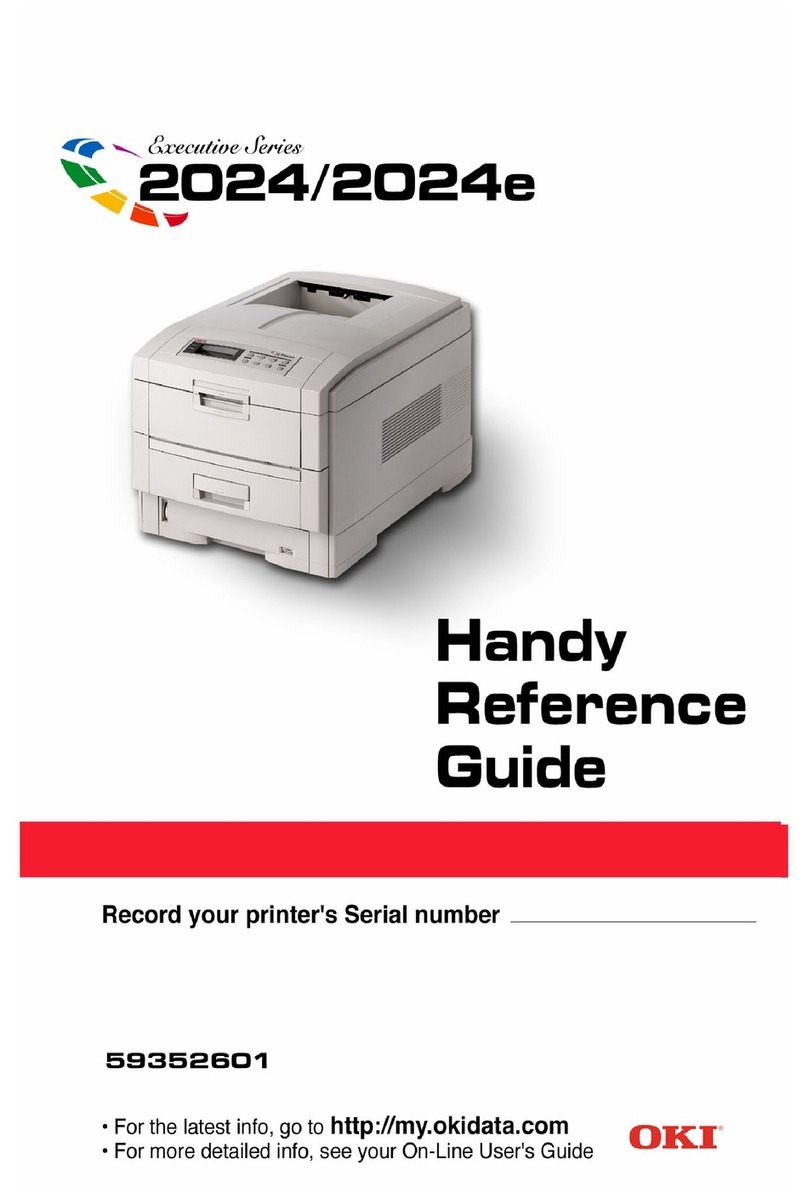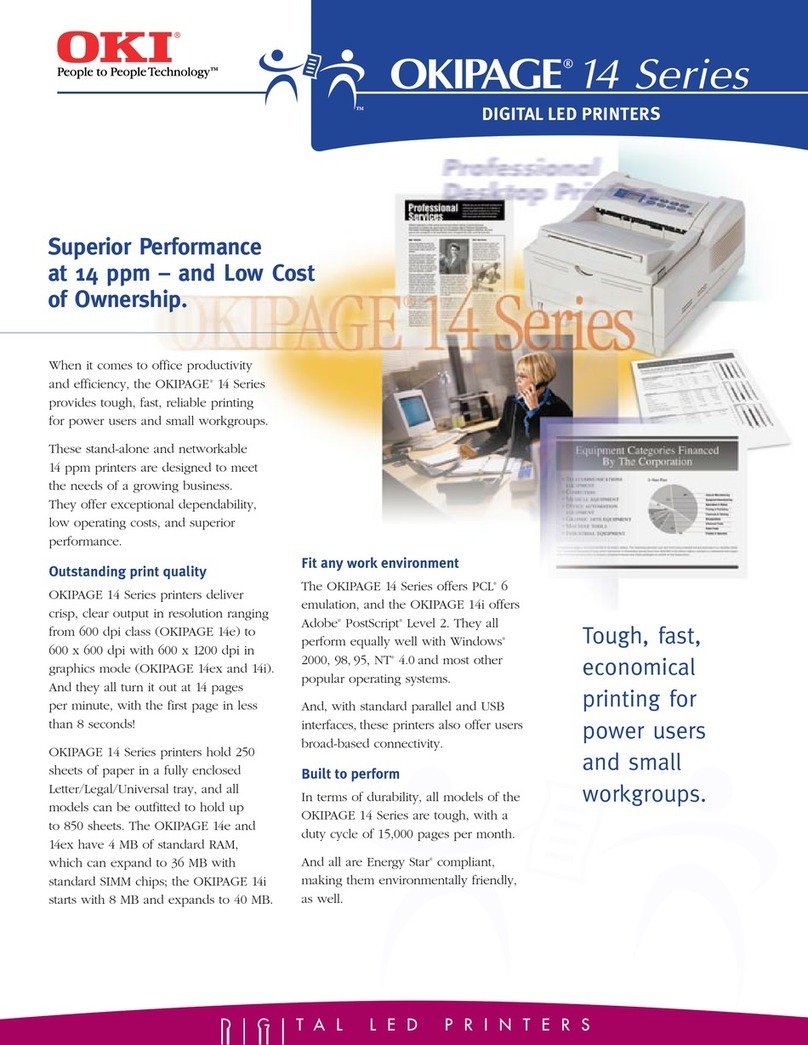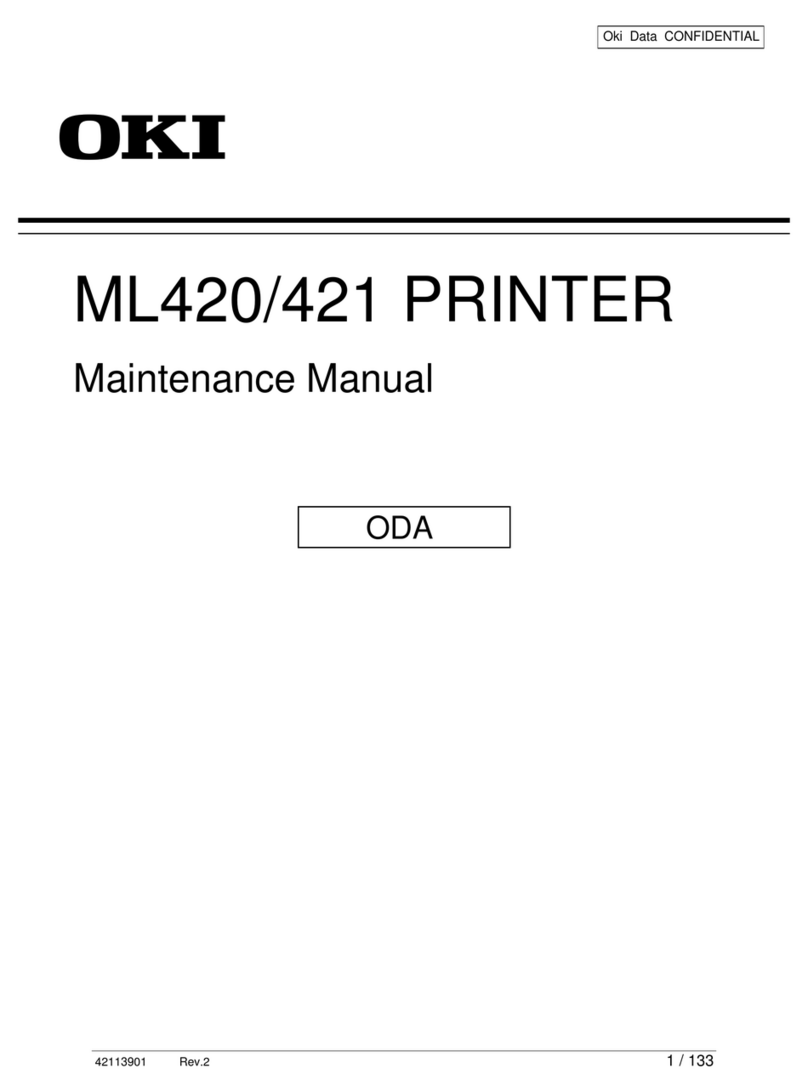i
Contents
Ordering Replacement Supplies ......................1
Media Settings ......................................................2
Why Change Settings?......................................... 2
Default Media Settings ........................................ 2
Ranges for Printer Media Weight Settings .......... 3
Media Settings
Changing Default Settings for Trays 1 to 5 ......... 4
Changing Default Settings for MP Tray .............. 6
Loading Print Media
Trays and High Capacity Feeder (HCF) .............. 9
Multi-Purpose (MP) Tray .................................. 12
Selecting/Using
Paper ...................................................................14
Labels .................................................................16
Transparencies ....................................................17
Thick Paper (Cards, Index) ................................19
Envelopes ...........................................................21
Selecting/Using OKI Print Media ......................22
OKI®Banner*................................................ 22
OKI SynFlex™* .............................................22
OKI Bright White Proofing Paper* ............... 23
OKI Premium Card Stock*.............................23
OKI Premium Color Transparencies .............24
OKI Premium Envelopes ................................24
Secure Print ........................................................ 25
Proof and Print .................................................. 26
Printing Built-In Reports ................................. 27
Printing the Menu Defaults (MenuMap) ............ 27
Printing the File List ........................................... 27
Printing the Demo Page ..................................... 28
Printing Lists of Fonts......................................... 28
Setting Power Save Parameters .................... 29
Control Panel
Buttons ............................................................... 31
Lights ................................................................. 34