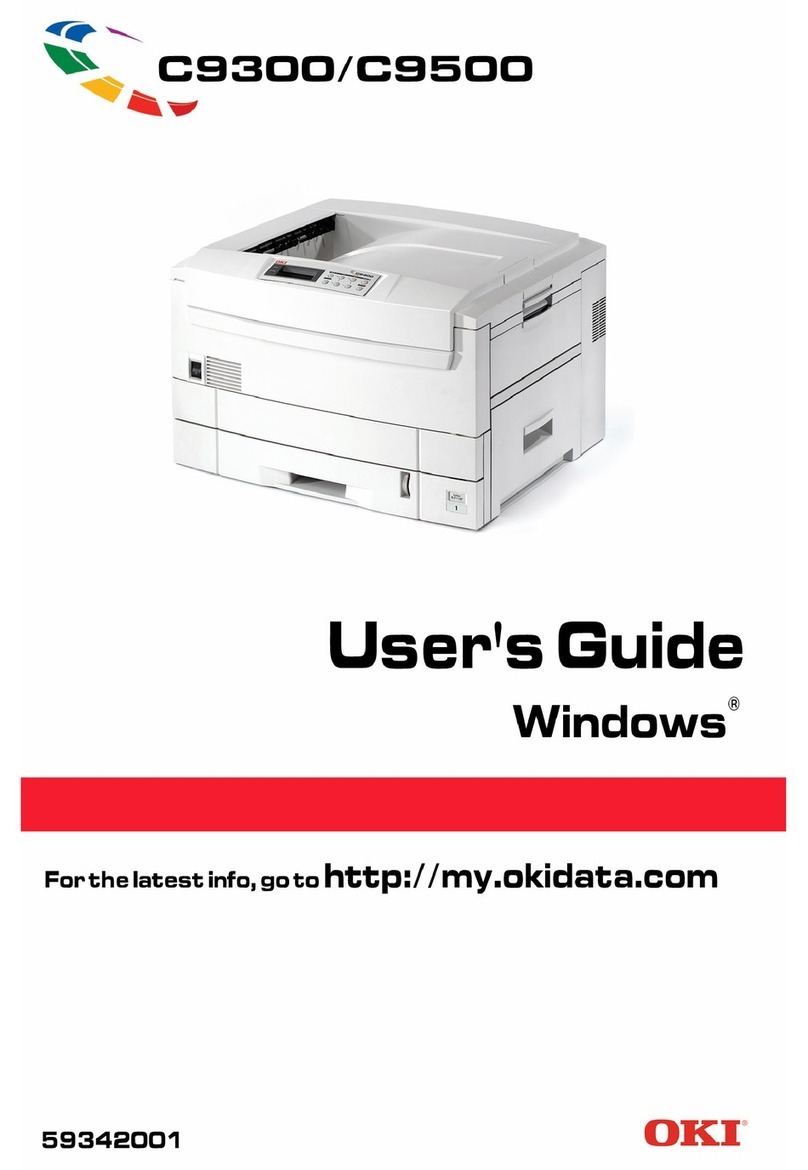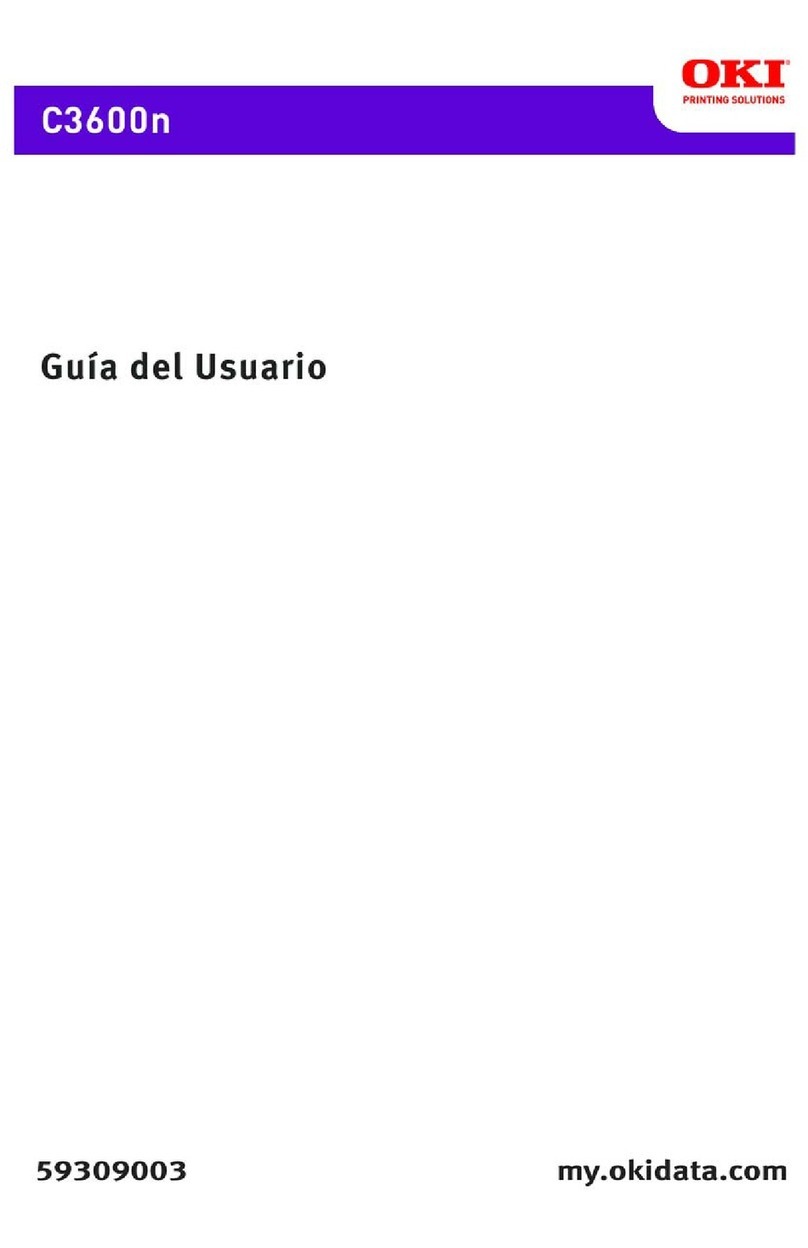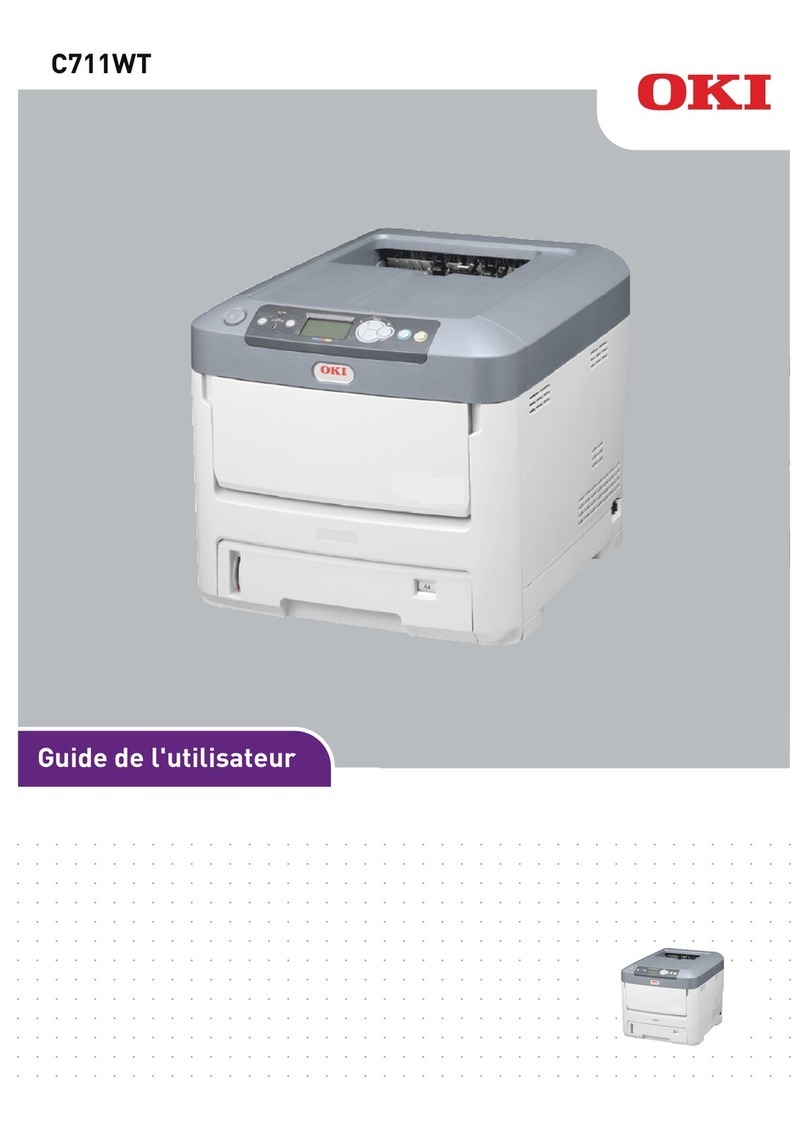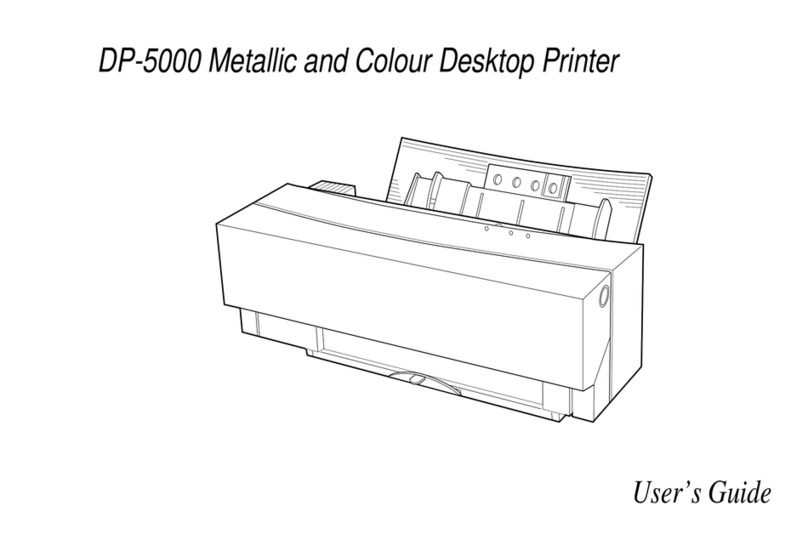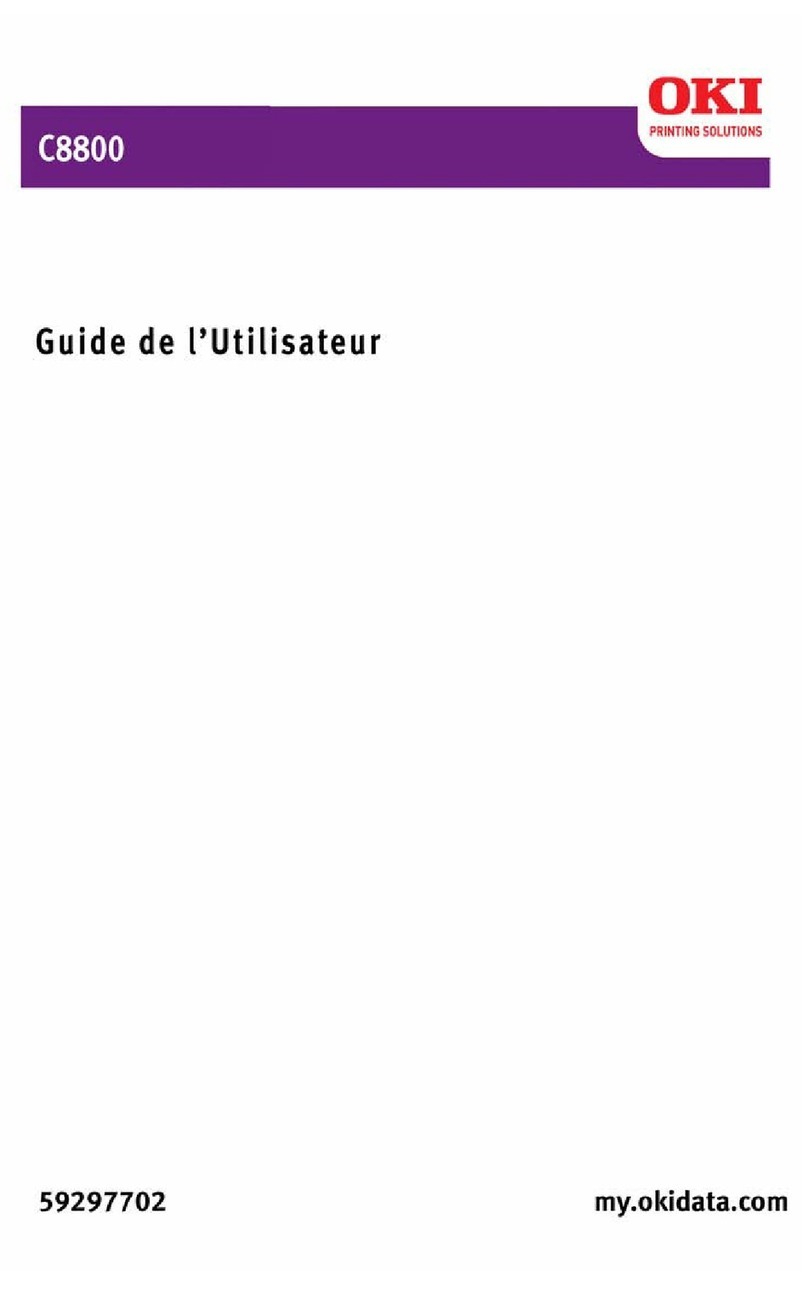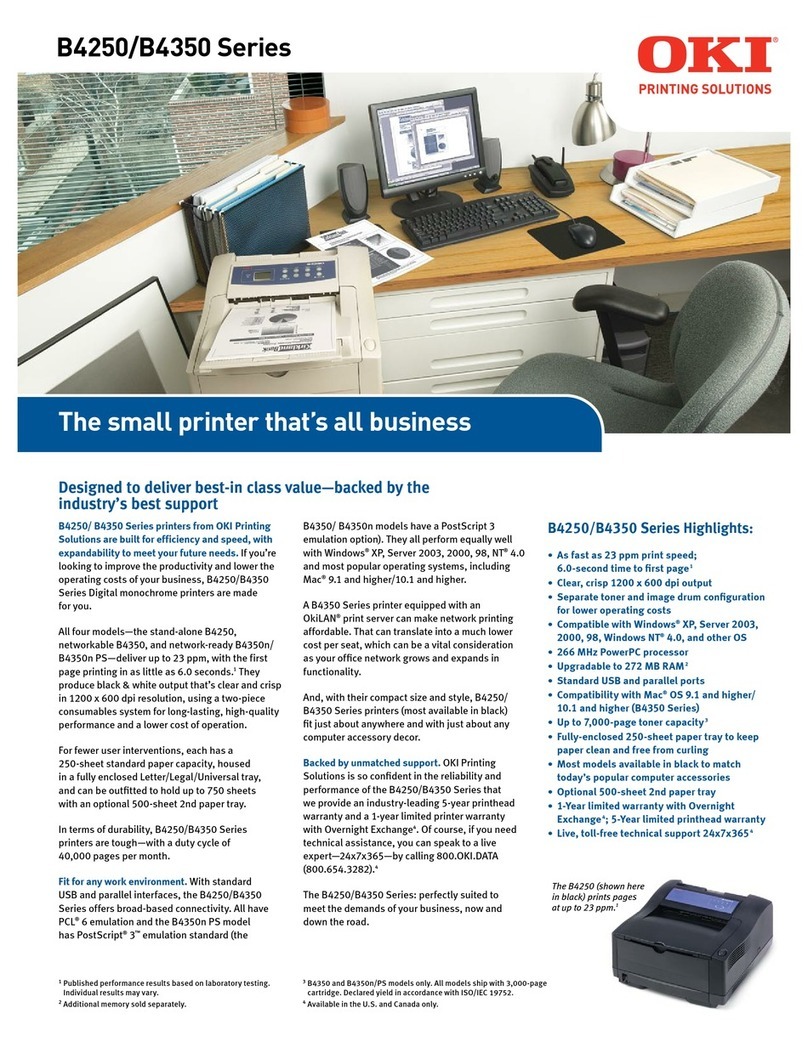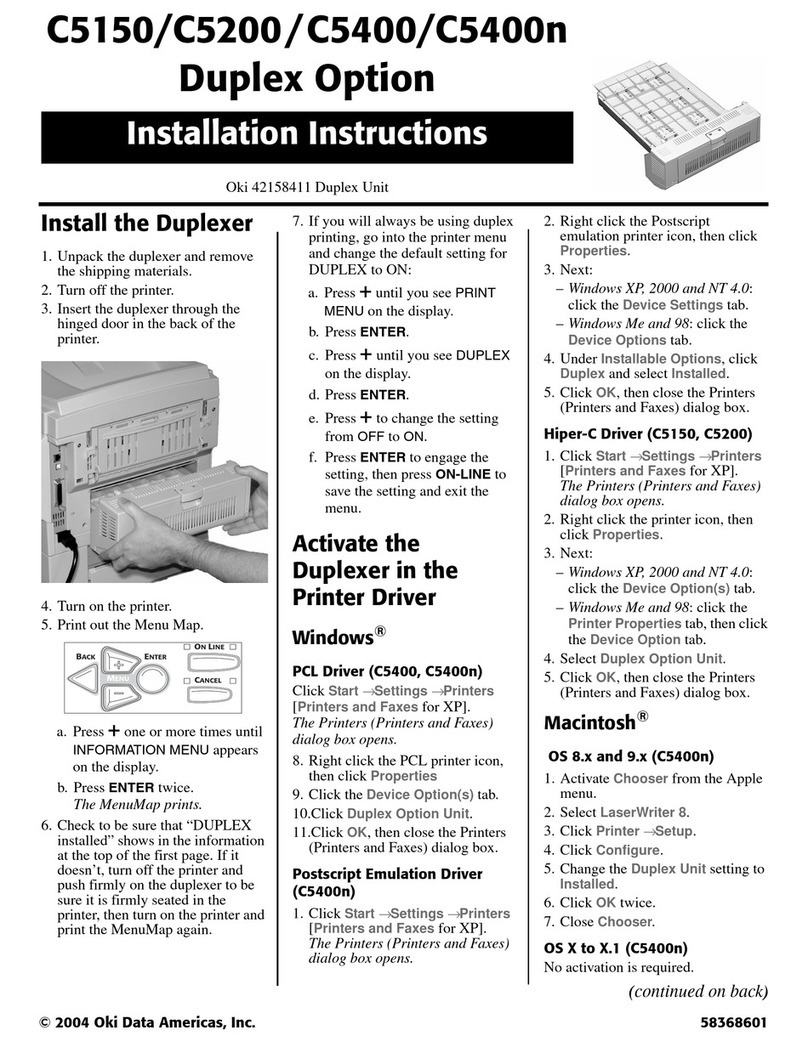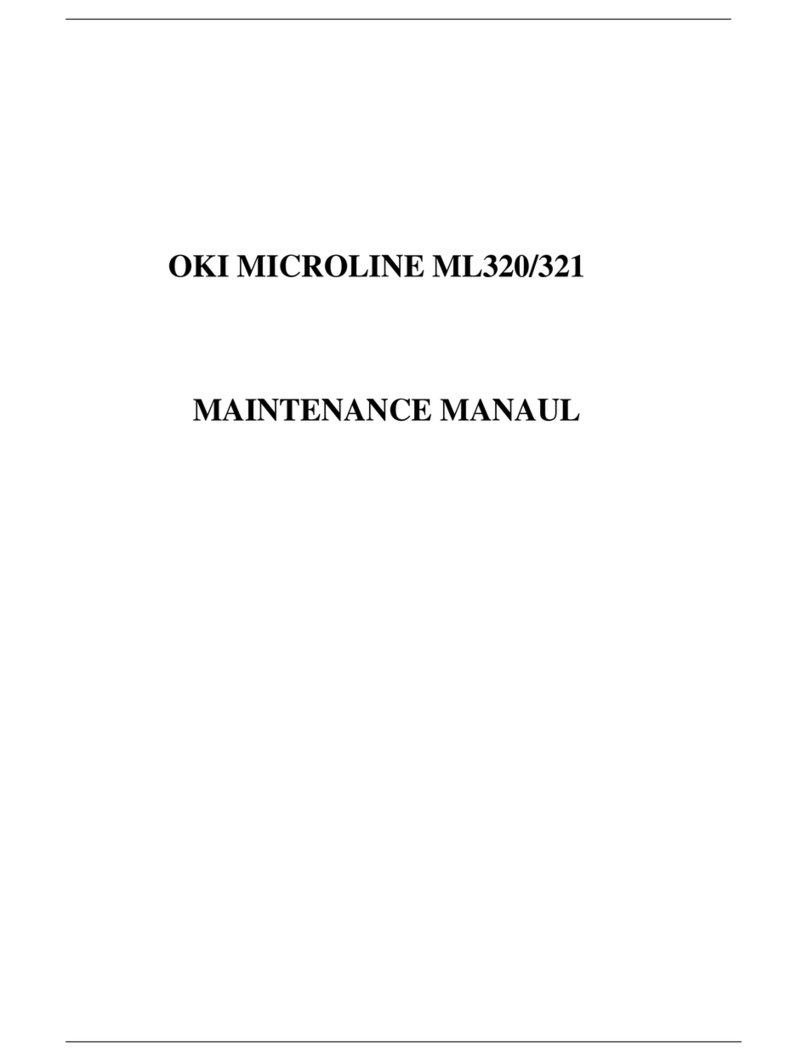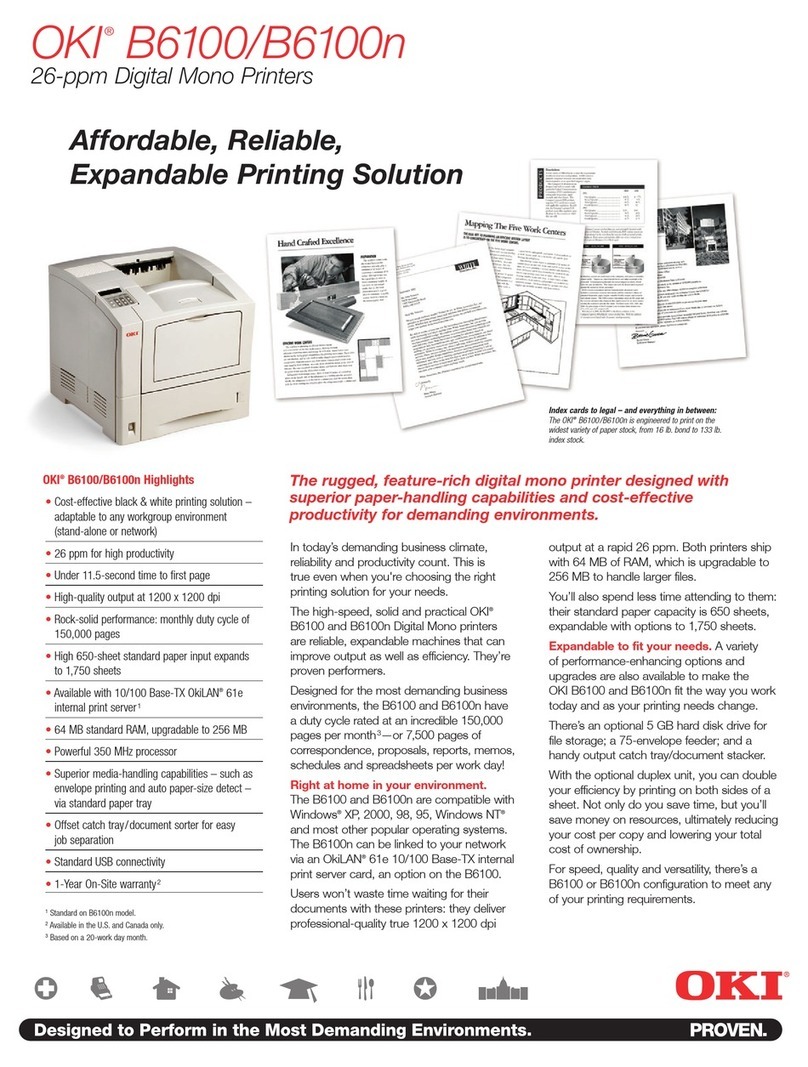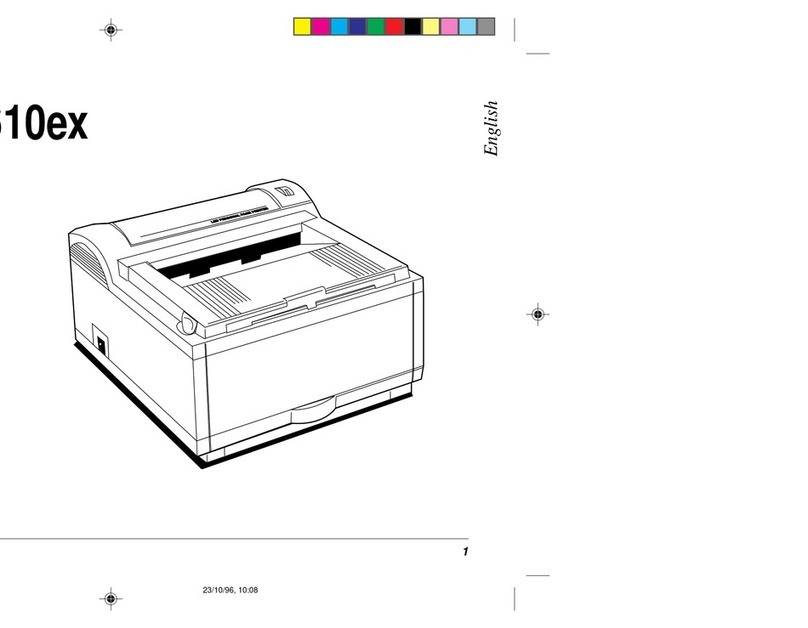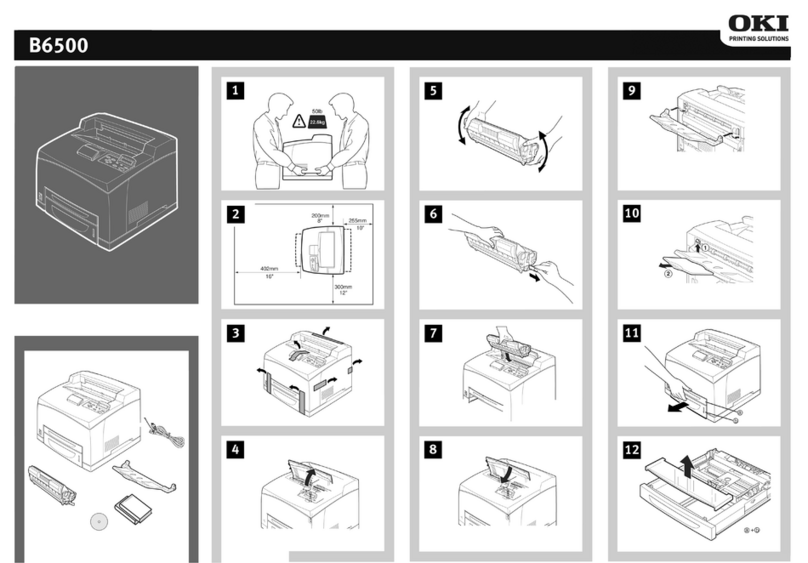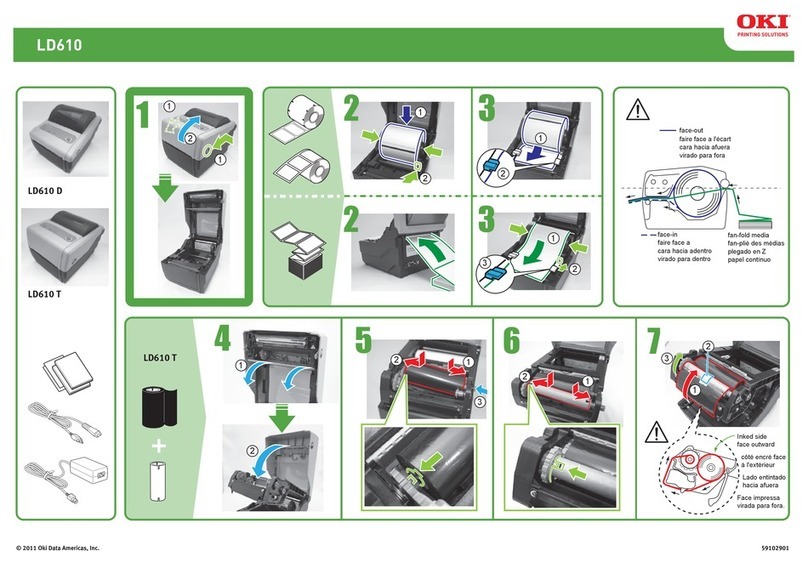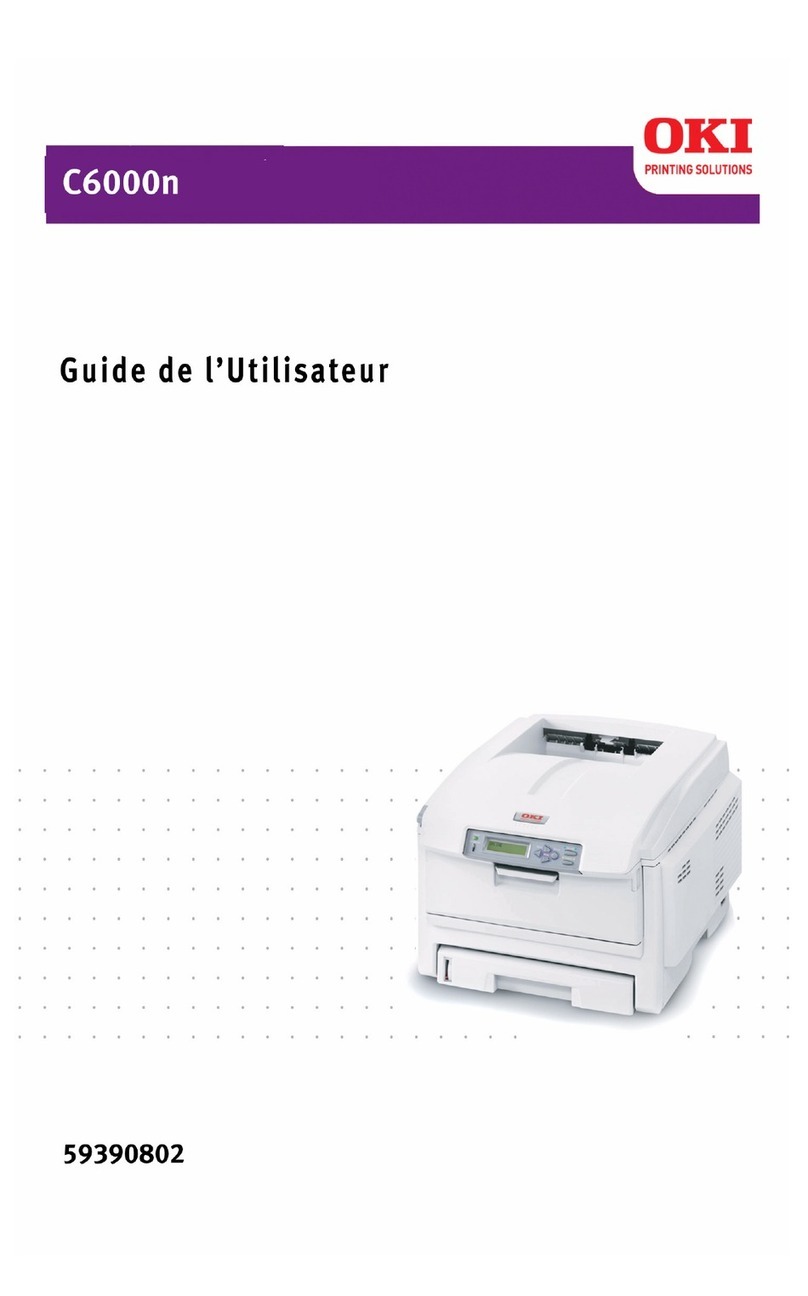4– MPS610c/MPS711c User’s Guide
Contents
Introduction . . . . . . . . . . . . . . . . . . . . . . . . . . . . . . . . . . . . . . . . .7
Printer Overview . . . . . . . . . . . . . . . . . . . . . . . . . . . . . . . . . . 8
MPS610c Front View . . . . . . . . . . . . . . . . . . . . . . . . . . . . . 8
MPS610c Rear View . . . . . . . . . . . . . . . . . . . . . . . . . . . . . . 9
MPS711c Front View . . . . . . . . . . . . . . . . . . . . . . . . . . . . 10
MPS711c Rear View . . . . . . . . . . . . . . . . . . . . . . . . . . . . . 11
Changing the Display Language . . . . . . . . . . . . . . . . . . . . . . 12
Getting Started. . . . . . . . . . . . . . . . . . . . . . . . . . . . . . . . . . 12
Power saving mode . . . . . . . . . . . . . . . . . . . . . . . . . . . 12
Switching off . . . . . . . . . . . . . . . . . . . . . . . . . . . . . . . 12
Paper Recommendations . . . . . . . . . . . . . . . . . . . . . . . . . . . . . .13
Tray 1 and Optional Trays 2 and 3 . . . . . . . . . . . . . . . . . . . . 14
Media sizes . . . . . . . . . . . . . . . . . . . . . . . . . . . . . . . . . . . 14
Media Weight Settings . . . . . . . . . . . . . . . . . . . . . . . . . . . 14
Multi Purpose Tray . . . . . . . . . . . . . . . . . . . . . . . . . . . . . . . 15
Face Down Stacker . . . . . . . . . . . . . . . . . . . . . . . . . . . . . . . 15
Face Up Stacker . . . . . . . . . . . . . . . . . . . . . . . . . . . . . . . . . 15
Duplex Unit . . . . . . . . . . . . . . . . . . . . . . . . . . . . . . . . . . . . 16
Loading Paper . . . . . . . . . . . . . . . . . . . . . . . . . . . . . . . . . . . . . .17
Tray 1 and Optional Trays 2 and 3 . . . . . . . . . . . . . . . . . . . . 17
Multi-Purpose Tray . . . . . . . . . . . . . . . . . . . . . . . . . . . . . . . 21
Menu Functions . . . . . . . . . . . . . . . . . . . . . . . . . . . . . . . . . . . . .23
Operator Panel: . . . . . . . . . . . . . . . . . . . . . . . . . . . . . . . . 24
How to Change the Settings: User . . . . . . . . . . . . . . . . . . . . 26
How to Change the Settings: Administrator . . . . . . . . . . . . . . 27
Menus . . . . . . . . . . . . . . . . . . . . . . . . . . . . . . . . . . . . . . . . 28
Configuration Menu . . . . . . . . . . . . . . . . . . . . . . . . . . . . . 28
Print Information Menu. . . . . . . . . . . . . . . . . . . . . . . . . . . 29
Shutdown Menu. . . . . . . . . . . . . . . . . . . . . . . . . . . . . . . . 30
Print Secure Job Menu . . . . . . . . . . . . . . . . . . . . . . . . . . 31
Menus Menu . . . . . . . . . . . . . . . . . . . . . . . . . . . . . . . . . . 33
Admin Setup . . . . . . . . . . . . . . . . . . . . . . . . . . . . . . . . . . 37
Calibration . . . . . . . . . . . . . . . . . . . . . . . . . . . . . . . . . . . 56
Boot Menu . . . . . . . . . . . . . . . . . . . . . . . . . . . . . . . . . . . 57
Parallel Setup . . . . . . . . . . . . . . . . . . . . . . . . . . . . . . . . . 57
USB Setup . . . . . . . . . . . . . . . . . . . . . . . . . . . . . . . . . . . 59
Security Setup . . . . . . . . . . . . . . . . . . . . . . . . . . . . . . . . 60
Storage Setup . . . . . . . . . . . . . . . . . . . . . . . . . . . . . . . . . 62
Power Setup . . . . . . . . . . . . . . . . . . . . . . . . . . . . . . . . . . 64
Language Setup . . . . . . . . . . . . . . . . . . . . . . . . . . . . . . . 64