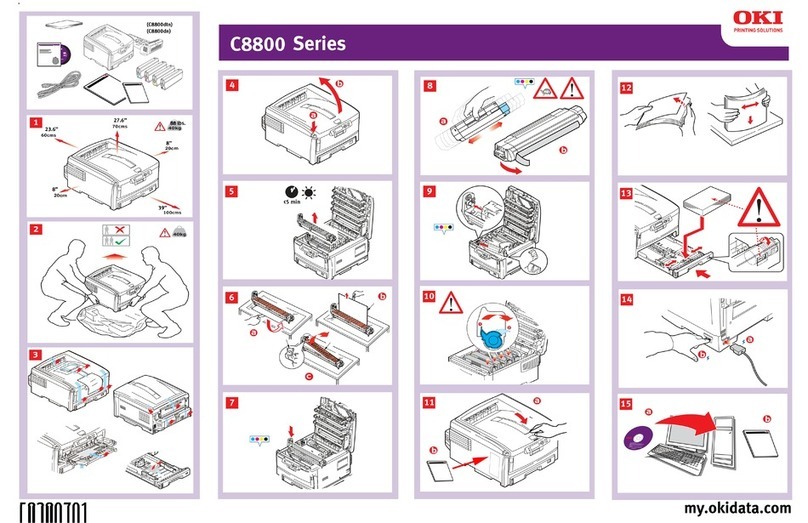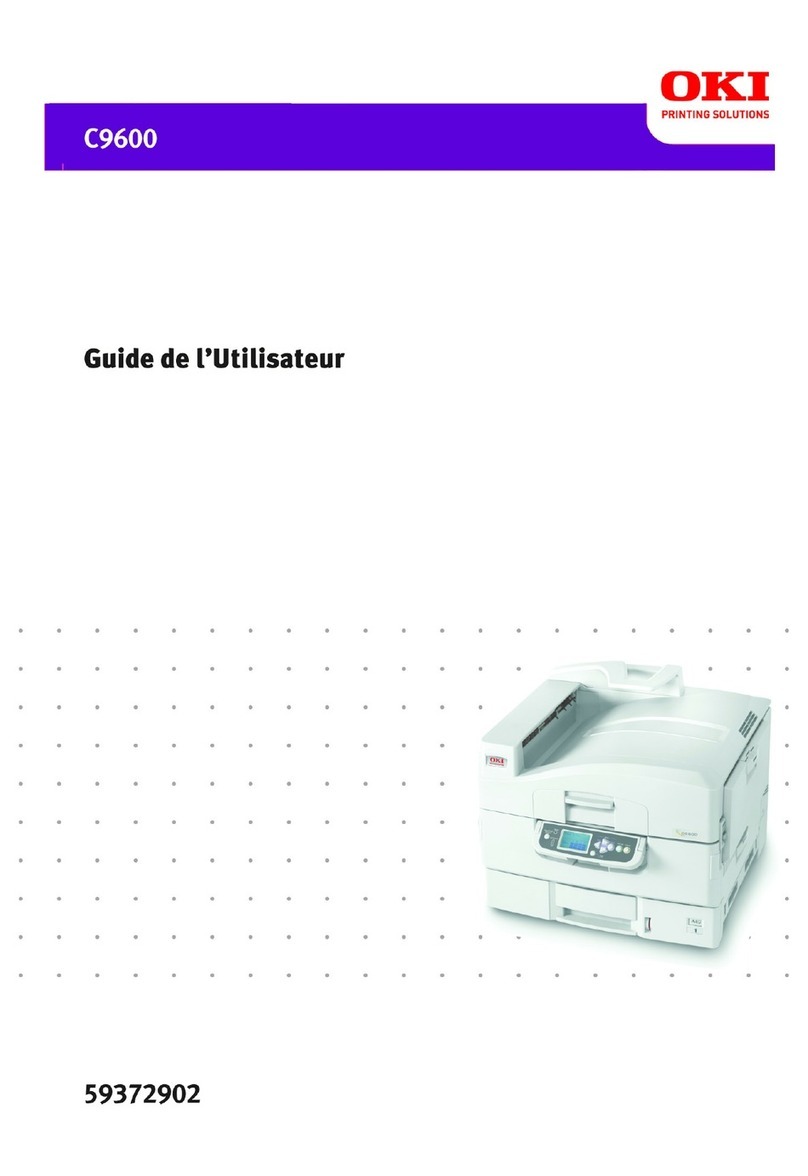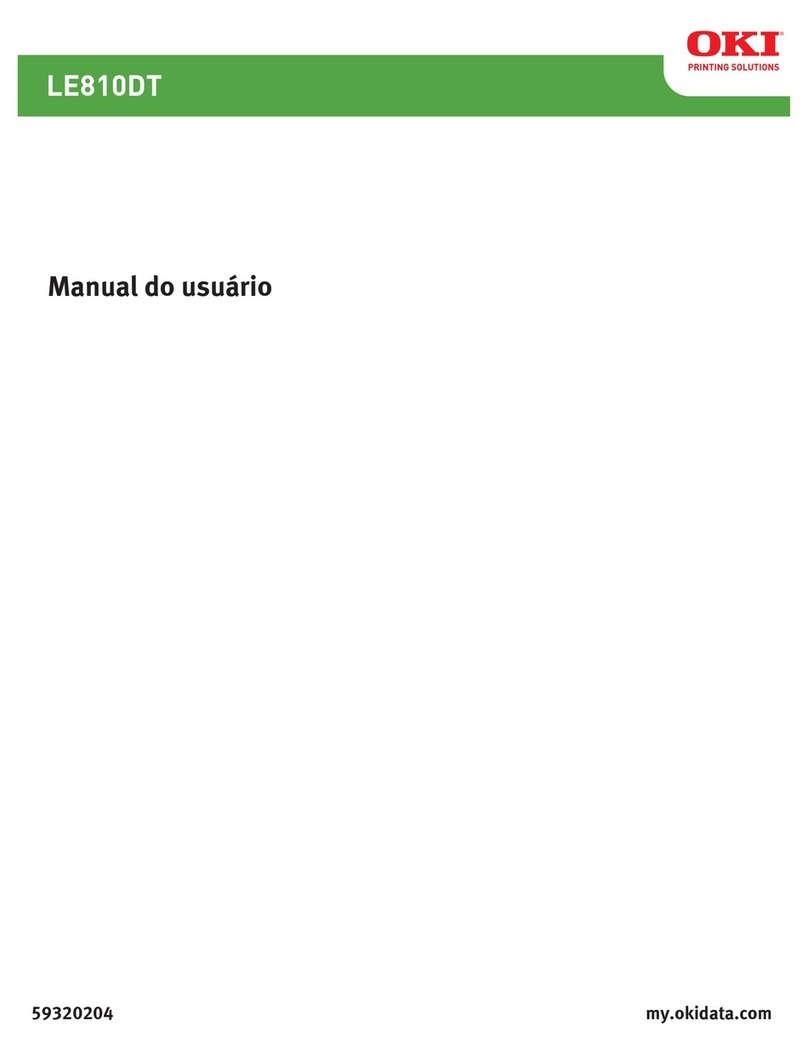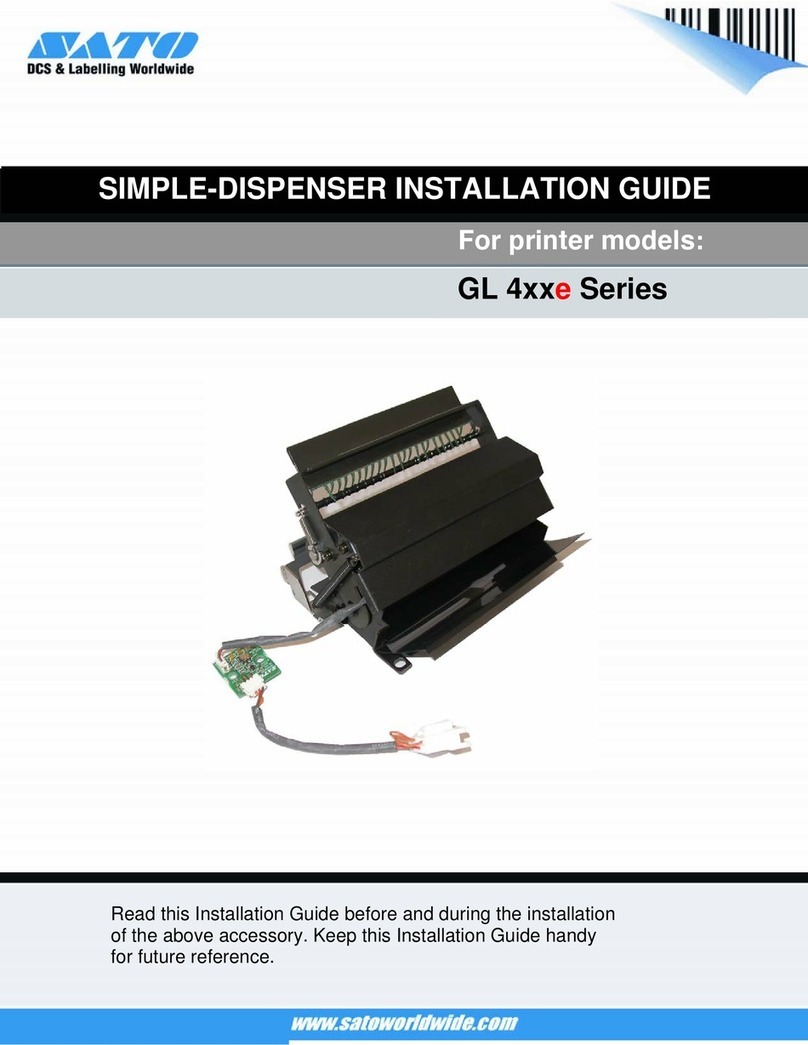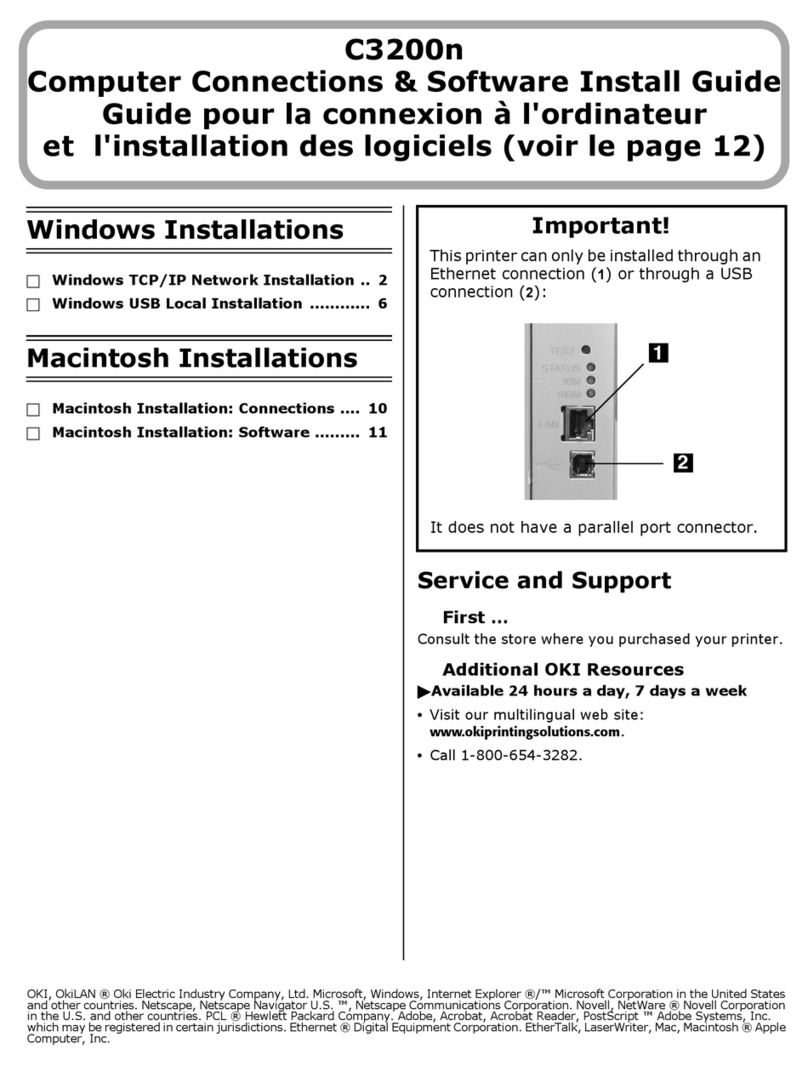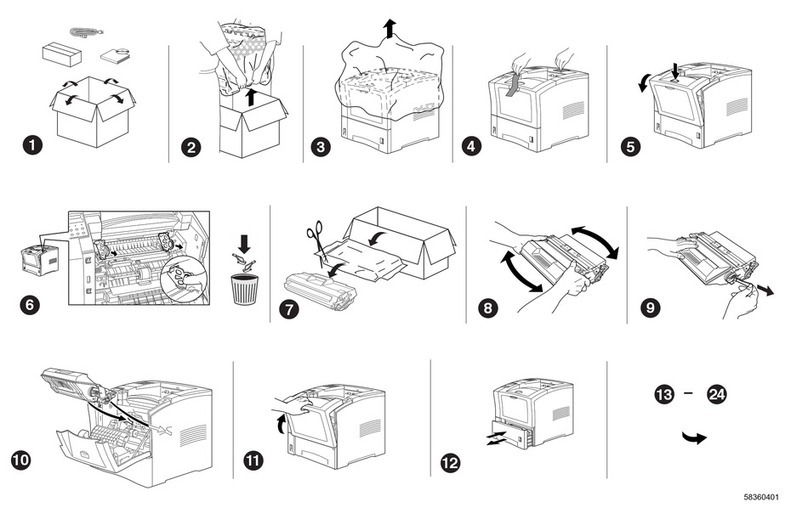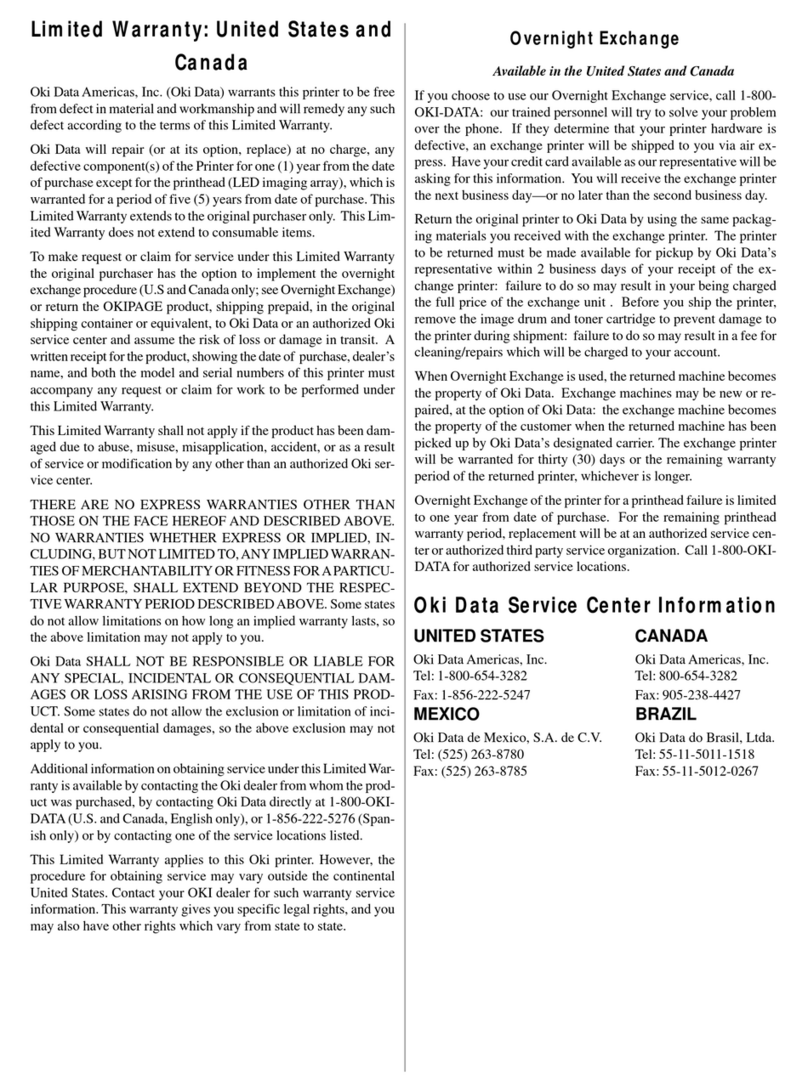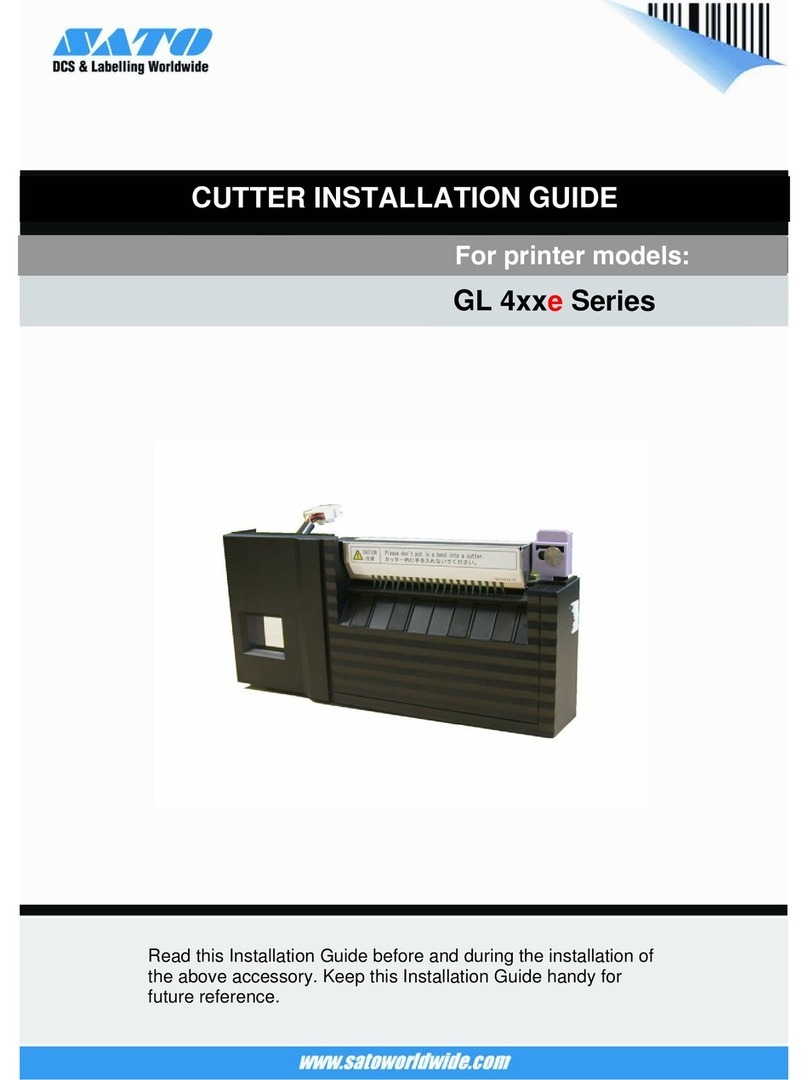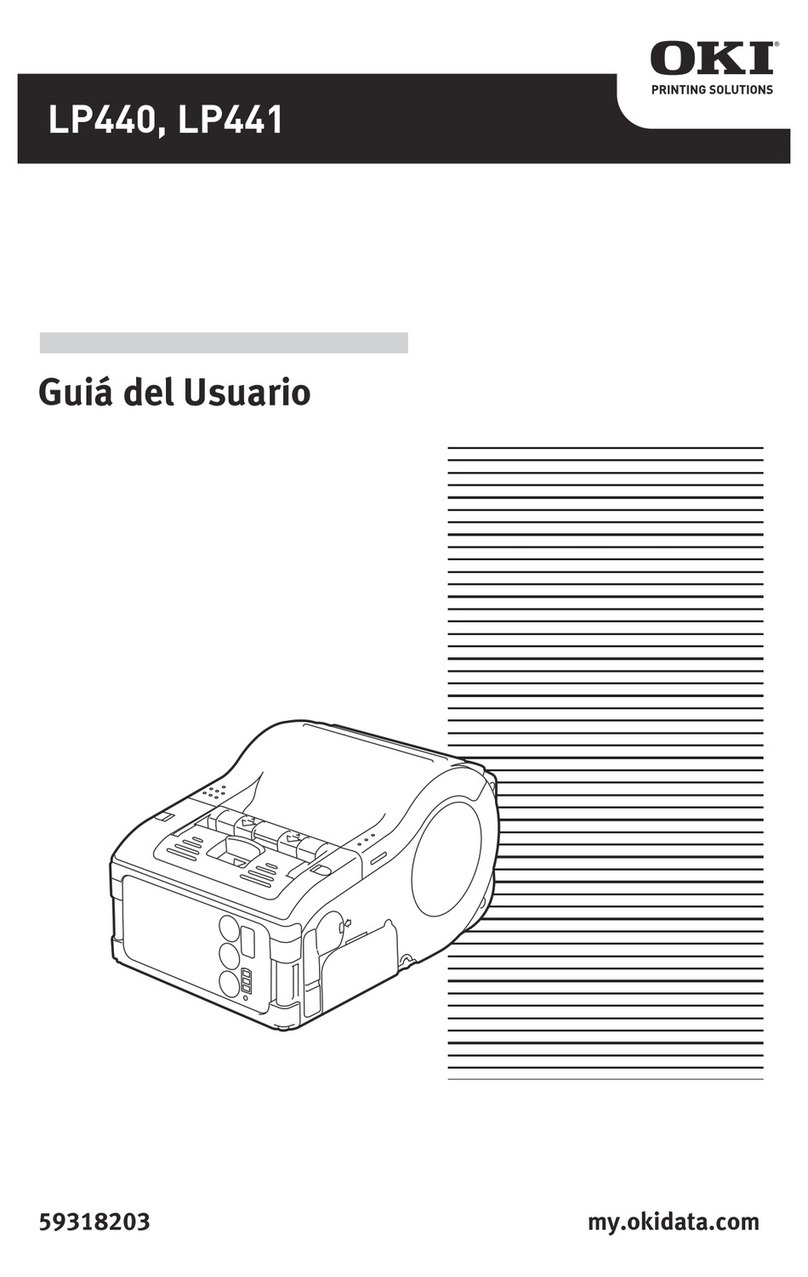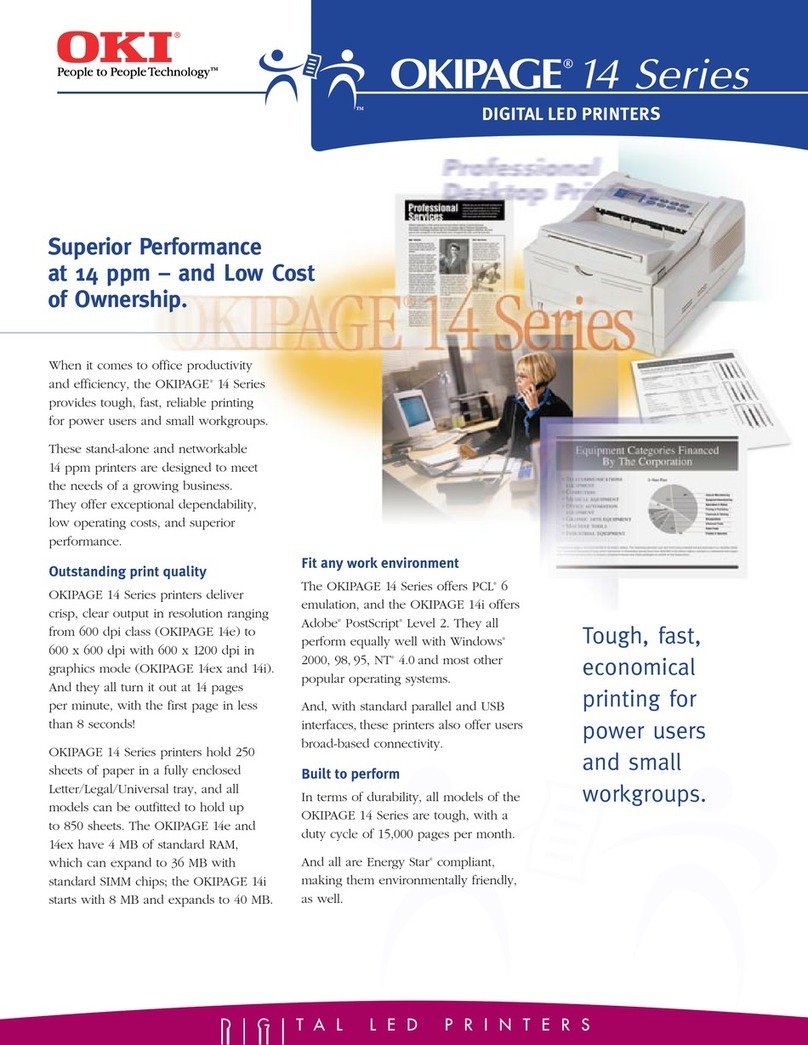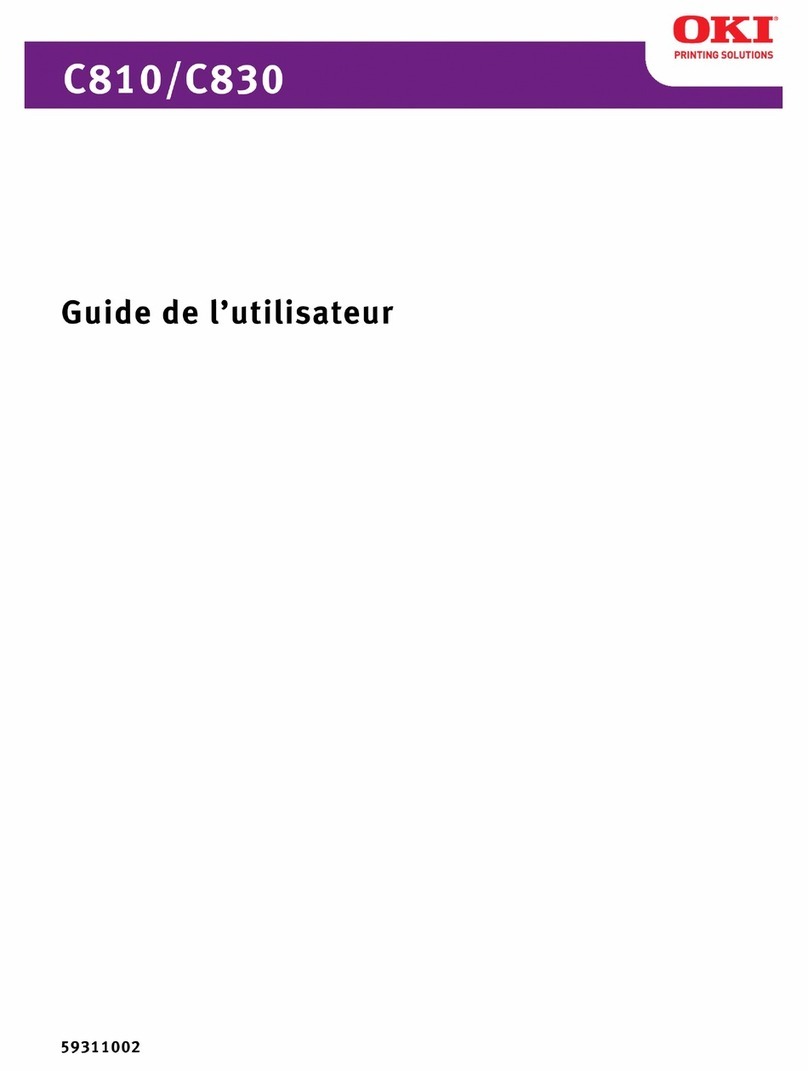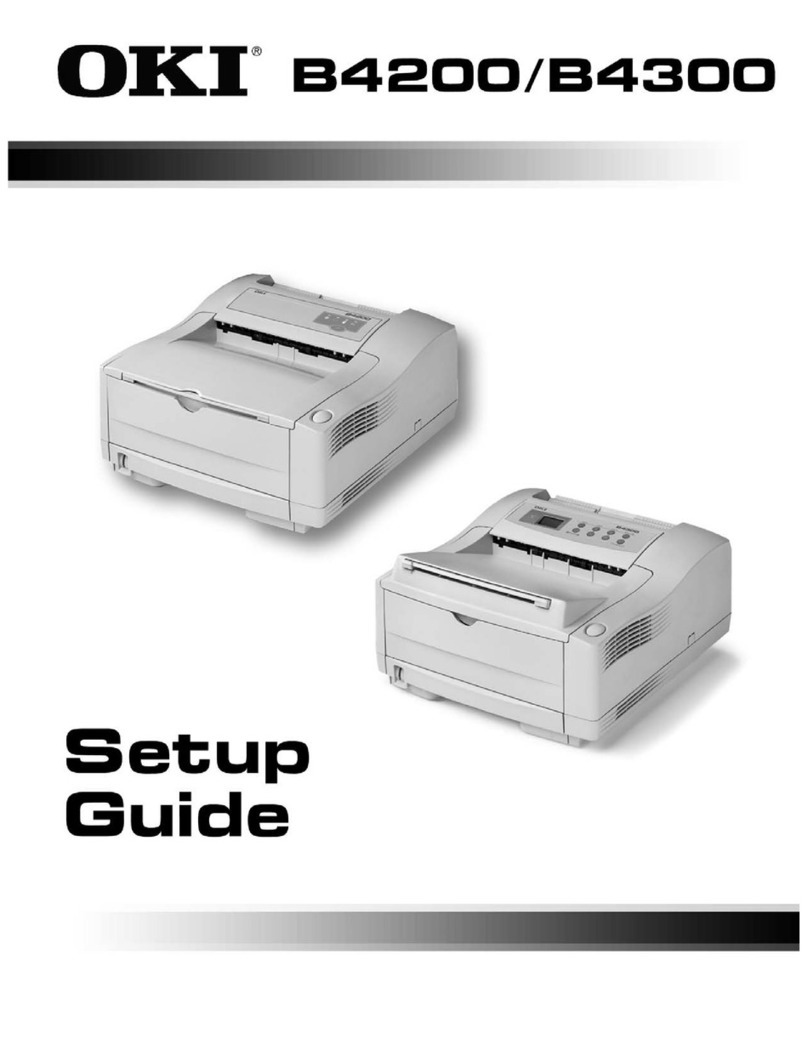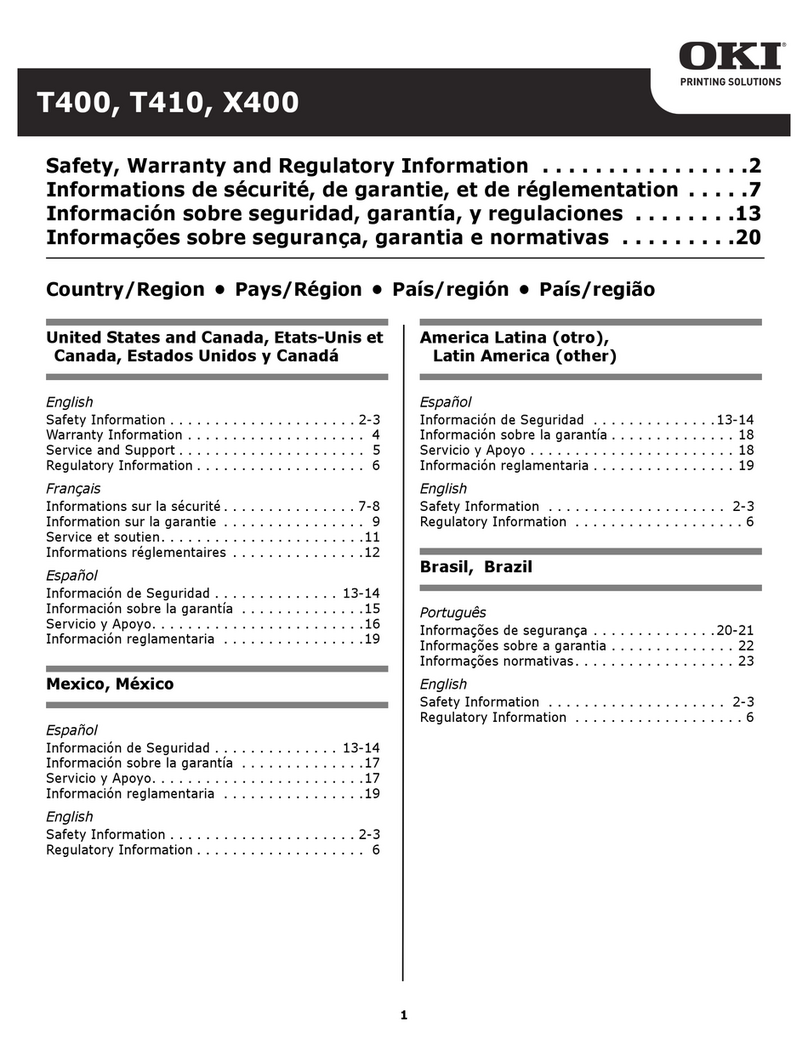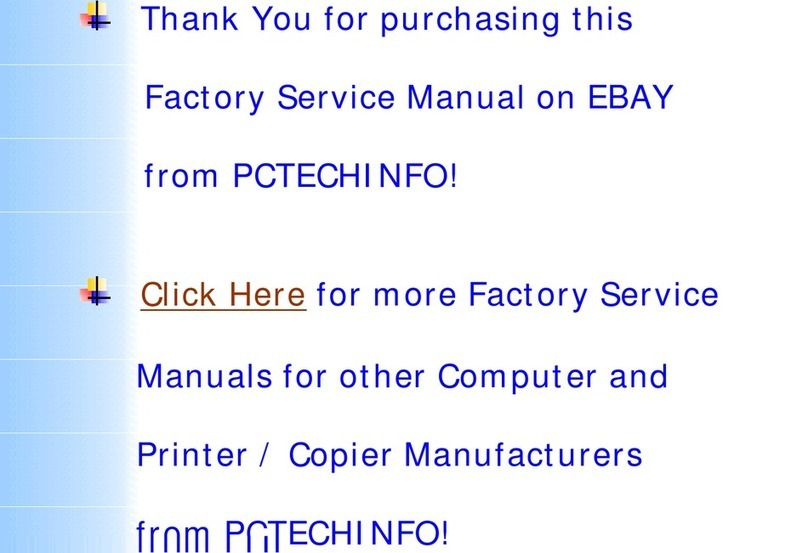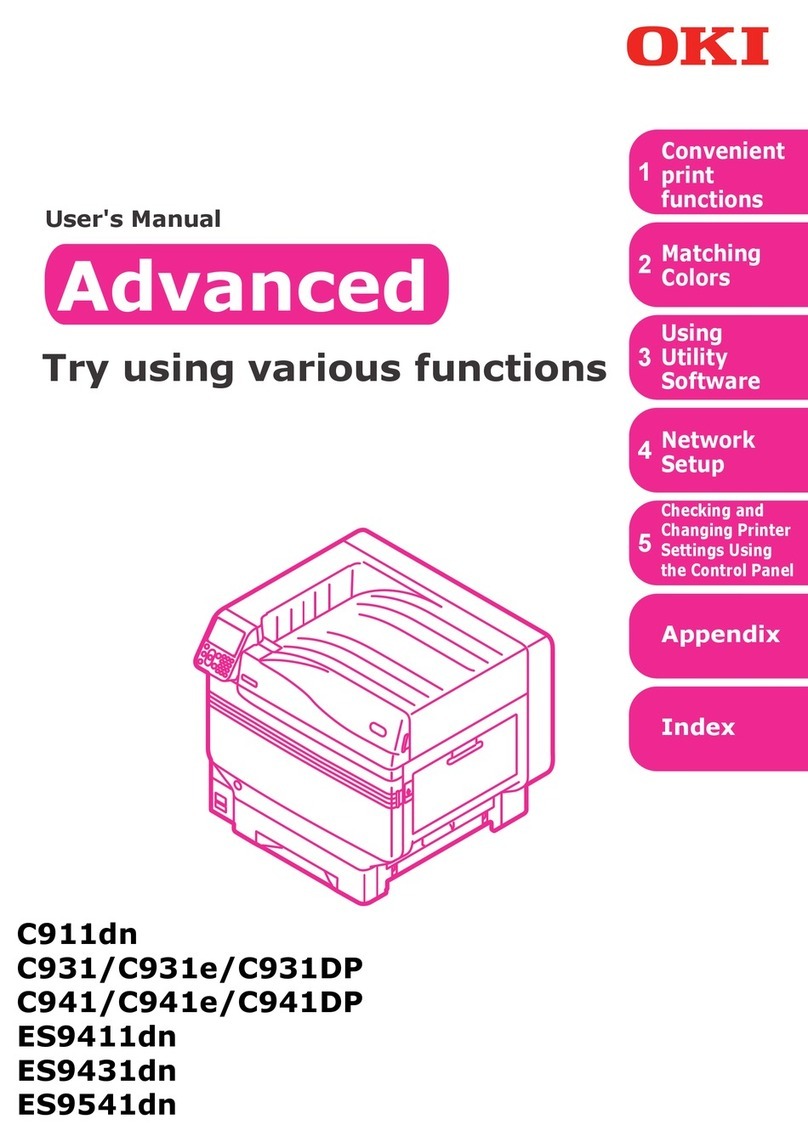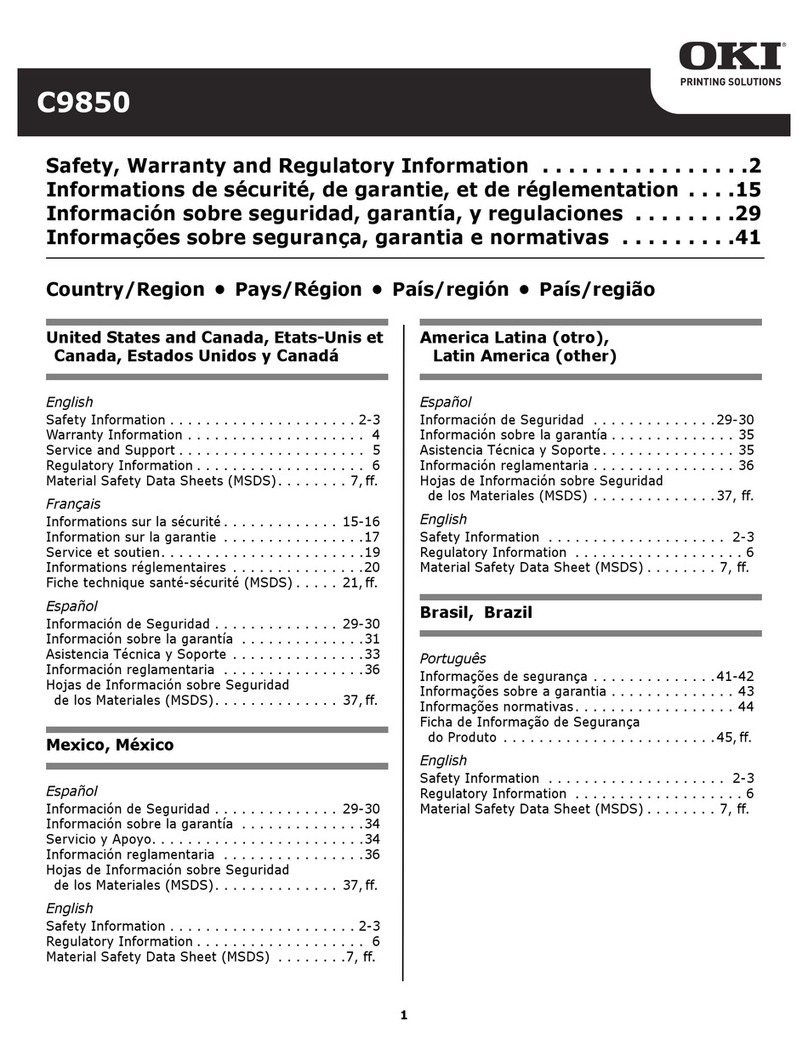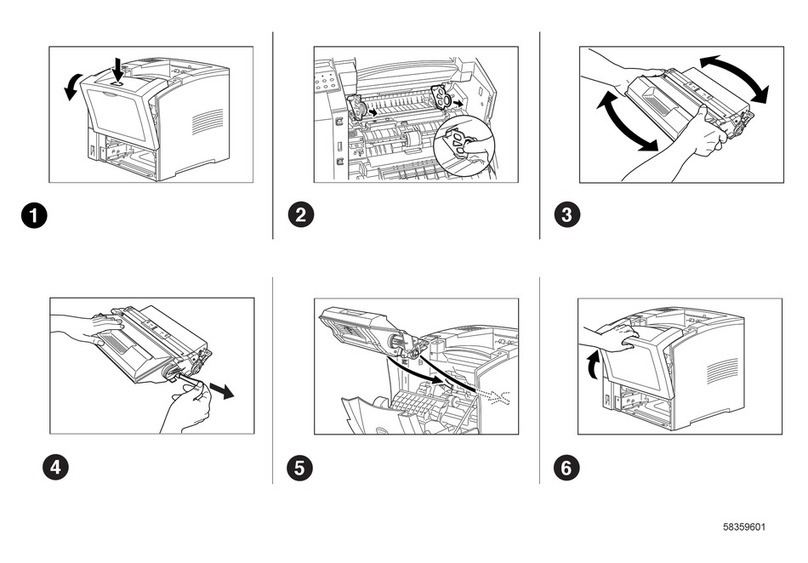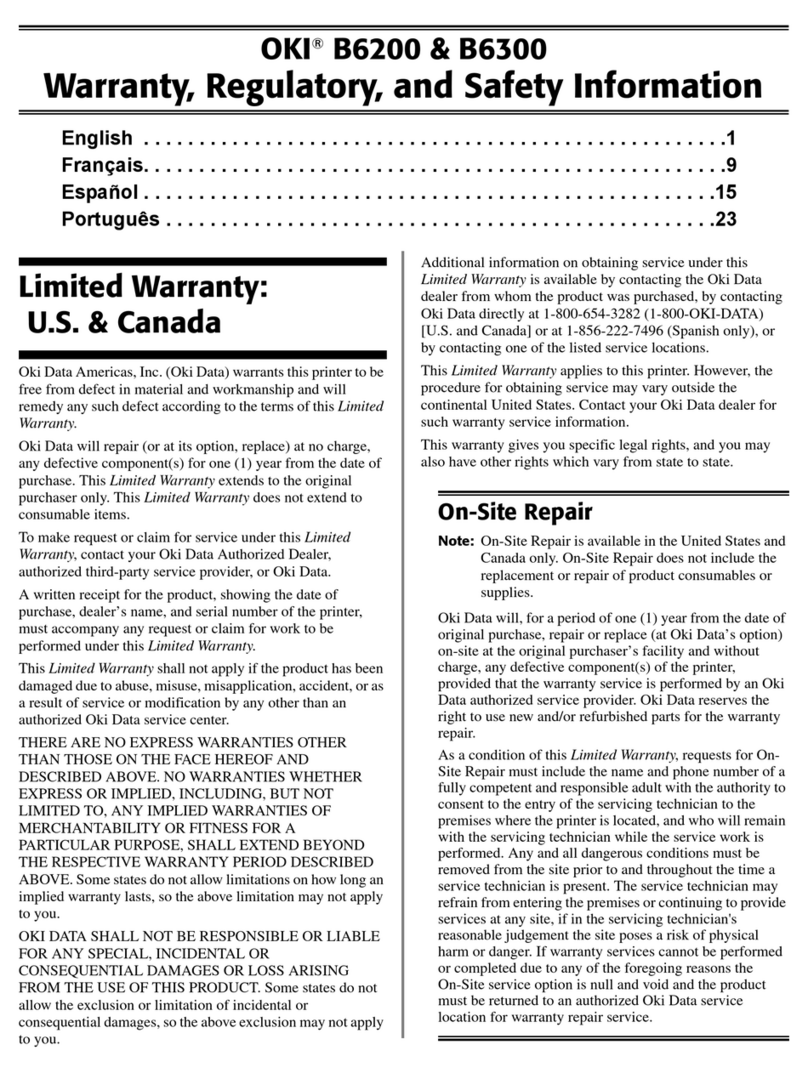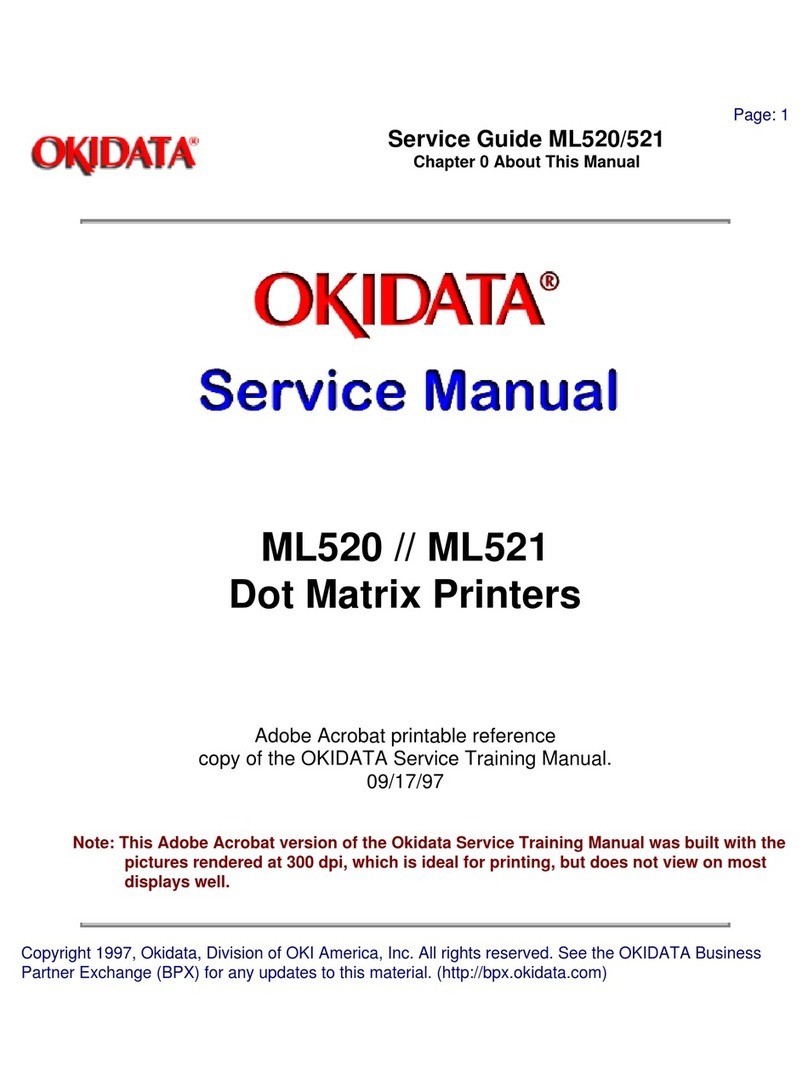Setup Guide |9
6On the screen, find the corresponding box
(in this case, #1—yellow, left) and enter
the number you noted on the calibration
page.
Windows
Macintosh
7Repeat steps 5 and 6 for the remaining
eight sections.
8Click Send changes to the printer.
The printer prints a test page. This time,
the box in each section where no color
shows should be in the +1, 0, or -1 range
for all 9 sections. If they aren’t, repeat
steps 4 through 6 until they are.
9Click Close.
Setting the Color Balance
Windows and Macintosh
!Be sure to check your printer’s color
registration before you use the color
balance utility.
Use this program to make sure that the three
primary colors your printer uses are properly
balanced. If they are not properly balanced,
one color may dominate, and printed pictures
will not be as lifelike as they could be.
Use this utility
• When you set up your printer the first time.
• When you replace an image drum.
• Whenever you feel the color reproduction
of your printer is not accurate.
1Start the utility:
• Windows systems: click Start ®
Programs ®OKICOLOR 8 ®
OKICOLOR 8 Color Balance Utility.
• Macinstosh systems: in the
OKICOLOR 8 Macintosh Folder,
double-click theColorBalance Utility.
2Make sure OKICOLOR 8 is selected. Click
Reset and PrintAdjustment Page to print a
color balance adjustment page.
Look at the Color Balance Adjustment Page:
• The pattern consists of a series of
rectangles on a gray background.
• Look for the rectangle that matches the
gray background most closely. You may
not find one that matches exactly;
select the one that you think matches
best.
3Enter the row number and column letter of
the closest matching rectangle into the
Column and Row boxes on your screen.
4Click Apply Changes and Print
Verification Page. This sends the new
settings to the printer and prints a color
balance verification page.
!Important: Do not go back to step 2 to
check the color balance. The utility
resets the printer to its default settings
each time it prints the test pattern.
Congratulations!
Your OKICOLOR 8 is ready to print
beautiful color documents.