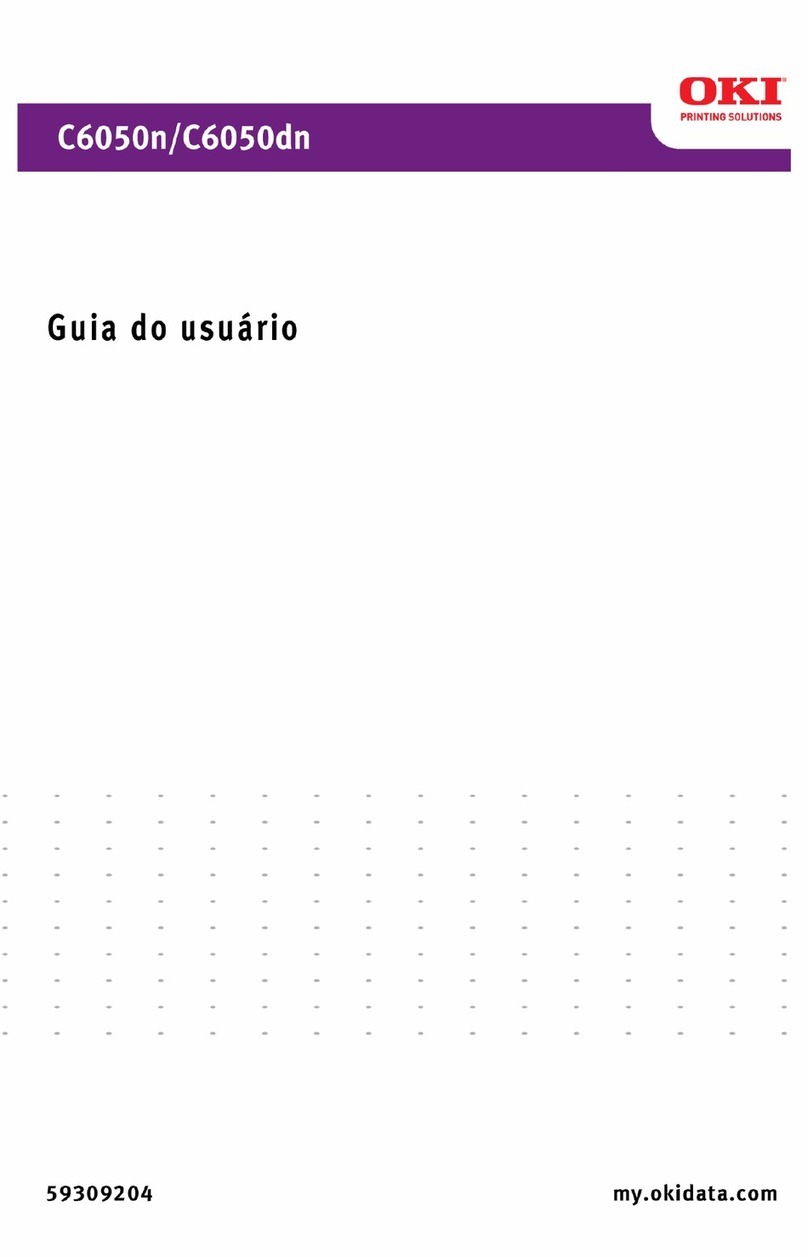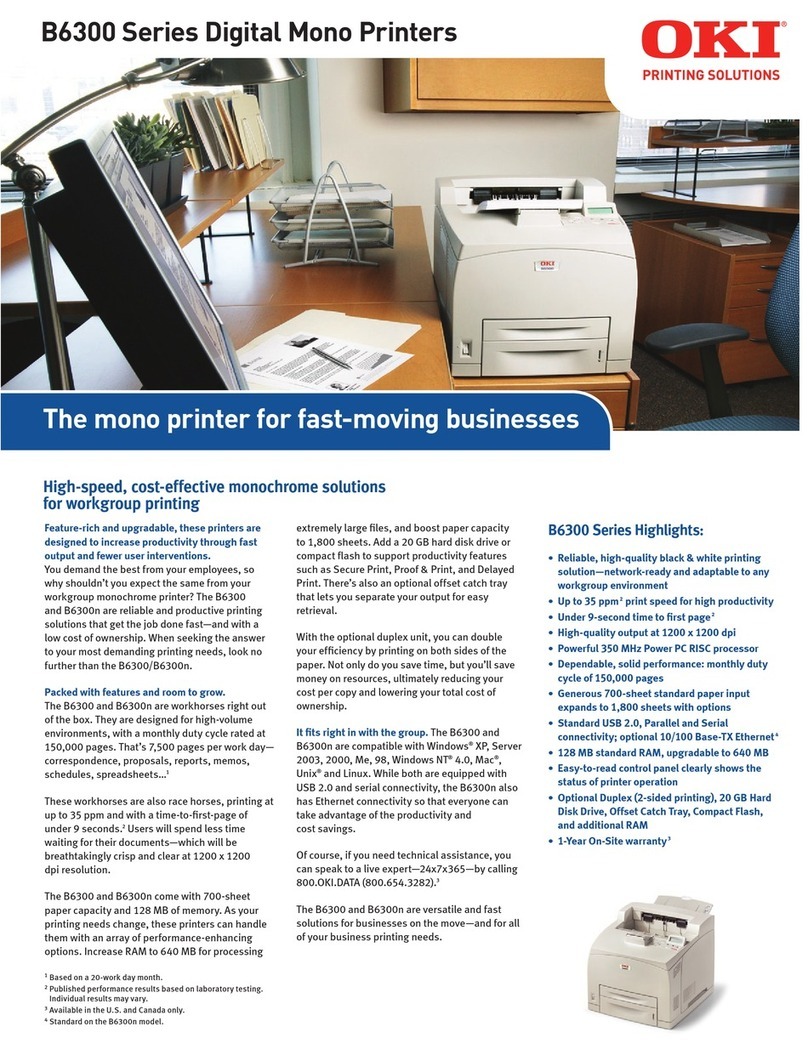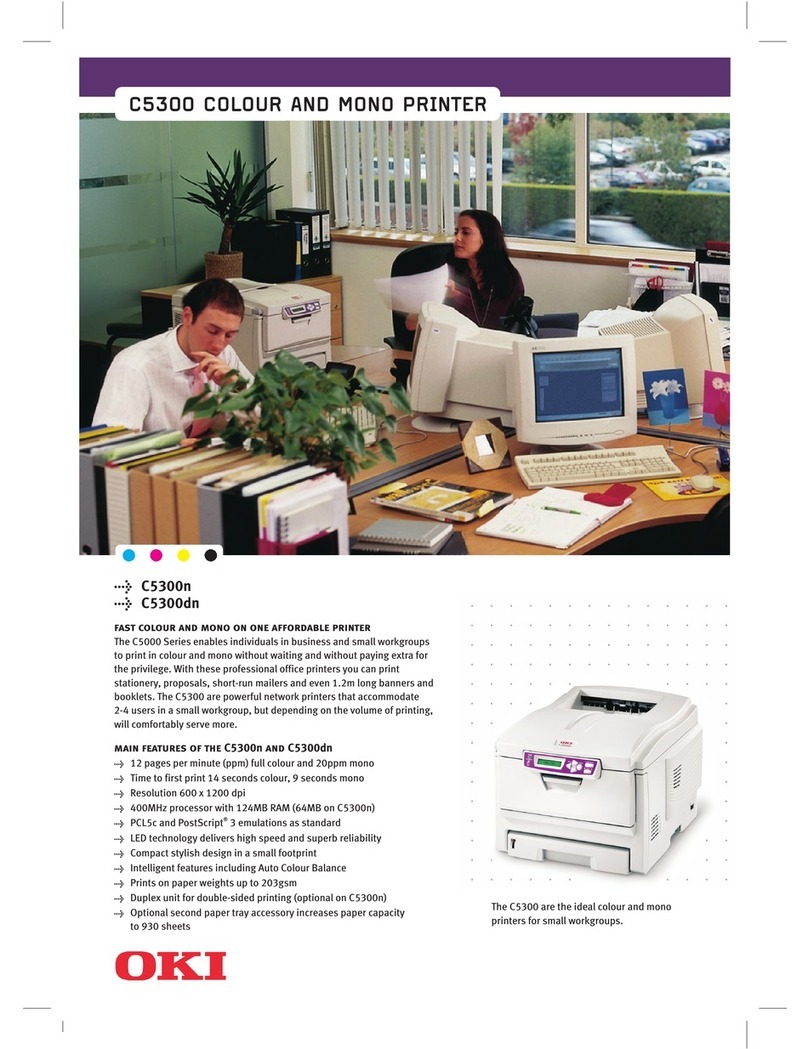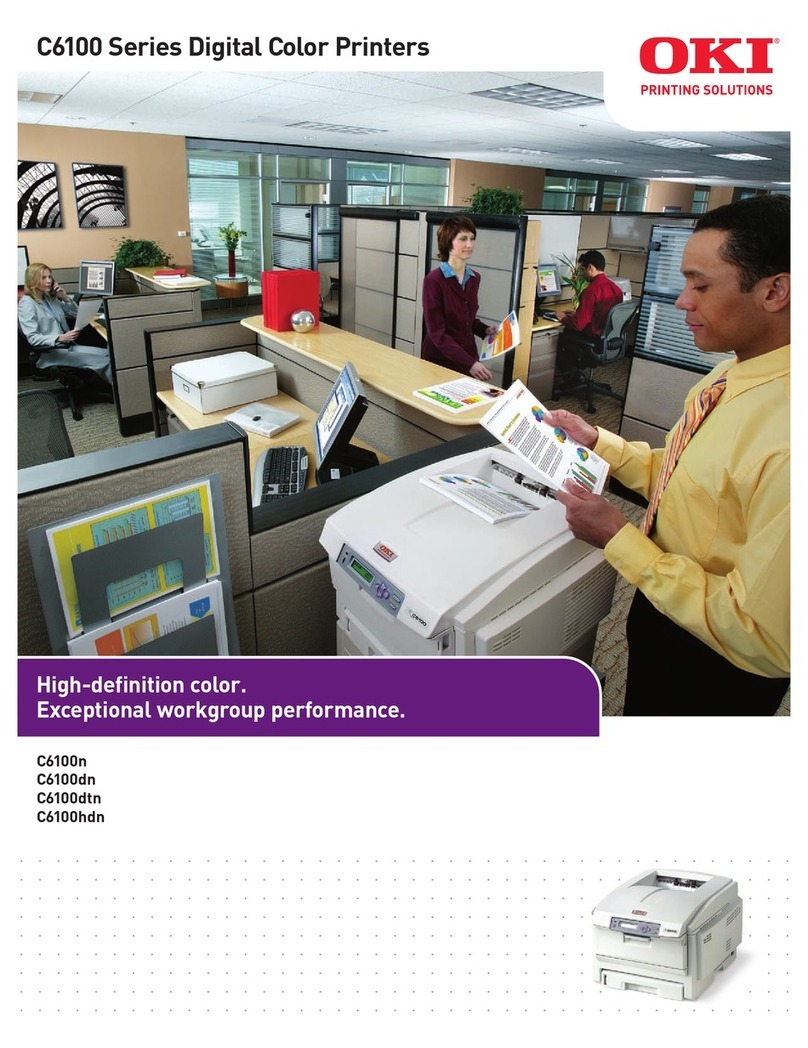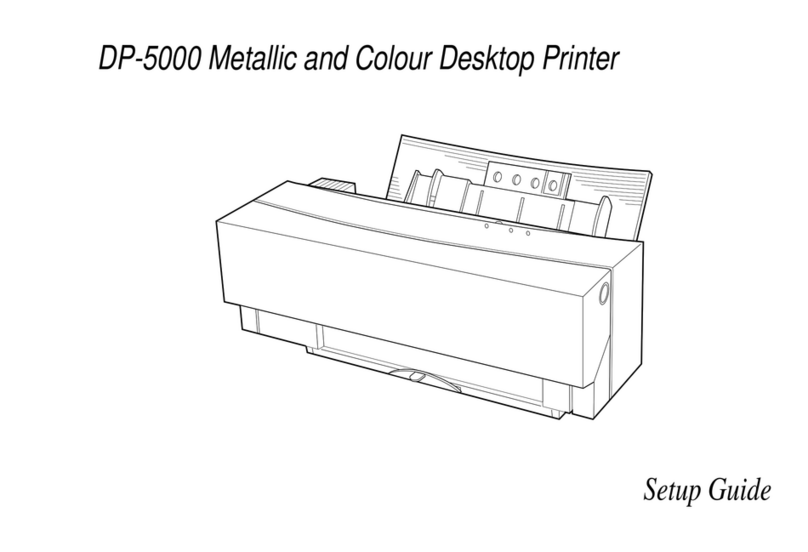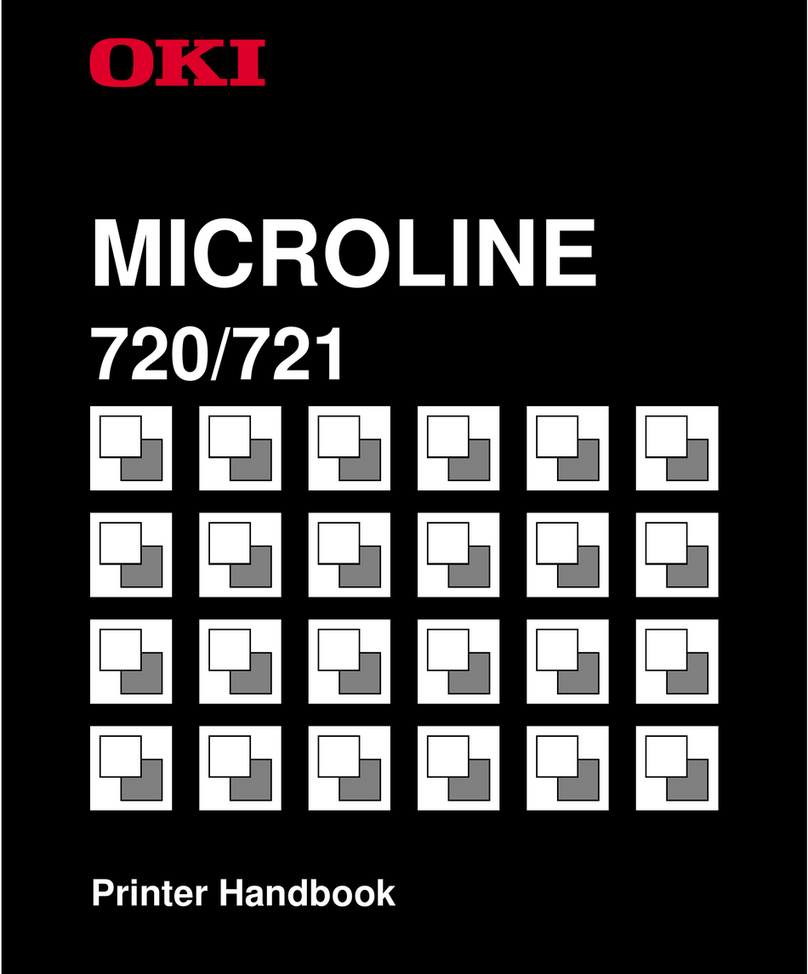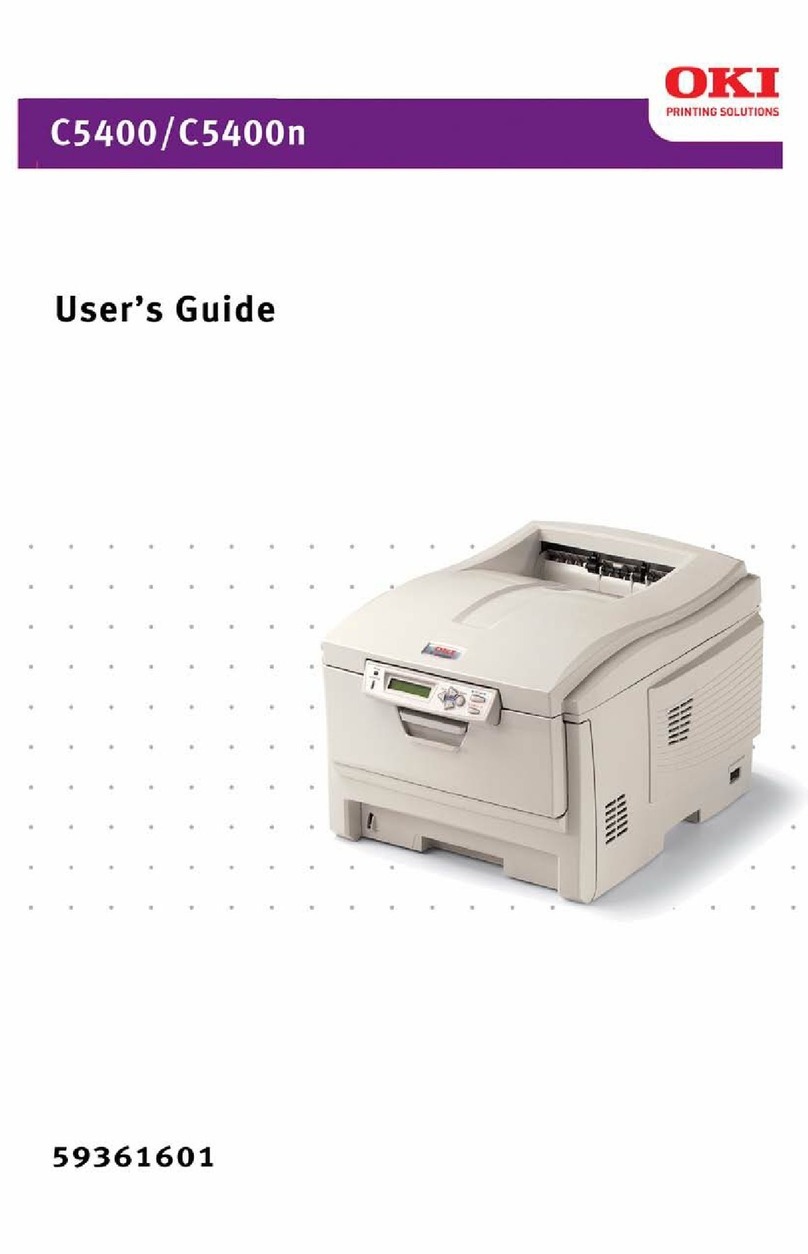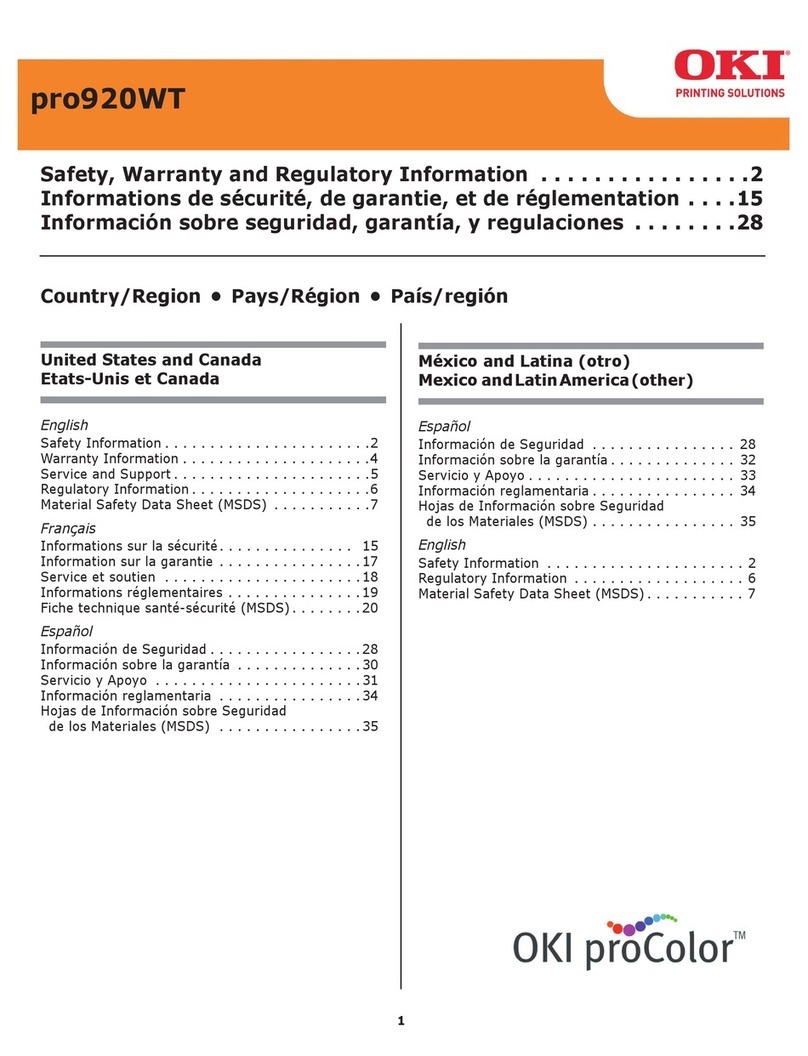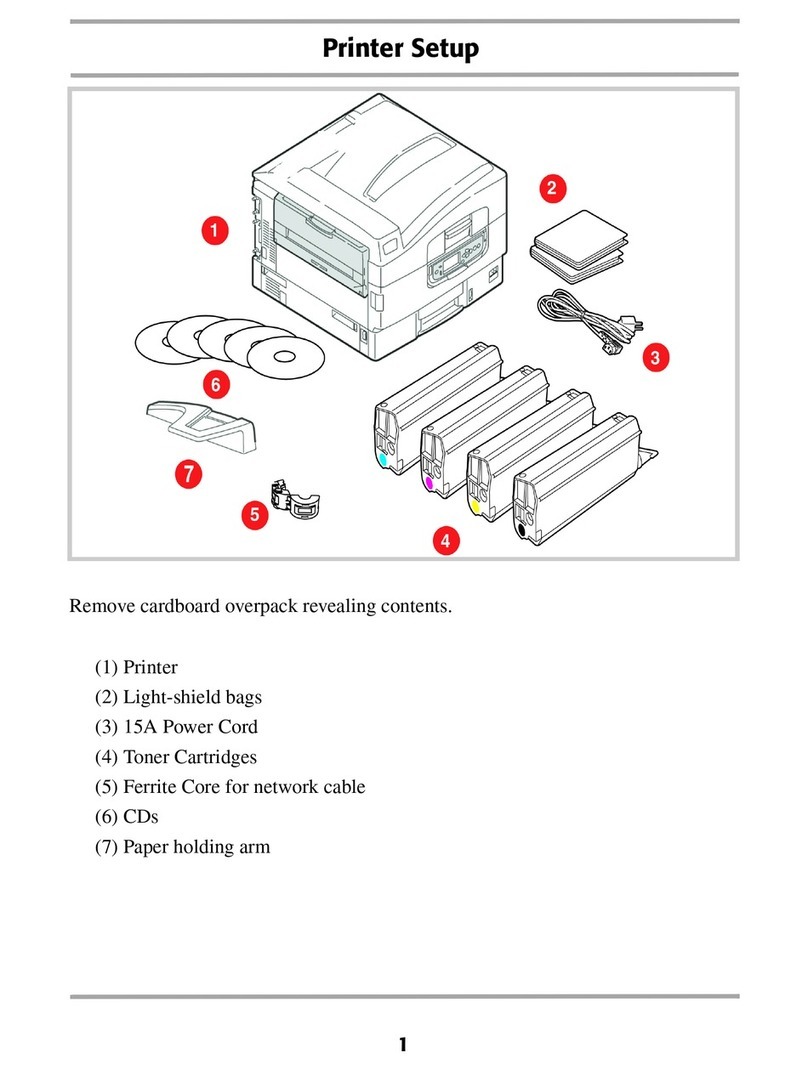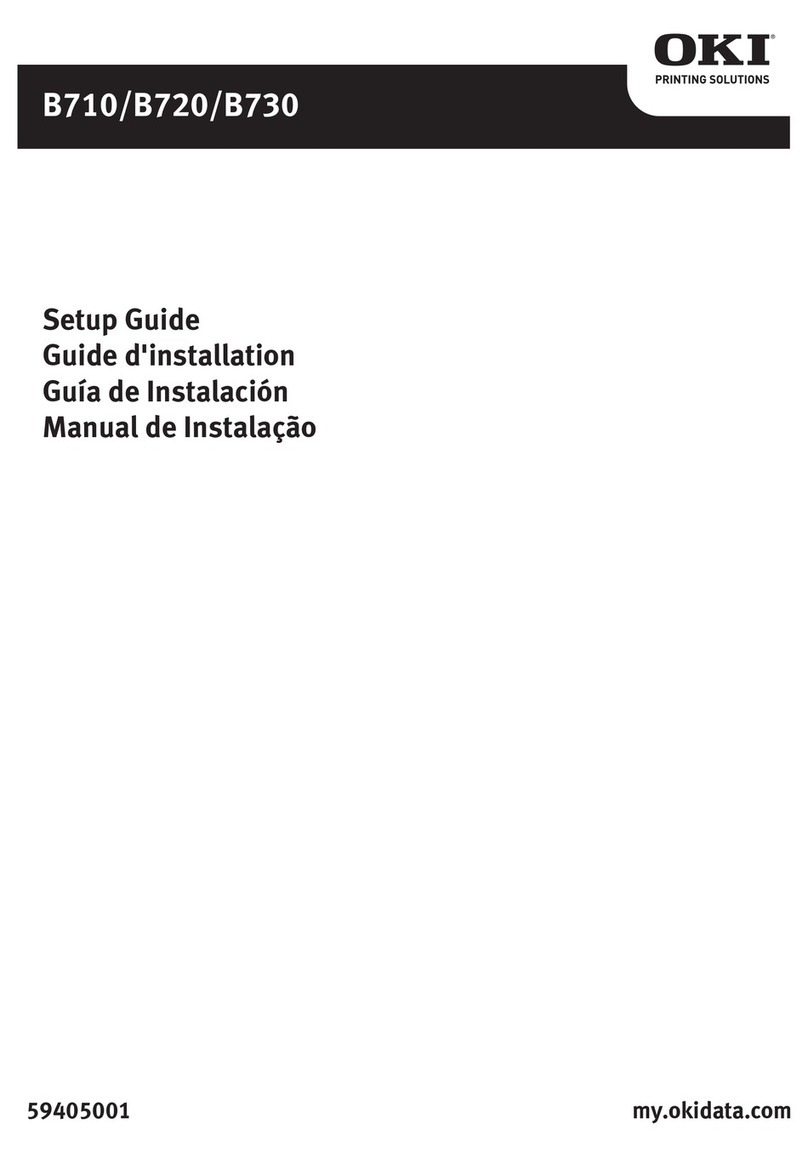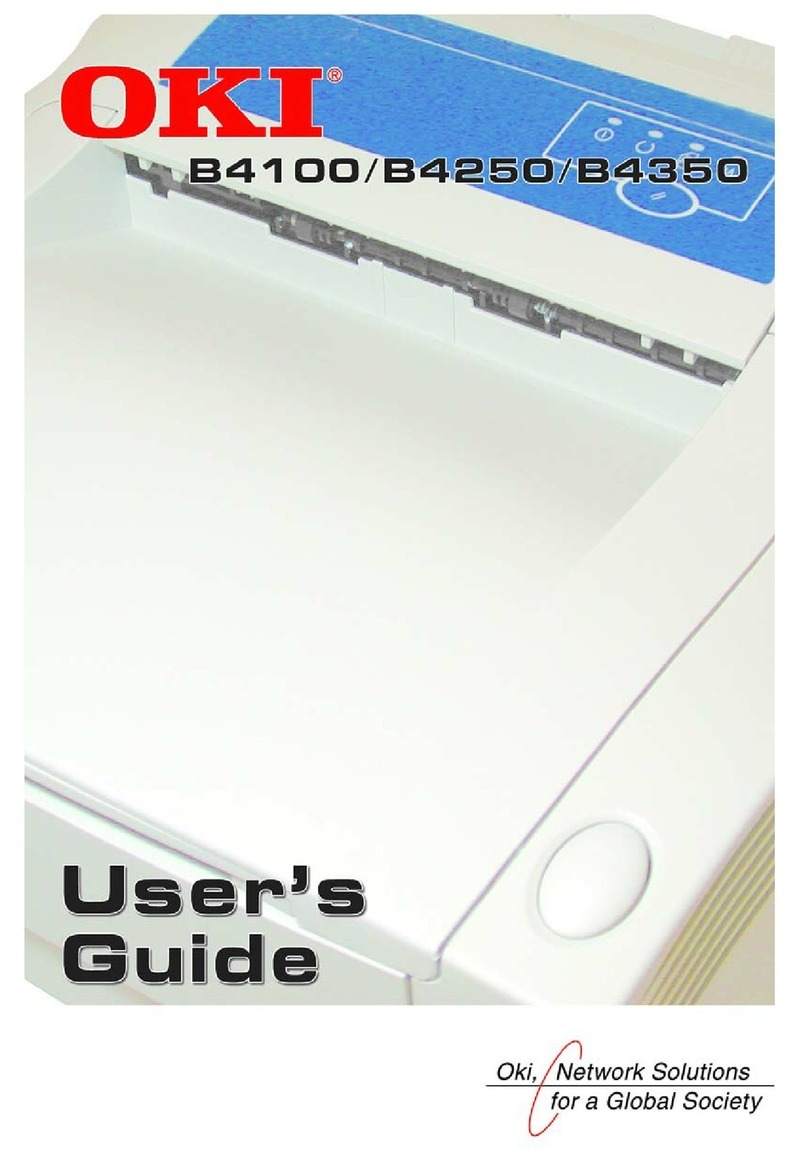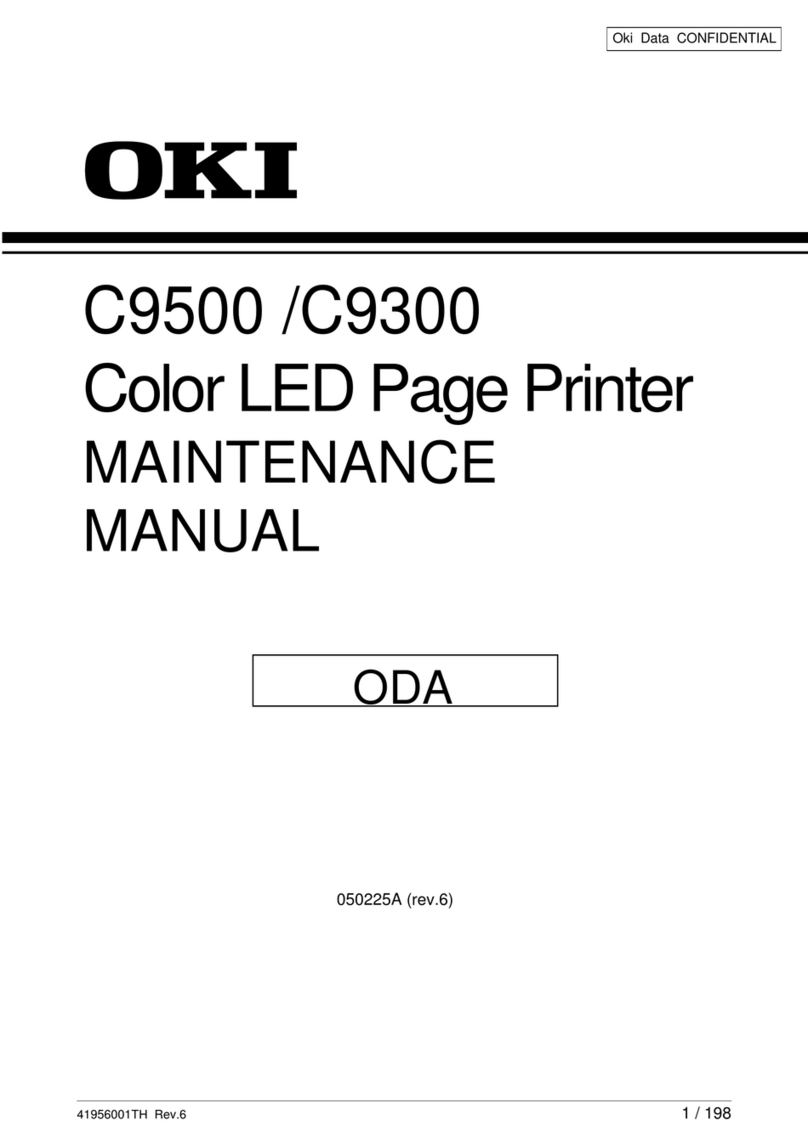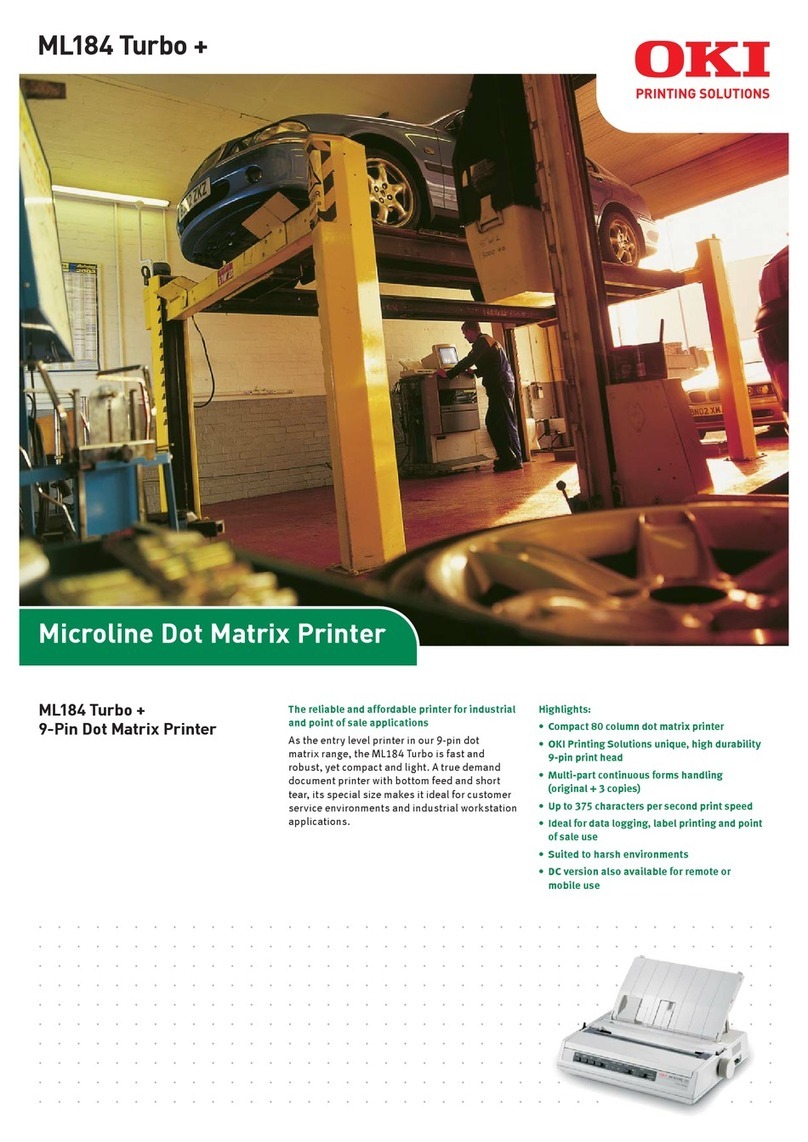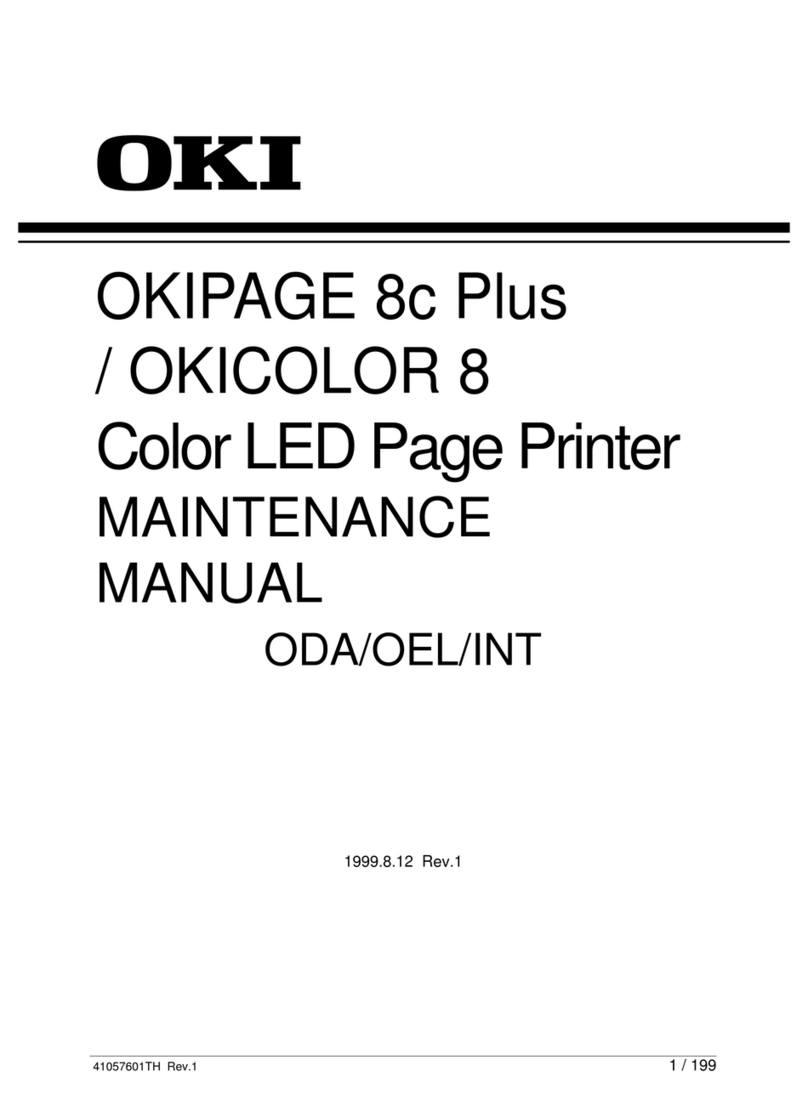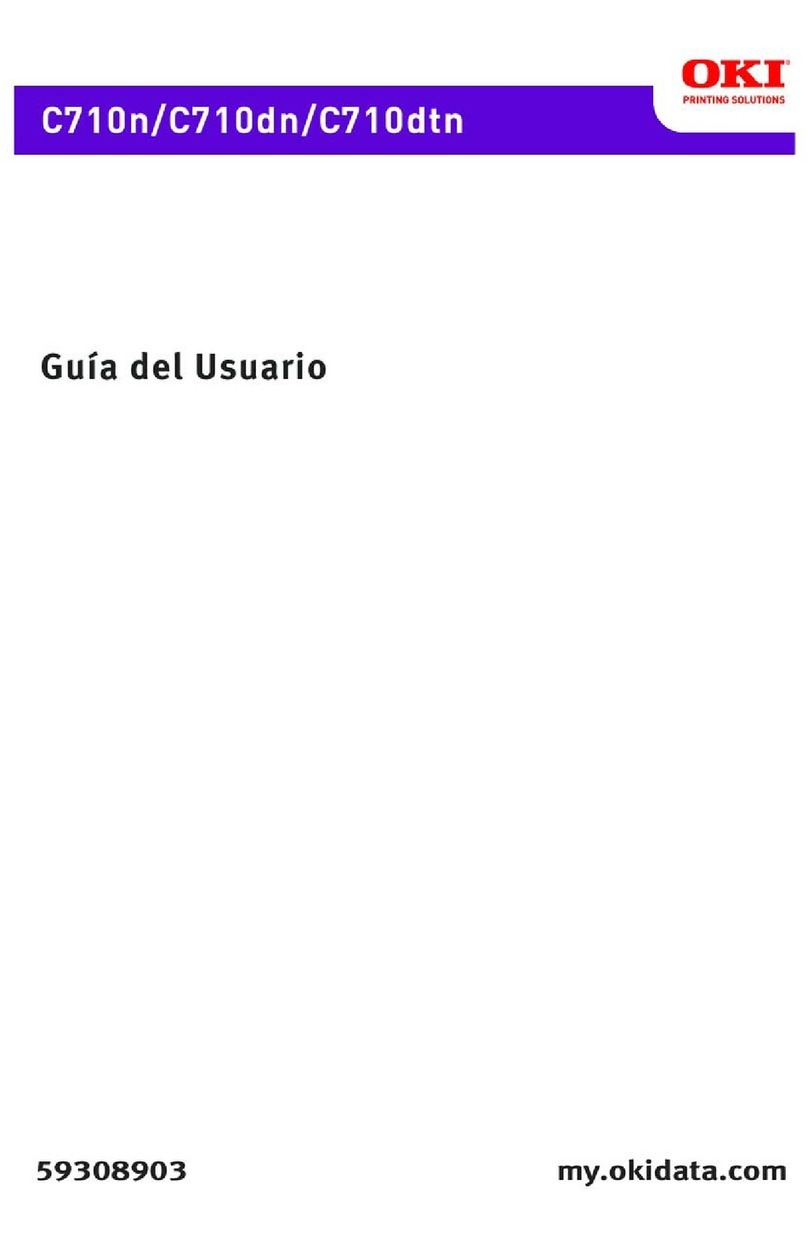44346001TH Rev.1 5 /
Oki Data CONFIDENTIAL CONTENTS
5. MAINTENANCE MENUS.........................................................87
5.1 System Maintenance menu (for maintenance personnel)....................................88
5.2 Maintenance Utility...............................................................................................90
5.3 User maintenance menu functions ......................................................................92
5.3.1 Maintenance menu (for end-users)................................................................92
5.3.2 Self-diagnostic mode.....................................................................................93
5.3.3 Various types of printing on stand-alone basis............................................110
5.3.4 Button functions at power-on.......................................................................111
5.4 Setup after part replacement.............................................................................112
5.4.1 Notes on CU/PU board replacement...........................................................112
5.5 Manual density adjustment operation................................................................114
5.6 Printer ADMIN MENU........................................................................................115
6. PERIODIC MAINTENANCE ..................................................118
6.1 Cleaning.............................................................................................................119
6.2 LED lens array cleaning.....................................................................................120
6.3 Pick-up roller cleaning........................................................................................122
6.4 Pinter internal cleaning ......................................................................................123
7.TROUBLESHOOTING............................................................125
7.1 Before troubleshooting.......................................................................................126
7.2 Points to check before dealing with image troubles...........................................126
7.3 Precautions for dealing with image troubles ......................................................126
7.4 Preparation for troubleshooting..........................................................................126
7.5 Troubleshooting procedure.................................................................................127
7.5.1 LCD messages list.......................................................................................127
7.5.2 Preparation for troubleshooting ...................................................................148
7.5.3 Troubleshooting of image problems ............................................................180
7.5.4 Network troubleshooting .............................................................................187
7.5.4.1 Connection errors occur by use of a Web browser
(C330dn/C530dn only) ....................................................................187
7.5.4.1.1 Has a certificate been created?....................................................188
7.5.4.1.2 Is the SSL/TLS setting set to ON?................................................188
7.5.4.1.3 Check the version number of the Web browser............................189
7.5.4.1.4 Check the encryption strength of the printer.................................190
7.5.4.2 Print operation is not possible (C330dn/C530dn only) ........................193
7.5.4.2.1 Check the OS (Operating System)...............................................193
7.5.4.2.2 Has a printer been created?.........................................................193
7.5.4.2.3 Is the IPP setting set to Enable? ..................................................193
7.5.4.3 A certificate cannot be created.(C330dn/C530dn only) ......................194
7.5.4.3.1 Not all the required entry fields are filled in. .................................194
7.5.4.3.2 The printer is printing....................................................................194
7.5.4.4 A certificate cannot be installed.(C330dn/C530dn only).................194
7.5.4.4.1 The printer IP address has been changed. ..................................194
7.5.4.4.2 The network card has been initialized. .........................................195
7.5.4.4.3 A CSR has been deleted..............................................................195
7.5.4.4.4 Install an intermediate Certificate. ...............................................195
7.5.4.5 Other questions (C330dn/C530dn only) ..............................................196
7.5.4.5.1 Time required for creation of a certificate.....................................196
7.5.4.5.2 Communication time when the encryption function is enabled.....196
7.5.4.5.3 Can encrypted printing be performed without IPP?......................196
7.5.4.5.4 What will happen if SSL/TLS is set to OFF after a certificate is
created (or installed)?...................................................................196
7.5.4.5.5 How to change the port number...................................................196
7.5.4.5.6 The error message “The security certificate was issued by a
company you have not chosen to trust.View the certificate to
determine whether you want to trust the certifying authority” is
displayed.......................................................................................196
7.5.4.5.7 The error message “Name of security certificate is invalid or does
not match the site name” is displayed...........................................197
7.5.4.6 Restrictions when using Internet Explore 7 (C330dn/C530dn only) .198
7.5.4.6.1 Warning indication when SSL is enabled for self-signed
certificates ....................................................................................198
7.6 Fuse check.........................................................................................................199
8. CONNECTION DIAGRAMS .................................................200
8.1 Resistance value checking ................................................................................201
8.2 Layout of parts ..................................................................................................204
8.3 Firmware revision numbers ...............................................................................218
8.3.1 ROM control numbers..................................................................................218
8.3.2 Checking and indication of the revision number .........................................219
8.3.3 Stamp of maintenance board indication .....................................................219