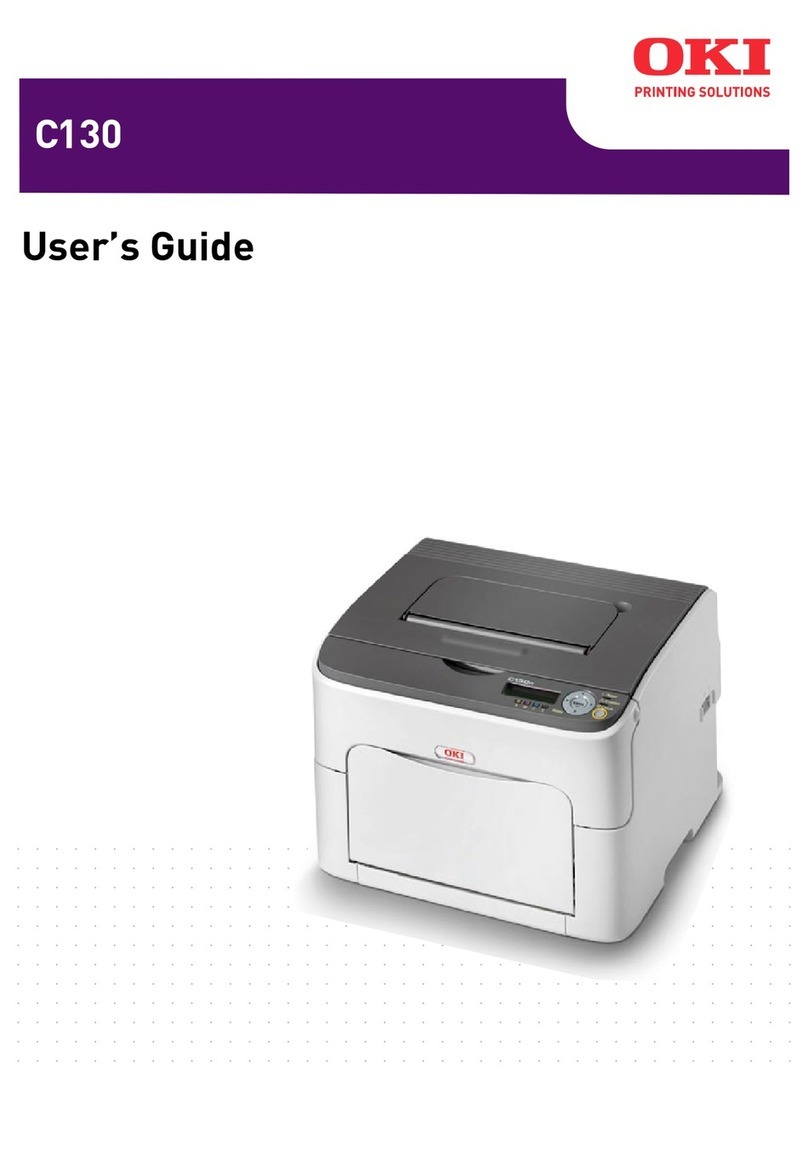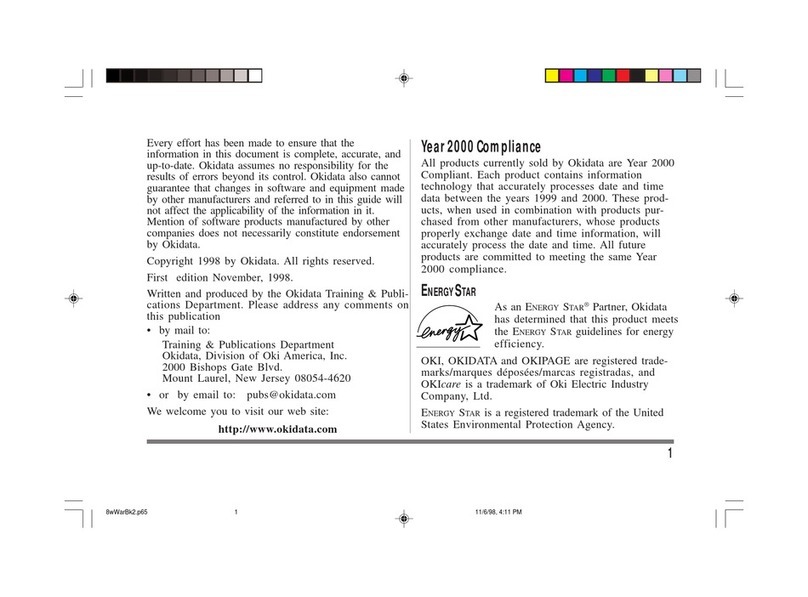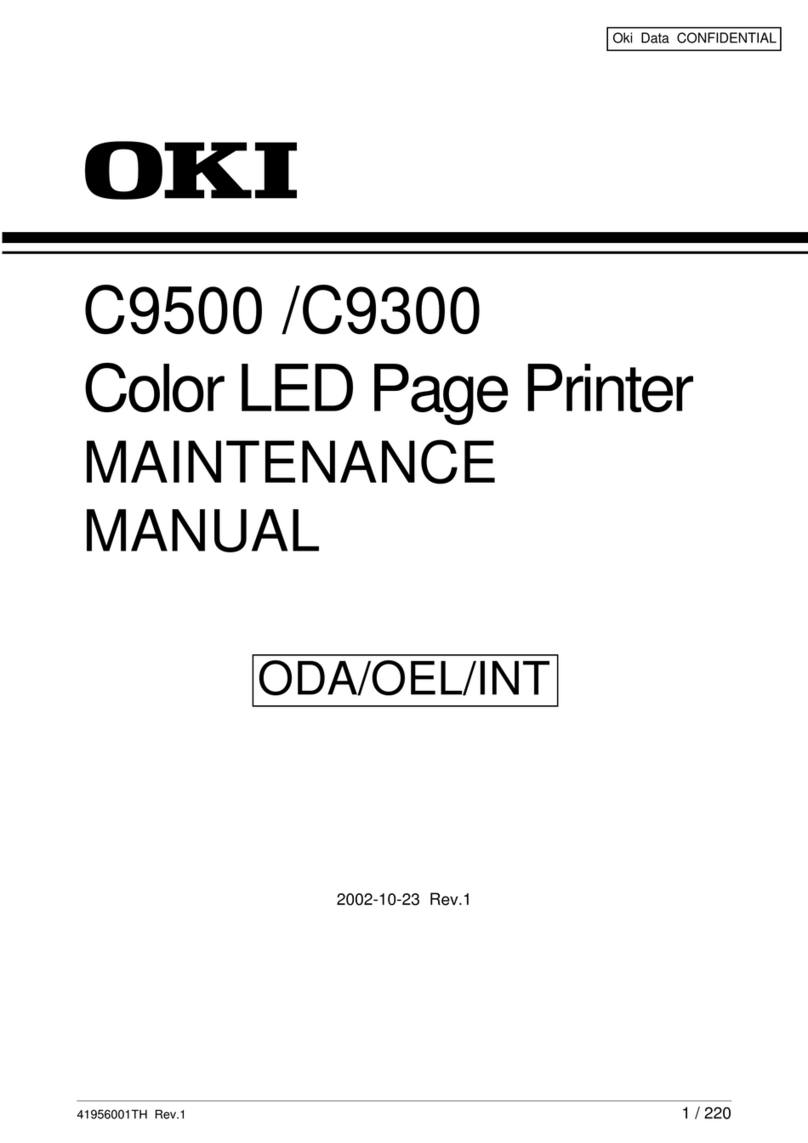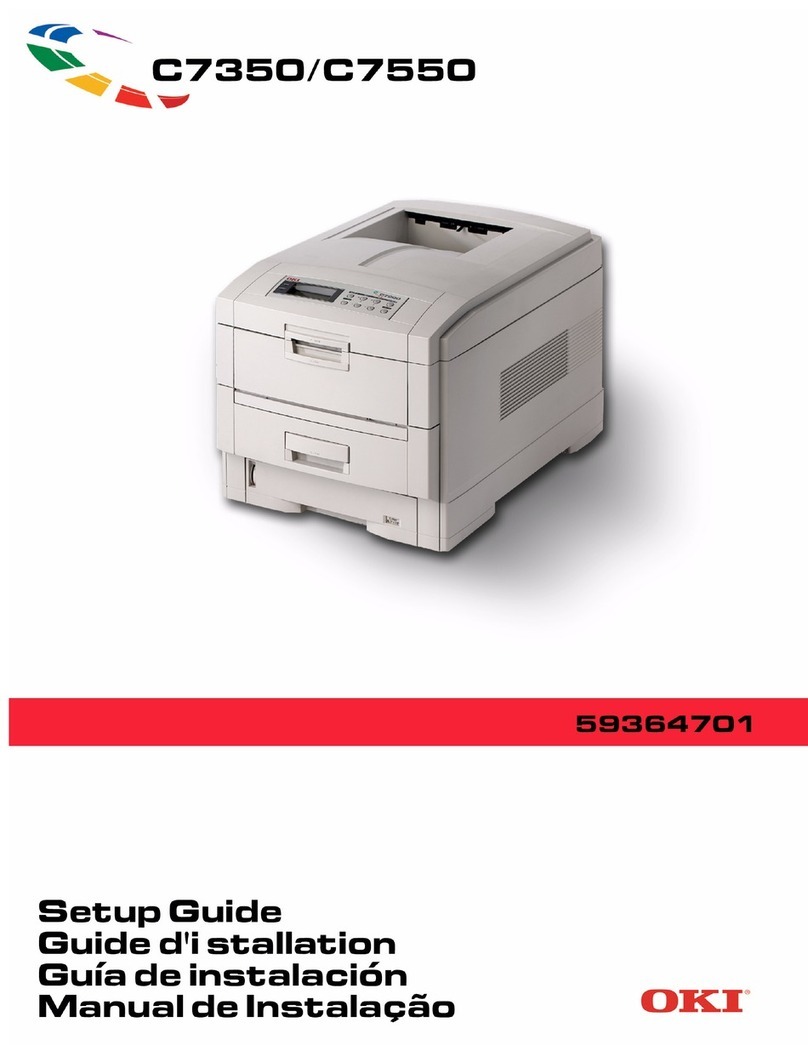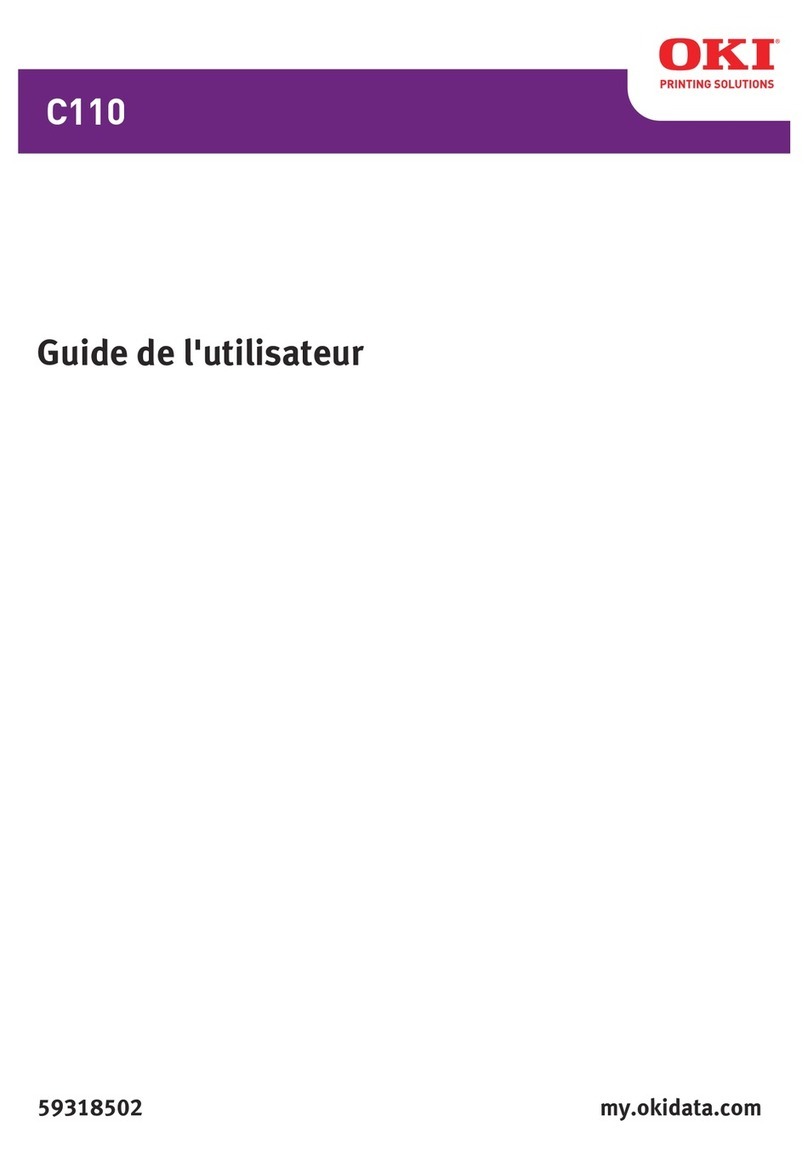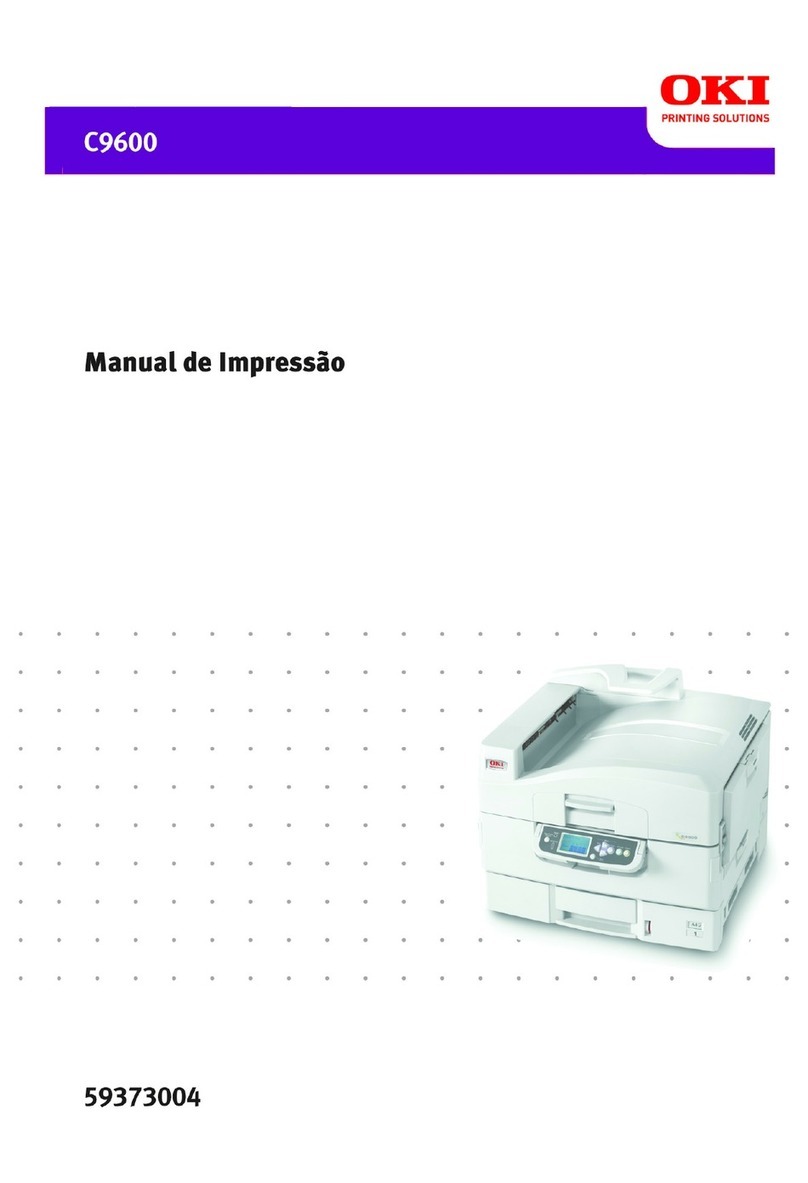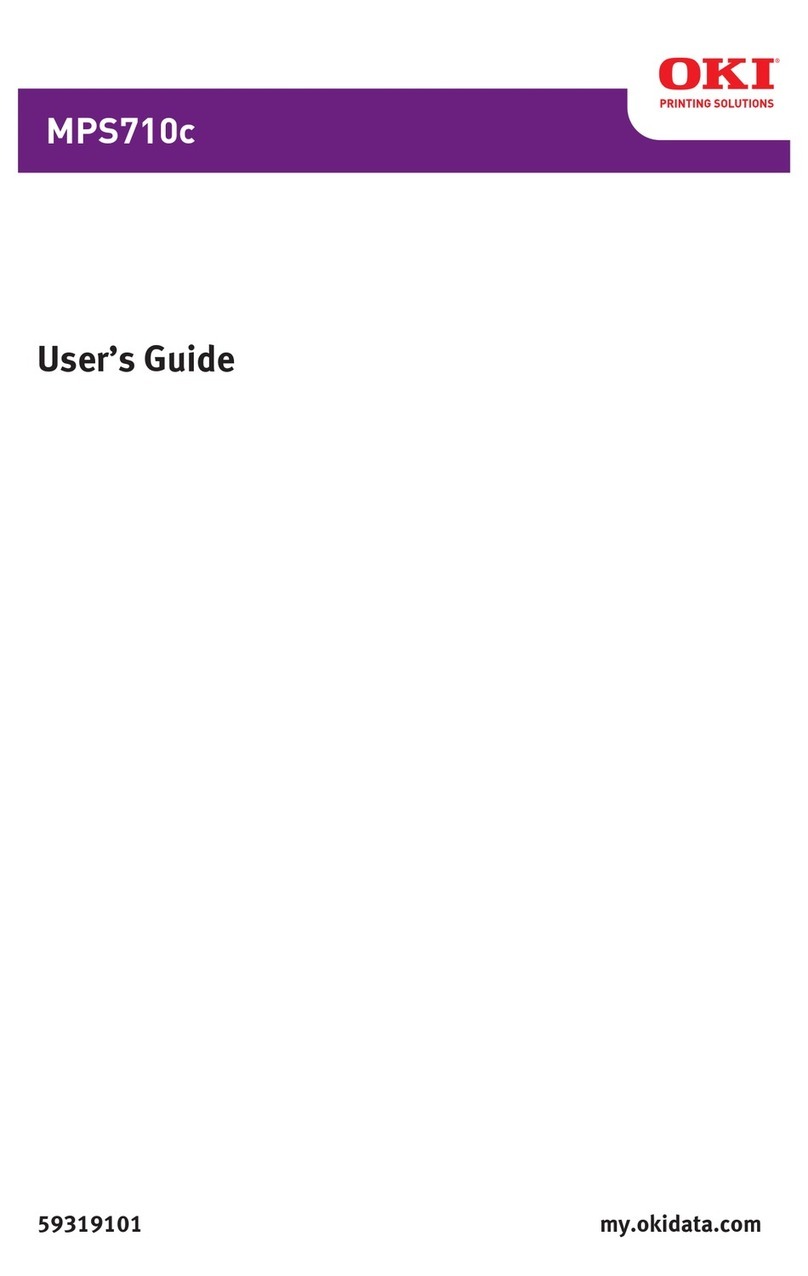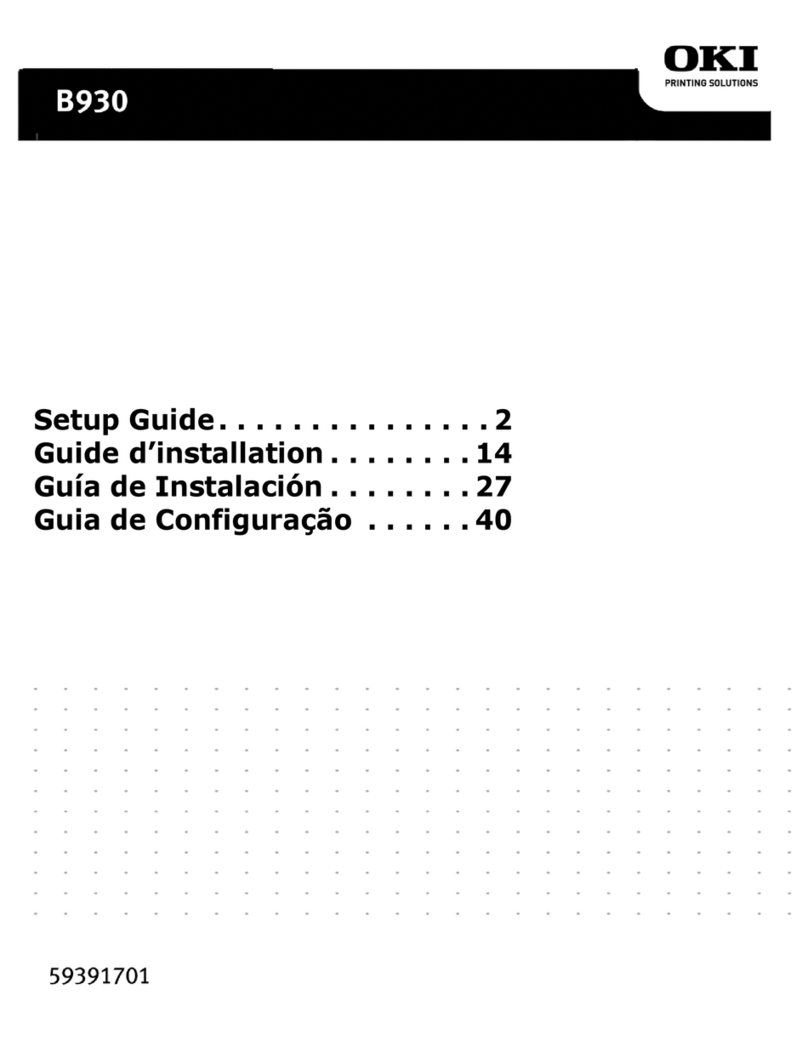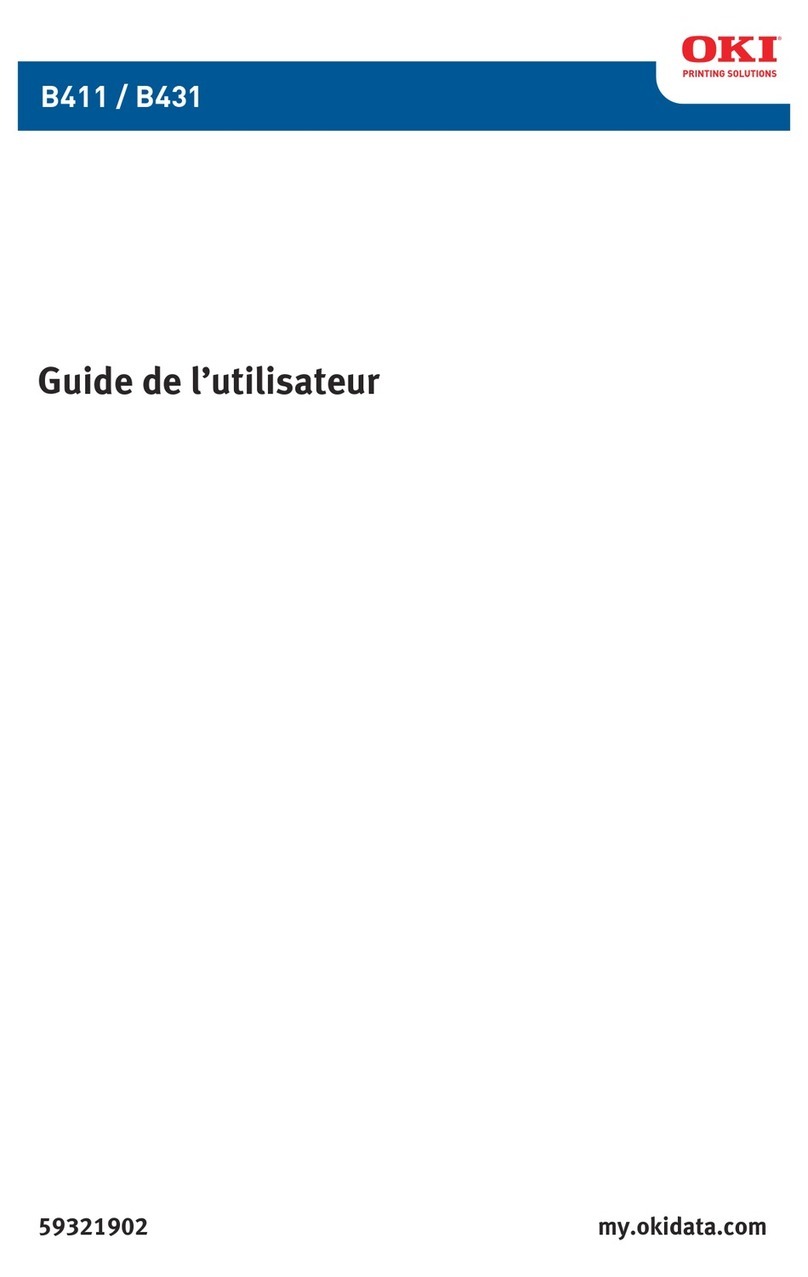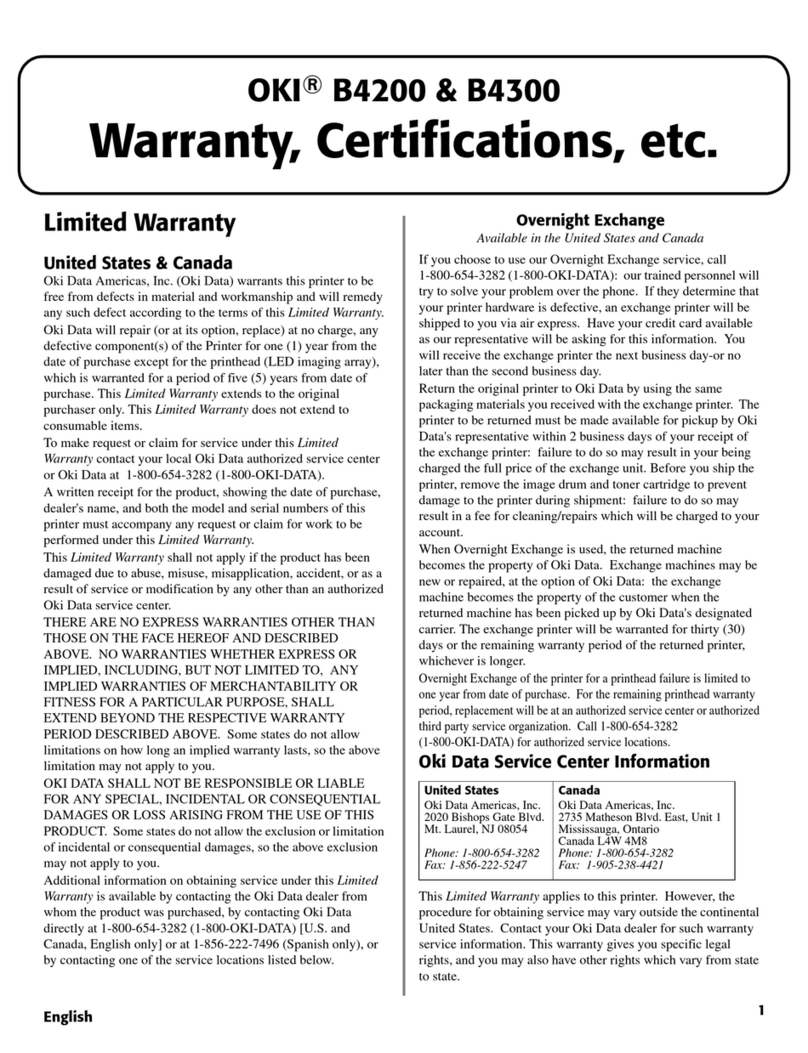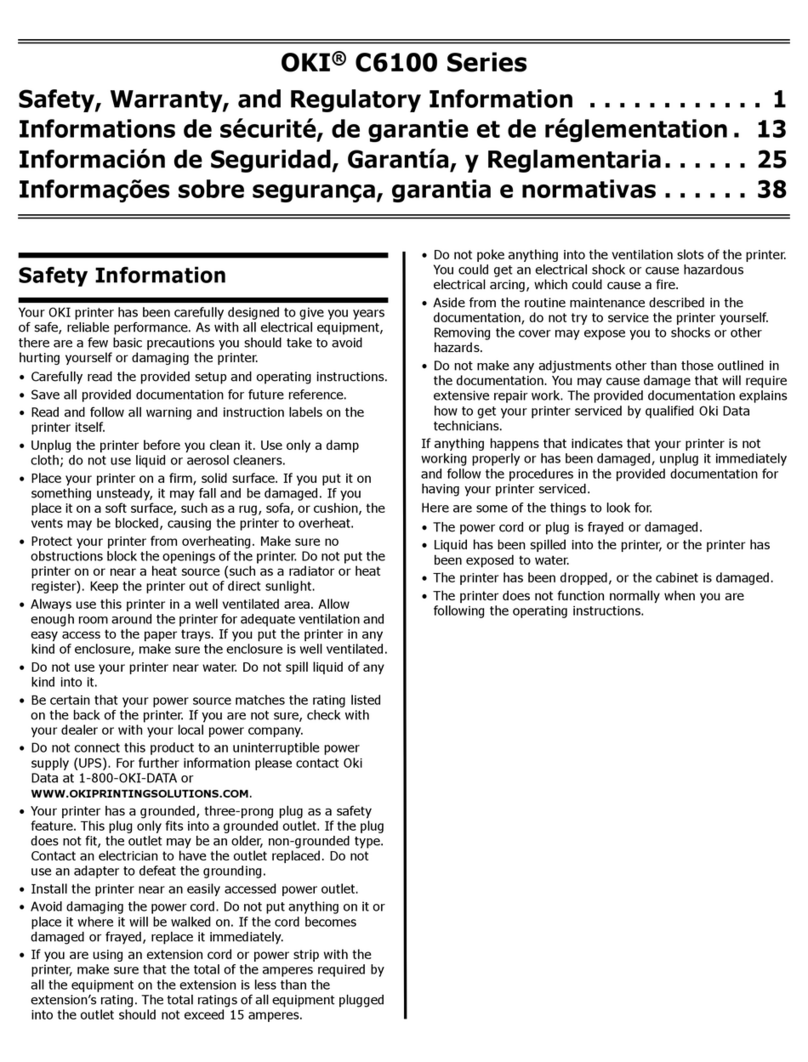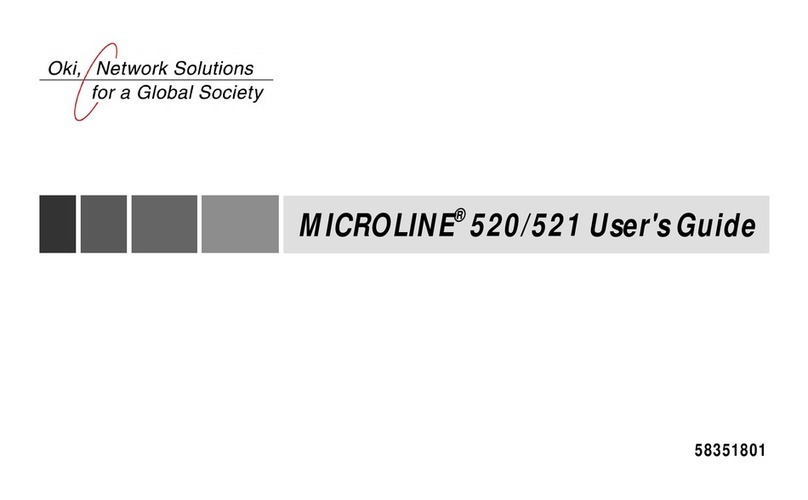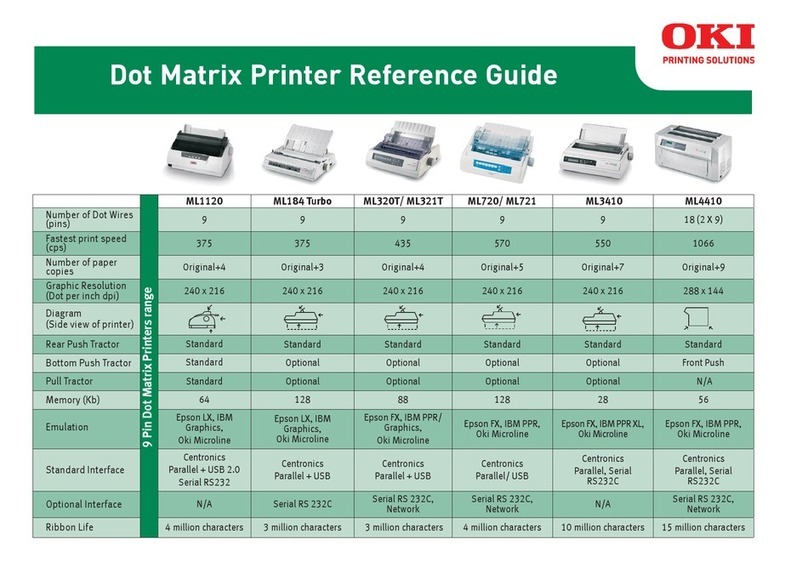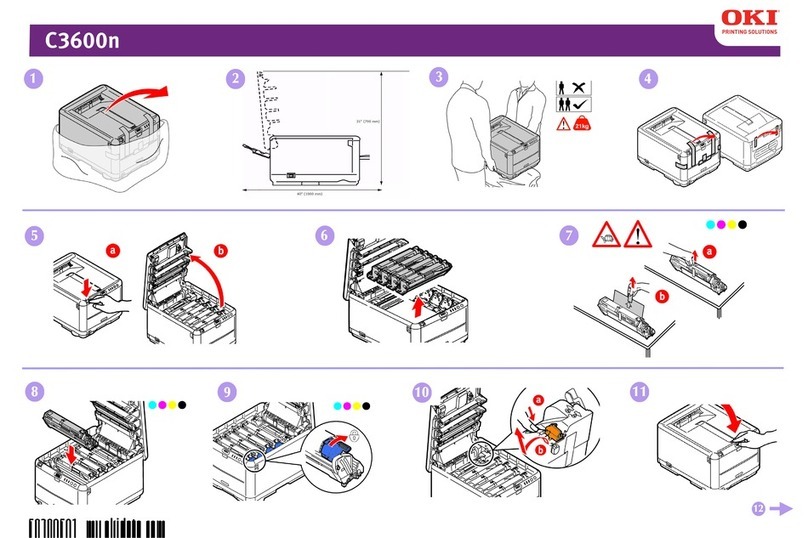4OKIPAGE 4m/4w Plus
Safety Instructions
Your Oki printer has been carefully designed to give you years
of safe, reliable performance. As with all electrical equipment,
however, there are a few basic precautions you should take to
avoid hurting yourself or damaging the printer:
• Read the setup instructions in this handbook carefully. Be
sure to save it for future reference.
• Read and follow all warning and instruction labels on the
printer itself.
• Unplug the printer before you clean it. Use only a damp
cloth; do not use liquid or aerosol cleaners.
• Place your printer on a firm, solid surface. If you put it on
something unsteady, it may fall and be damaged; if you
place it on a soft surface, such as a rug, sofa, or bed, the
vents may become blocked, causing the printer to overheat.
• To protect your printer from overheating, make sure all
openings on the printer are not blocked. Do not put the
printer on or near a heat source, such as a radiator or heat
register. Keep it out of direct sunlight. Allow enough room
around the printer for adequate ventilation and easy access
to the paper trays.
• Do not use your printer near water, or spill liquid of any
kind on it.
• Be certain that your power source matches the rating
listed on the back of the printer. If you are not sure, check
with your dealer or with your local power company.
• Your printer has an earthed, 3-pin plug as a safety feature,
and it will only fit into an earthed outlet. If you cannot
plug it in, chances are you have an older, non-earthed
outlet; contact an electrician to have the outlet replaced.
Do not use an adapter to defeat the earthing.
• To avoid damaging the power cable, do not put anything
on it or place it where it will be walked on. If the cable
becomes damaged or frayed, replace it immediately.
• If you are using an extension cable or power strip with the
printer, make sure that the total current (amperes) required
by all the equipment on the extension is less than the
extension’s rating. The total ratings of all equipment plugged
into the outlet should not exceed 15 amperes.
• This printer must be installed near to a power outlet switch
which shall remain easily accessible.
• Do not poke anything into the ventilation slots on the printer;
you could get a shock or cause a fire.
• Aside from the routine maintenance described in this
handbook, do not try to service the printer yourself; opening
the cover may expose you to shocks or other hazards.
4wPhgb.p65 7/14/97, 10:554