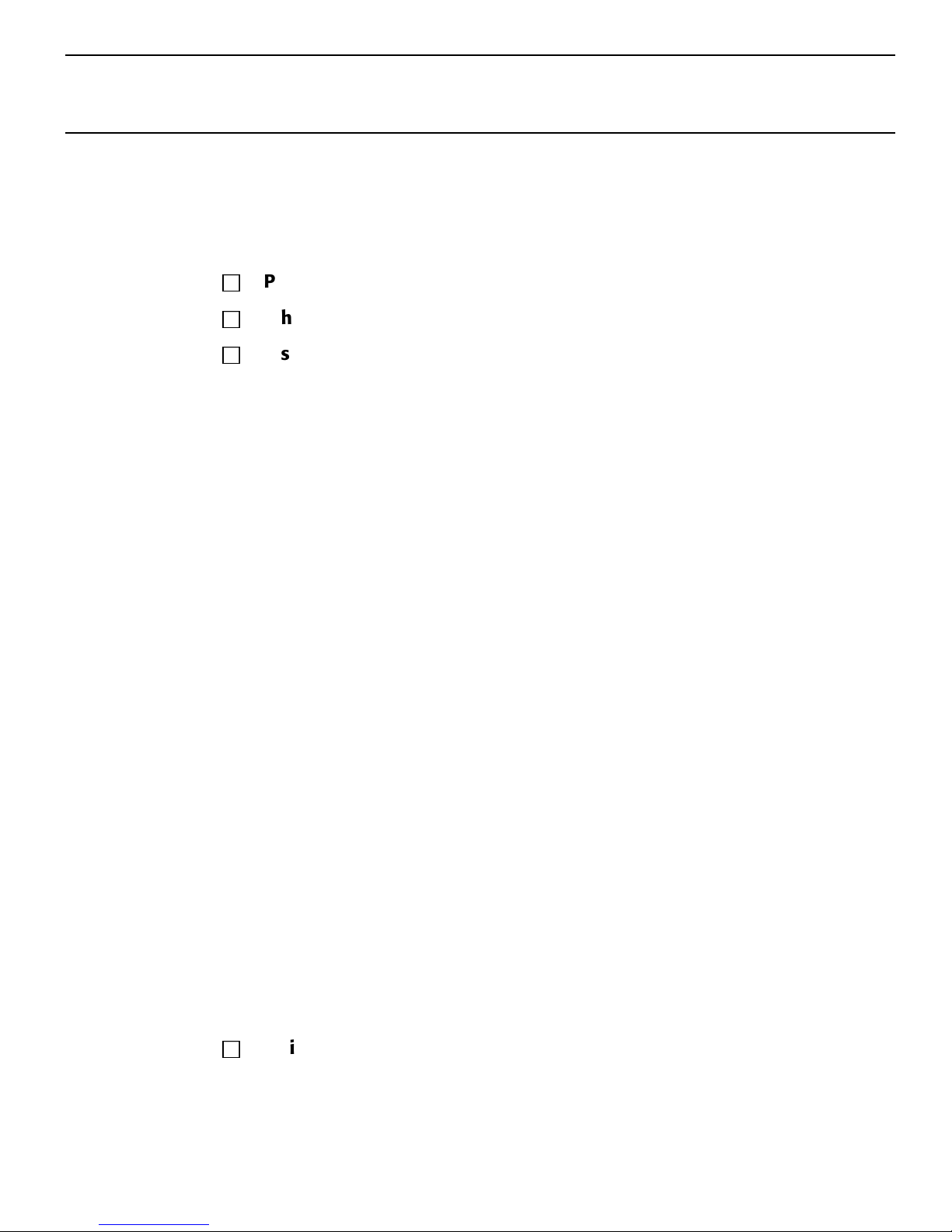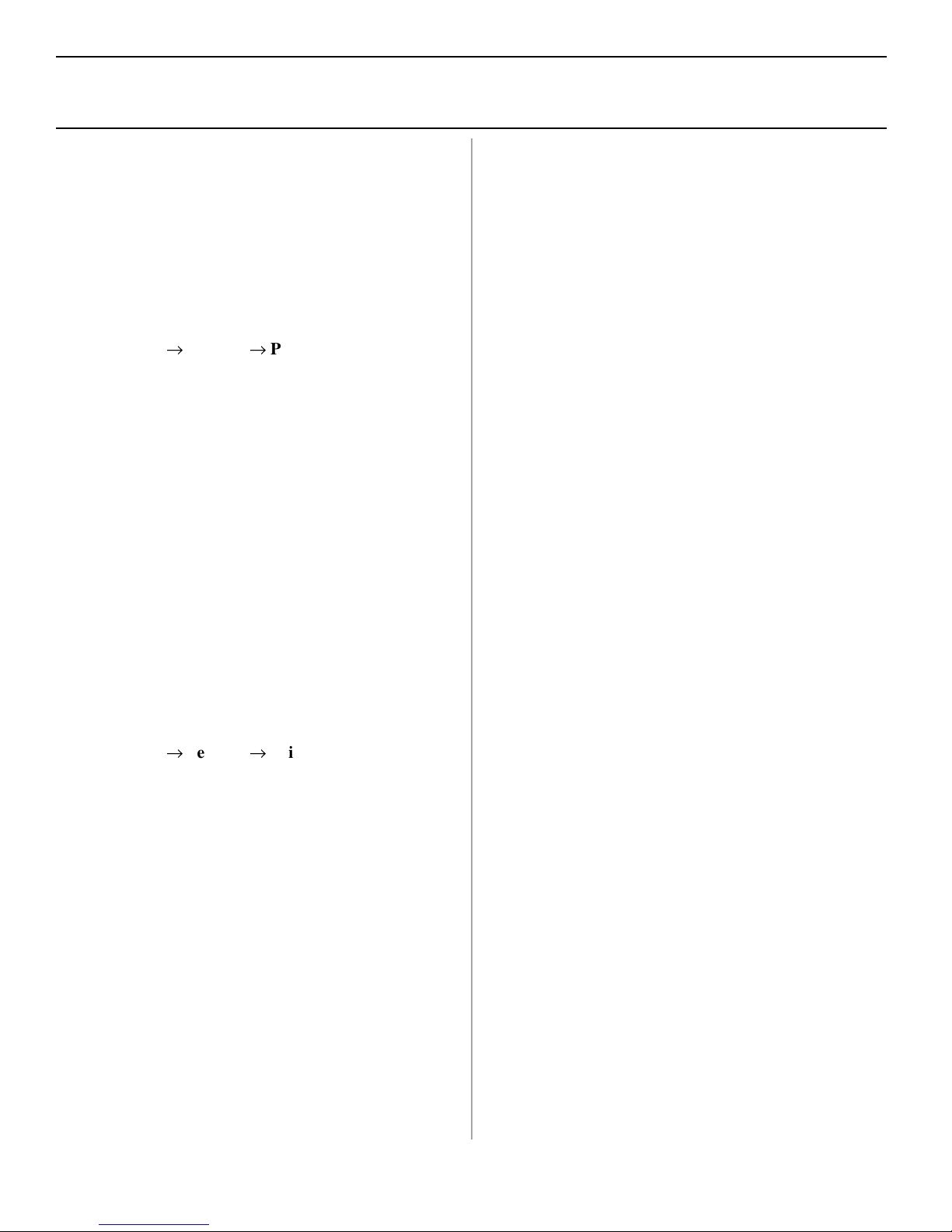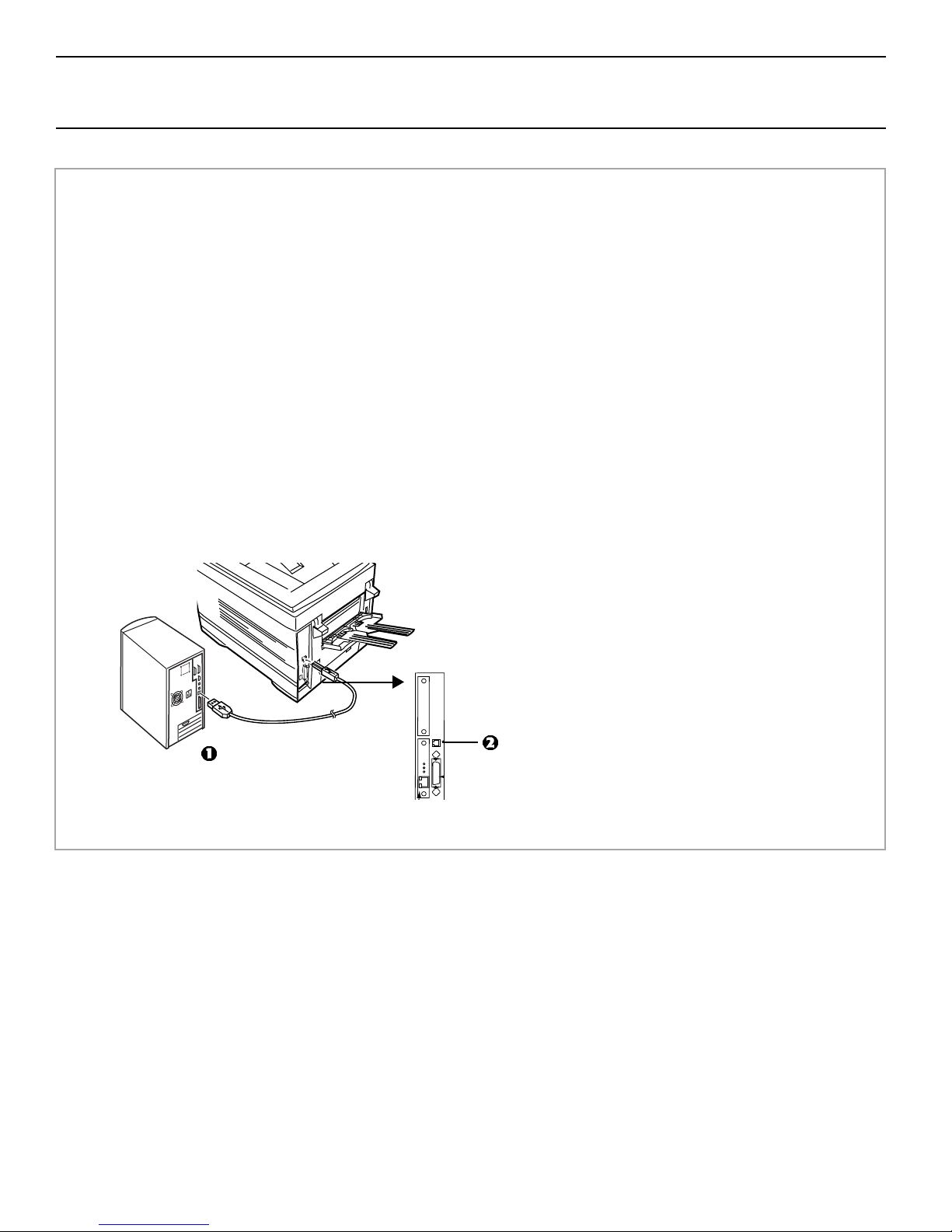5
Windows®Network Installation
Install Printer Software for TCP/IP
!Installing a printer on a network is best handled by
someone familiar with networks (such as a network
Administrator).
TCP/IP Configuration Options
For information on how to modify configuration
settings specific to the TCP/IP protocol such as IP
address, subnet mask and default gateway, see the TCP/
IP section in the OkiLAN 6200e+ User’s Guide located
on both CDs.
Install the Drivers
□Insert CD1 into the CD-ROM drive. The CD will
autorun. (If the system autorun is disabled, click
Start
®
Run
®
Browse. Browse to your CD-ROM
drive and double-click Install.exe then click OK.)
□The License Agreement appears, click I Accept.
□The Menu Installer appears.
□Click the Printer Driver Installer button.
□Select Network Printer. Click Next.
□Connection Type screen appears. Select “how your
printer is connected to the network.” Follow the
appropriate instructions below:
Directly to the Network using TCP/IP
□Click Next.
□Enter the IP address or select Search to
look for the printer. Click Next.
□When the IP address is found, select the printer
by clicking on it, then select the printer
emulation you want. Click Next.
□Type in a new printer name. Click Next.
!XP and 2000 users: here you may need to
select Do Not Share or Share printer. Follow
the on-screen instructions.
!If Digital Signature Not Found displays, Click
Continue Anyway or Yes.
□Click OK.
□Click Finish when the installation is complete.
Indirectly to Network via another PC
!Your printer must be shared off another PC
before you perform the network installation.
□Click Next.
□Select shared printer. Click Next.
□Select printer model and emulation. Click Next.
□Type a new name. Click Next.
□Click Finish when the installation is complete.
Network Client Distribution
If you are installing the software on a network for
network clients, the software must be installed on all
clients’ workstations. Net PnP Install sets printer sharing
in Windows, and notifies client users by e-mail. See the
Help file for more information.
To install the Net PnP Install Utility on the server, do the
following:
□In the Menu Installer, click the Network Software
button.
□Click the Administration Tools button.
□Click the Net PnP Install Utility button and follow
the on-screen instructions.