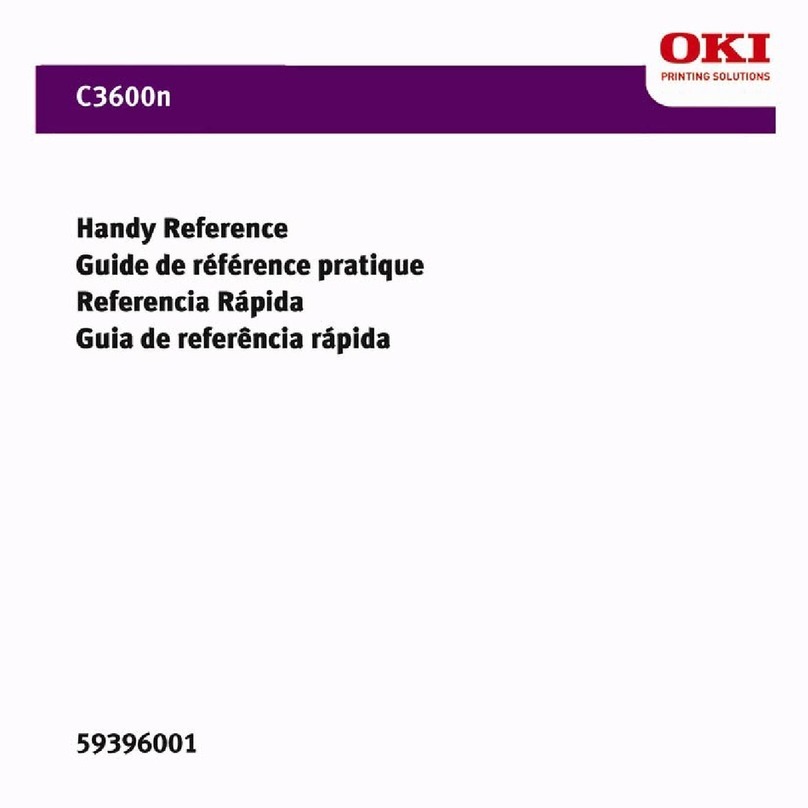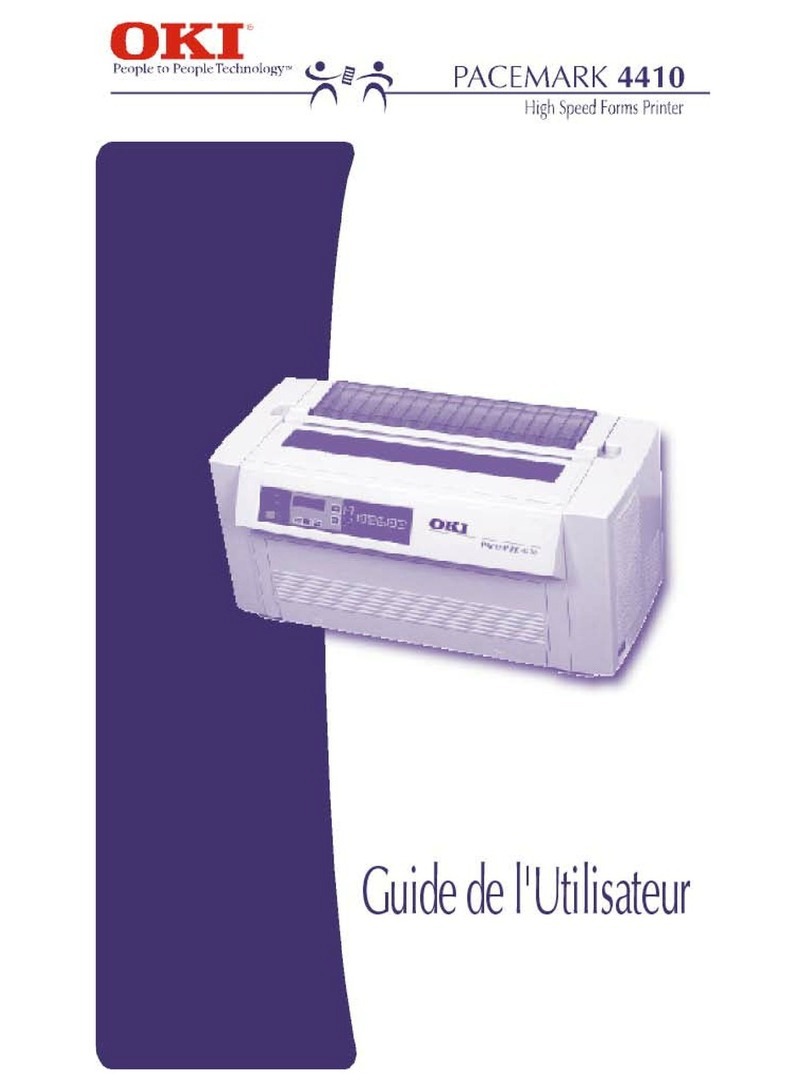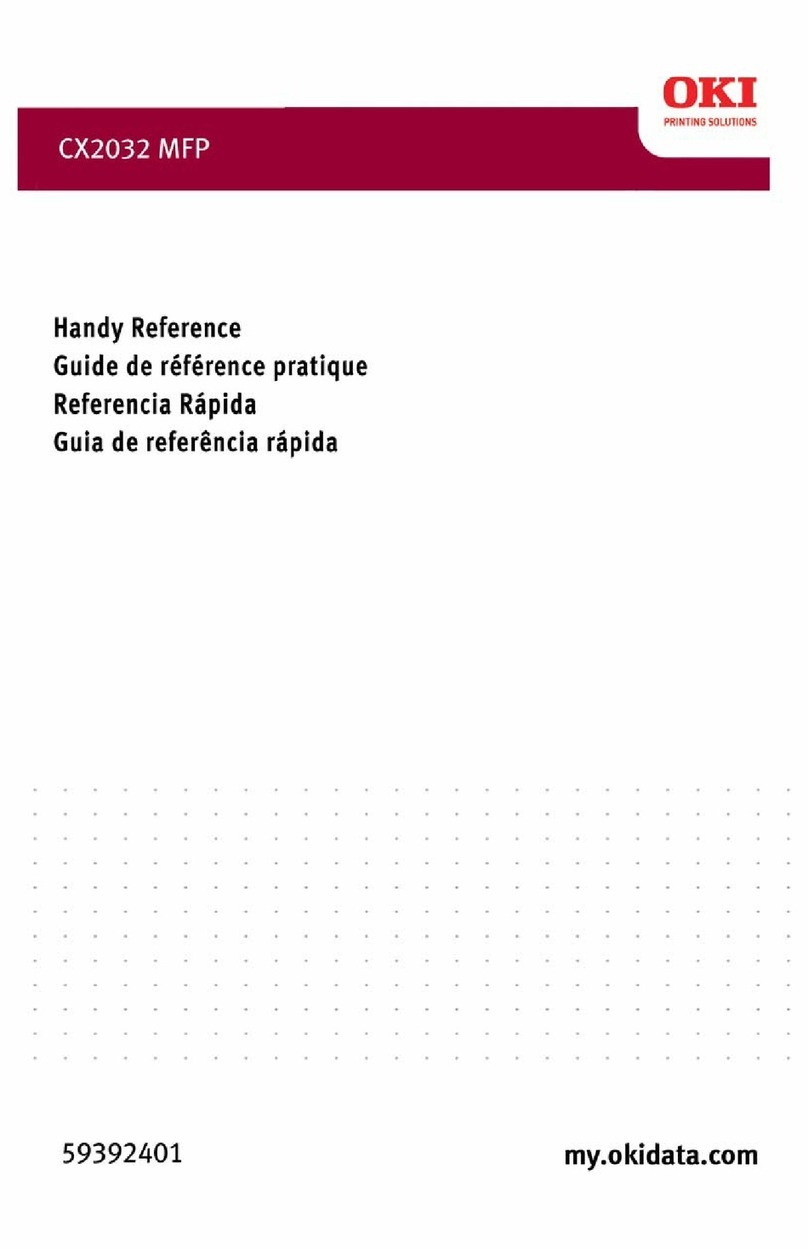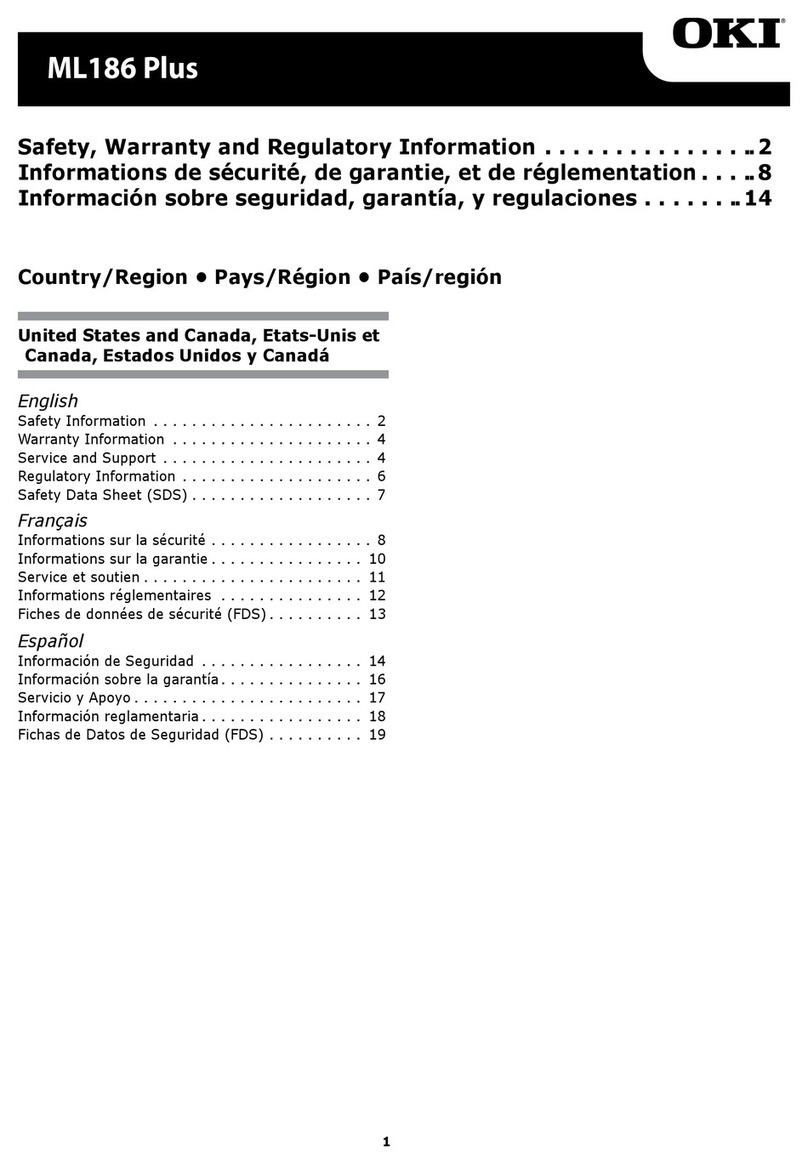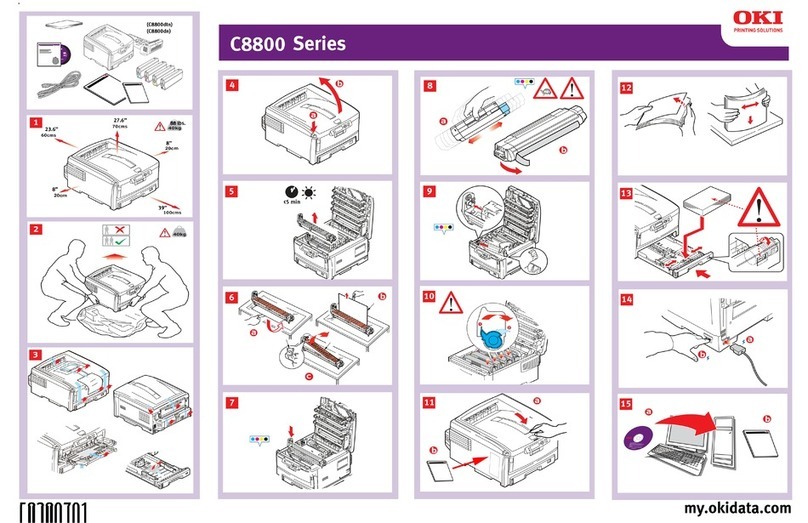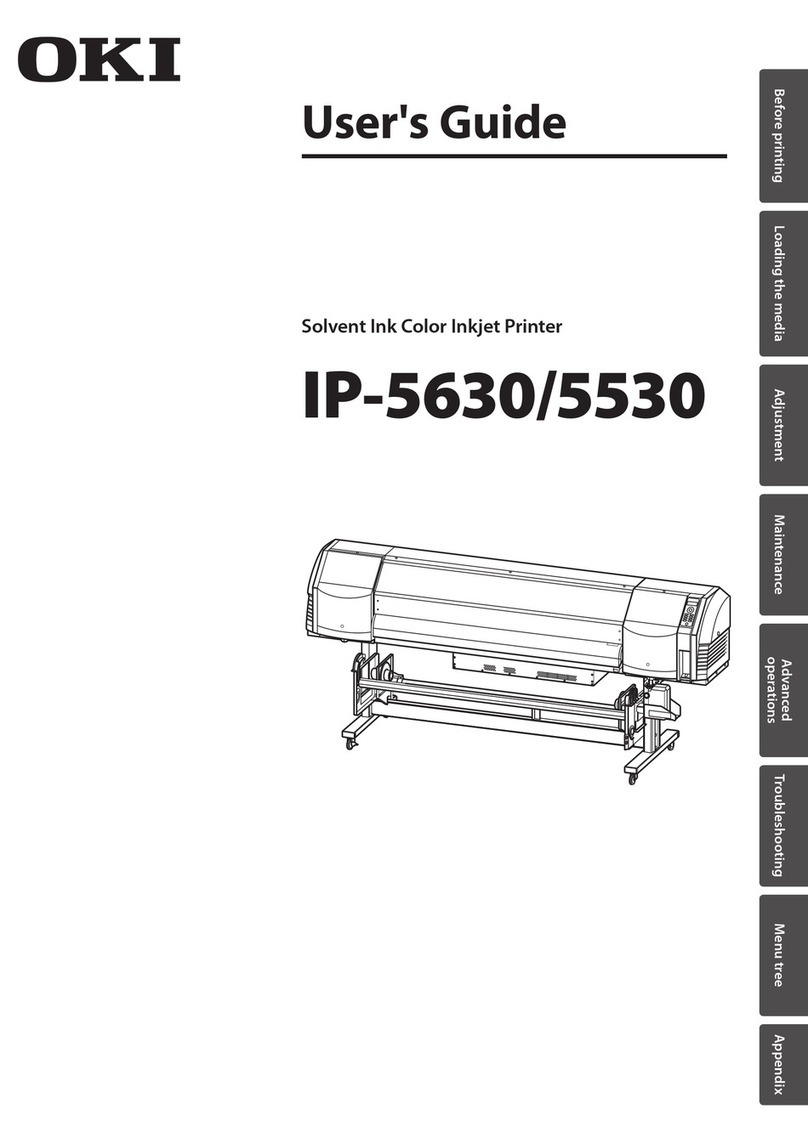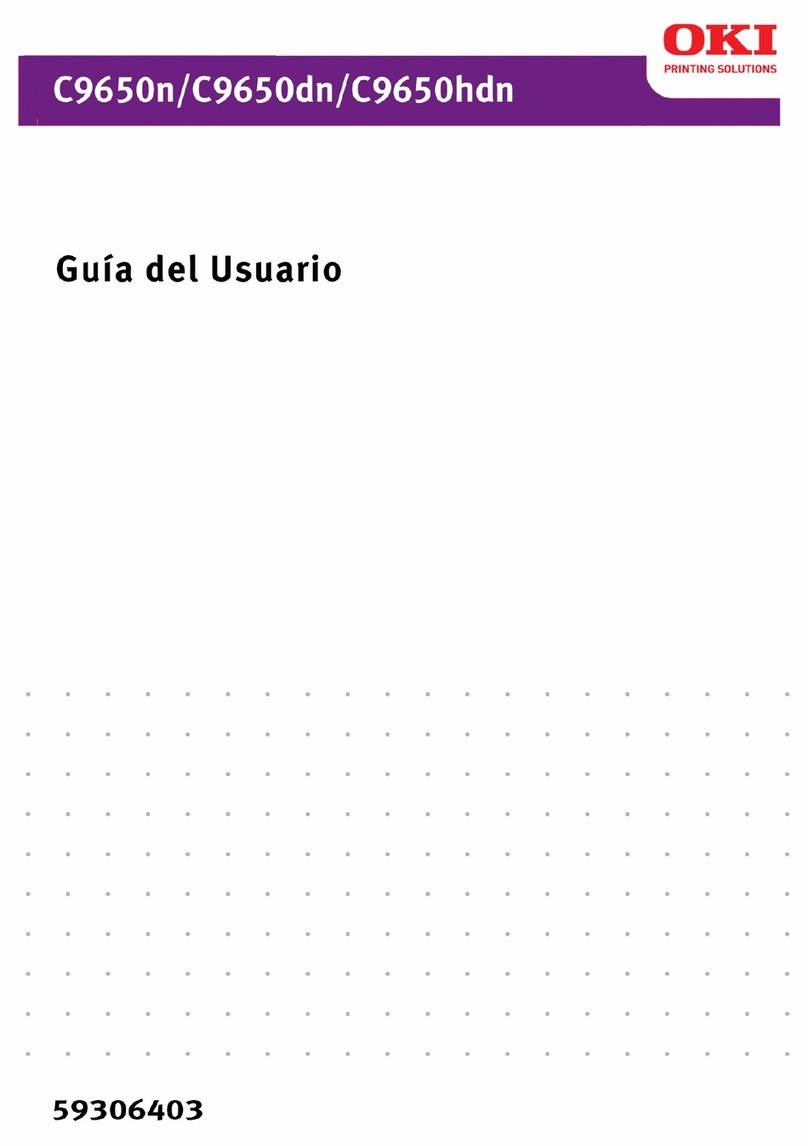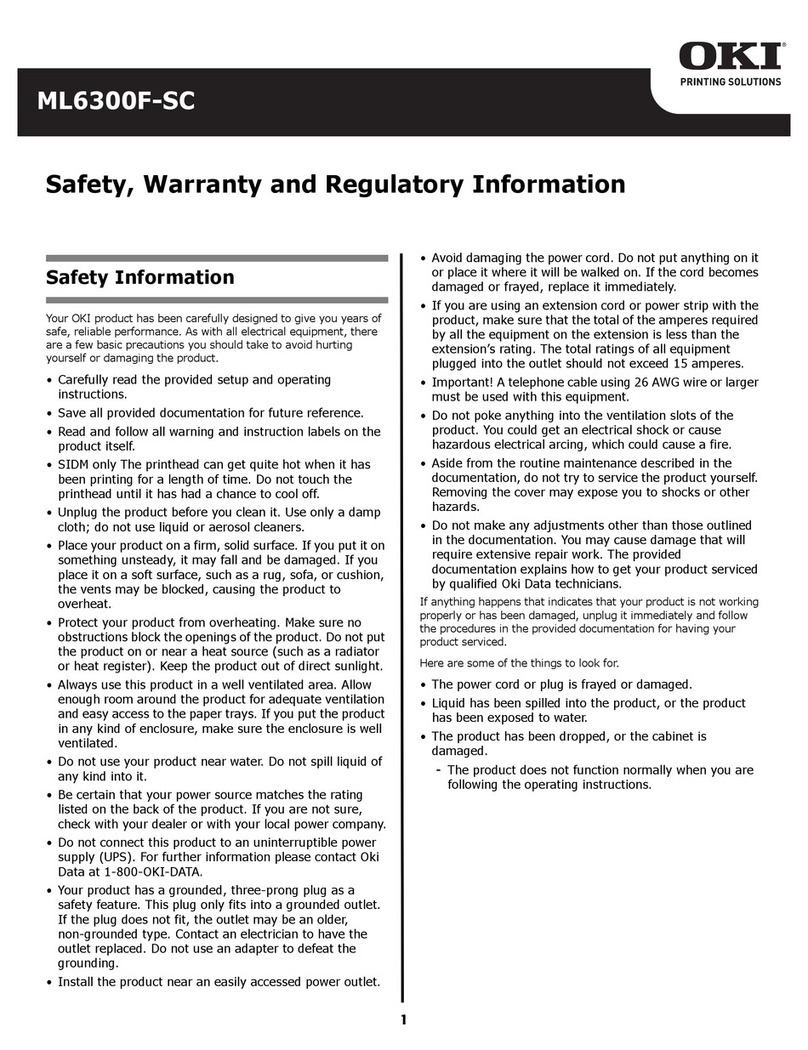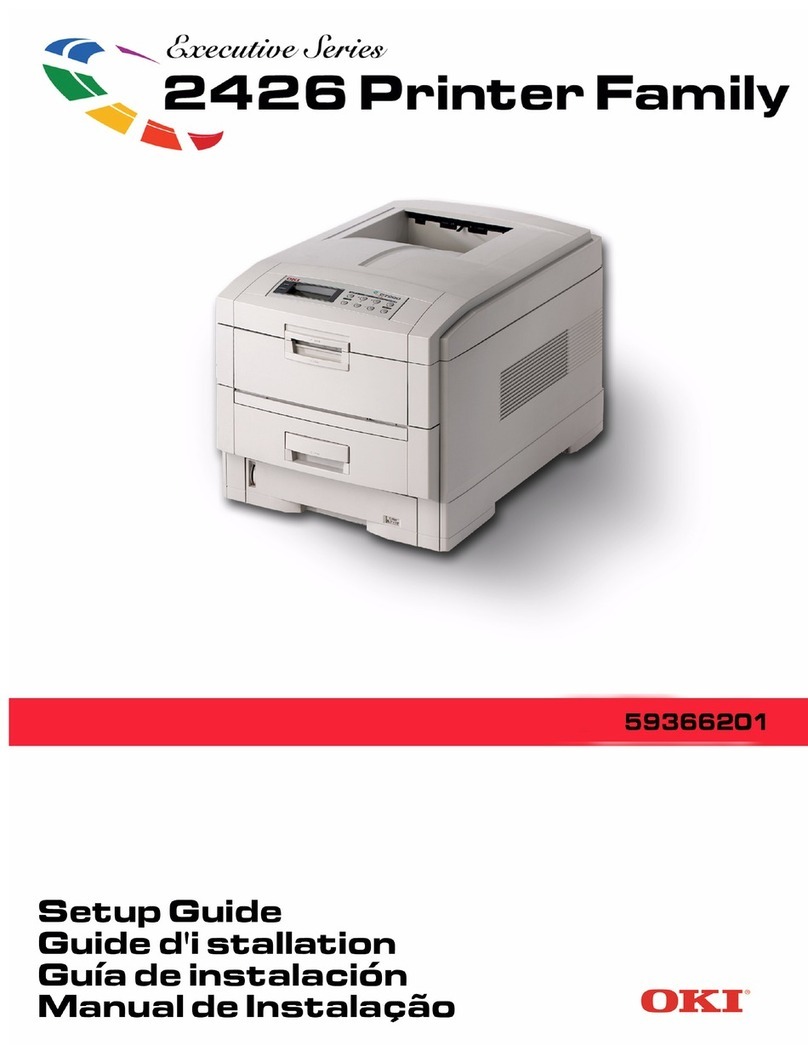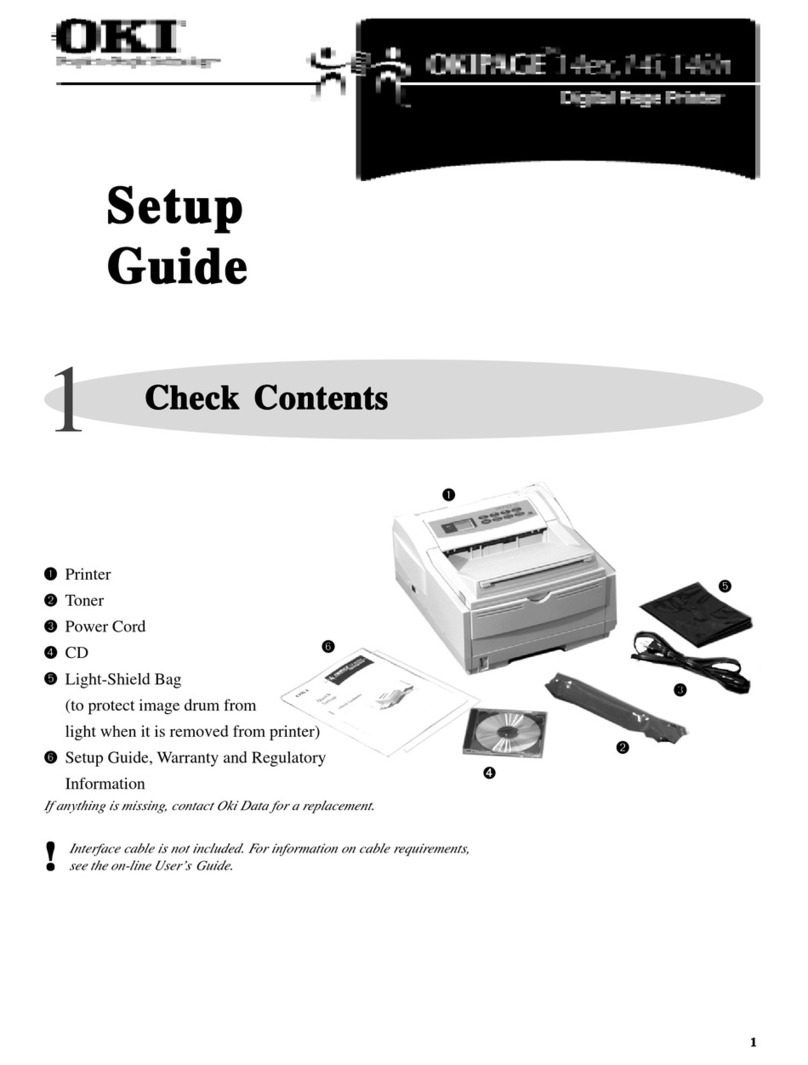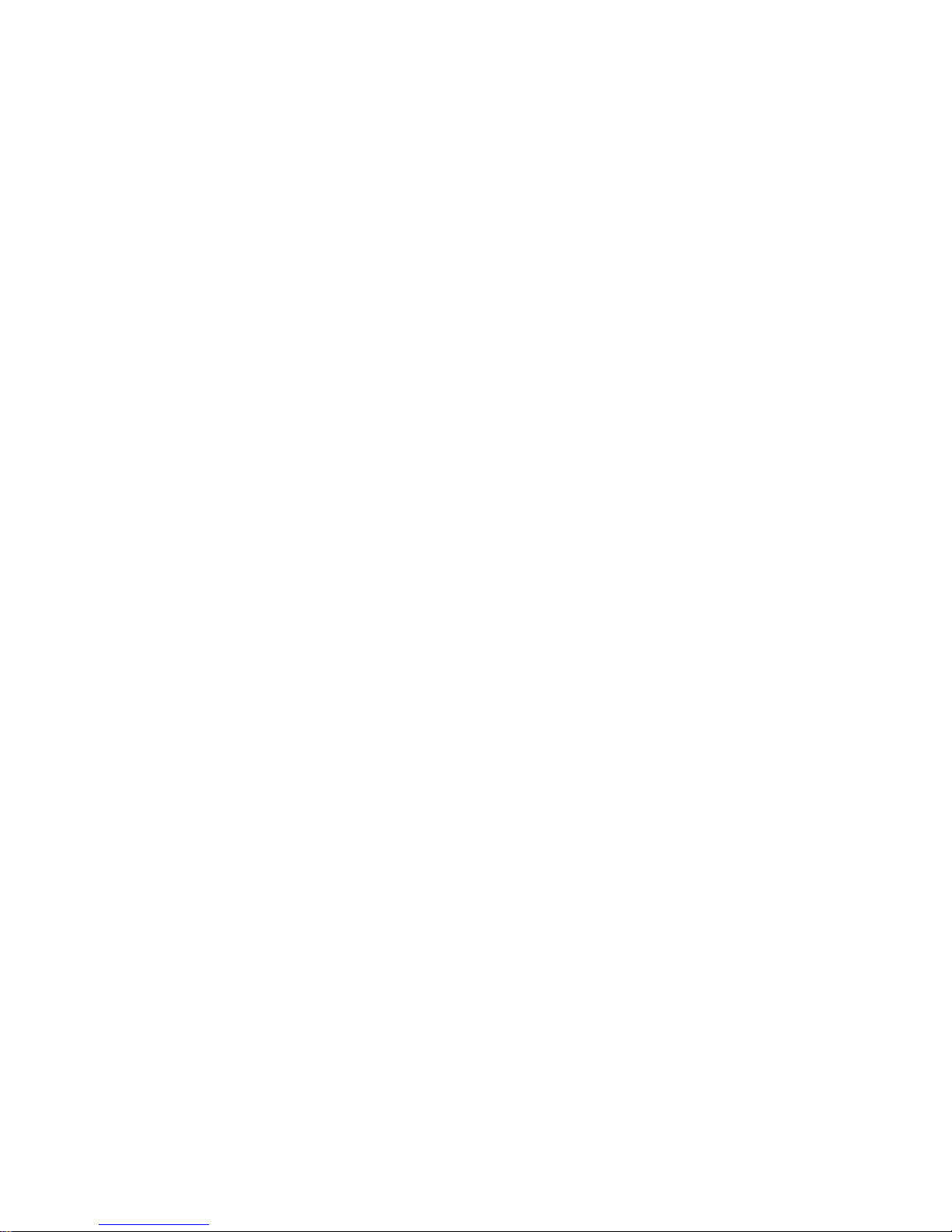iv Introduction
Table of Contents
Chapter 1: The Control Panel ...................................................................1-1
The Control Panel........................................................................................1-2
Printer Status ...............................................................................................1-2
Lamp Indications .........................................................................................1-2
Setting the Printer On and Off-line .............................................................1-3
Resetting the Printer ....................................................................................1-3
Manual Paper Feed and Paper Tray Selection.............................................1-3
Front/Manual Paper Size and Envelope Feeder Paper Size Definition.......1-4
Power Saving Definition .............................................................................1-4
Auto Error – Override Printing....................................................................1-5
Darker/Lighter Print Quality .......................................................................1-5
Maintenance Menu Items ............................................................................1-5
Level-1 Menu Reset to factory default ........................................................1-5
Hex Dump Analysis.....................................................................................1-6
Cleaning Page ..............................................................................................1-6
Drum Life Counter Reset ............................................................................1-7
Operation Panel Disable ..............................................................................1-7
Operation Panel Enable ...............................................................................1-7
Chapter 2: Controlling Your Printer .........................................................2-1
Controlling your Printer ..............................................................................2-2
The Printer Interface ....................................................................................2-2
Active Interface Selection (Level-1 Menu) .................................................2-2
Auto Time Out Print and Ejection...............................................................2-3
Resolution....................................................................................................2-4
Raster Buffer Size........................................................................................2-4
Full Page Print Guarantee for Complicated Documents .............................2-5
Receive Buffer Memory Size ......................................................................2-5
Font Cache Protection .................................................................................2-5
Selecting Fonts and Symbol Sets ................................................................2-6
Prevention of White Page Ejection..............................................................2-8
Changing Orientation, Lines/Page and Columns/Line................................2-9
Auto Error – Override Printing....................................................................2-10
Darker/Lighter Print Quality .......................................................................2-10
Power Saving Mode ....................................................................................2-11
Chapter 3: Font Basics...............................................................................3-1
Font Basics ..................................................................................................3-1
Font Basics ..................................................................................................3-2
What is a font?.............................................................................................3-2
Font Sources ................................................................................................3-3
Resident Fonts .............................................................................................3-3
Bitmapped Fonts..........................................................................................3-3
Scalable Fonts..............................................................................................3-3
Font Configuration ......................................................................................3-4
Using Font Cards.........................................................................................3-5
Using Soft Fonts ..........................................................................................3-5
Command Selection of Fonts ......................................................................3-6
A Few Words About Fonts ..........................................................................3-7
Portrait/Landscape Mode.............................................................................3-7