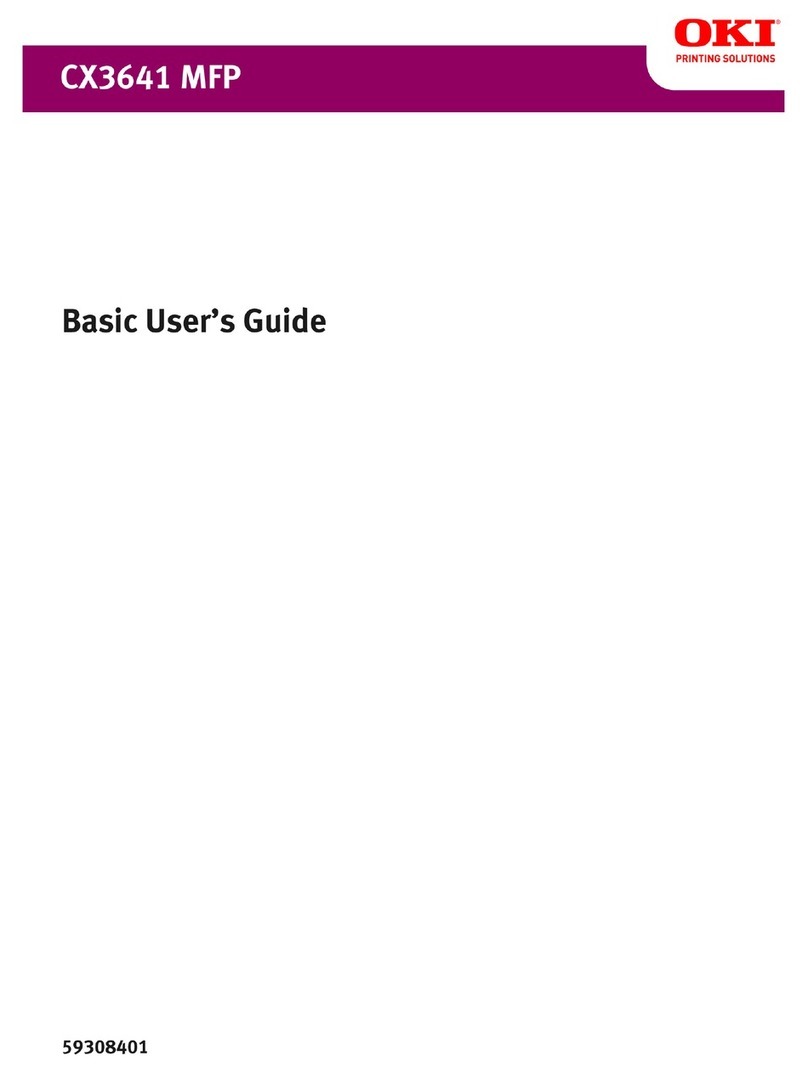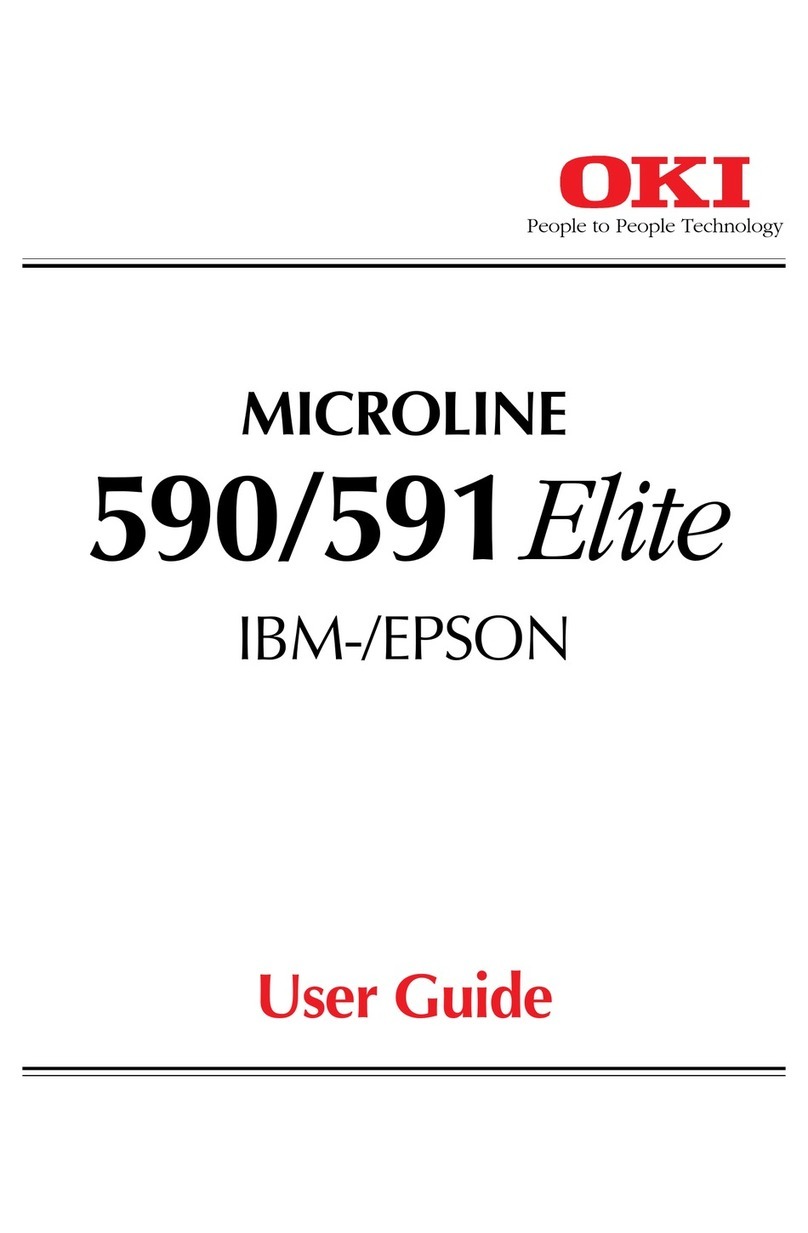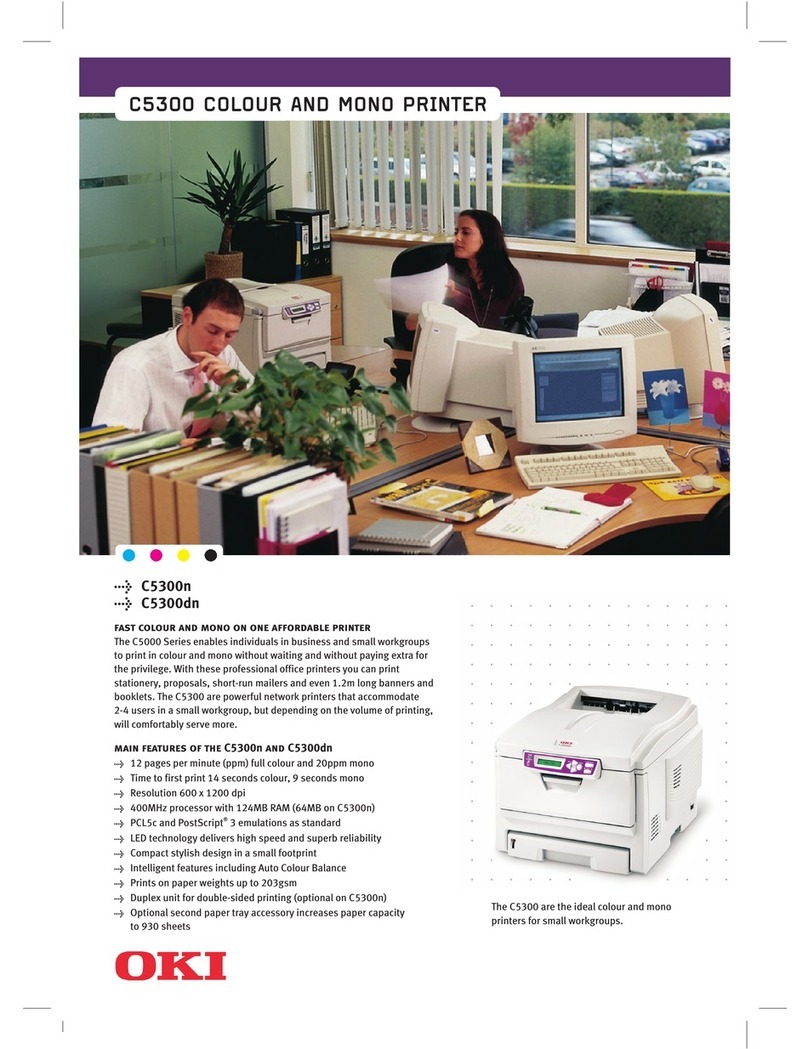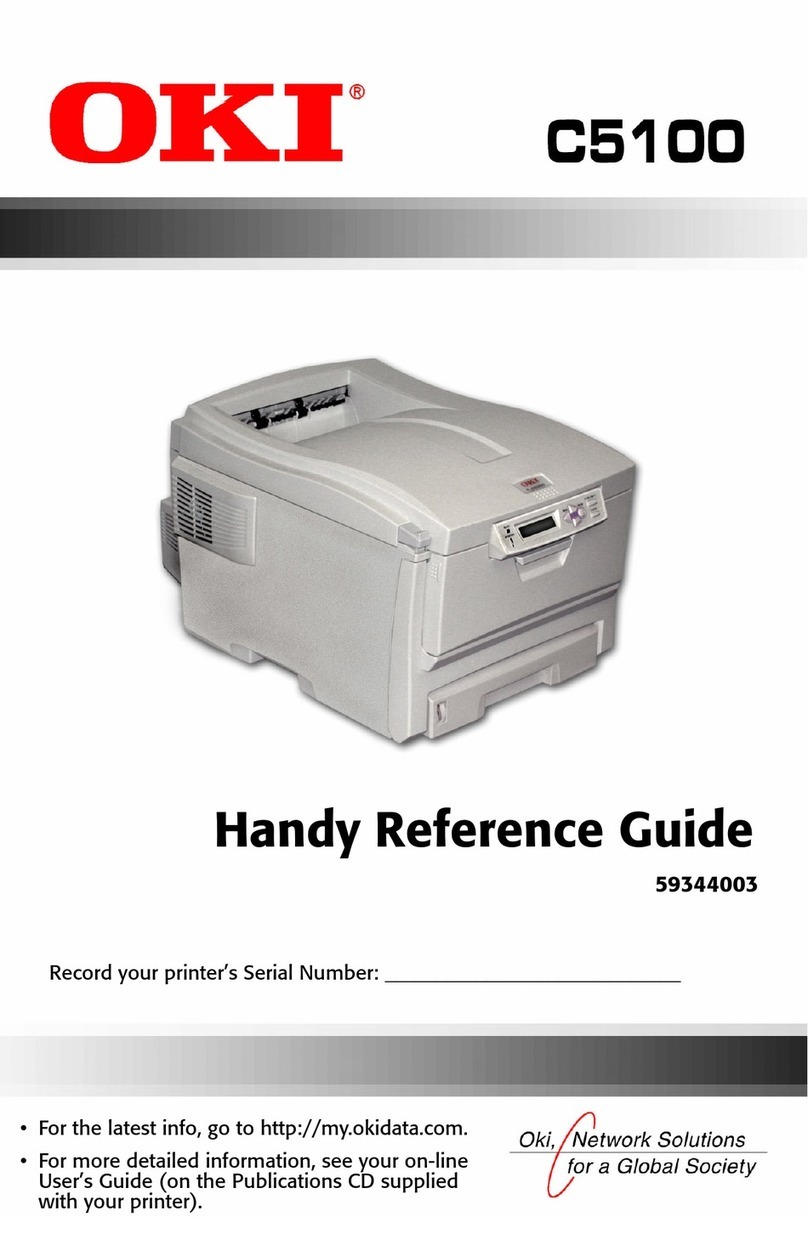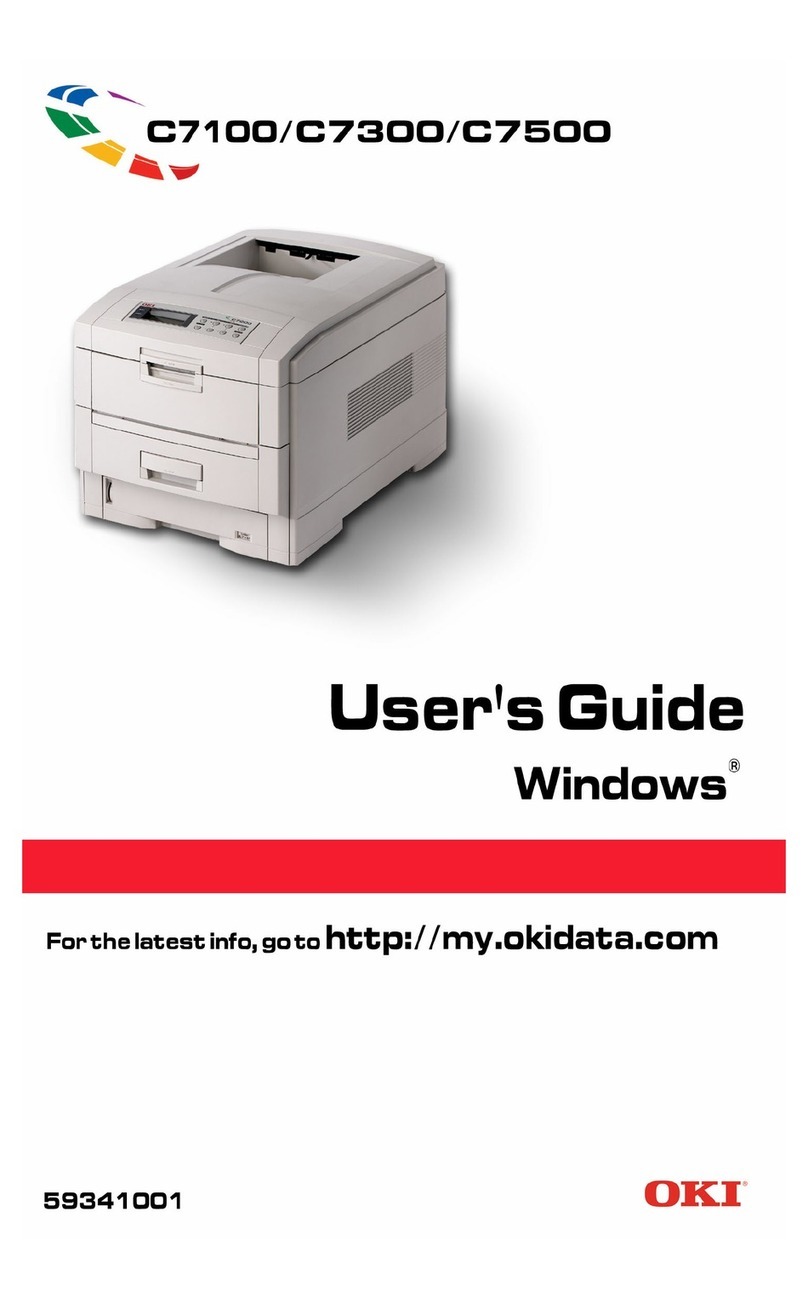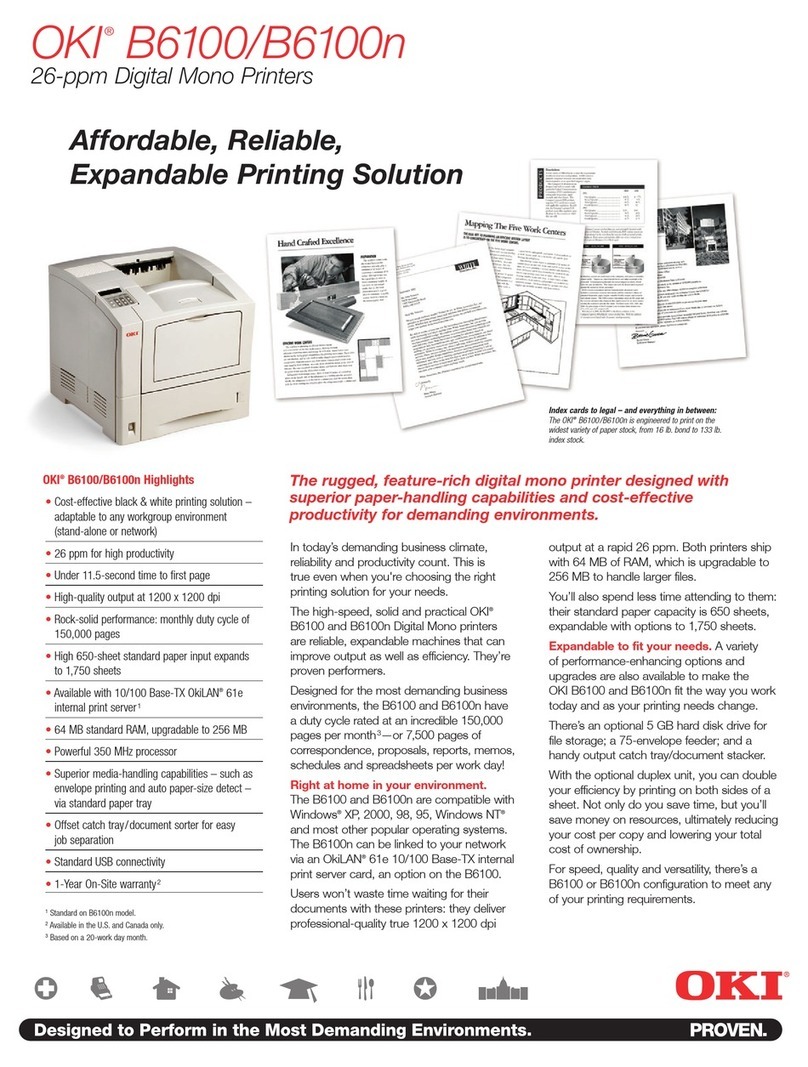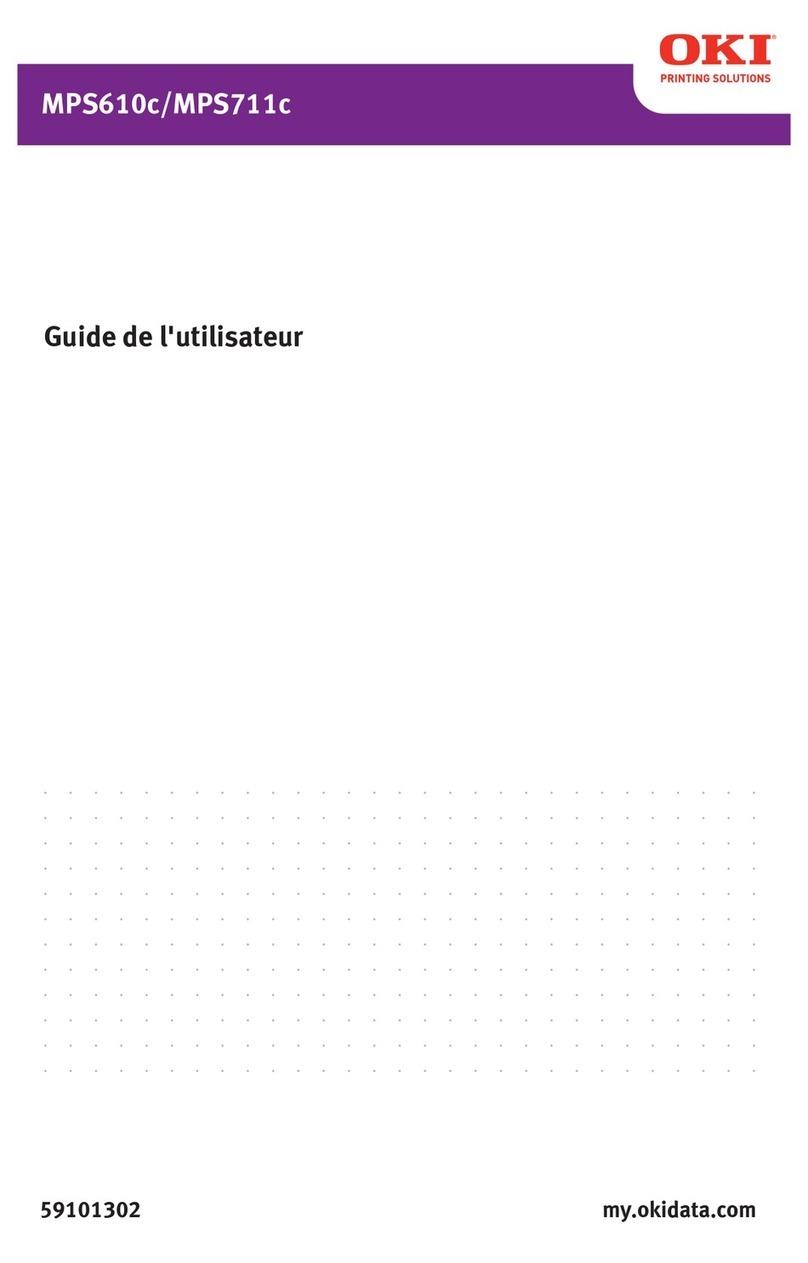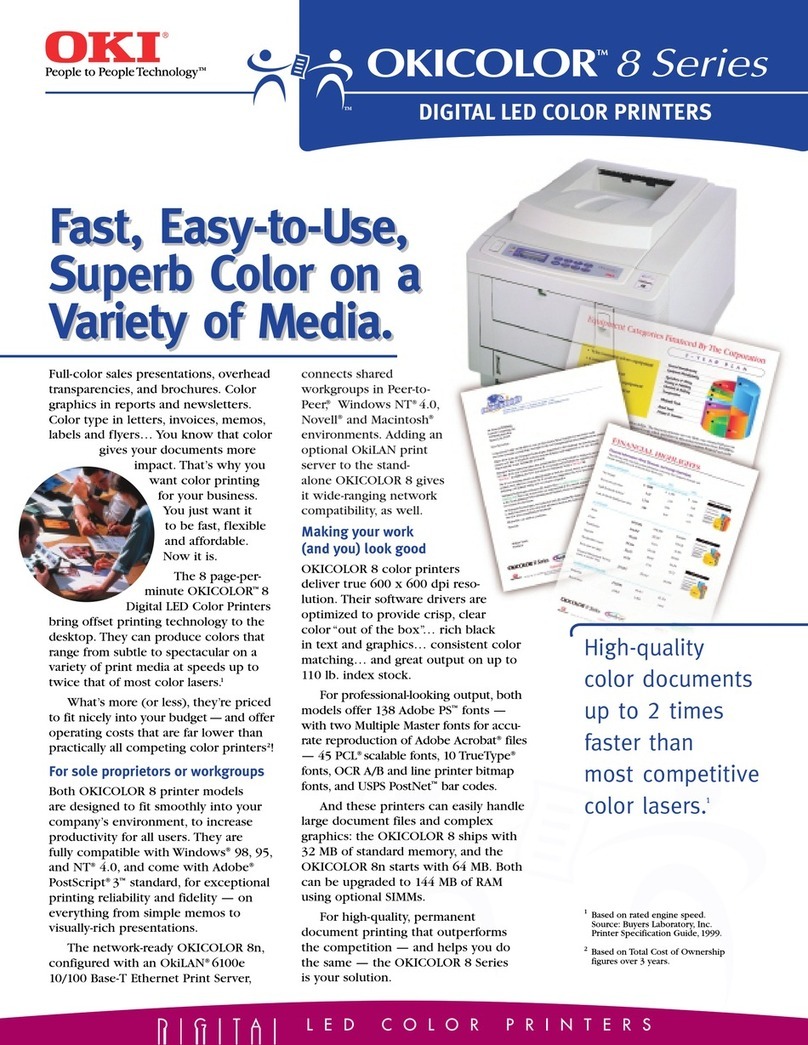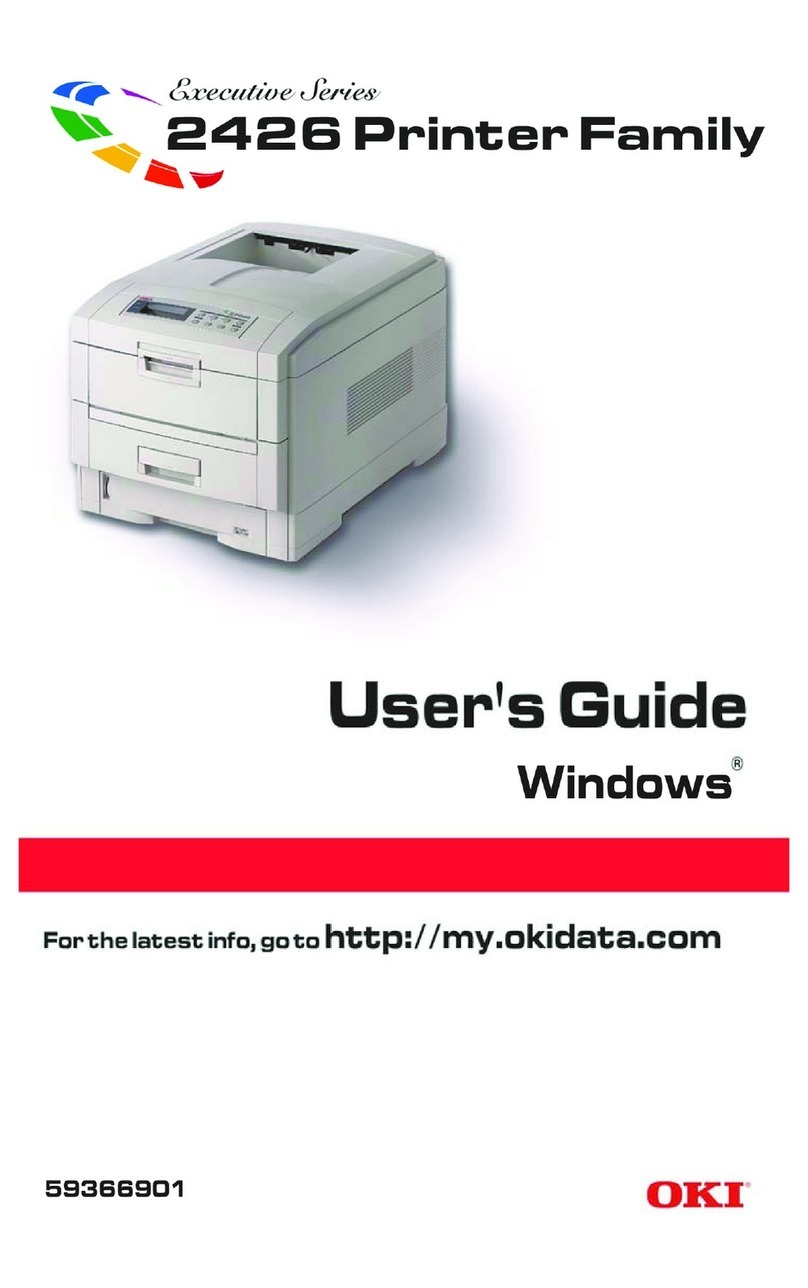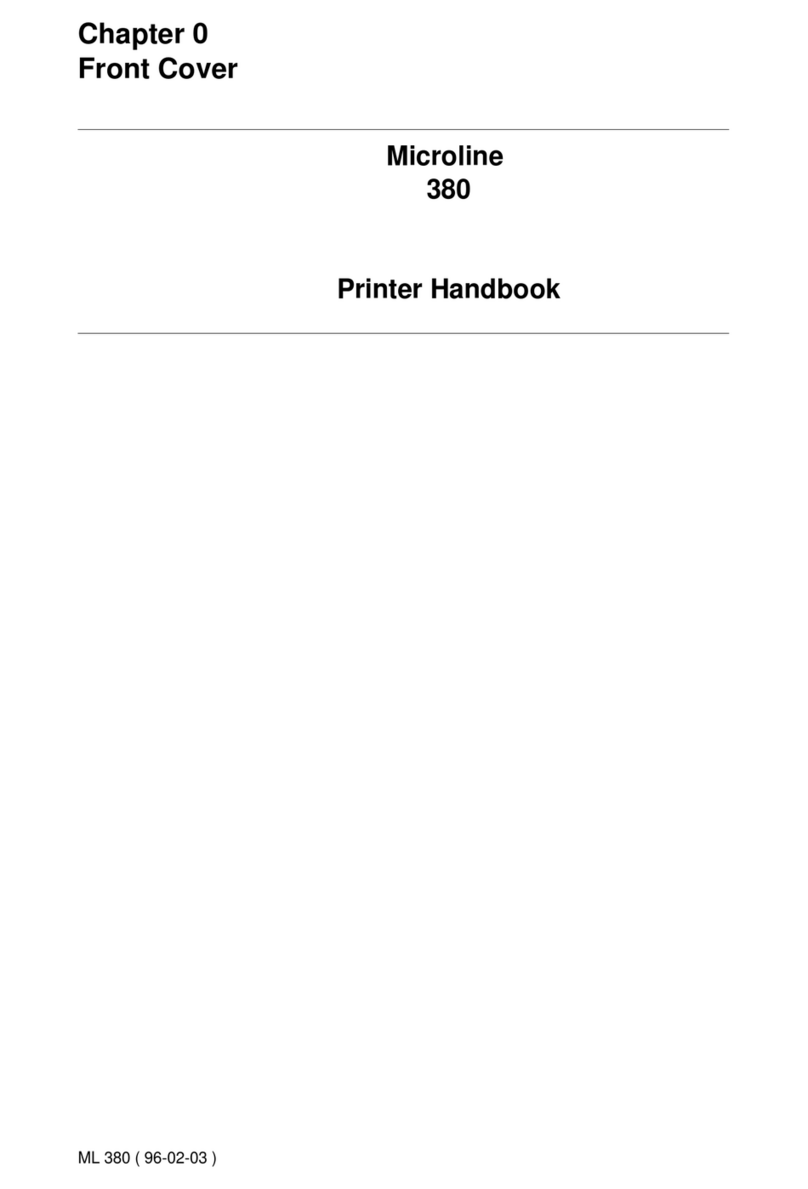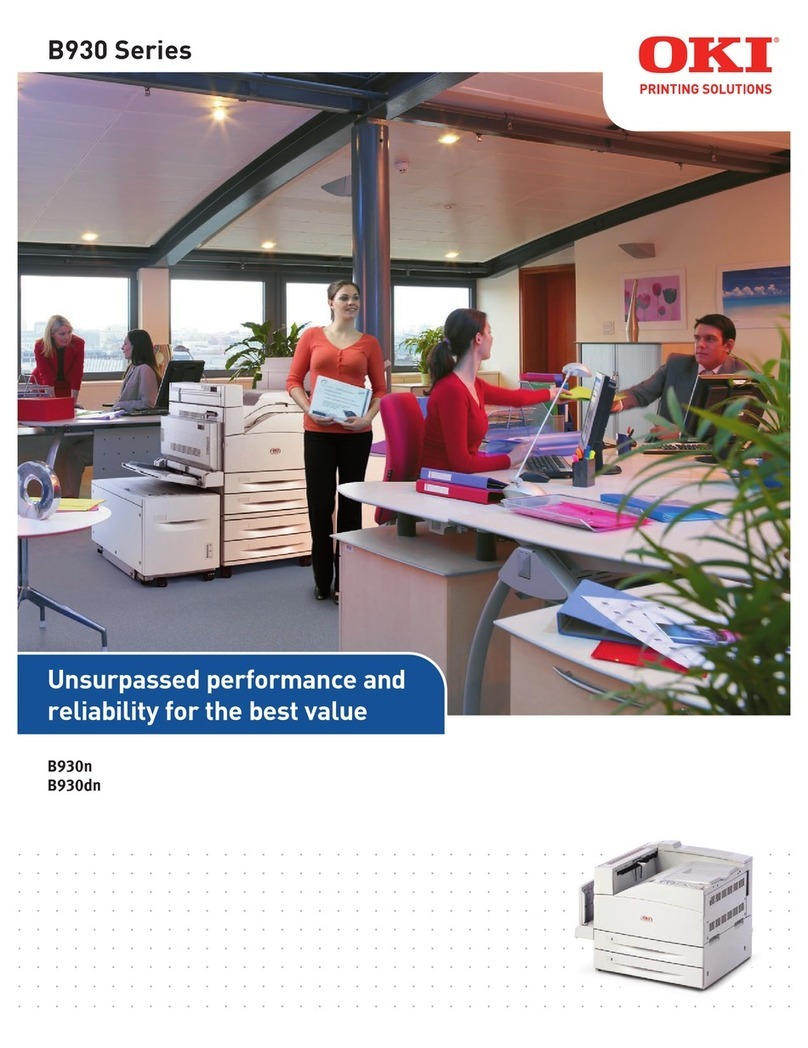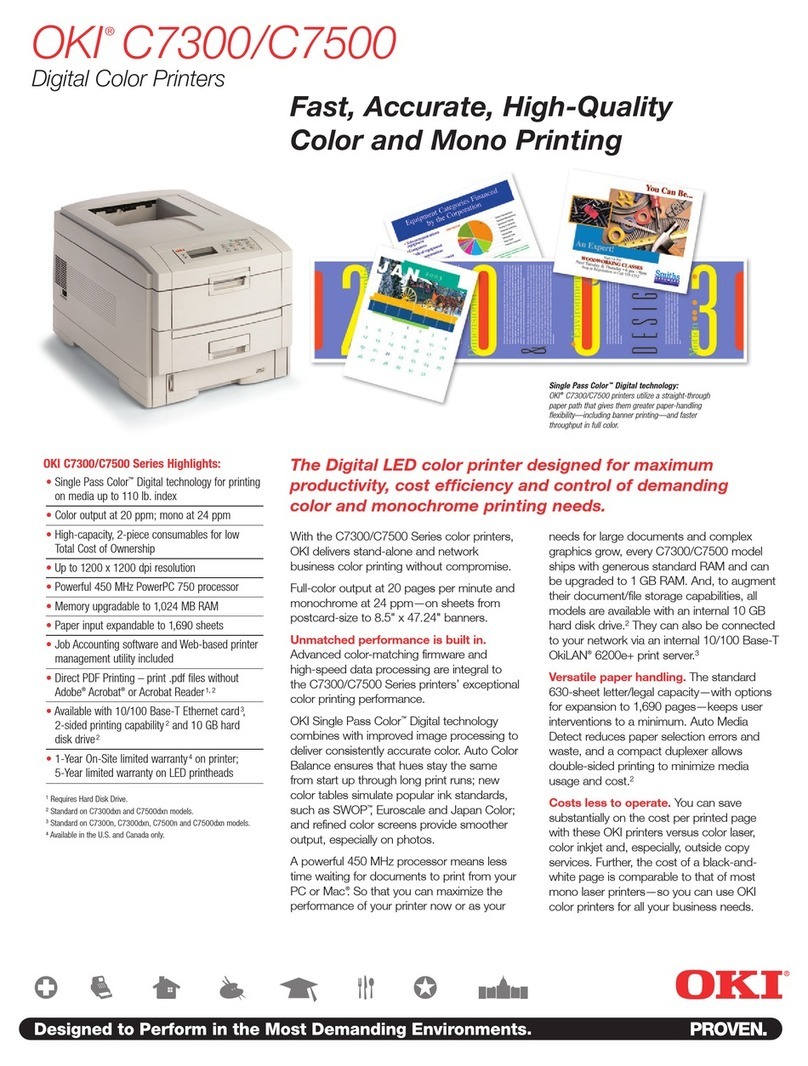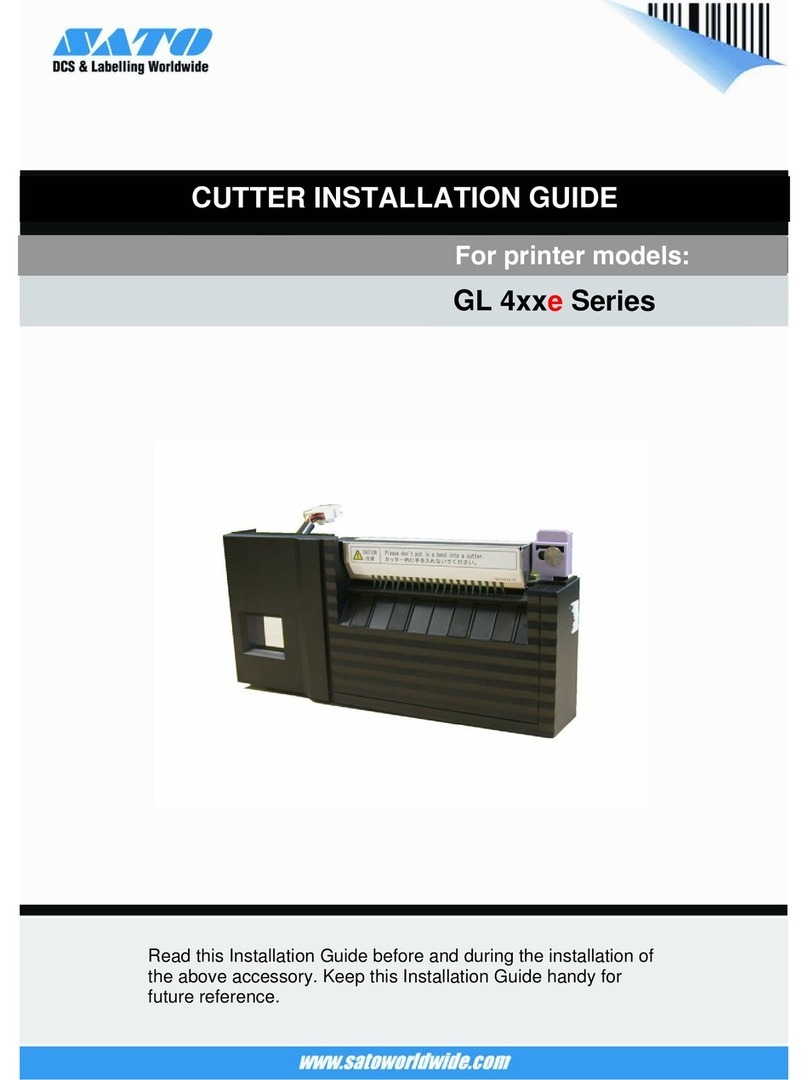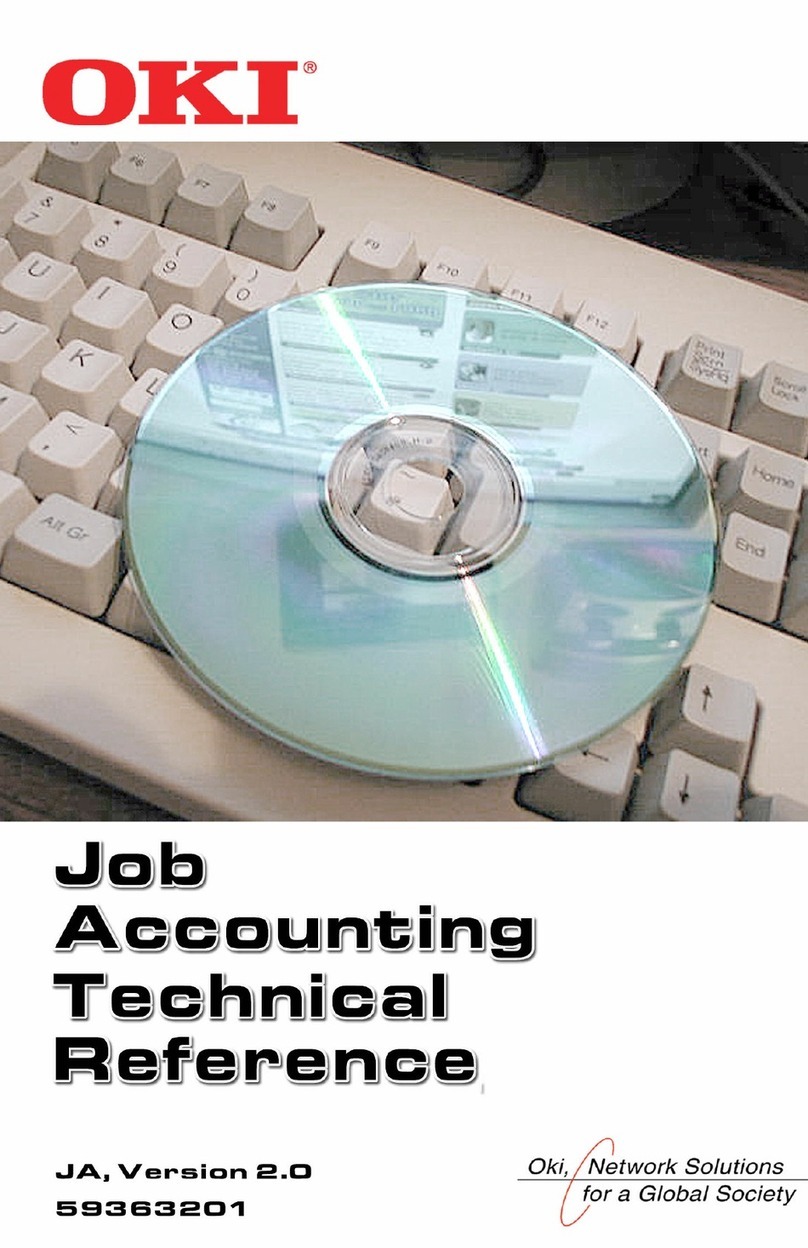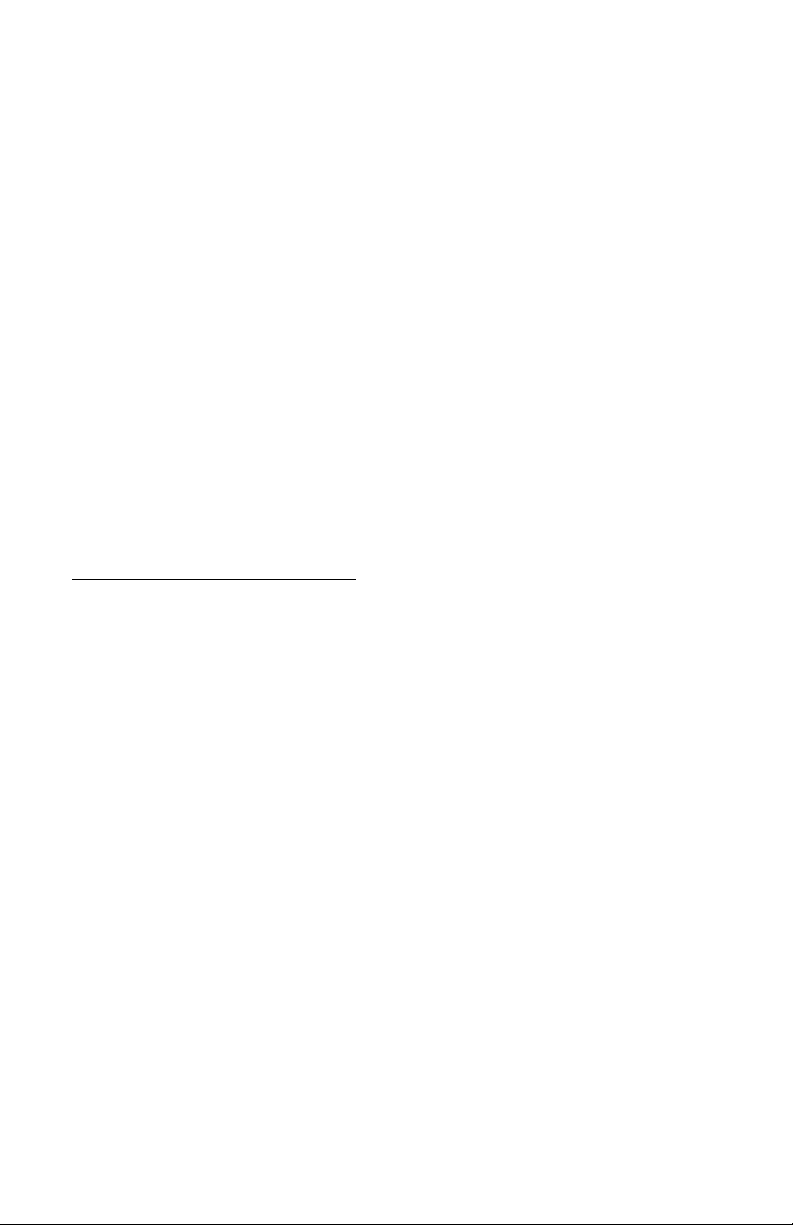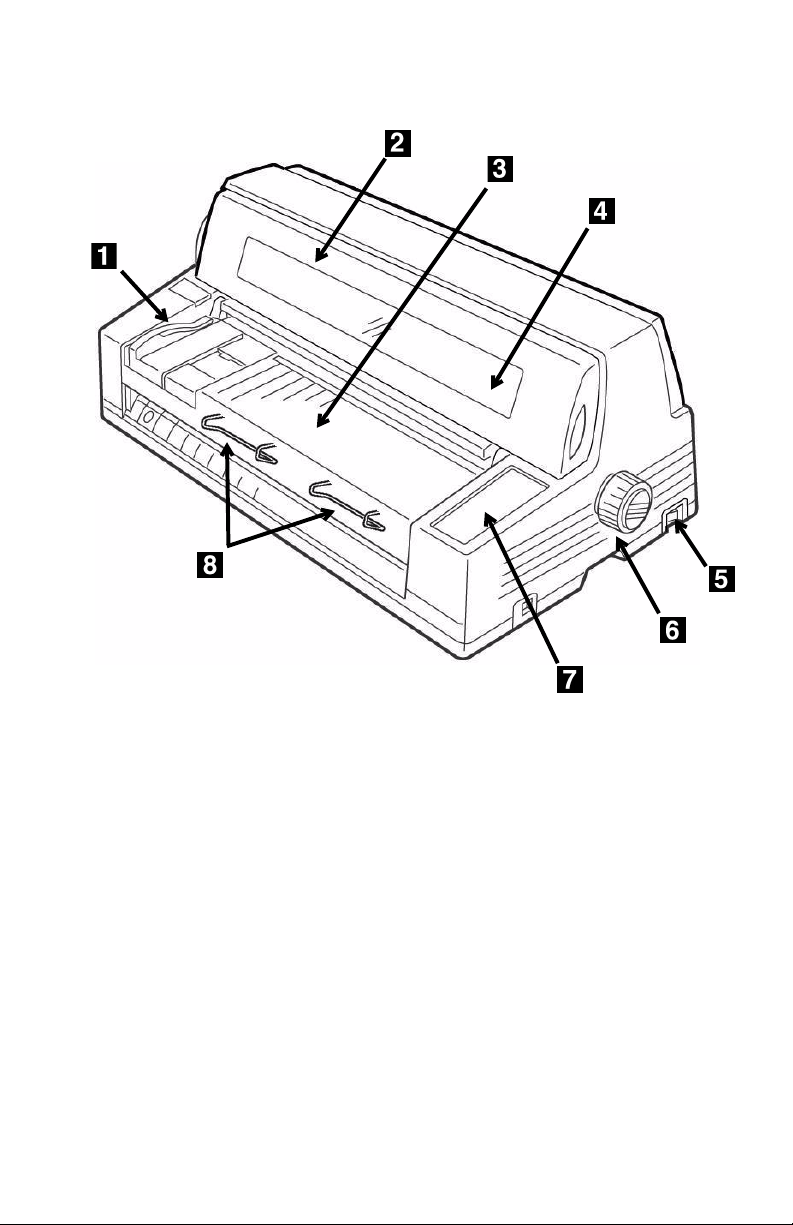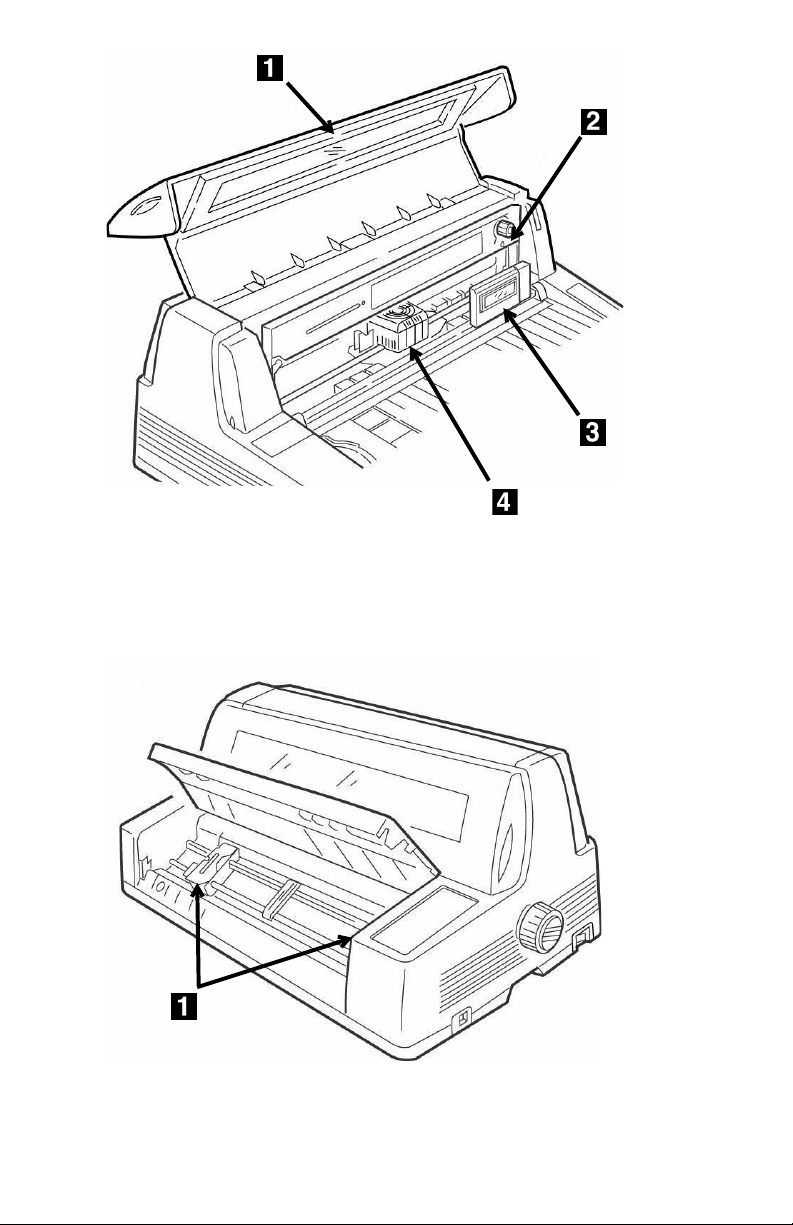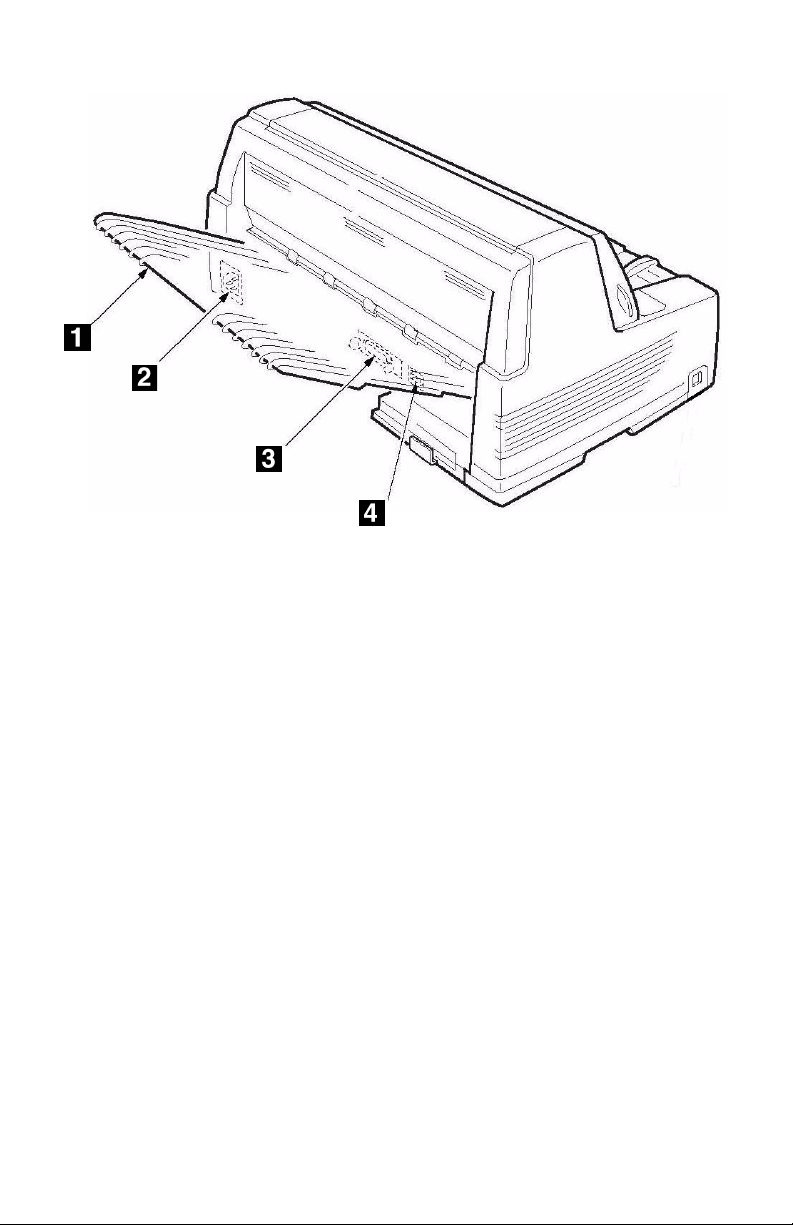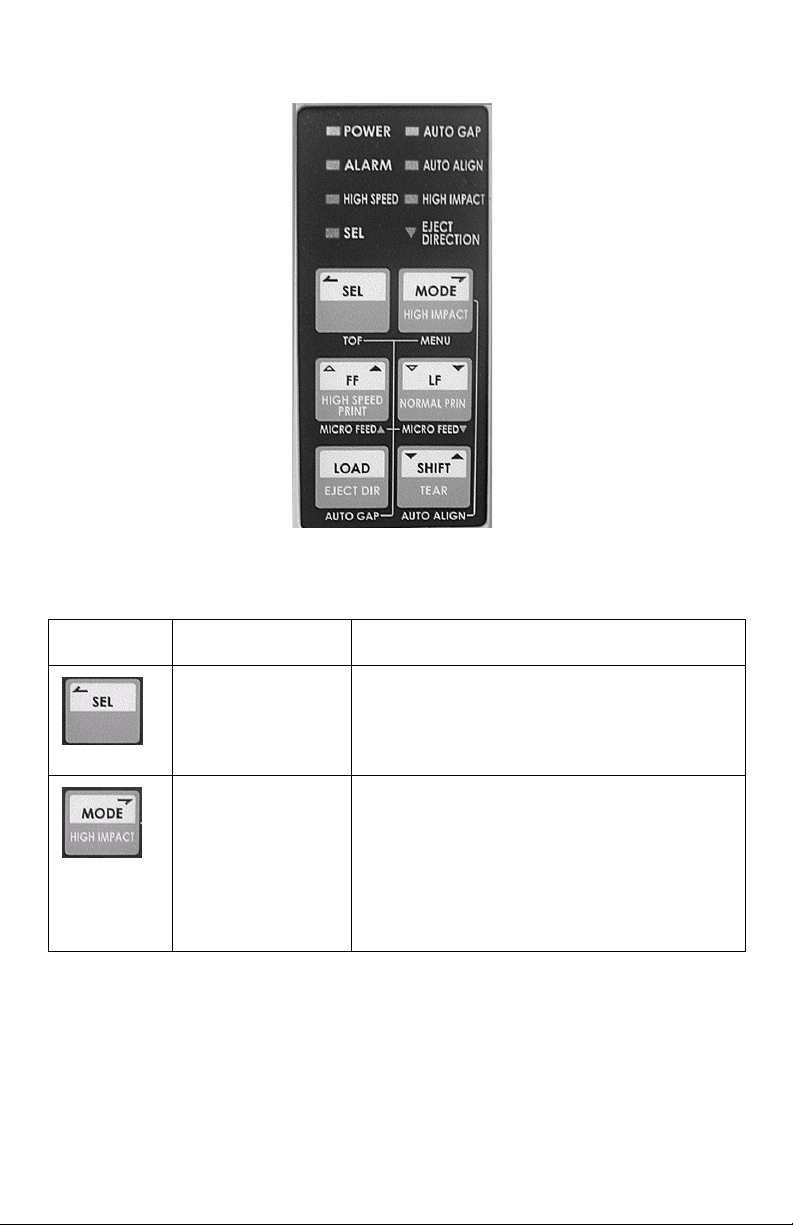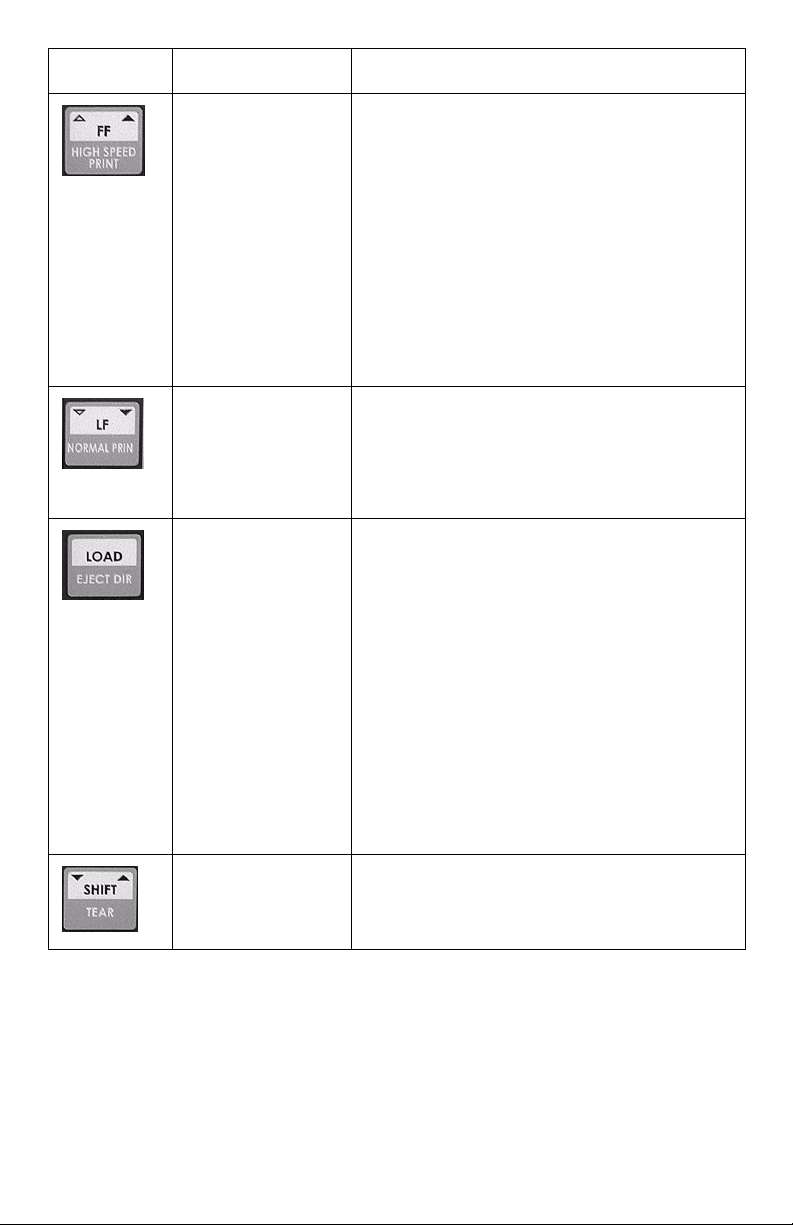Microline 8480FB User’s Guide
Contents • 3
Contents
Introduction . . . . . . . . . . . . . . . . . . . . . . . . . . . . . . . . . . . . . . 5
Features . . . . . . . . . . . . . . . . . . . . . . . . . . . . . . . . . . . . . . . . . . . . . 5
Front View . . . . . . . . . . . . . . . . . . . . . . . . . . . . . . . . . . . . . . . . . . . 6
Rear View . . . . . . . . . . . . . . . . . . . . . . . . . . . . . . . . . . . . . . . . . . . 8
Control Panel . . . . . . . . . . . . . . . . . . . . . . . . . . . . . . . . . . . . . 9
Individual Switches . . . . . . . . . . . . . . . . . . . . . . . . . . . . . . . . . . . . . 9
Combined Switches . . . . . . . . . . . . . . . . . . . . . . . . . . . . . . . . . . . . 11
Control Panel Lights . . . . . . . . . . . . . . . . . . . . . . . . . . . . . . . . . . . 12
Quick Reference: Control Panel Functions . . . . . . . . . . . . . . . . . . . . . 14
Print Modes. . . . . . . . . . . . . . . . . . . . . . . . . . . . . . . . . . . . . . 15
Normal Print Mode . . . . . . . . . . . . . . . . . . . . . . . . . . . . . . . . . . . . . 15
High Speed Print Mode . . . . . . . . . . . . . . . . . . . . . . . . . . . . . . . . . . 15
High Impact Print Mode . . . . . . . . . . . . . . . . . . . . . . . . . . . . . . . . . 15
Changing Print Modes. . . . . . . . . . . . . . . . . . . . . . . . . . . . . . . . . . . 16
Loading Print Media . . . . . . . . . . . . . . . . . . . . . . . . . . . . . . . 17
Individual Sheets/Forms (“MANUAL”) . . . . . . . . . . . . . . . . . . . . . . . . 17
Continuous Forms (“FRONT”) . . . . . . . . . . . . . . . . . . . . . . . . . . . . . 20
Switching Between Normal and High Impact Mode. . . . . . . . . . . . . . . 23
The Function Setting Menu . . . . . . . . . . . . . . . . . . . . . . . . . . 26
Navigating the Function Setting Menu . . . . . . . . . . . . . . . . . . . . . . . 27
Resetting to the Factory Defaults. . . . . . . . . . . . . . . . . . . . . . . . . . . 30
Print the Function Settings Menu . . . . . . . . . . . . . . . . . . . . . . . . . . . 31
Function Setting Menu Summary . . . . . . . . . . . . . . . . . . . . . . . . . . . 35
Explanation of Function Setting Menu Items . . . . . . . . . . . . 41
Setting the Top of Form (TOF) . . . . . . . . . . . . . . . . . . . . . . . 55
Setting TOF Using the Printer Menu . . . . . . . . . . . . . . . . . . . . . . . . . 55
Setting TOF Using 1Chr Set Pos. . . . . . . . . . . . . . . . . . . . . . . . . . . . 57
Setting a Temporary TOF Using the Control Panel . . . . . . . . . . . . . . . 59
Form Tear Off . . . . . . . . . . . . . . . . . . . . . . . . . . . . . . . . . . . . 60
Running Tests . . . . . . . . . . . . . . . . . . . . . . . . . . . . . . . . . . . . 62
Rolling ASCII Test . . . . . . . . . . . . . . . . . . . . . . . . . . . . . . . . . . . . . 62
Font Sample Test. . . . . . . . . . . . . . . . . . . . . . . . . . . . . . . . . . . . . . 62
Hex Dump Mode . . . . . . . . . . . . . . . . . . . . . . . . . . . . . . . . . . . . . . 62