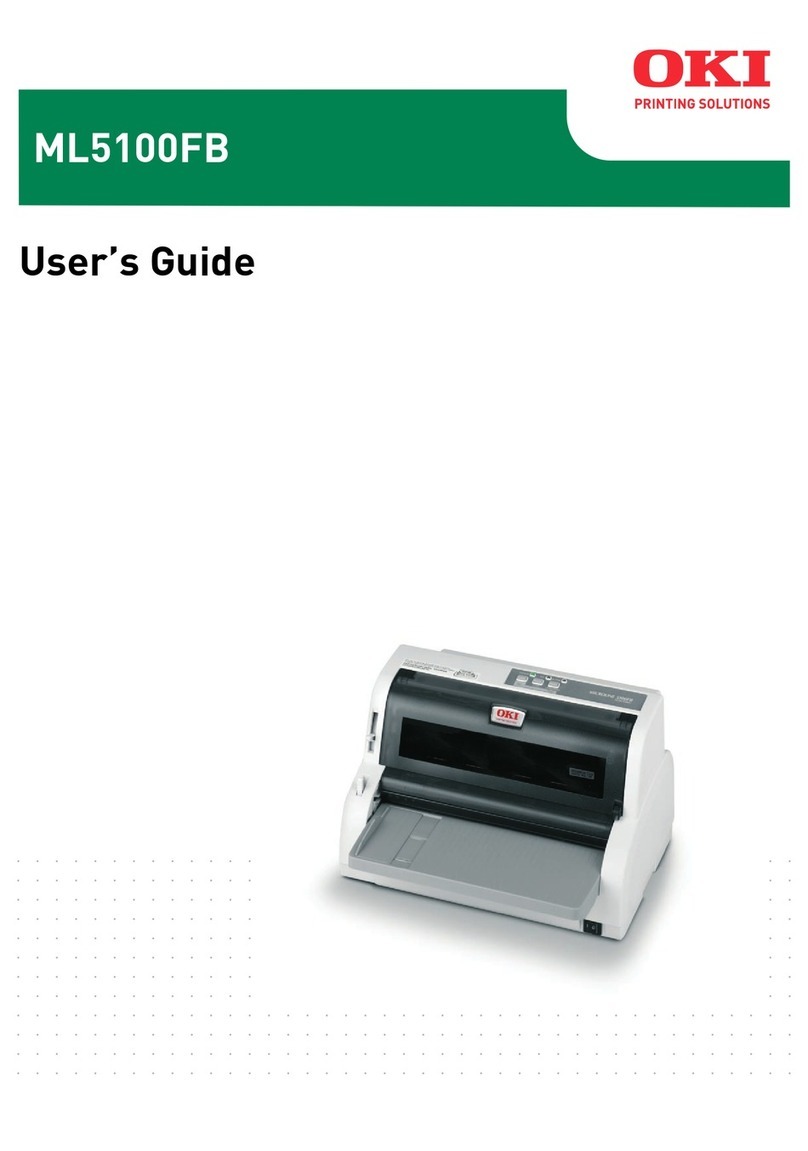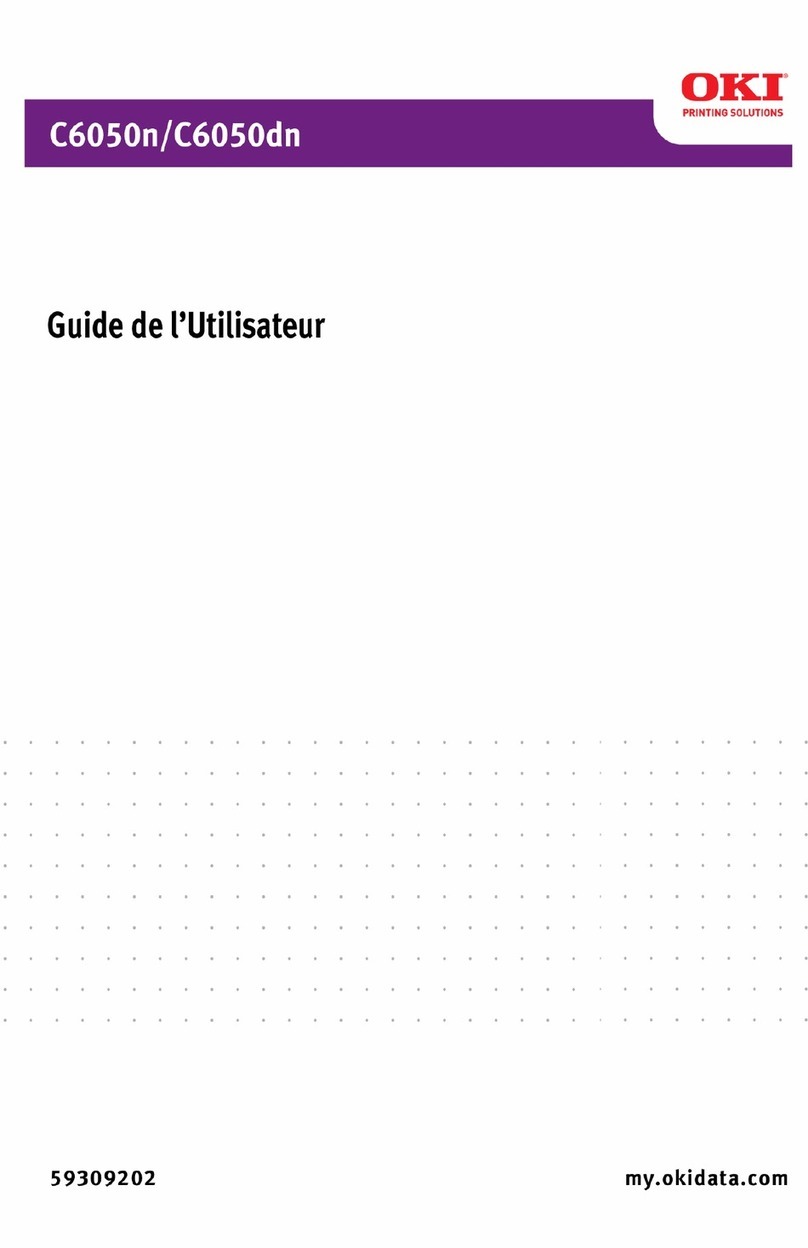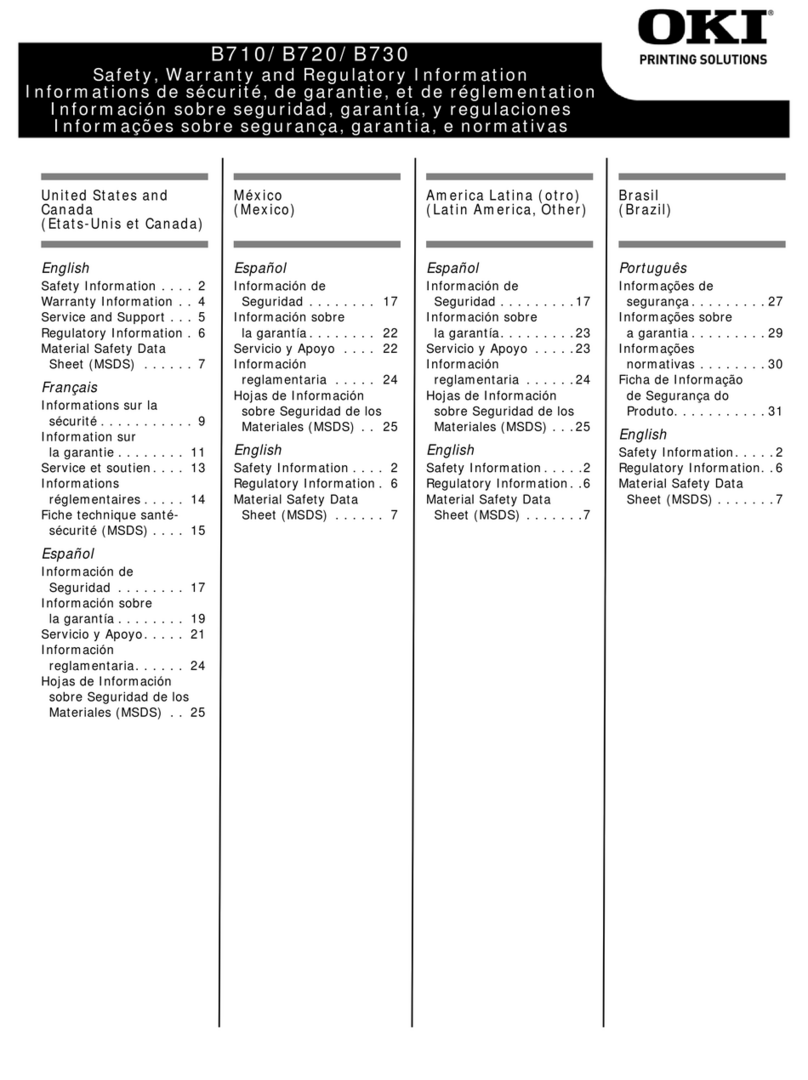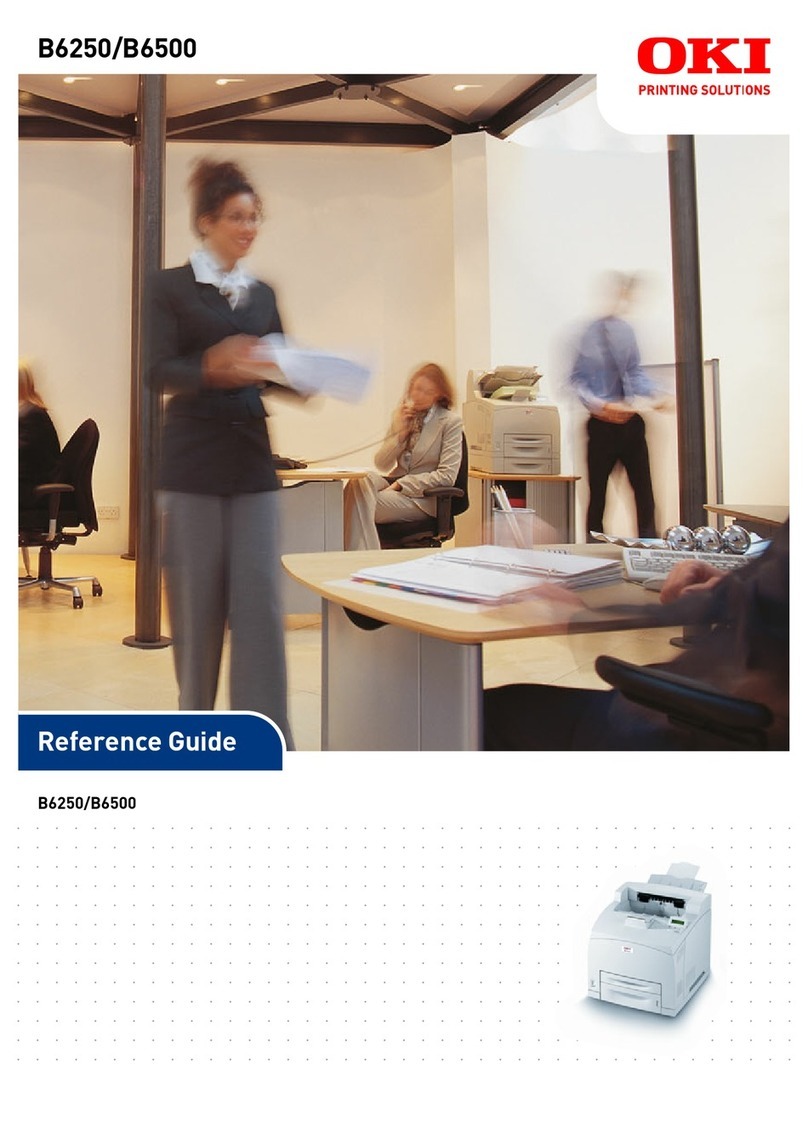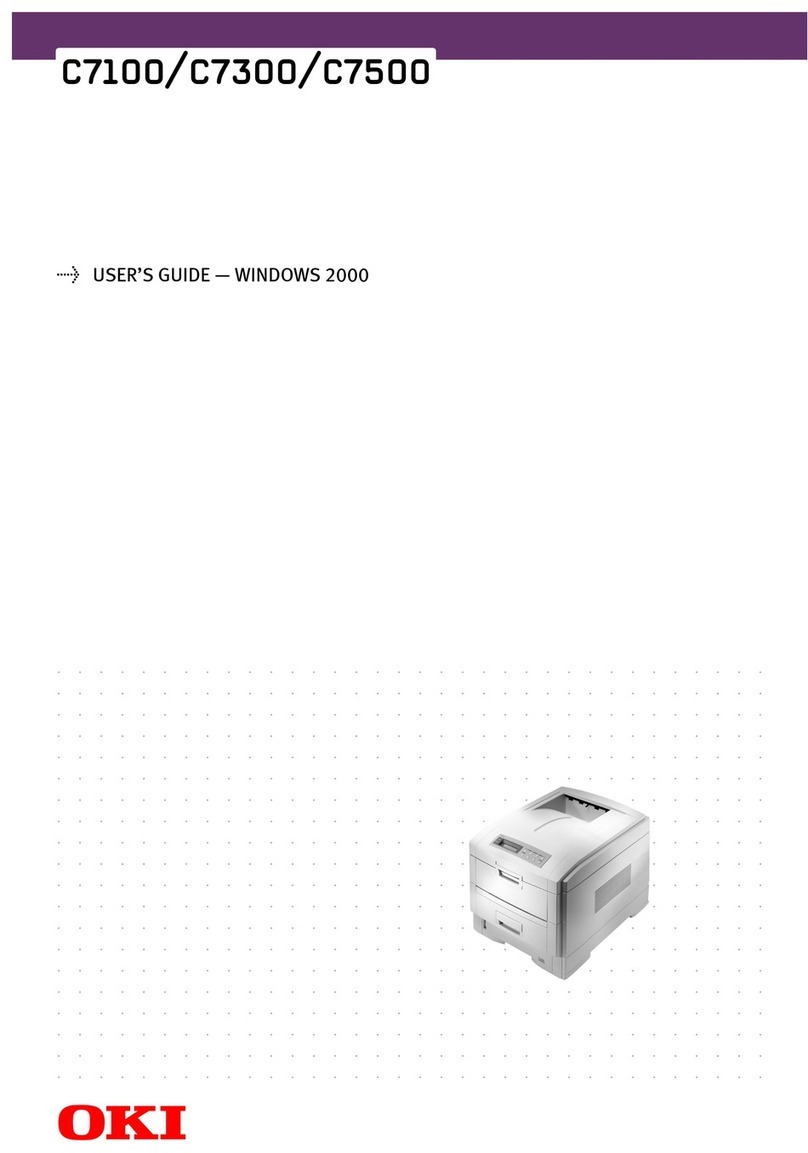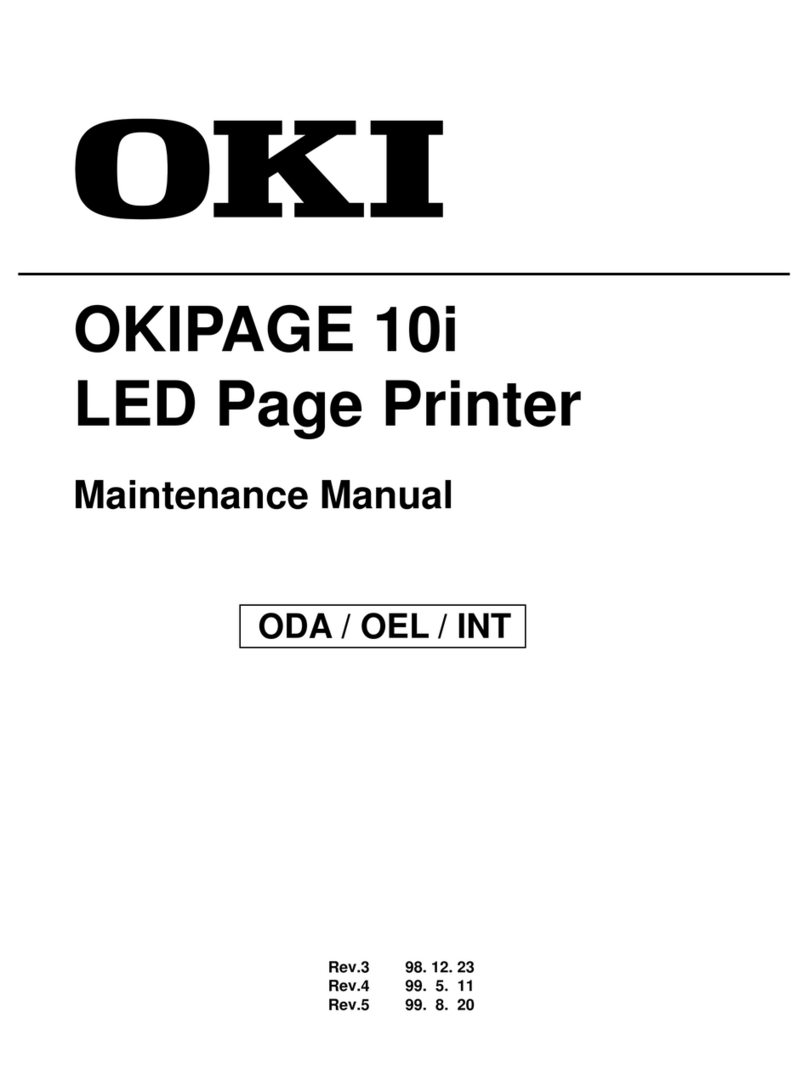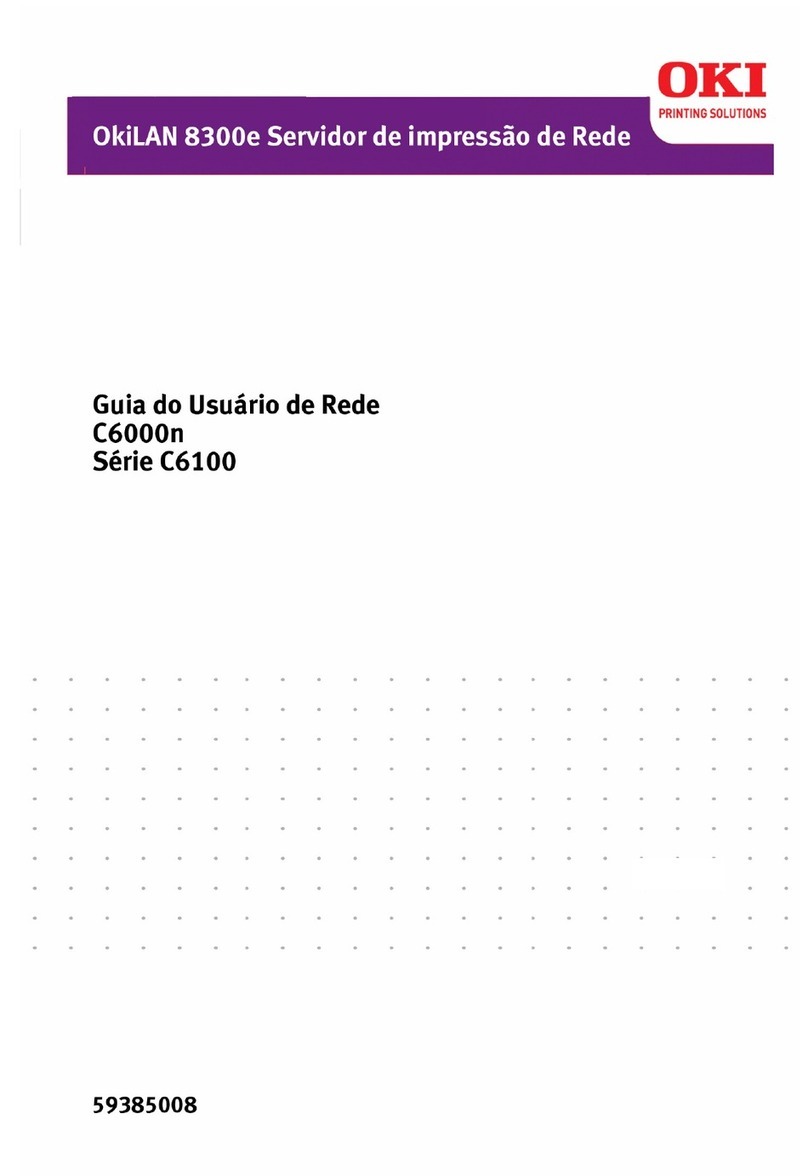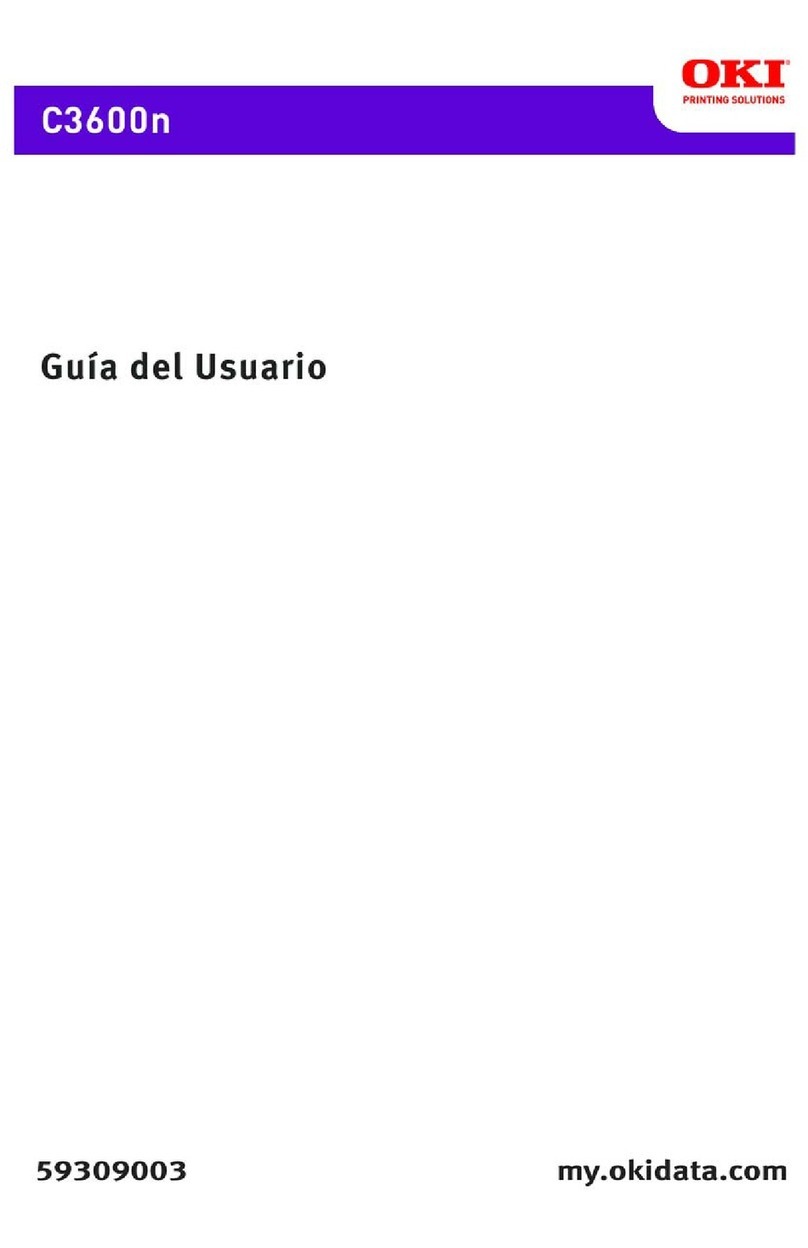Help Guide 3
English
Safety Instructions
Your Oki printer has been carefully designed to give you years
of safe, reliable performance. As with all electrical equipment,
however, there are a few basic precautions you should take to
avoid hurting yourself or damaging the printer:
• Read the setup instructions in this handbook carefully. Be
sure to save it for future reference.
• Read and follow all warning and instruction labels on the
printer itself.
• Unplug the printer before you clean it. Use only a damp
cloth; do not use liquid or aerosol cleaners.
• Place your printer on a firm, solid surface. If you put it on
something unsteady, it may fall and be damaged; if you place
it on a soft surface, such as a rug, sofa, or bed, the vents
may become blocked, causing the printer to overheat.
• To protect your printer from overheating, make sure all
openingson the printer arenot blocked.Donot put theprinter
on or near a heat source, such as a radiator or heat register.
Keep it out of direct sunlight. Allow enough room around
the printer for adequate ventilation and easy access to the
paper trays.
• Do not use your printer near water, or spill liquid of any
kind into it.
• Be certain that your power source matches the rating listed
on the back of the printer. If you are not sure, check with
your dealer or with your local power company.
• Your printer has an earthed,3-prong plug as a safety feature,
and it will only fit into an earthed outlet. If you can not plug
it in, chances are you have an older, non-earthed outlet;
contact an electrician to have the outlet replaced. Do not
use an adapter to defeat the earthing.
• To avoid damaging the power cord, do not put anything on
it or place it where it will be walked on. If the cord becomes
damaged or frayed, replace it immediately.
• If you are using an extension cord or power strip with the
printer, make sure that the total of the amperes required by
all the equipment on the extension is less than the extension’s
rating. The total ratings of all equipment plugged into the
outlet should not exceed 15 amperes.
• This printer must be installed near to a power outlet switch
which shall remain easily accessible.
• Do not poke anything into the ventilation slots on the printer;
you could get a shock or cause a fire.
• Aside from the routine maintenance described in this
handbook, do not try to service the printer yourself; opening
the cover may expose you to shocks or other hazards.
6eGBhg1a.pm6 10/13/97, 09:363