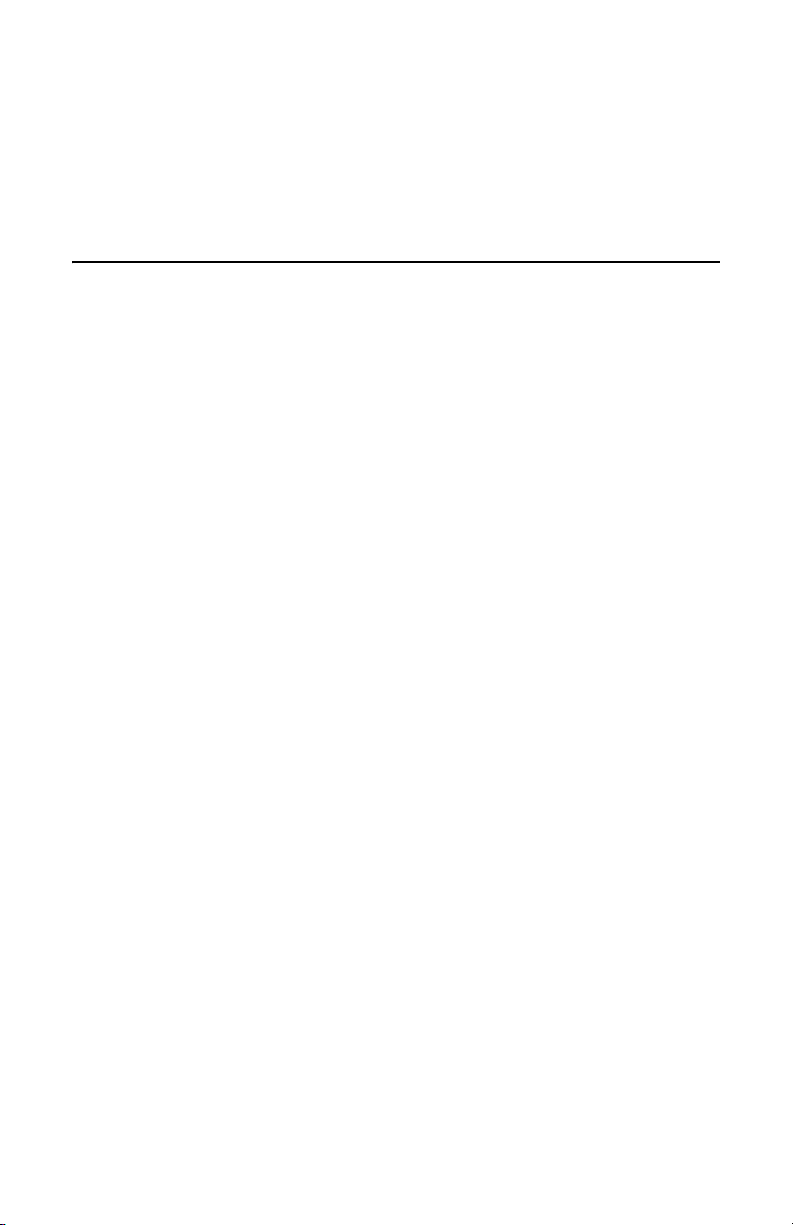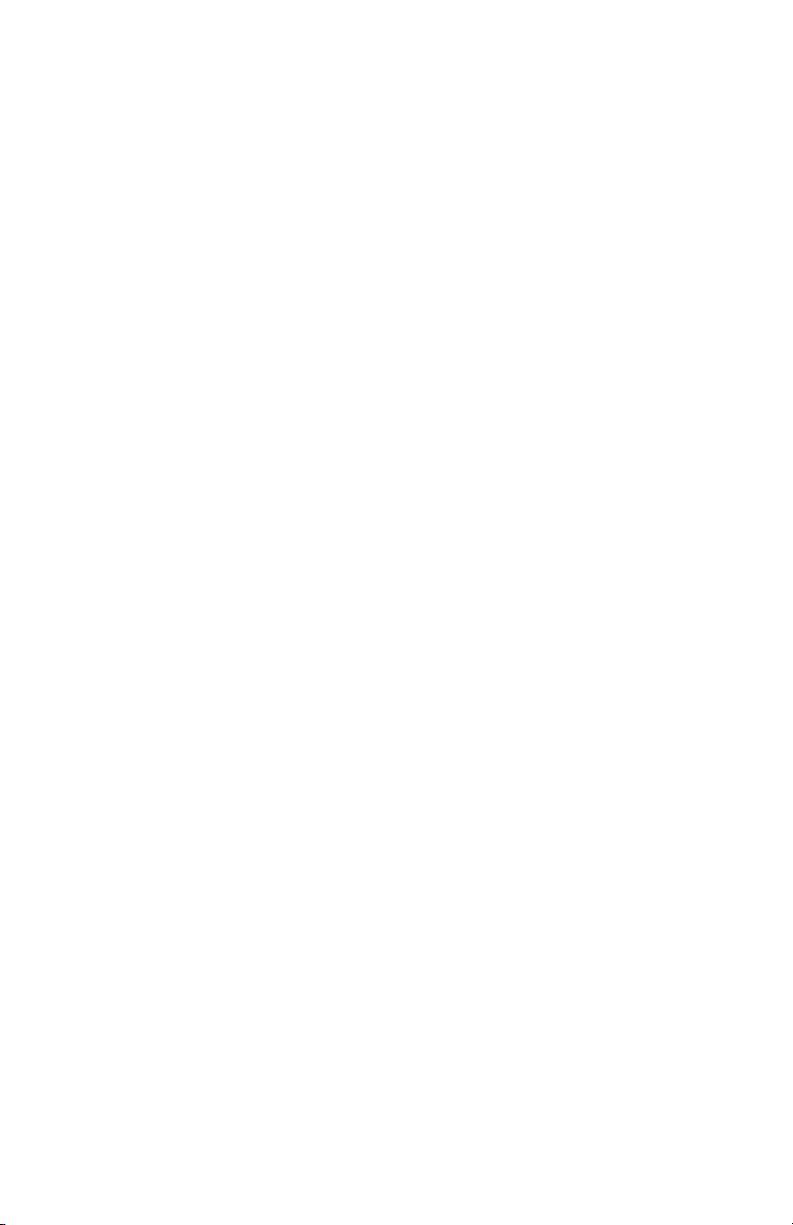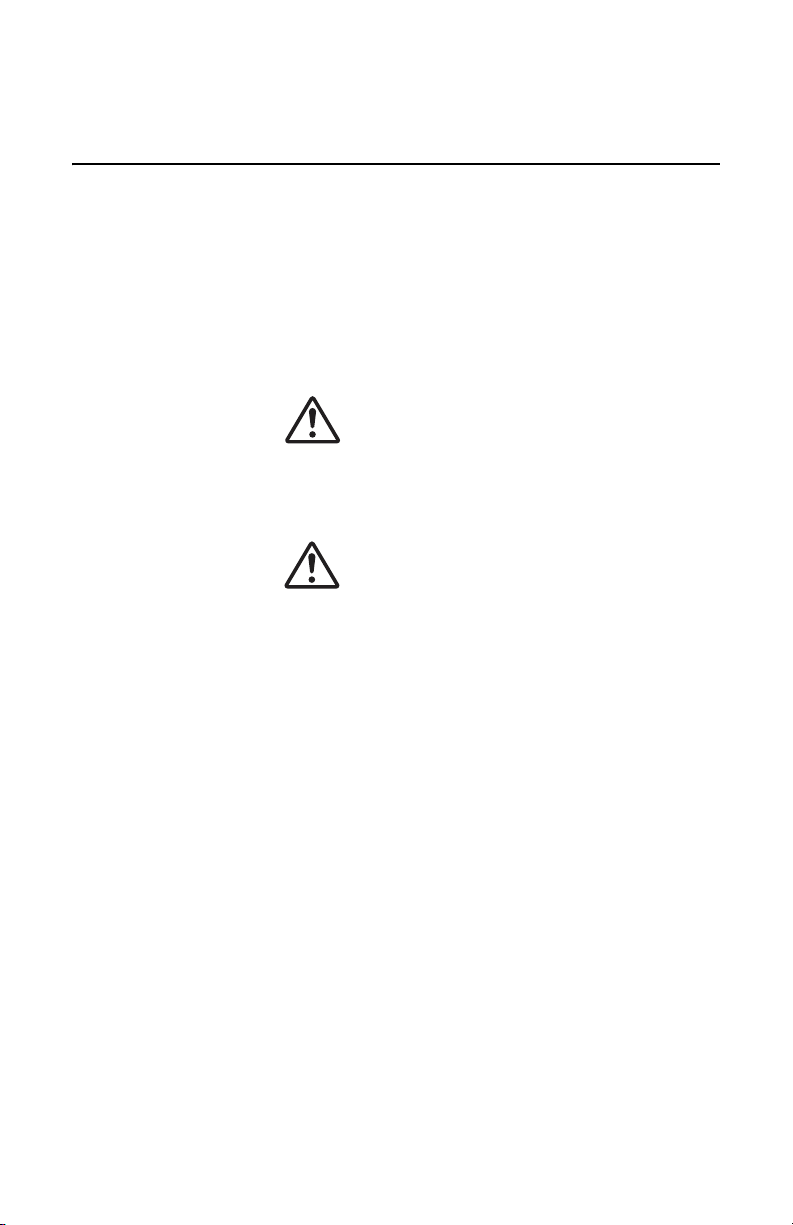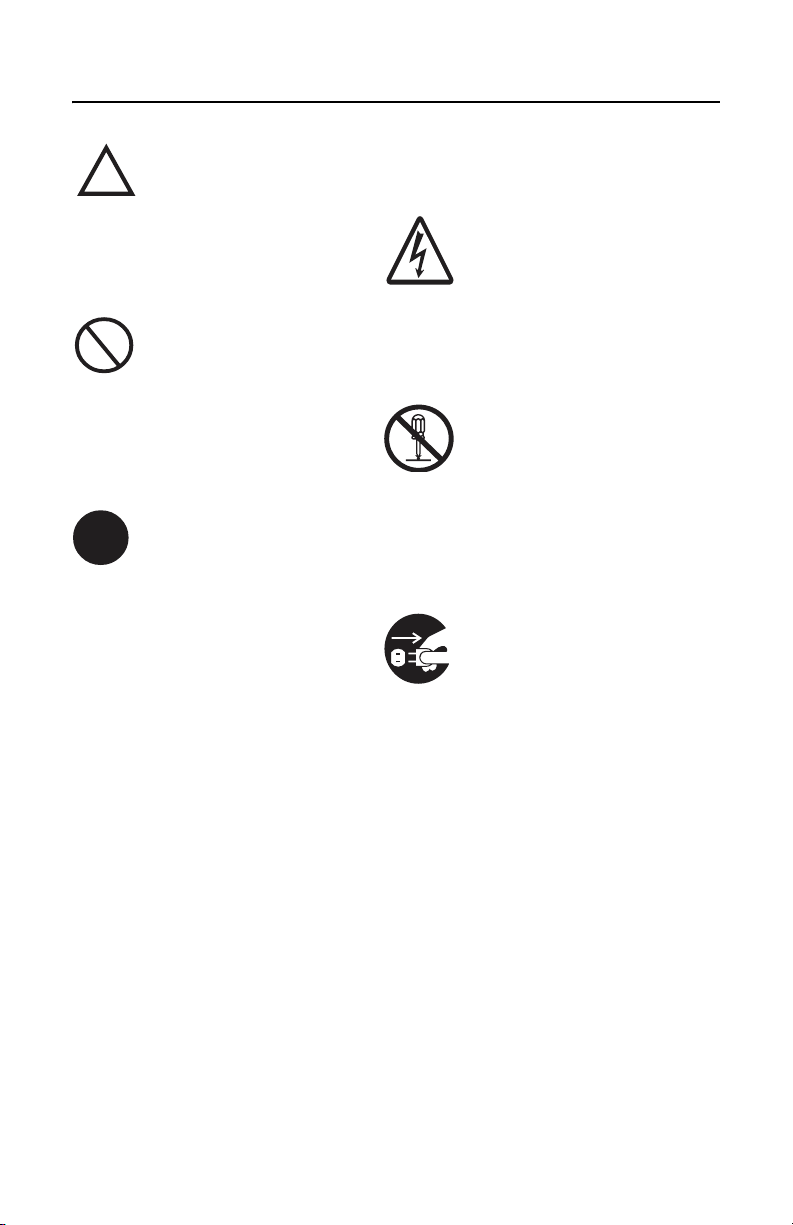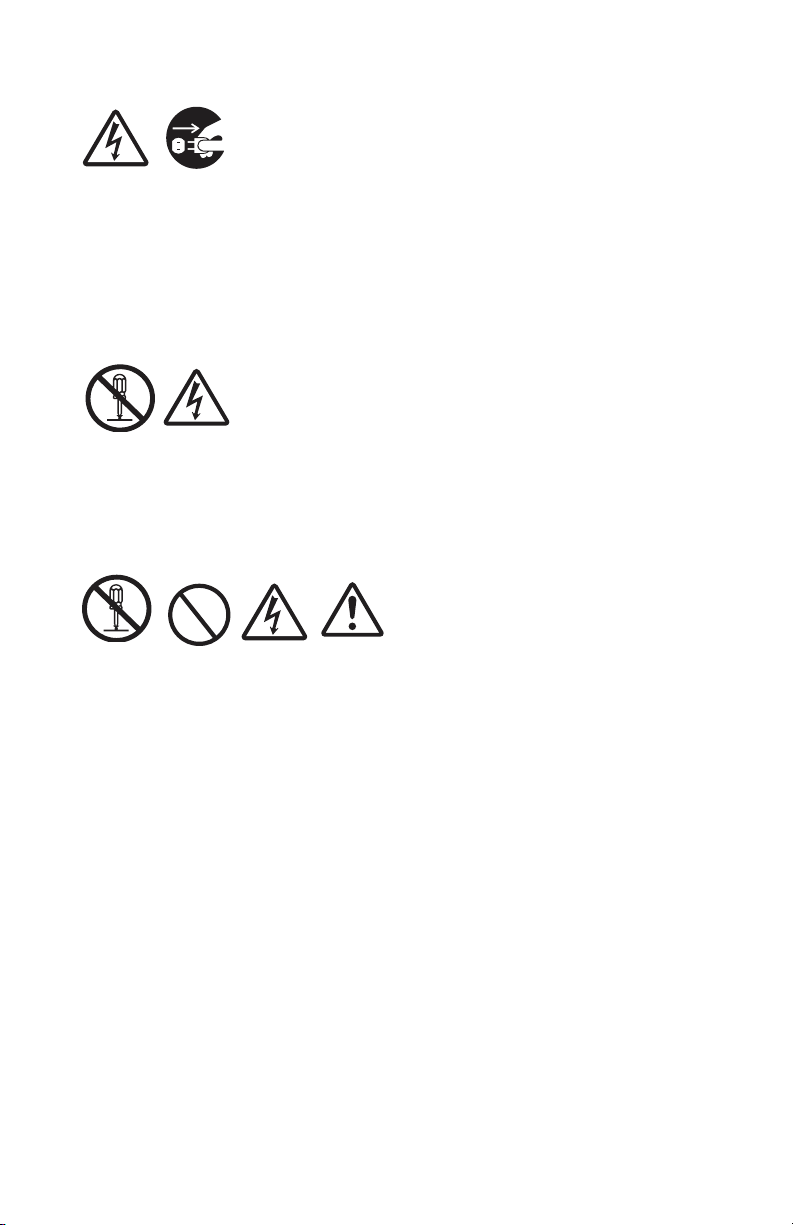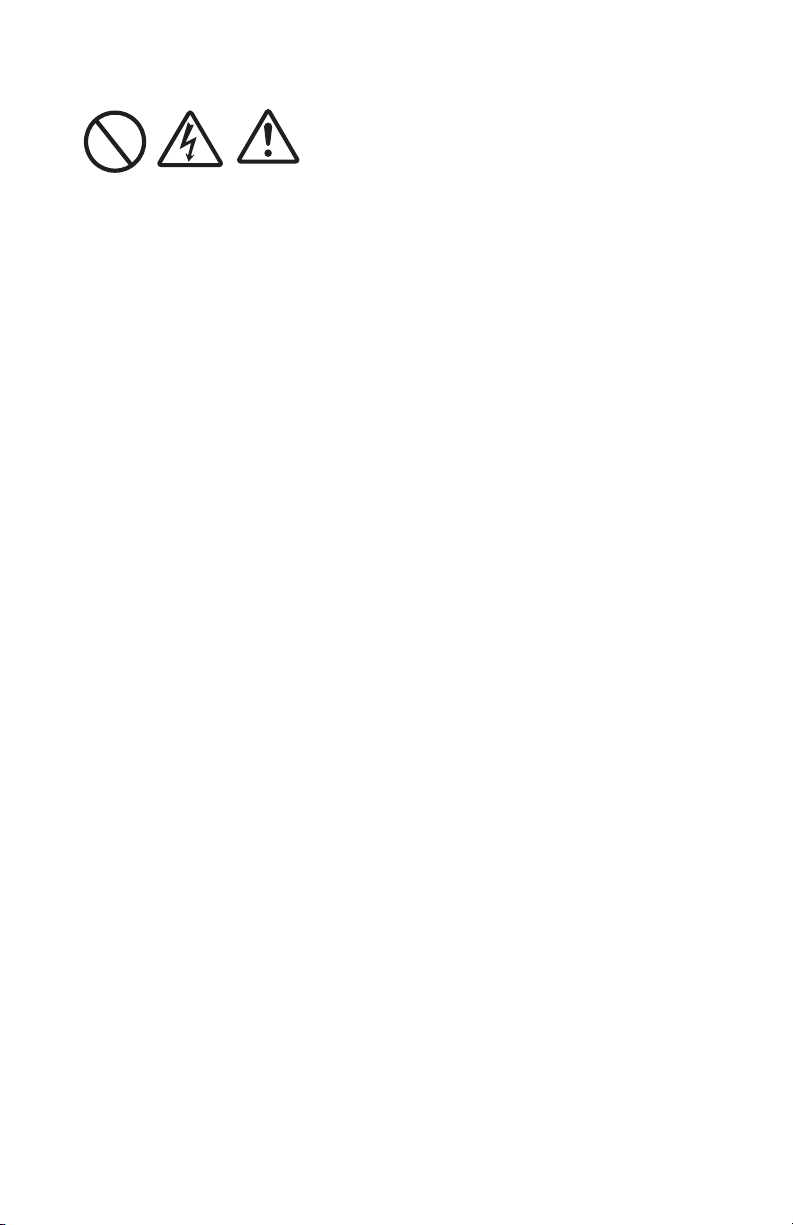3
Contents
Safety, Warnings and Cautions . . . . . . . . . . . . . . . .4
Overview . . . . . . . . . . . . . . . . . . . . . . . . . . . . . . . .12
Notes on Bluetooth/Wireless Communication . . . . . . . . . . . .13
Safety Precautions . . . . . . . . . . . . . . . . . . . . . . . . . . . . . .14
Setup . . . . . . . . . . . . . . . . . . . . . . . . . . . . . . . . . . .19
Unpacking the Printer . . . . . . . . . . . . . . . . . . . . . . . . . . . .19
Printer Parts . . . . . . . . . . . . . . . . . . . . . . . . . . . . . . . . . . .20
Description of Printer Parts . . . . . . . . . . . . . . . . . . . . . . . .23
The Battery Pack. . . . . . . . . . . . . . . . . . . . . . . . . . . . . . . .25
Charging the Battery Pack . . . . . . . . . . . . . . . . . . . . . . .25
Installing the Battery Pack . . . . . . . . . . . . . . . . . . . . . . .28
Removing the Battery Pack. . . . . . . . . . . . . . . . . . . . . . .30
Powering the Printer using the Optional AC Adapter . . . . . . .32
Installing the Shoulder Belt . . . . . . . . . . . . . . . . . . . . . . . .33
Loading the Label Roll . . . . . . . . . . . . . . . . . . . . . . . . . . . .34
Loading the Label Roll: Continuous Mode . . . . . . . . . . . . .34
Loading the label roll: Dispense mode . . . . . . . . . . . . . . .37
Operation and Configuration . . . . . . . . . . . . . . . . .41
Turning the Printer ON. . . . . . . . . . . . . . . . . . . . . . . . . . . .41
Turning the Printer OFF . . . . . . . . . . . . . . . . . . . . . . . . . . .41
Performing a Test Print . . . . . . . . . . . . . . . . . . . . . . . . . . .42
Printing . . . . . . . . . . . . . . . . . . . . . . . . . . . . . . . . . . . . . .44
Using via the RS-232C Interface . . . . . . . . . . . . . . . . . . .44
Using the IrDA Interface. . . . . . . . . . . . . . . . . . . . . . . . .45
Using the Bluetooth Interface . . . . . . . . . . . . . . . . . . . . .47
General Printing Procedure . . . . . . . . . . . . . . . . . . . . . . .48
Adjusting the Printer for Linerless Labels . . . . . . . . . . . . .49
The LCD screen (Wireless LAN Model Only) . . . . . . . . . . . . .50
The Dispense Mode . . . . . . . . . . . . . . . . . . . . . . . . . . . . . .52
Status LEDs for Printing Modes . . . . . . . . . . . . . . . . . . . . . .53
DIP Switch Settings . . . . . . . . . . . . . . . . . . . . . . . .55
Cleaning and Maintenance . . . . . . . . . . . . . . . . . . .58
CLeaning the Printhead . . . . . . . . . . . . . . . . . . . . . . . . . . .58
Cleaning the Platen and Peel Roller . . . . . . . . . . . . . . . . . . .62
Troubleshooting . . . . . . . . . . . . . . . . . . . . . . . . . . .66
Specifications . . . . . . . . . . . . . . . . . . . . . . . . . . . . .70
Accessories . . . . . . . . . . . . . . . . . . . . . . . . . . . . . .73