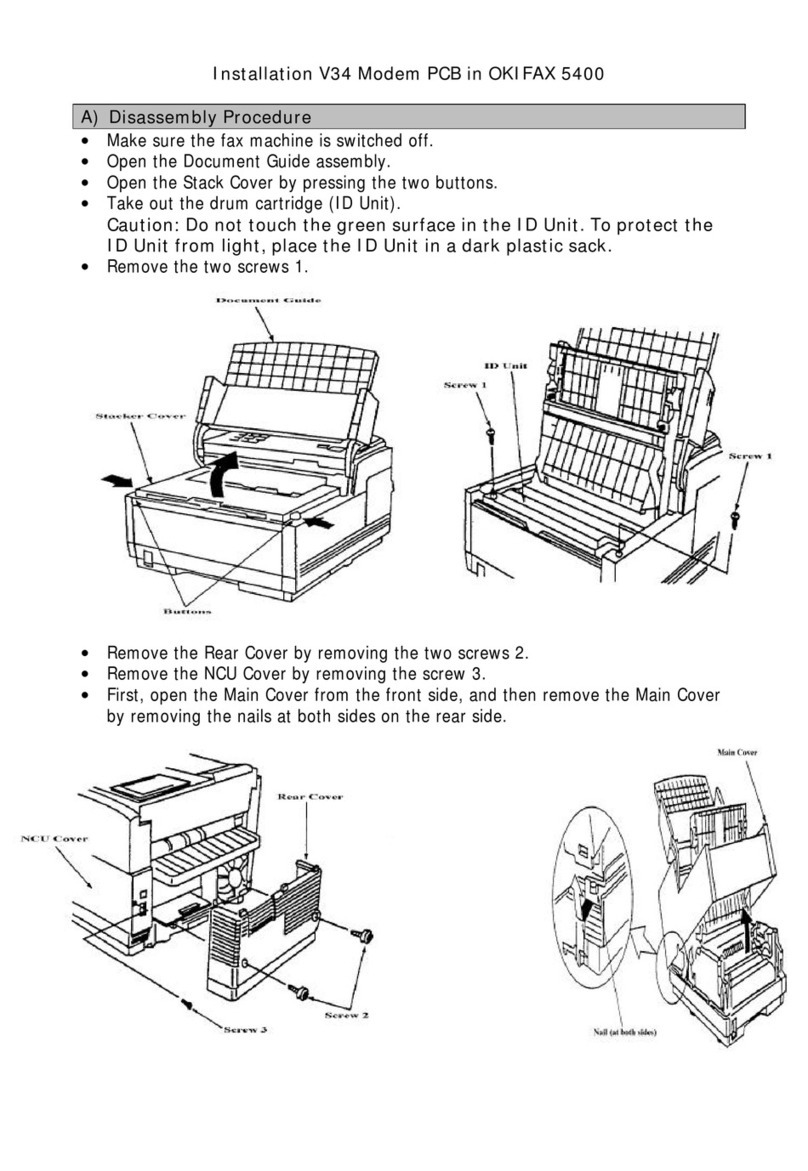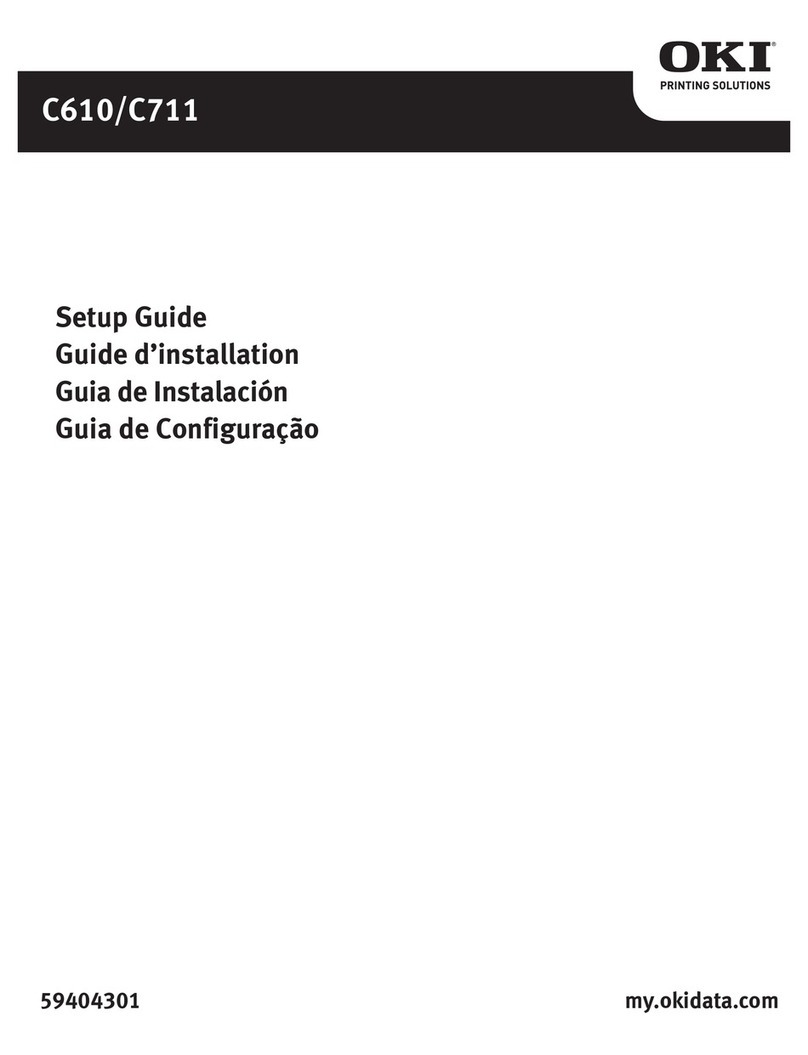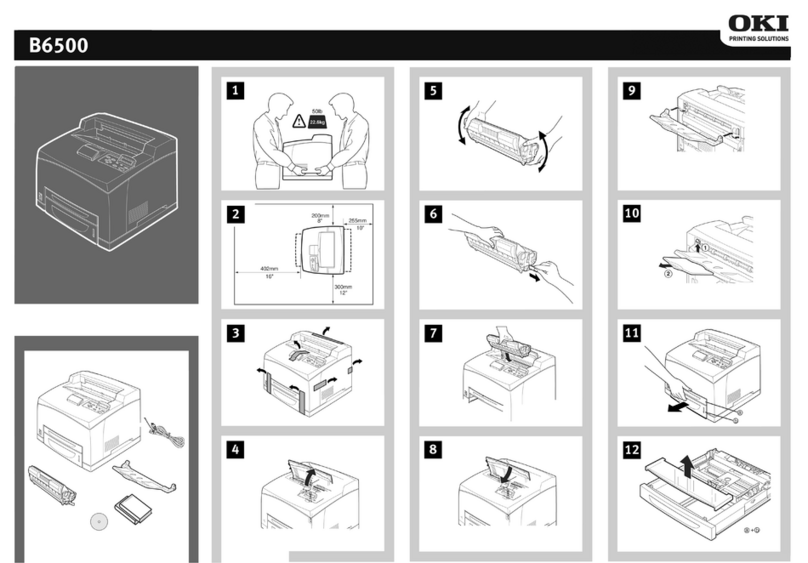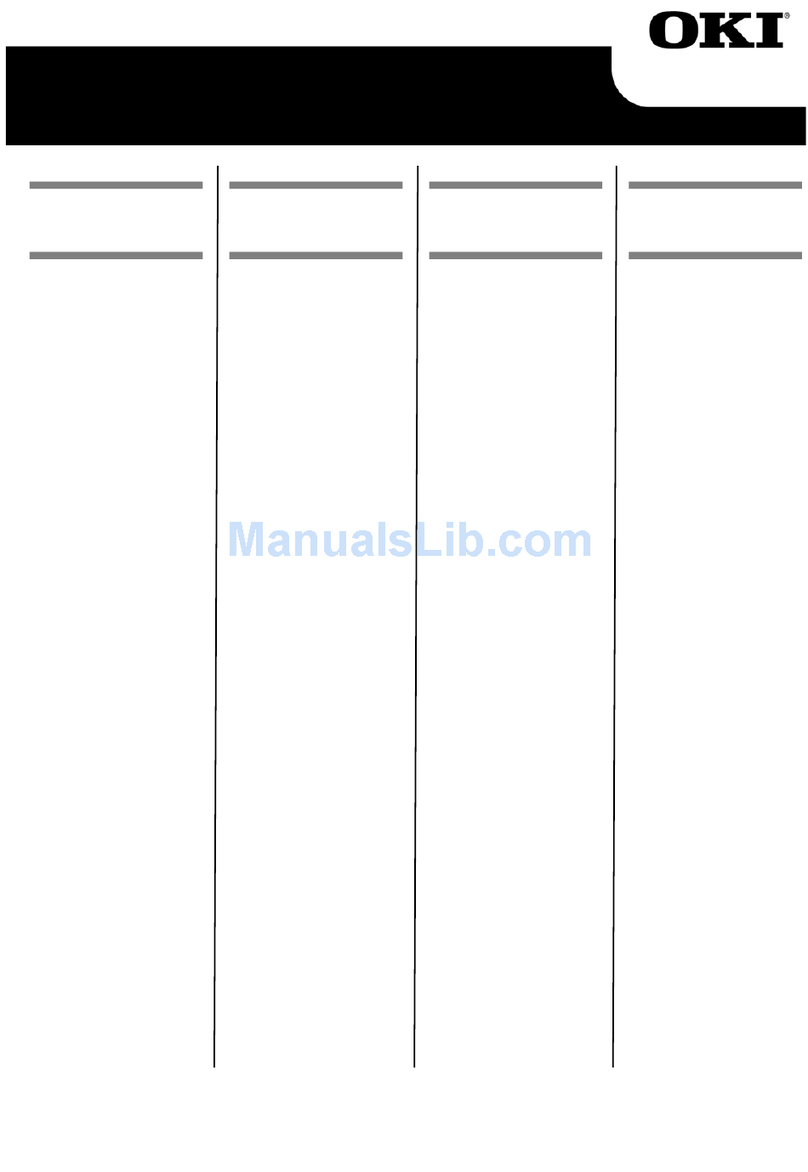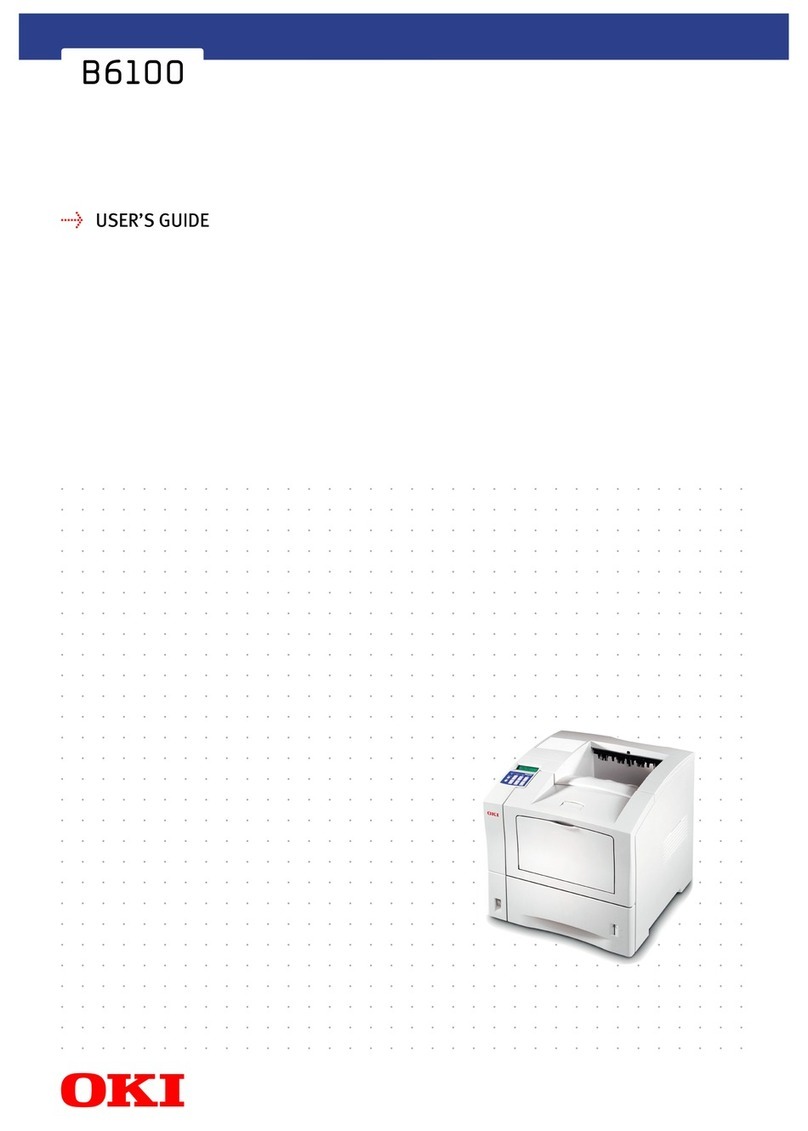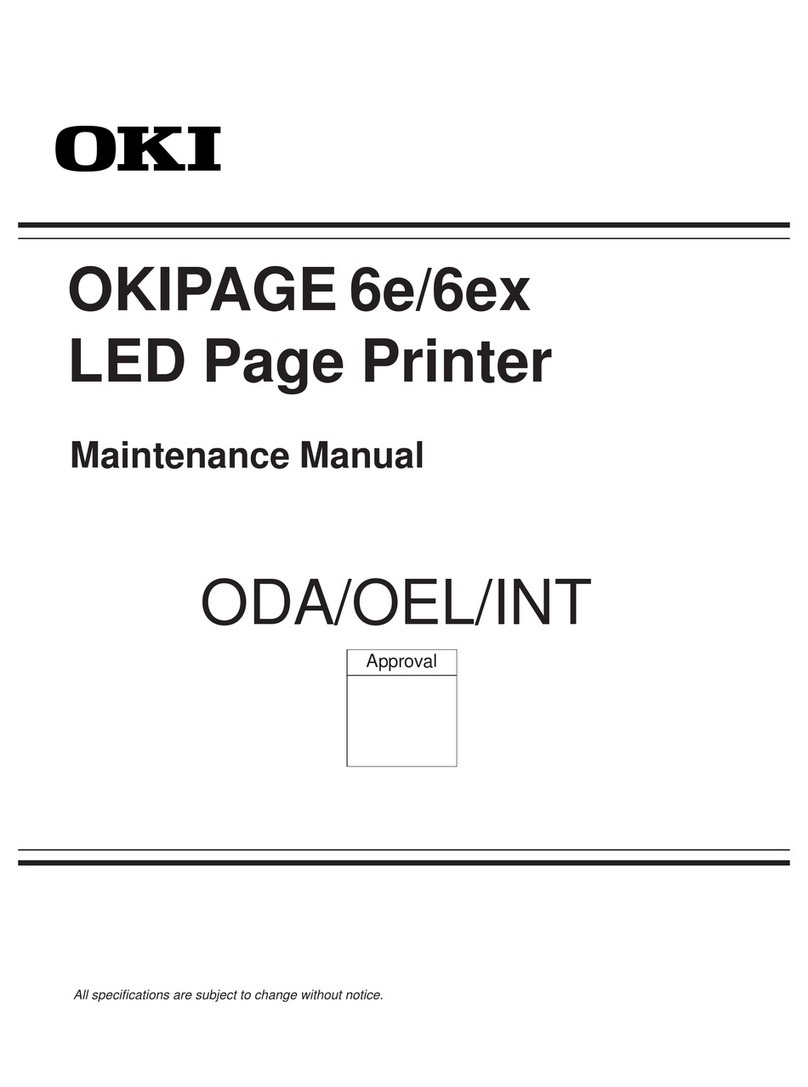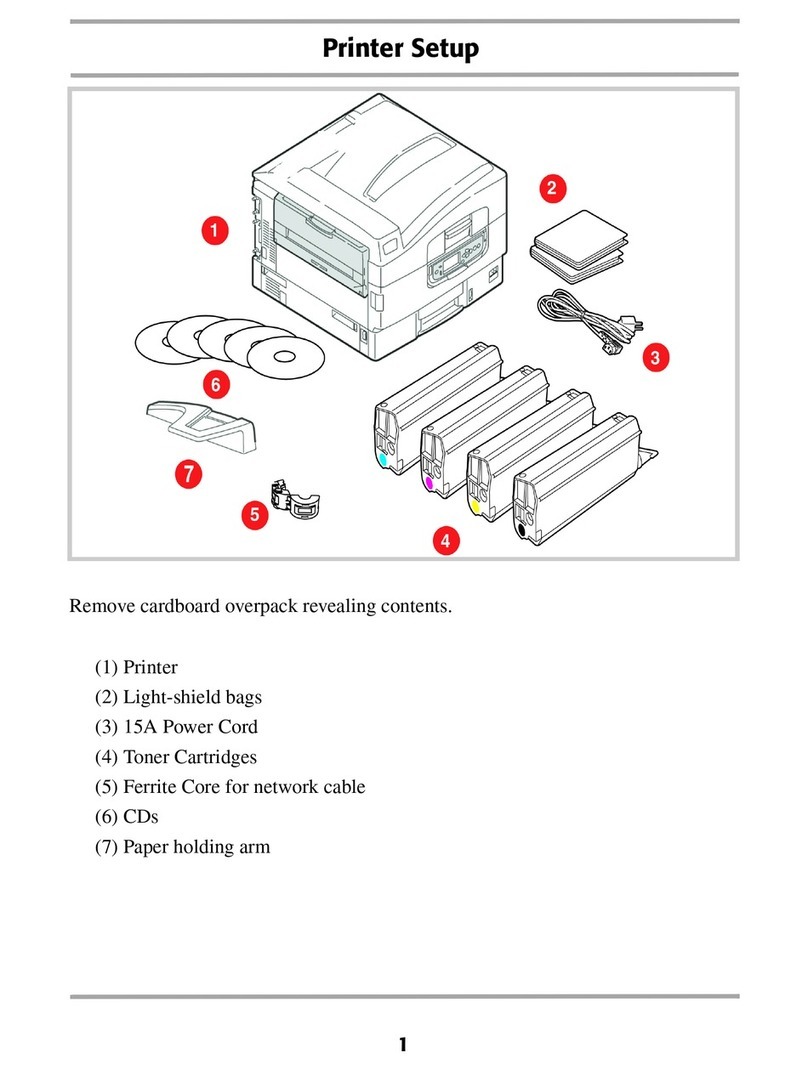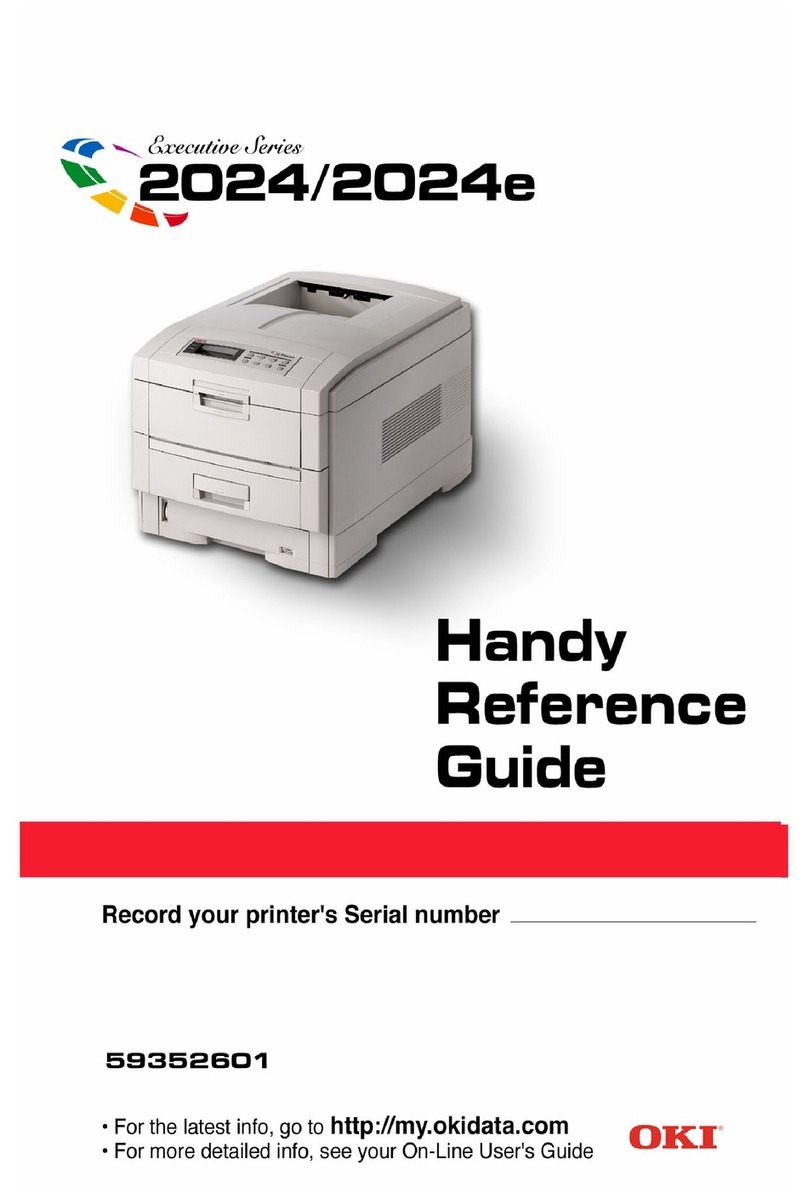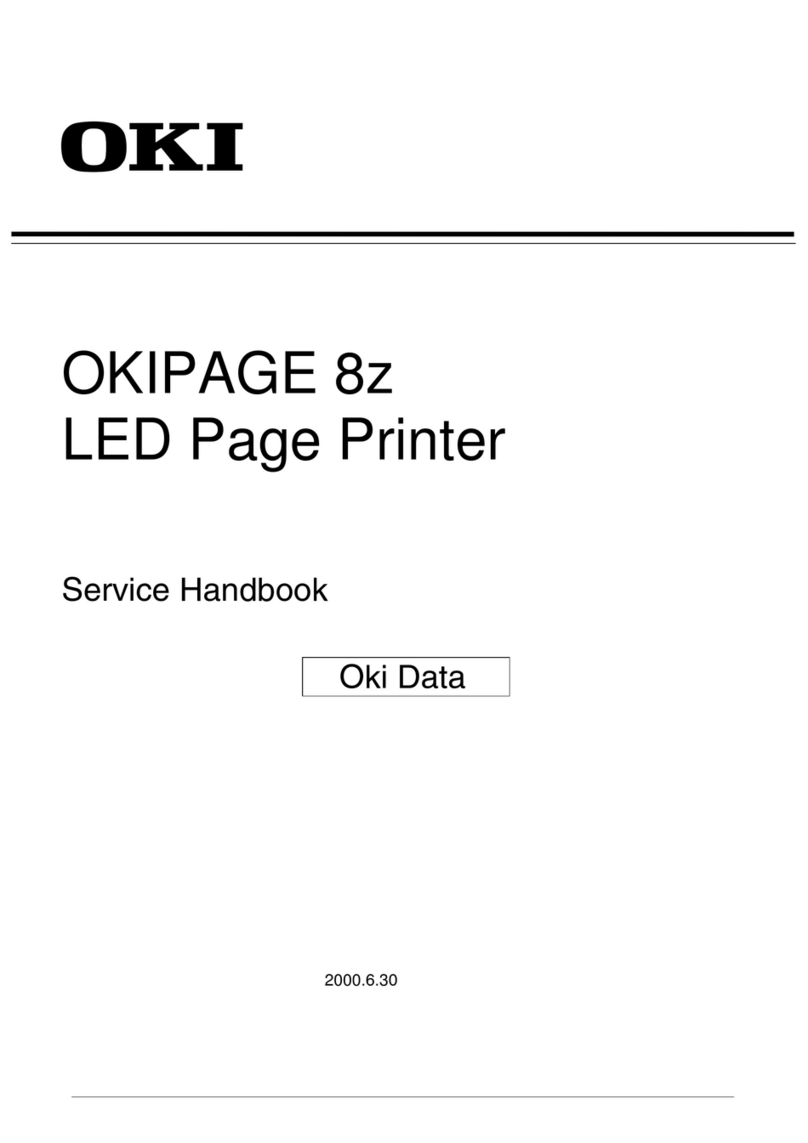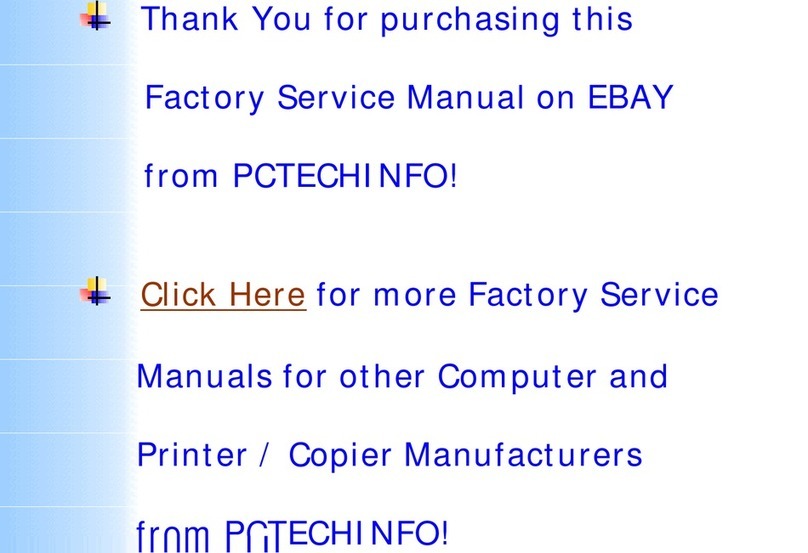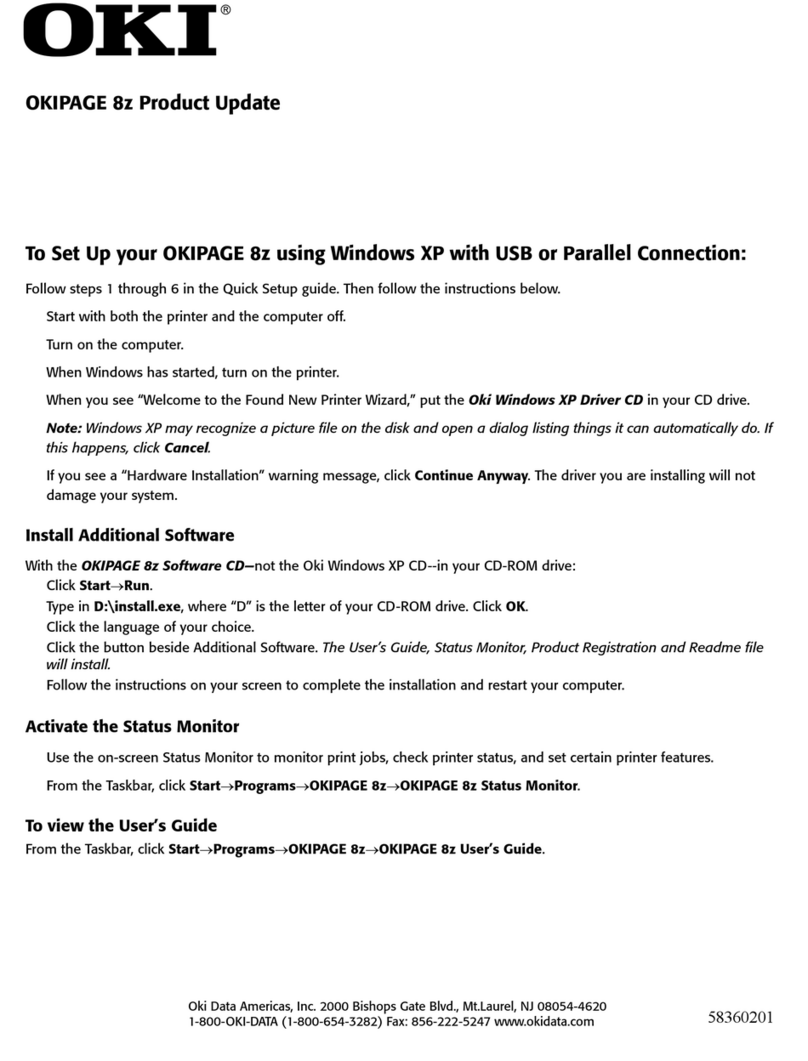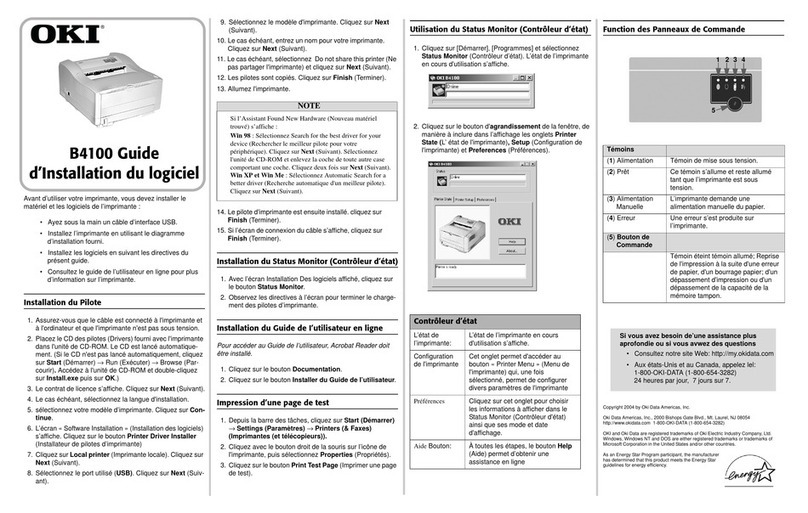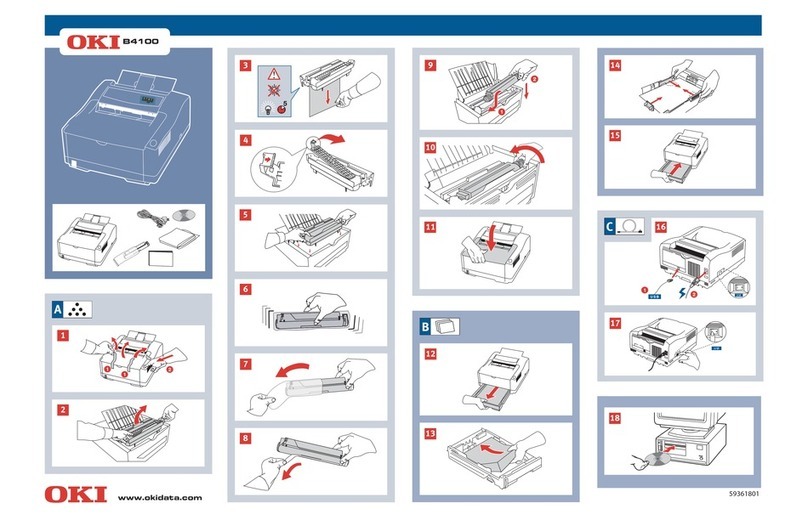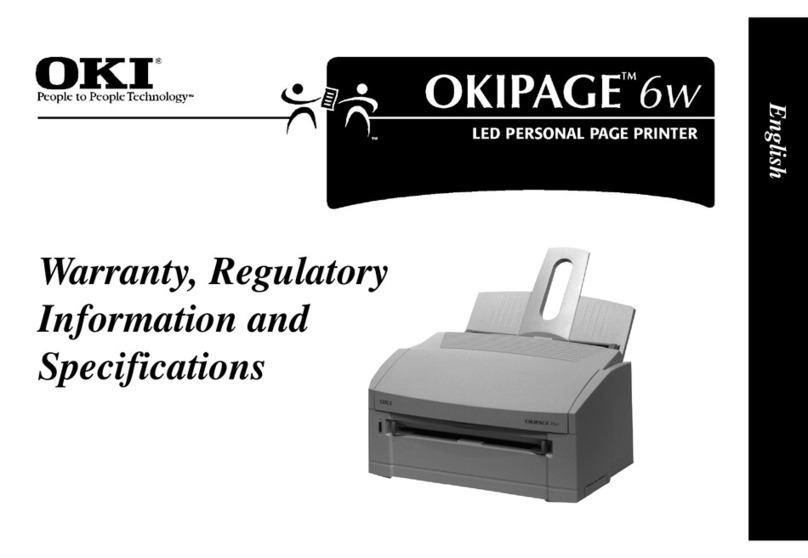C7350 User’s Guide> 6
Maintenance . . . . . . . . . . . . . . . . . . . . . . . . . . . . 119
Adding Paper . . . . . . . . . . . . . . . . . . . . . . . . . . .119
Changing the toner cartridge . . . . . . . . . . . . . . . .122
Changing the image drum . . . . . . . . . . . . . . . . . .128
Changing the transfer belt. . . . . . . . . . . . . . . . . .134
Changing the fuser unit. . . . . . . . . . . . . . . . . . . .138
Cleaning the LED head . . . . . . . . . . . . . . . . . . . .140
Transporting the printer . . . . . . . . . . . . . . . . . . .142
Troubleshooting . . . . . . . . . . . . . . . . . . . . . . . . . 144
LCD messages . . . . . . . . . . . . . . . . . . . . . . . . . .144
Paper jams . . . . . . . . . . . . . . . . . . . . . . . . . . . .147
In the paper tray . . . . . . . . . . . . . . . . . . . . . .147
Behind the front cover . . . . . . . . . . . . . . . . . .148
On the transfer belt . . . . . . . . . . . . . . . . . . . .149
Behind the rear cover. . . . . . . . . . . . . . . . . . .150
In the fuser unit . . . . . . . . . . . . . . . . . . . . . .151
In the duplex unit . . . . . . . . . . . . . . . . . . . . .153
In any additional paper trays . . . . . . . . . . . . .155
Parallel transmission mode . . . . . . . . . . . . . . . . .156
Problem solving . . . . . . . . . . . . . . . . . . . . . . . . .157
Paper feed problems . . . . . . . . . . . . . . . . . . .157
Paper jam has been cleared, but printer
does not print . . . . . . . . . . . . . . . . . . . . . . .157
Printing from Windows . . . . . . . . . . . . . . . . . . . .158
Cannot configure for parallel connection . . . . . .158
Cannot configure for USB connection . . . . . . . .158
Printout is garbled or incorrect with
parallel connection . . . . . . . . . . . . . . . . . . . .159
Cannot print . . . . . . . . . . . . . . . . . . . . . . . . .159
Application error or general protection
fault is displayed . . . . . . . . . . . . . . . . . . . . .160
Insufficient memory . . . . . . . . . . . . . . . . . . . .160
Printing is slow . . . . . . . . . . . . . . . . . . . . . . .160
Printer requests paper size change to
continue printing . . . . . . . . . . . . . . . . . . . . .161
Unclear printing. . . . . . . . . . . . . . . . . . . . . . .161
Miscellaneous . . . . . . . . . . . . . . . . . . . . . . . . . .163
The power is on, but the printer does not
go online. . . . . . . . . . . . . . . . . . . . . . . . . . .163
Print processing does not start . . . . . . . . . . . .163
Print processing cancels . . . . . . . . . . . . . . . . .163
Printer makes a strange noise . . . . . . . . . . . . .164
Printer takes a long time to start printing . . . . .164