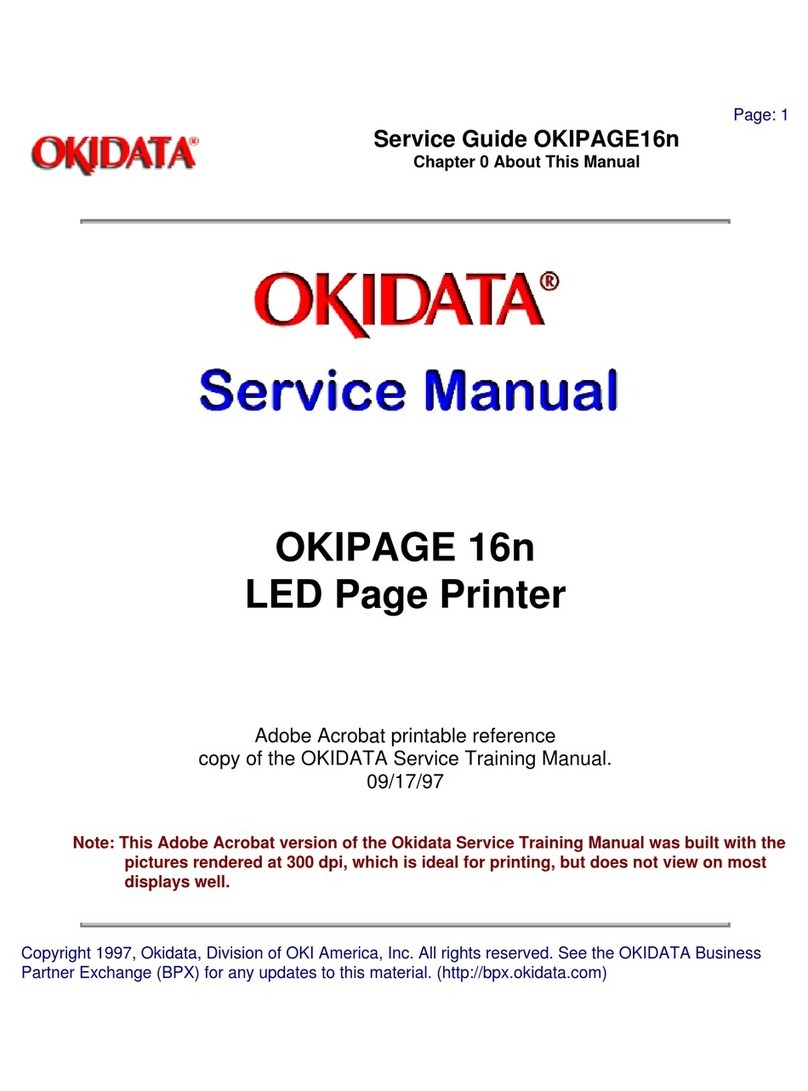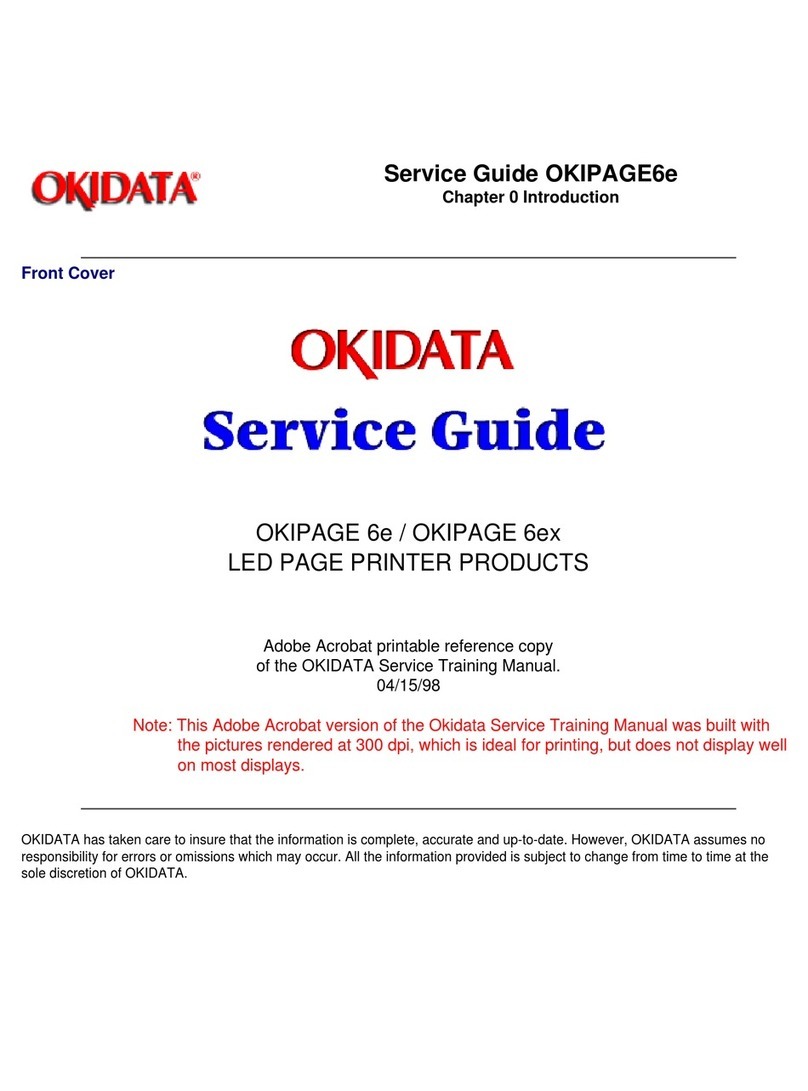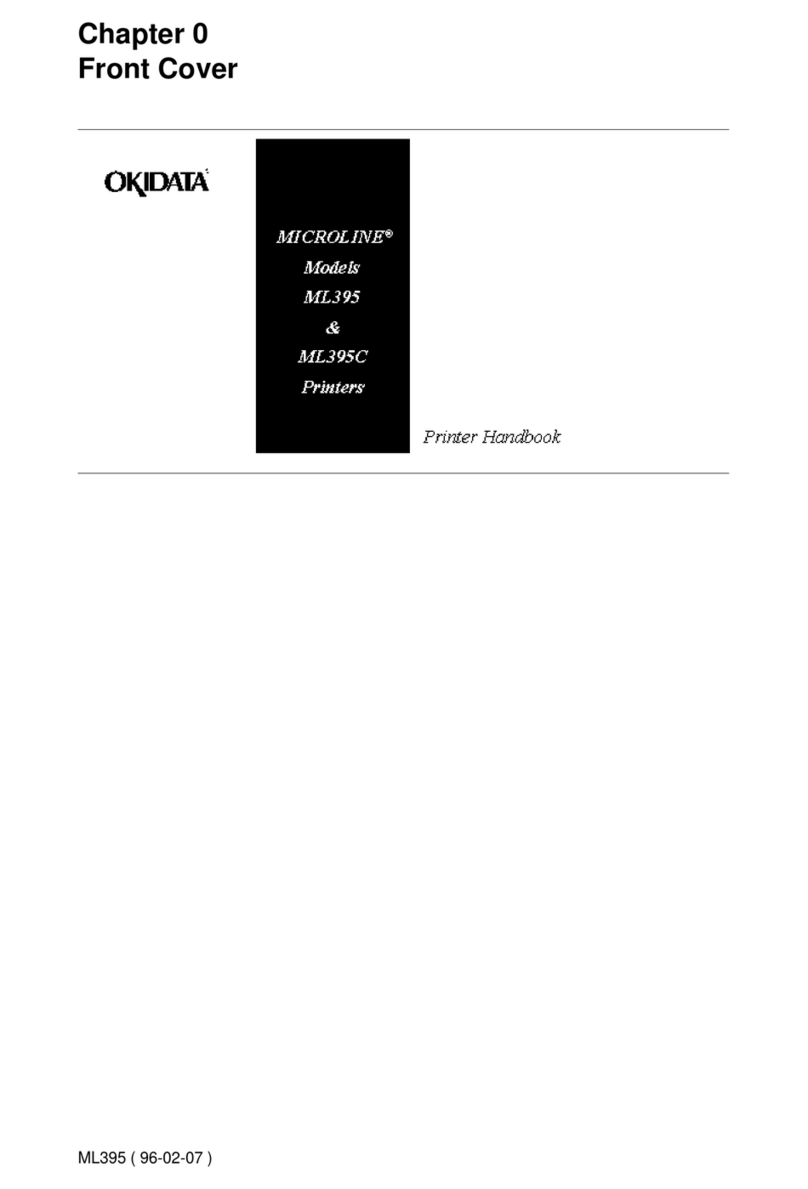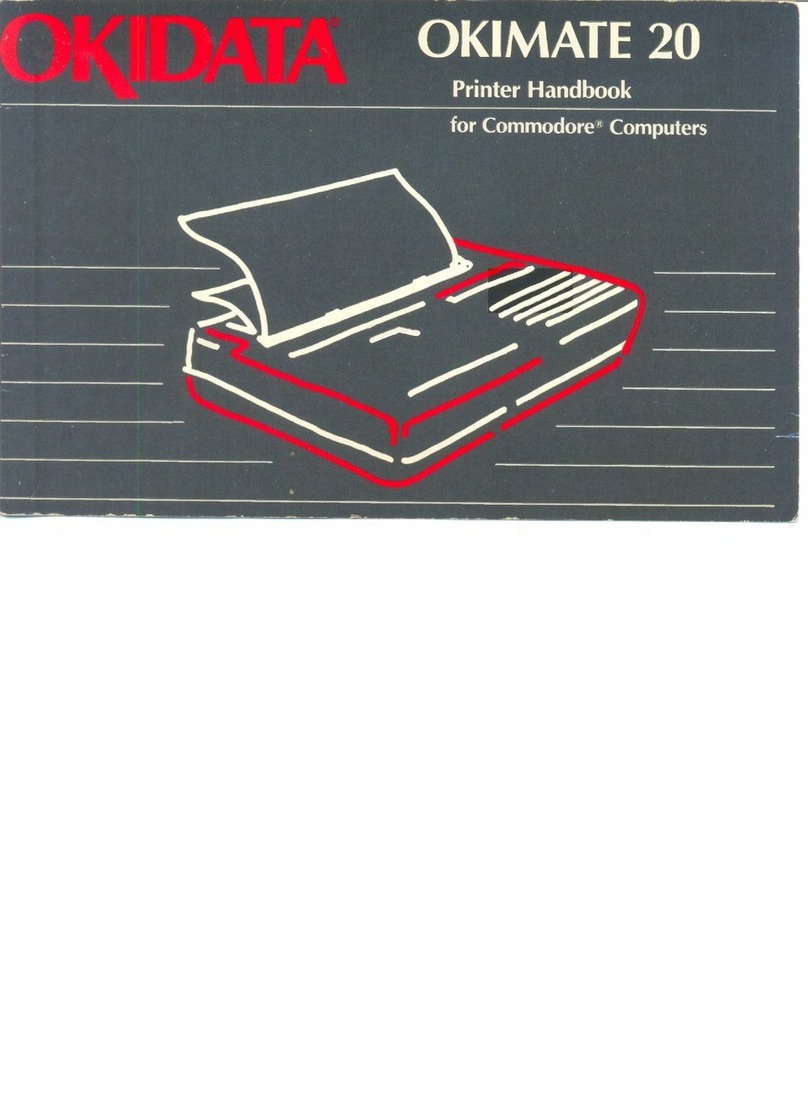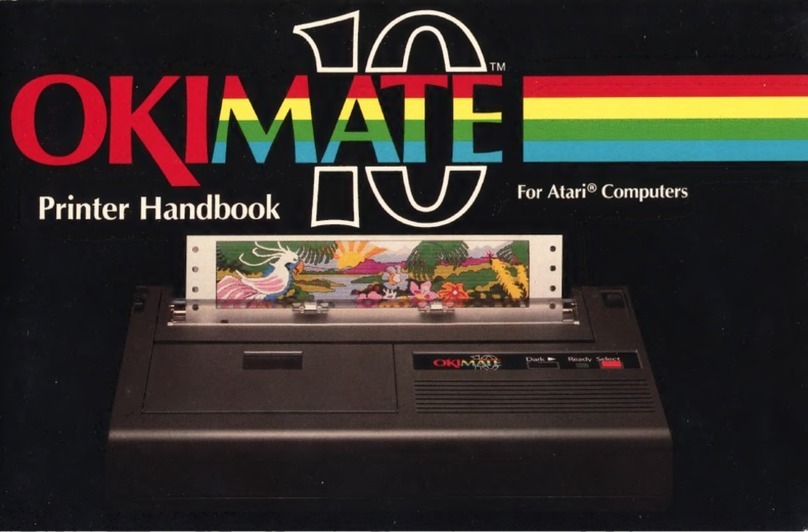iv
TABLE
OF CONTENTS (Continued)
Page
Character Spacing (Correspondence Quality
only) ...
..................
.
.......
....
.
80
Line Spacing . . . . . . . . . . . . . . . . . . . . . . . . . . . . . . . . 82
Emphasized and Enhanced Printing. . . . . . . . . . . . . . . 84
Underlining. . . . . . . . . . . . . . . . . . . . . . . . . . . . . . . . . 85
Superscripts and Subscripts. . . . . . . . . . . . . . . . . . . . . 86
Form Length, Top
of
Form, and Form Feed
........
87
Direct Line Skip . . . . . . . . . . . . . . . . . . . . . . . . . . . . . 89
Vertical Formatting. . . . . . . . . . . . . . . . . . . . . . . . . . .
90
Setting the Left Margin. . . . . . . . . . . . . . . . . . . . . . . .
94
Horizontal Tabs
..
. . . . . . . . . . . . . . . . . . . . . . . . . . . . 96
Character Column Tabs.
........
.........
...
96
Dot Column Tabs . . . . . . . . . . . . . . . . . . . . . . . . . 98
Summary. . . . . . . . . . . . . . . . . . . . . . . . . . . . . . . . 99
Indenting
..
....
.
....
..
.
..
. .
....
..
..
...
......
101
Carriage Return and Line Feed
.....
...
.
......
..
. 103
Cancel
.....................................
104
Print Suppress
...............................
105
Custom-Designed Characters
..
...
... ... ...
.
.....
106
Downline Loadable Character Generator
.. ..
....
106
APA
Graphics
...............................
112
5. MAINTAINING YOUR PRINTER
..................
121
Troubleshooting
...........
...
...............
121
APPENDICES
A.
Making a Parallel Interface Cable
.............
.
A-1
B.
Setting The
High
Speed RS232-C Interface
Switches
...
.
...
..............
..
.........
B-1
C.
Making an RS232-C Interface Cable
...........
C-1
D.
Interface Connections and Switch Settings for
Popular Computers
........................
D-1
E.
Dot Patterns . . . . . . . . . . . . . . . . . . . . . . . . . . . . .
E-1
F.
ASCII Character Code Chart
...
..
.....
.....
..
F-1
G.
Control Code Quick Reference Chart
..
.
....
. . .
G-1
H.
Specifications . .
..
..
. .
.....
......
.
..
......
H-1
GLOSSARY
INDEX