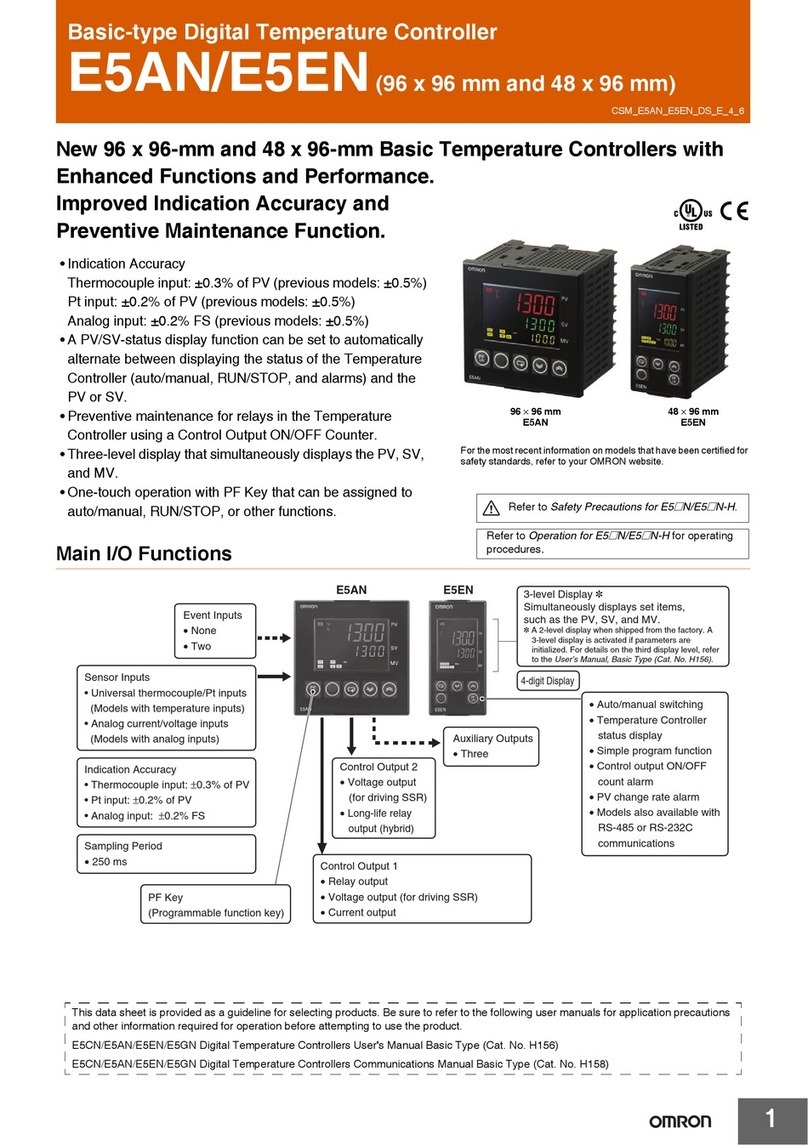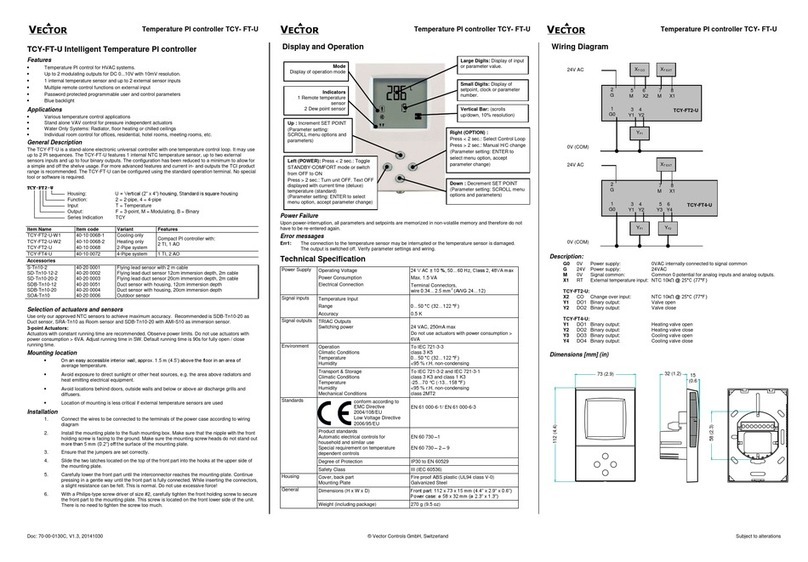Omron E5*N Series Installation guide
Other Omron Temperature Controllers manuals

Omron
Omron E5*C-B Series User manual
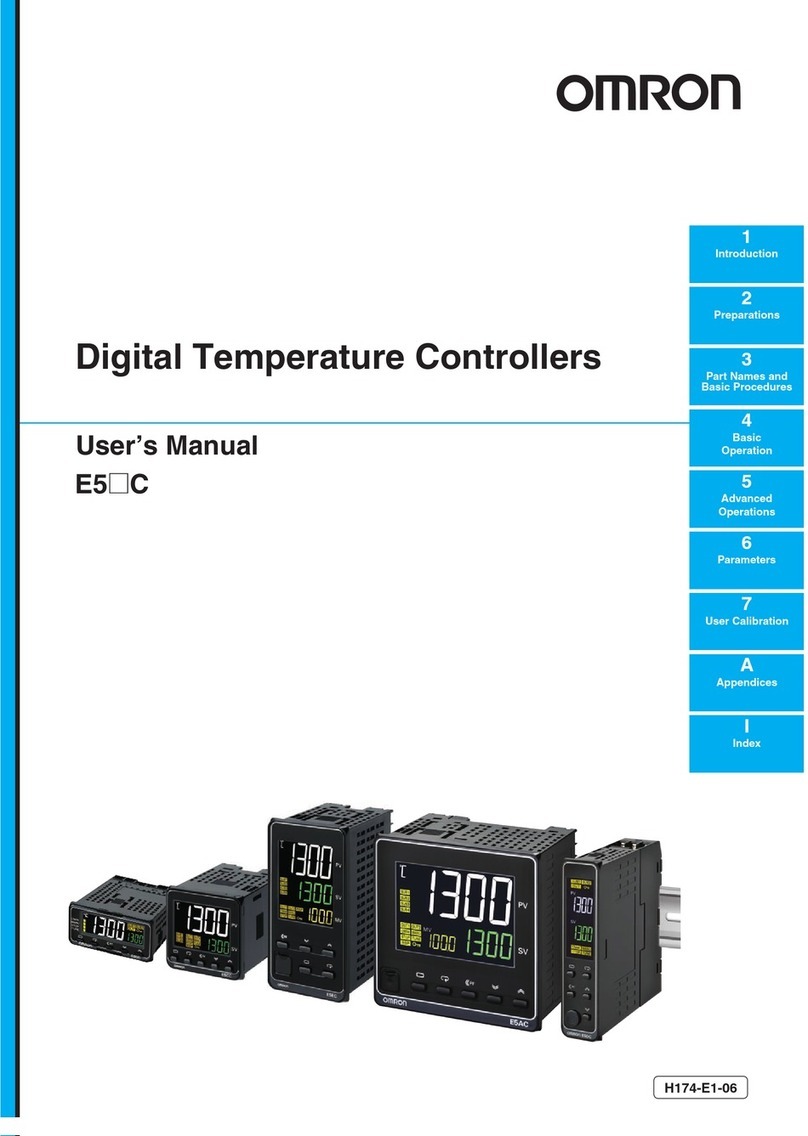
Omron
Omron E5C series User manual
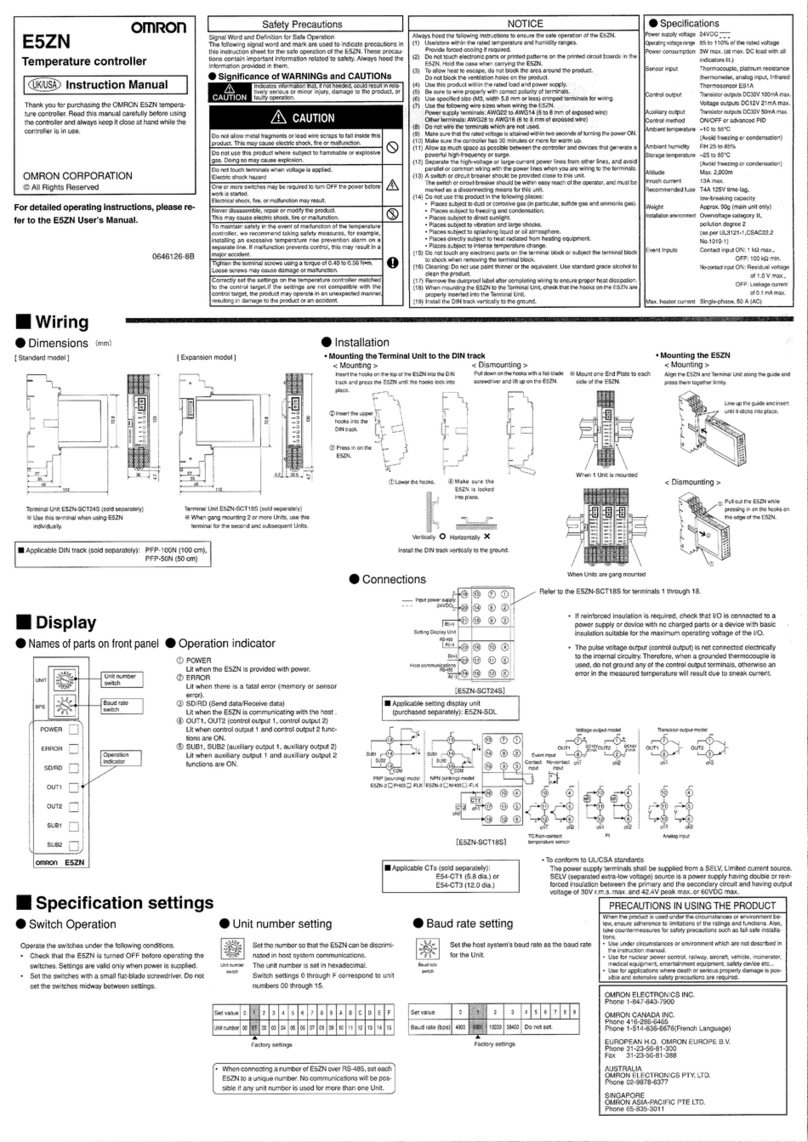
Omron
Omron E5ZN Series User manual

Omron
Omron EJ1 EtherCAT User manual
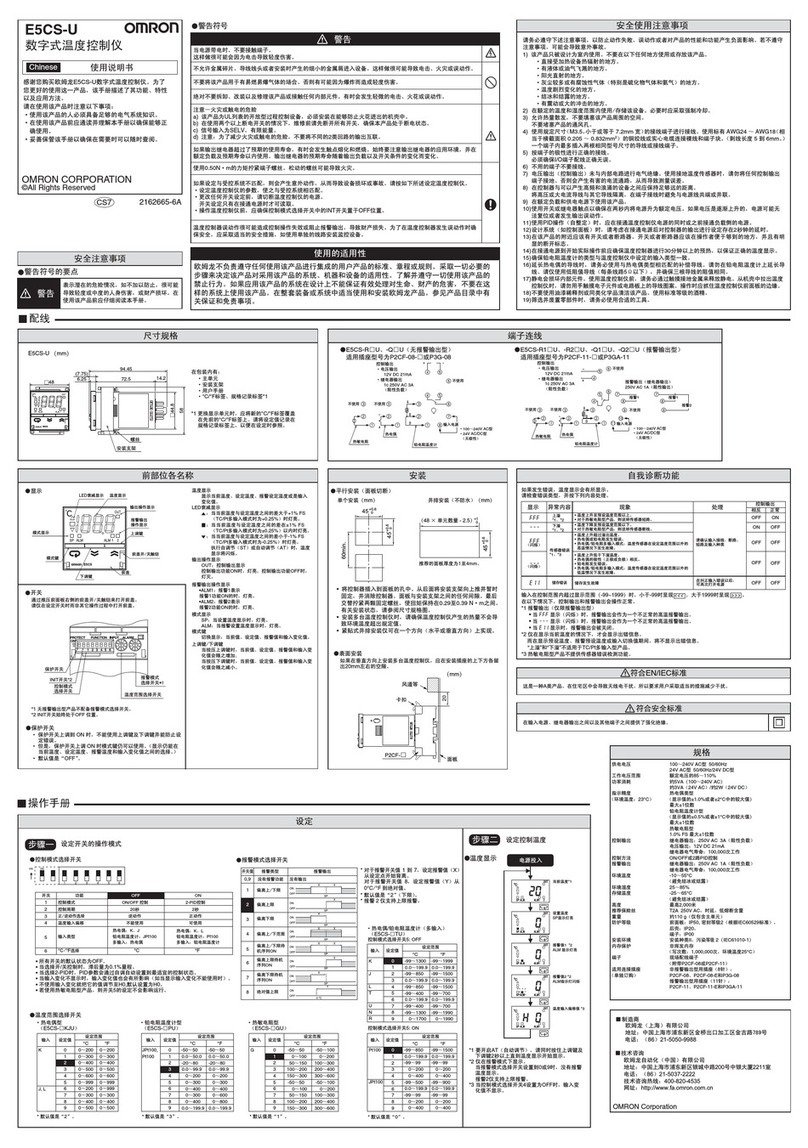
Omron
Omron E5CS-U User manual

Omron
Omron E5C2 User manual

Omron
Omron EJ1N-TC4 User manual

Omron
Omron C200H-TV Series User manual
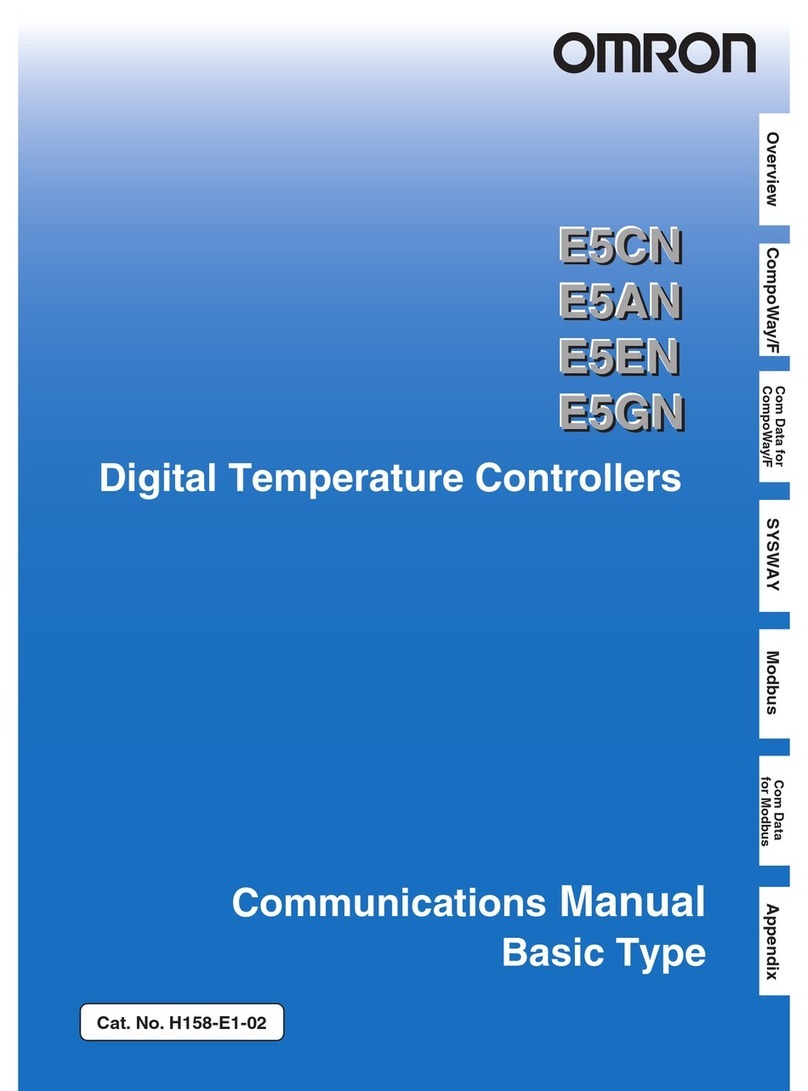
Omron
Omron E5AN Use and care manual
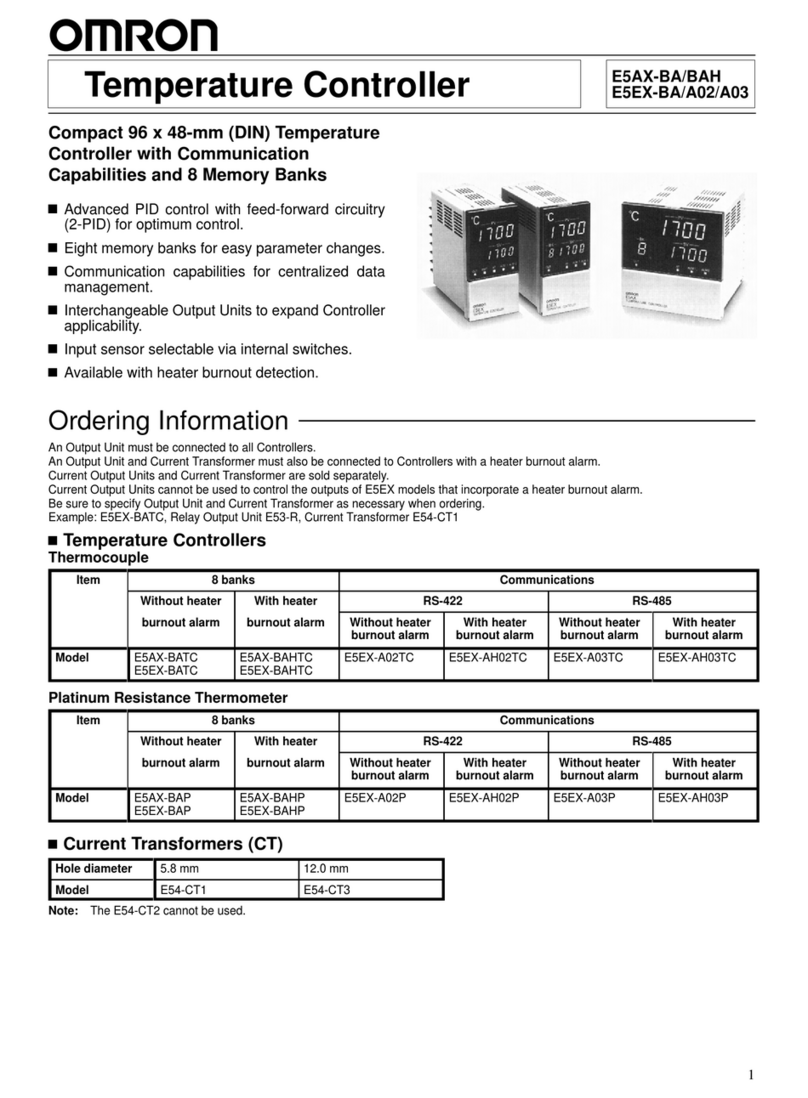
Omron
Omron E5AX-BA Series User manual

Omron
Omron E5CN User manual

Omron
Omron E5CC User manual
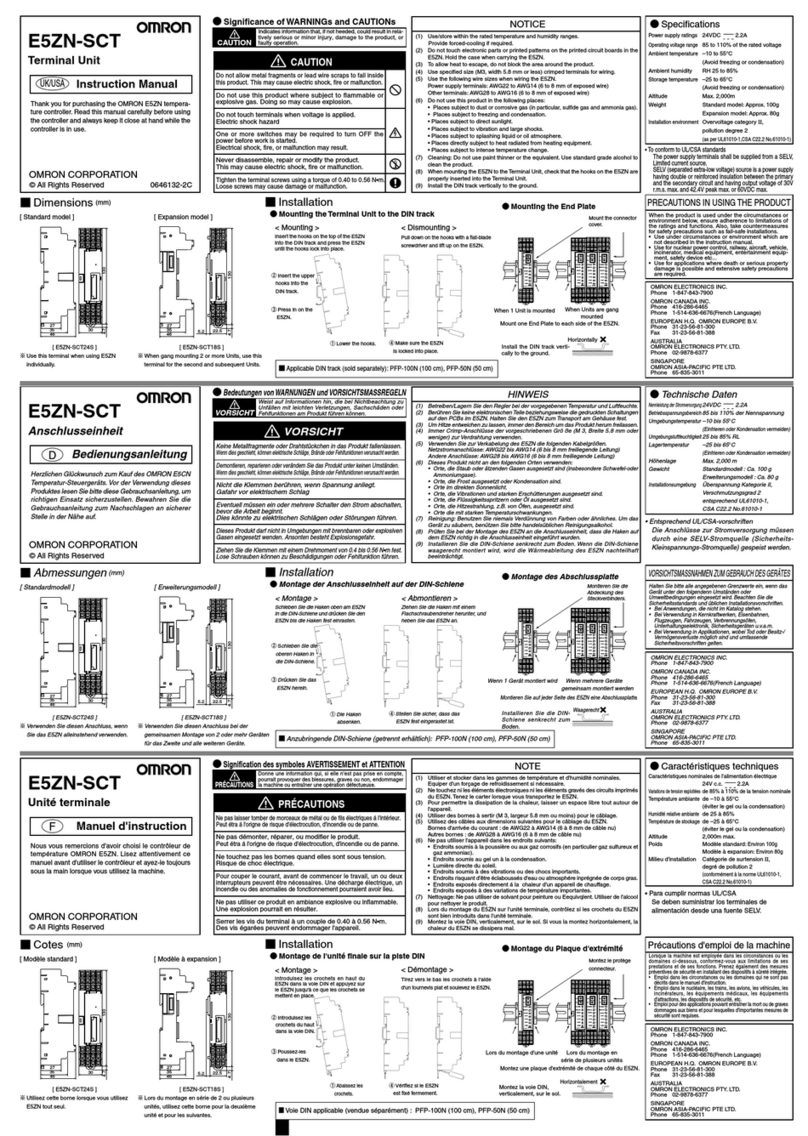
Omron
Omron E5ZN-SCT User manual

Omron
Omron C200H-TV Series User manual
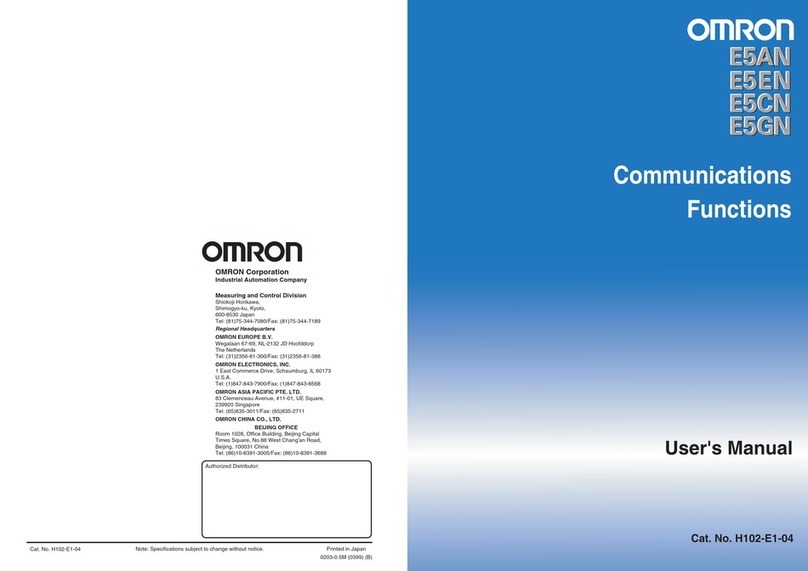
Omron
Omron E5AN User manual

Omron
Omron E5EN User manual

Omron
Omron E5 C Series User manual

Omron
Omron E5CN-FR User manual

Omron
Omron EJ1 EtherCAT User manual

Omron
Omron E5EX-P User manual
Popular Temperature Controllers manuals by other brands

P.W. KEY
P.W. KEY rt-208gt operating manual

BH Thermal
BH Thermal BriskONE owner's manual

West Control Solutions
West Control Solutions KS 45 Operation Notes

MCS
MCS RITC-15B Operator's manual

SMC Networks
SMC Networks Thermo-con INR-244-639 Operation manual

eltherm
eltherm Ex-TC It Series operating instructions