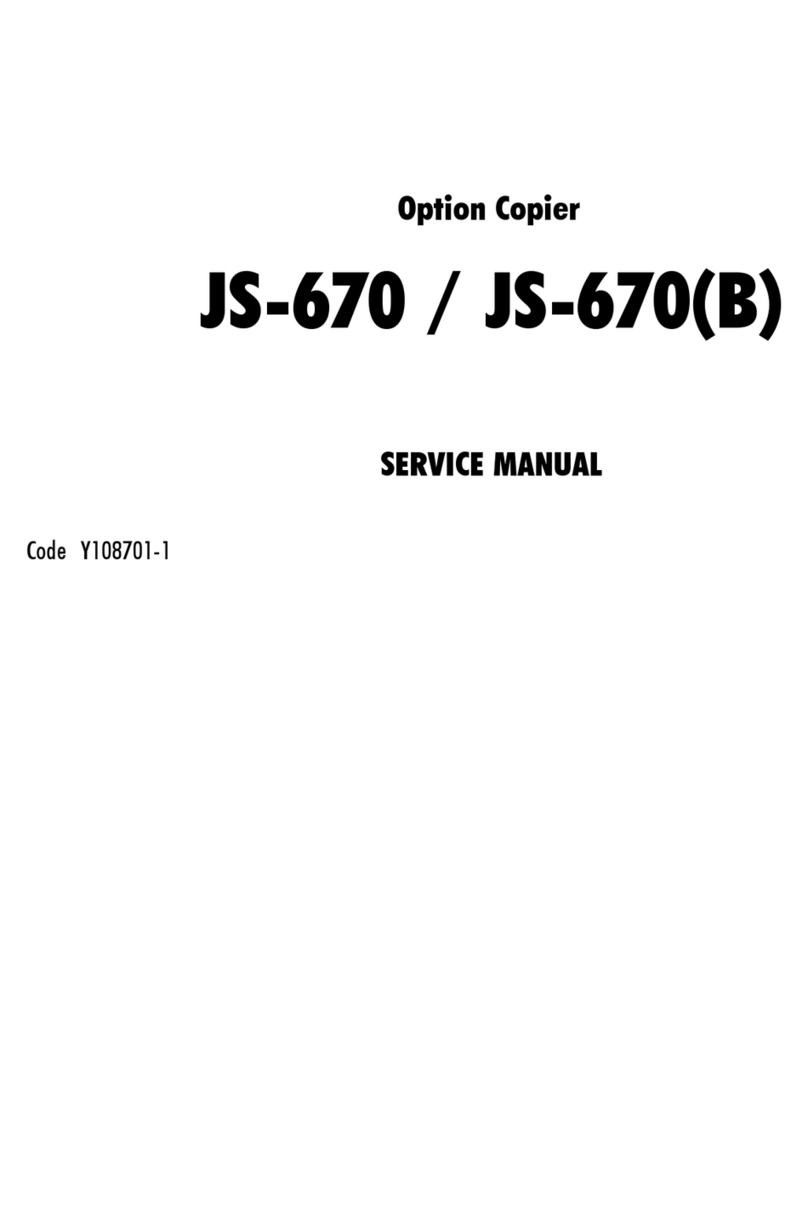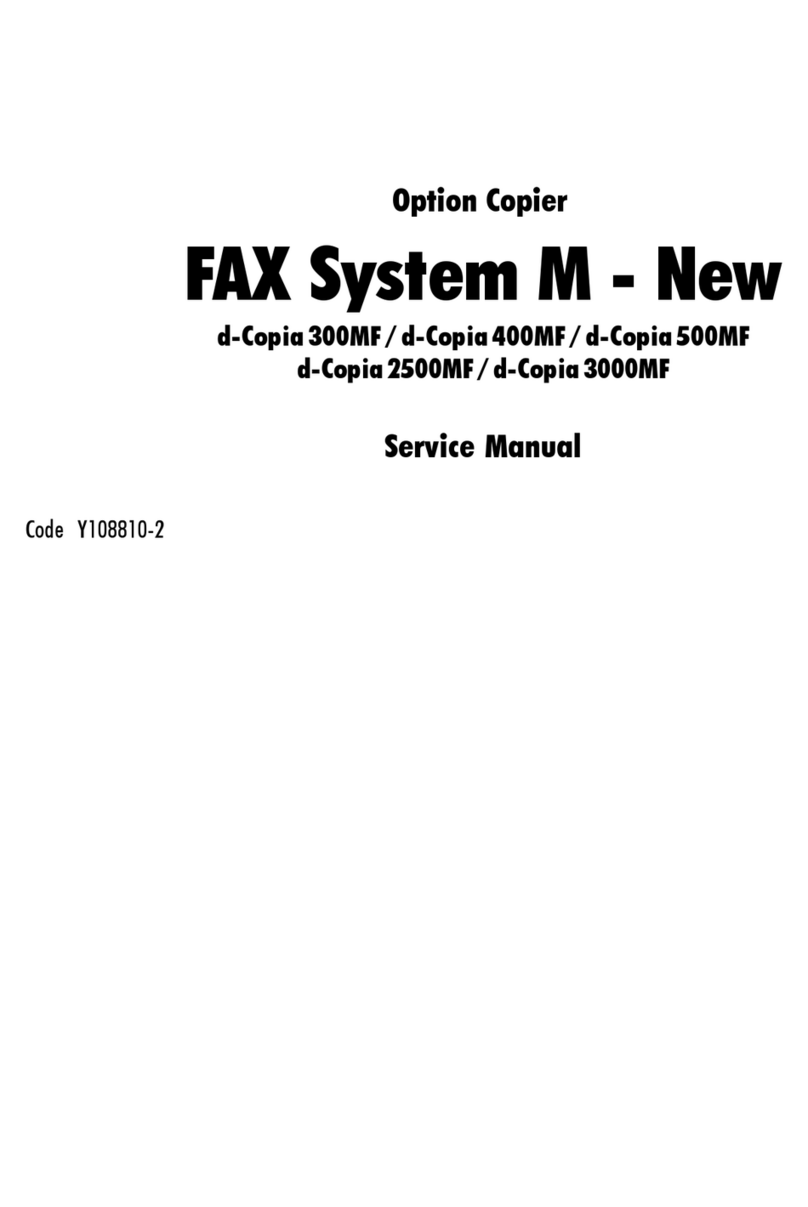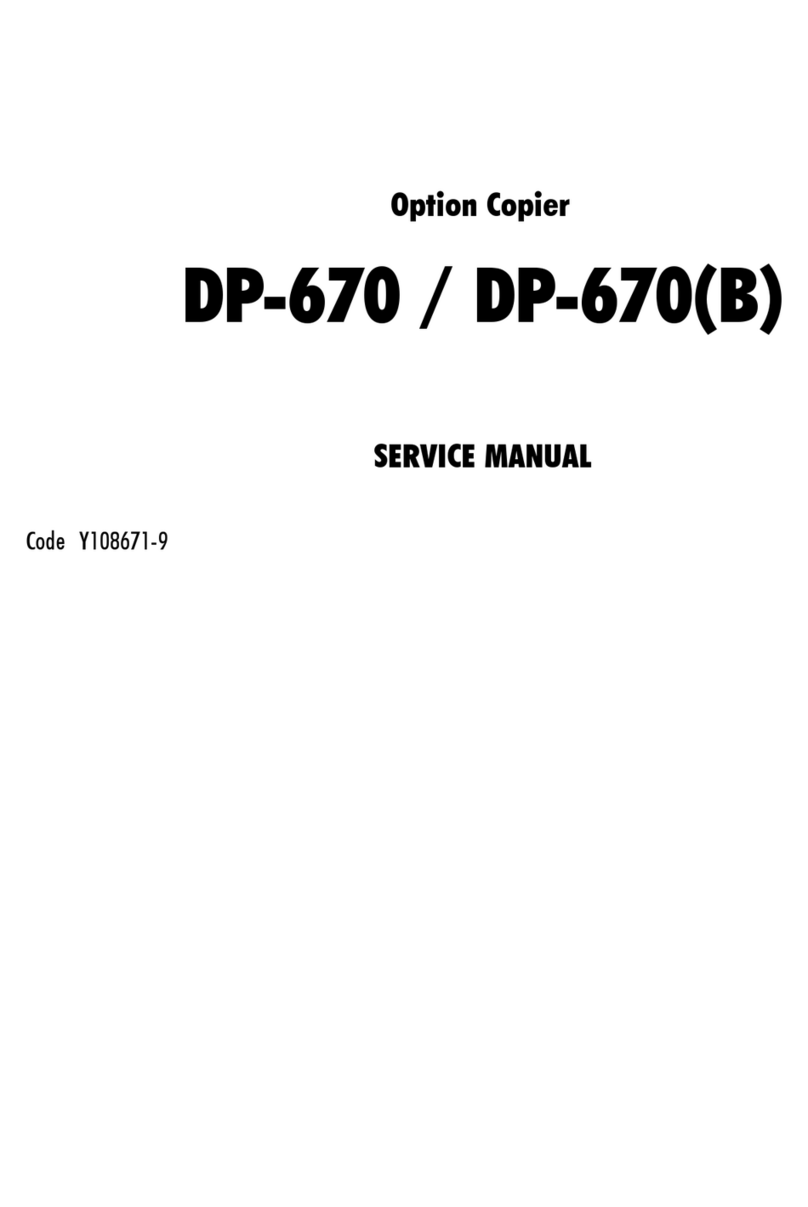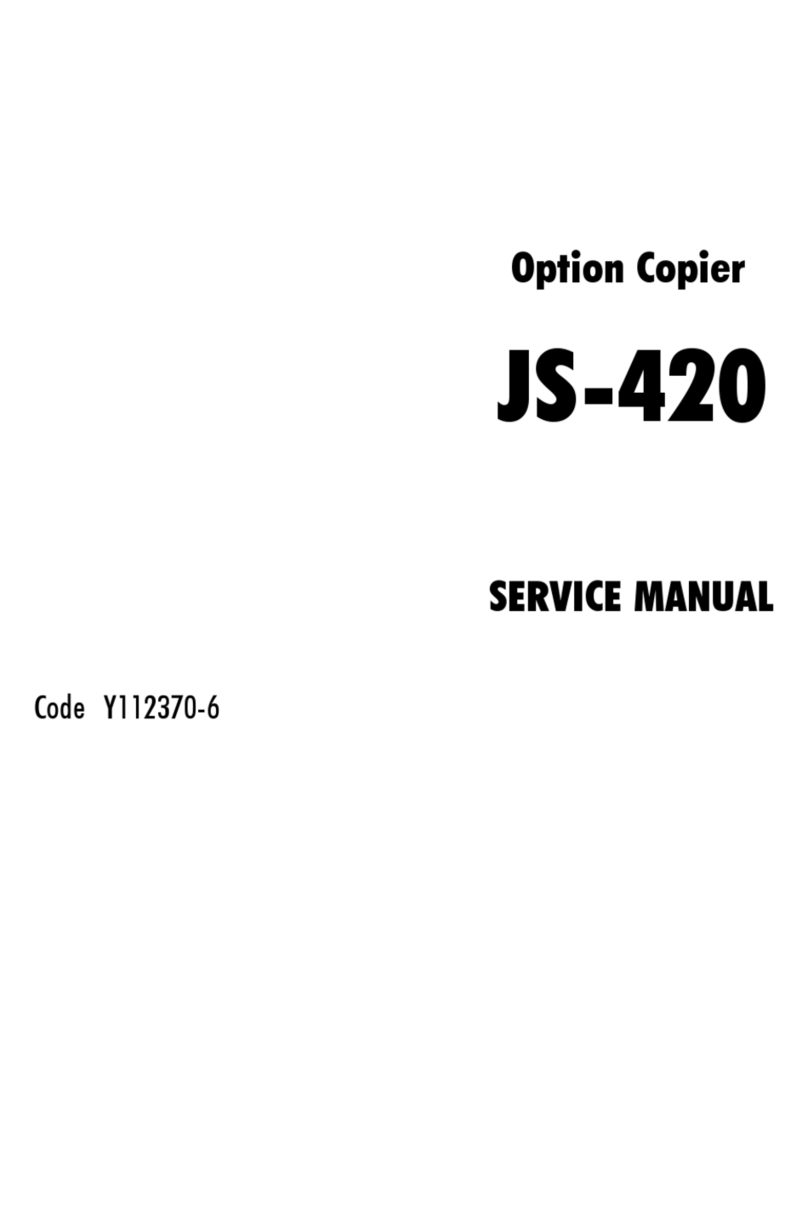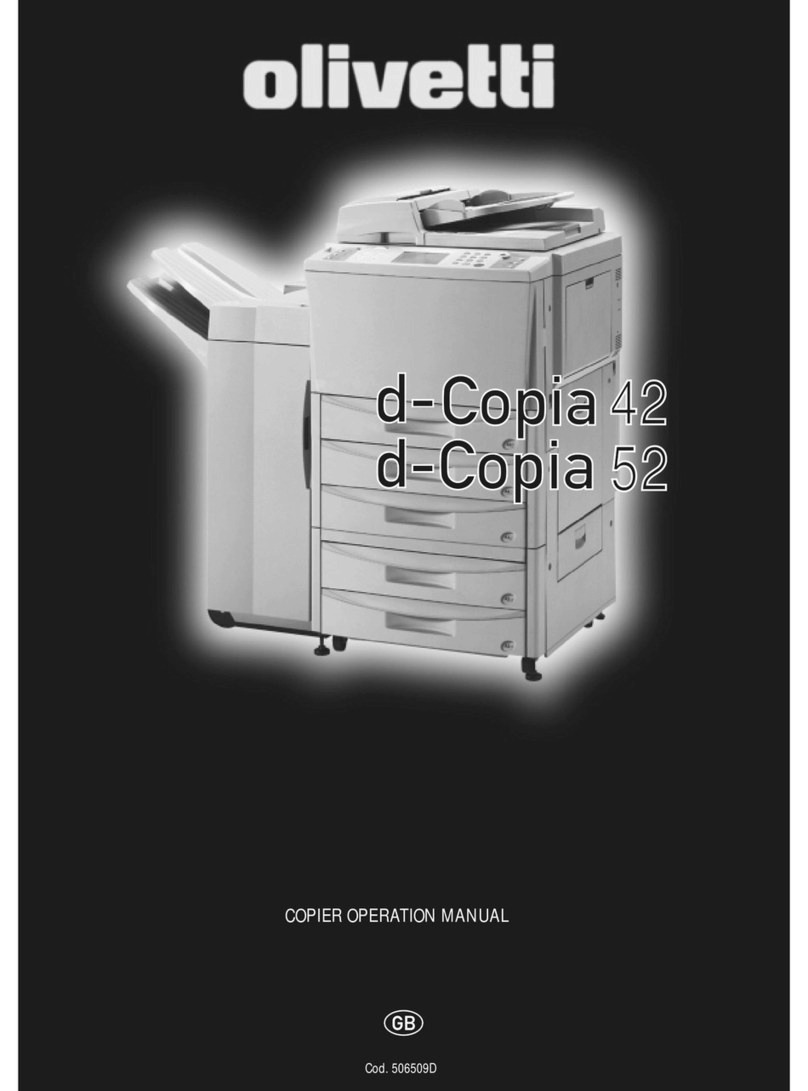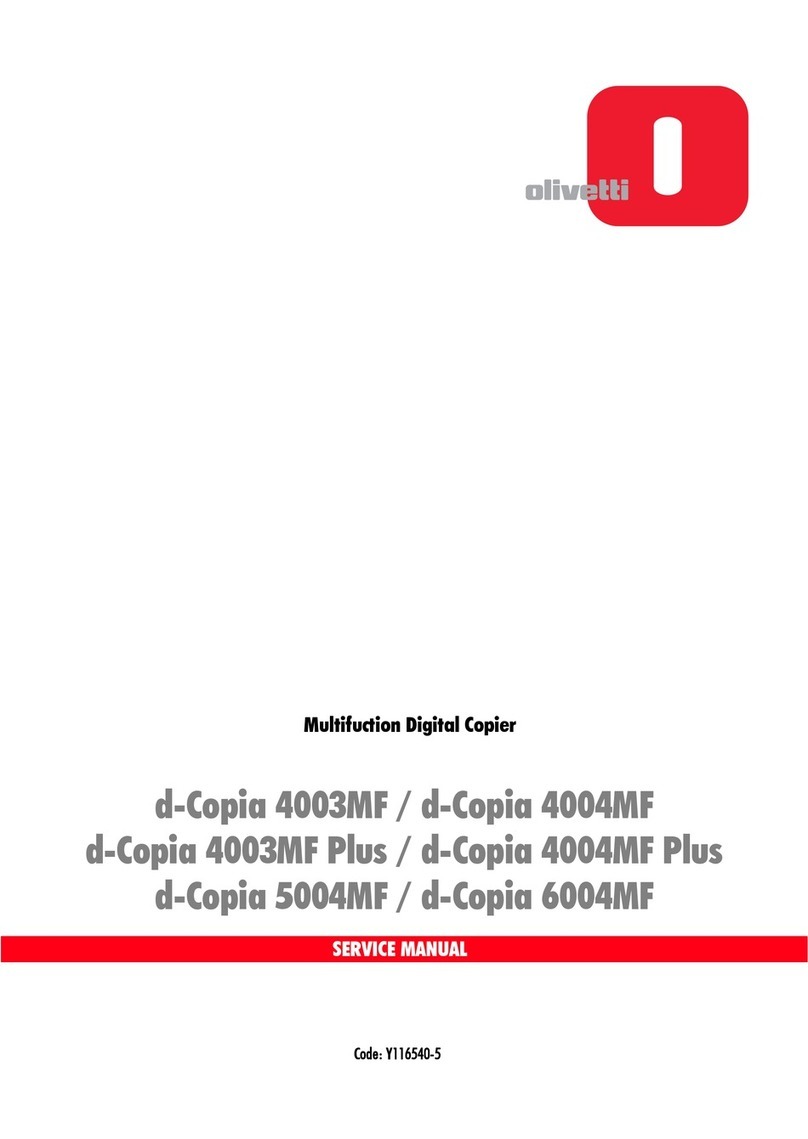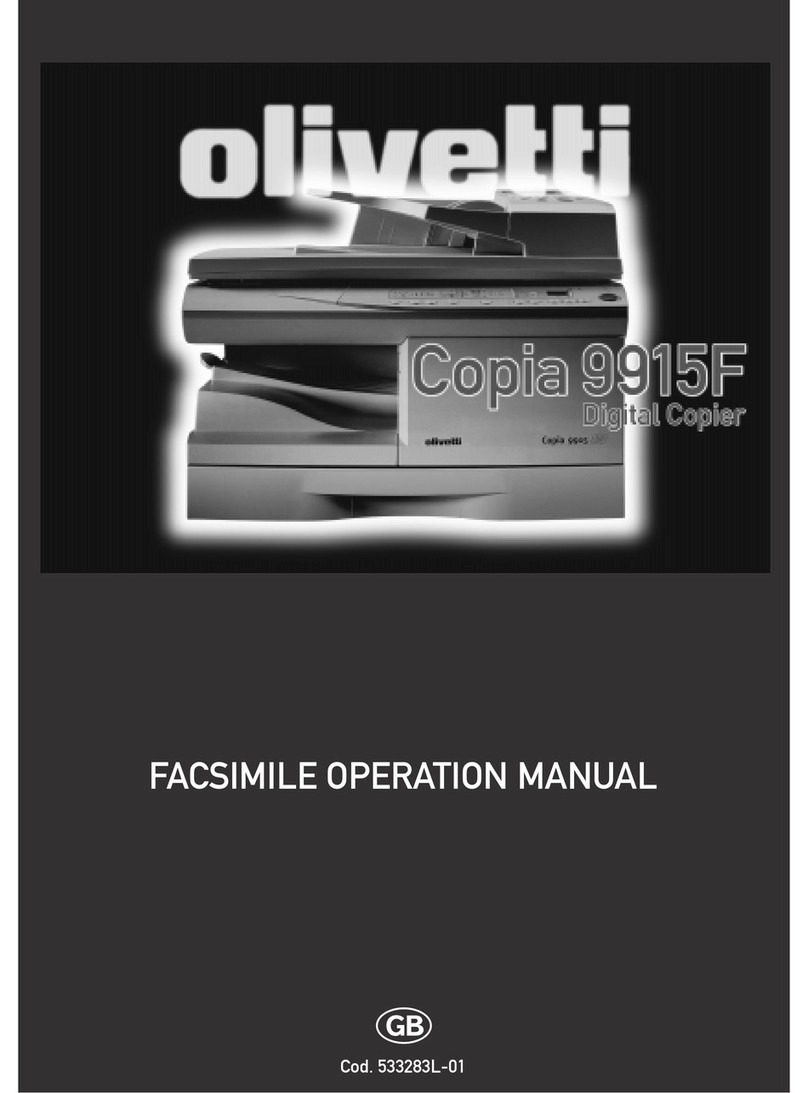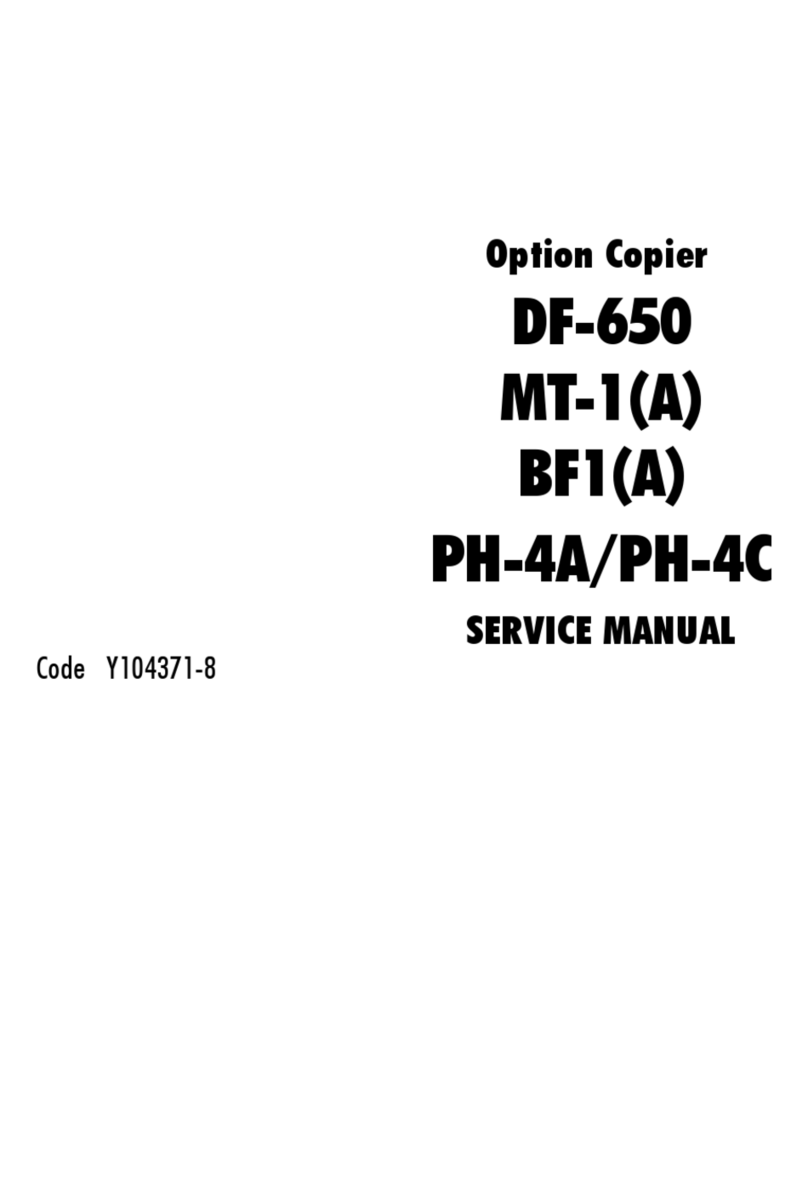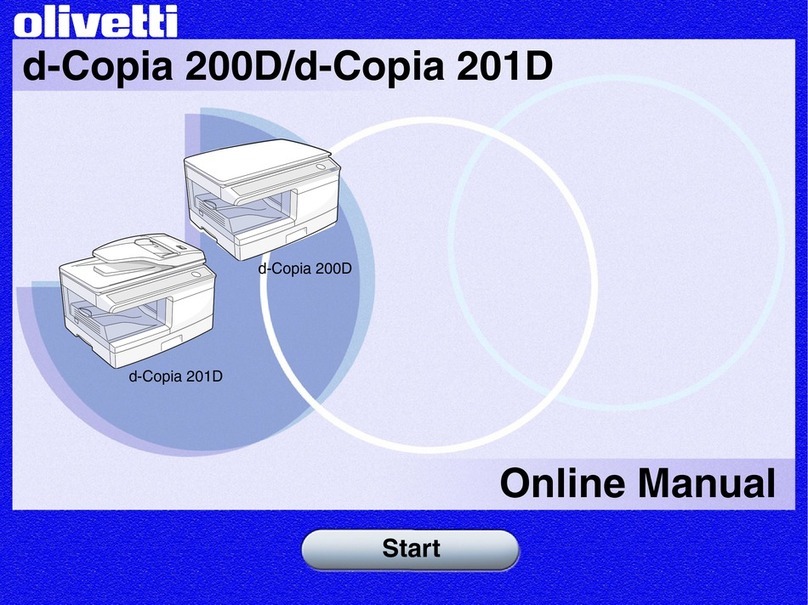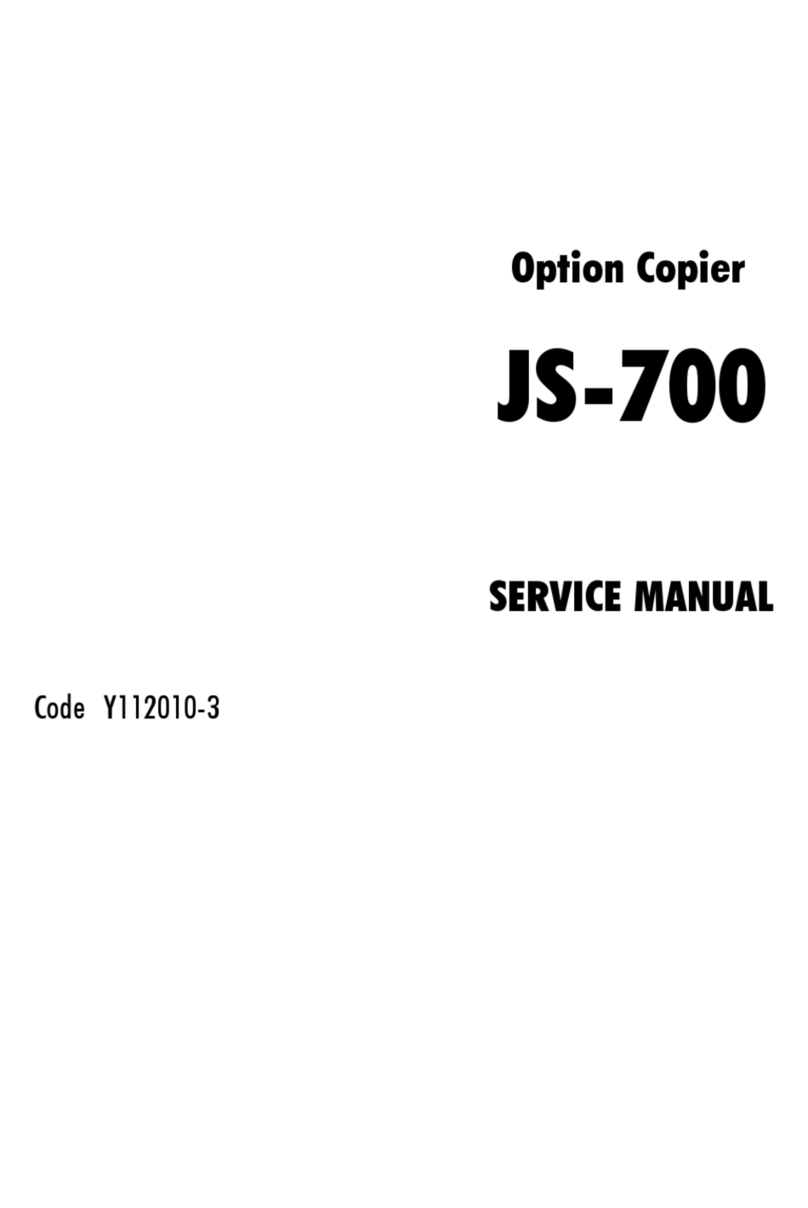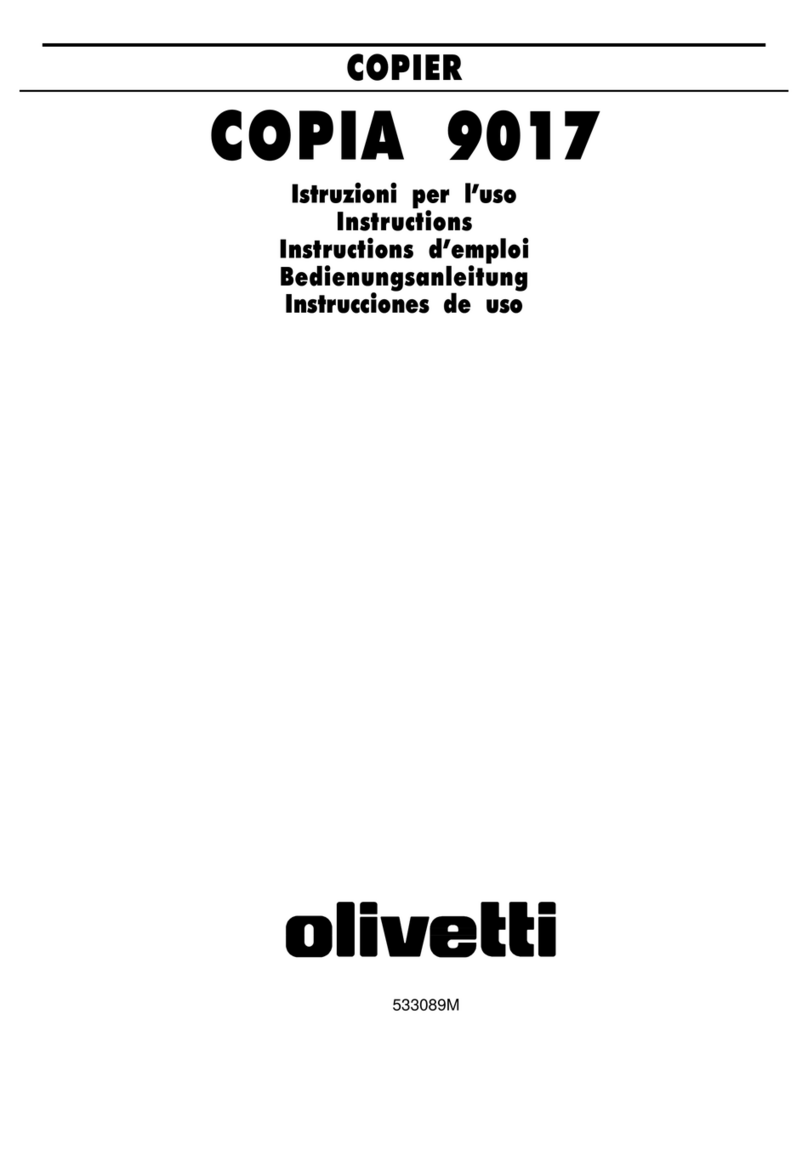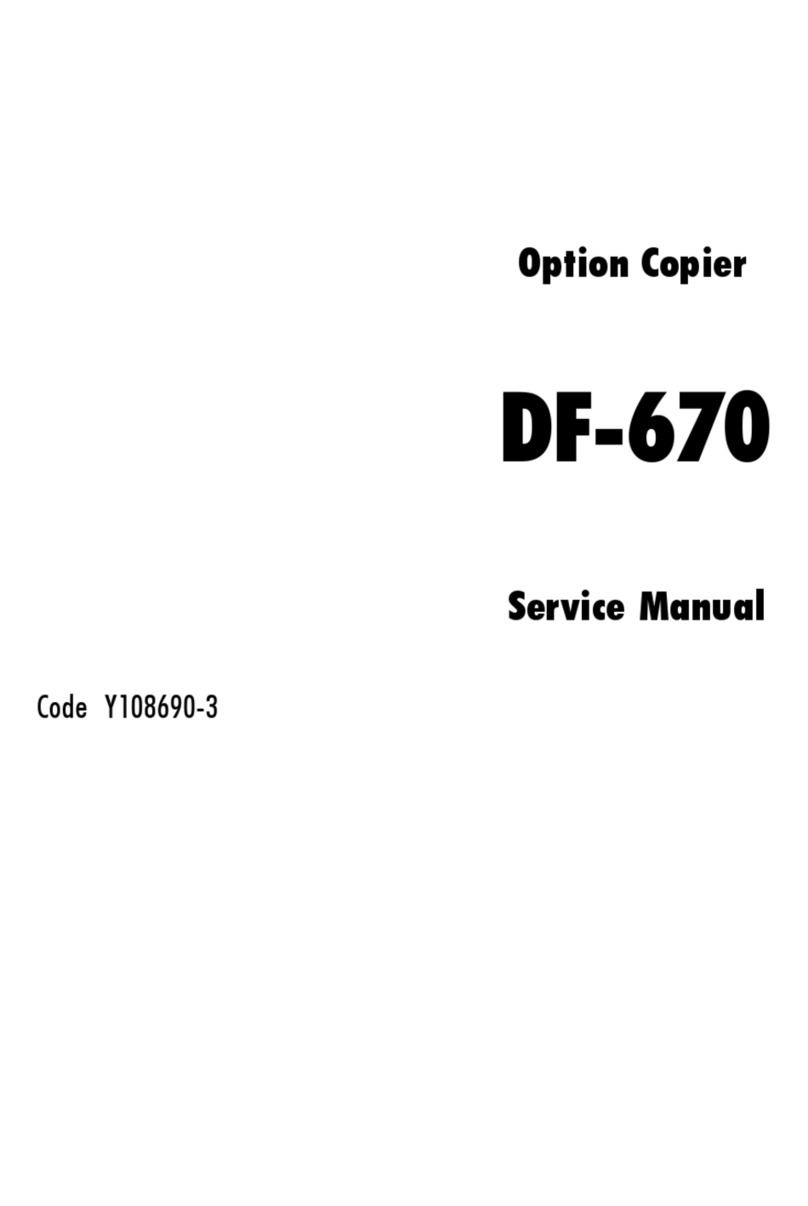E-9
(3) Plug the power cord into the power outlet.
12. Starting the machine
Open the front door and turn ON the power switch,
then close the front door.
13. Date & Time Setting/Time Zone Setting
(Service Mode)
(1) Display the Service Mode screen.
(For details of how to display the Service Mode
screen, see the service manual.)
(2) Display the Date & Time Setting/Time Zone Set-
ting screen.
(To display the Date & Time Setting/Time Zone
Setting screen, press Stop → 1 → 1 → 4 → 4 →
Clear on the control panel.)
(3) Do not input date and time but touch “Entry” of
the Date & Time Setting.
(4) Input the time zone using up/down keys or direct
keys.
(5) Touch “Entry” of the Time Zone Setting.
(6) Touch “Apply.”
(7) Touch “OK.”
(8) Touch “END.”
14. Serial number input
Note:
Serial number input is, if necessary, needed only
for the optional devices installed in “9. Installing
other options.”
(1) Select the Serial Number Input function as fol-
lows: System 1 → Serial Number.
(2) Touch the item you want to enter and input the
serial number.
(3) Touch “END.”
(4) For other devices, enter their serial number in
the same way.
(5) Touch “END.”
15. Unit change
Note:
This function allows the user to select the type of
message that will appear when the replacement
time arrives for each of the different units.
(1) Select the Unit Change function as follows:
System 2 → Unit Change.
(2) Select the appropriate message type for each
unit.
(3) Touch “END.”
16. Performing Non-Image Area Erase
Check
Note:
Perform the below at the site where customer
uses the machine.
(1) Select the Non-Image Area Erase Check func-
tion as follows:
Machine → Non-Image Area Erase Check.
(2) Open fully the dual scan document feeder, the
reverse automatic document feeder, or the origi-
nal cover if loaded.
Note:
• Do NOT place a document on the document
glass.
• Clean the document glass if dirty.
(3) Press the Start key.
(4) Make sure that “Result” is “OK.”
Note:
If “Result” is “NG1” or “NG2”, review the place and
direction of installation, or take measures to block
the light source (by covering it, etc.), then perform
installation checking again.
(If a fluorescent light or other bright light sources
exist right above the machine, the light source can
hinder installation checking and cause operation
errors in the Non-Image Area Erase Check. For
detailed information, see the service manual.)
(5) Touch “OK.”
Y117020-9 Installation Manual