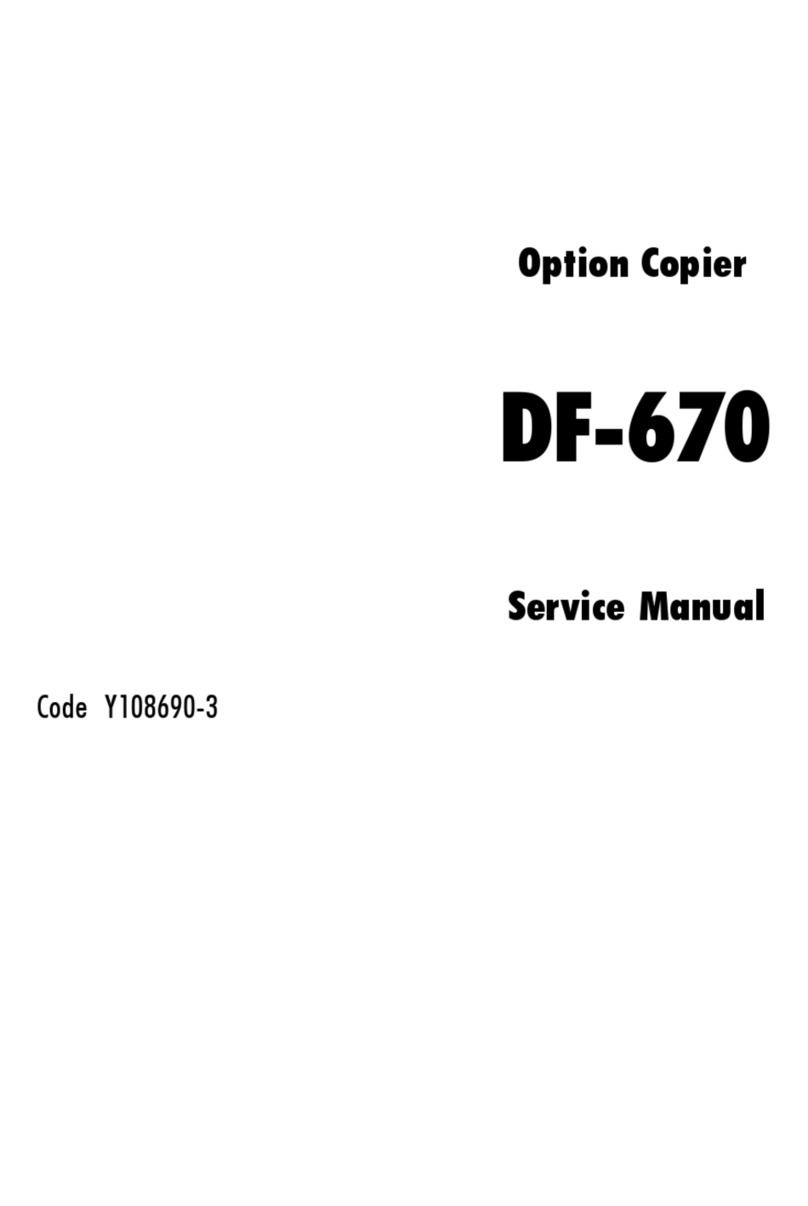Olivetti d-Copia 201D Setup guide
Other Olivetti Copier manuals
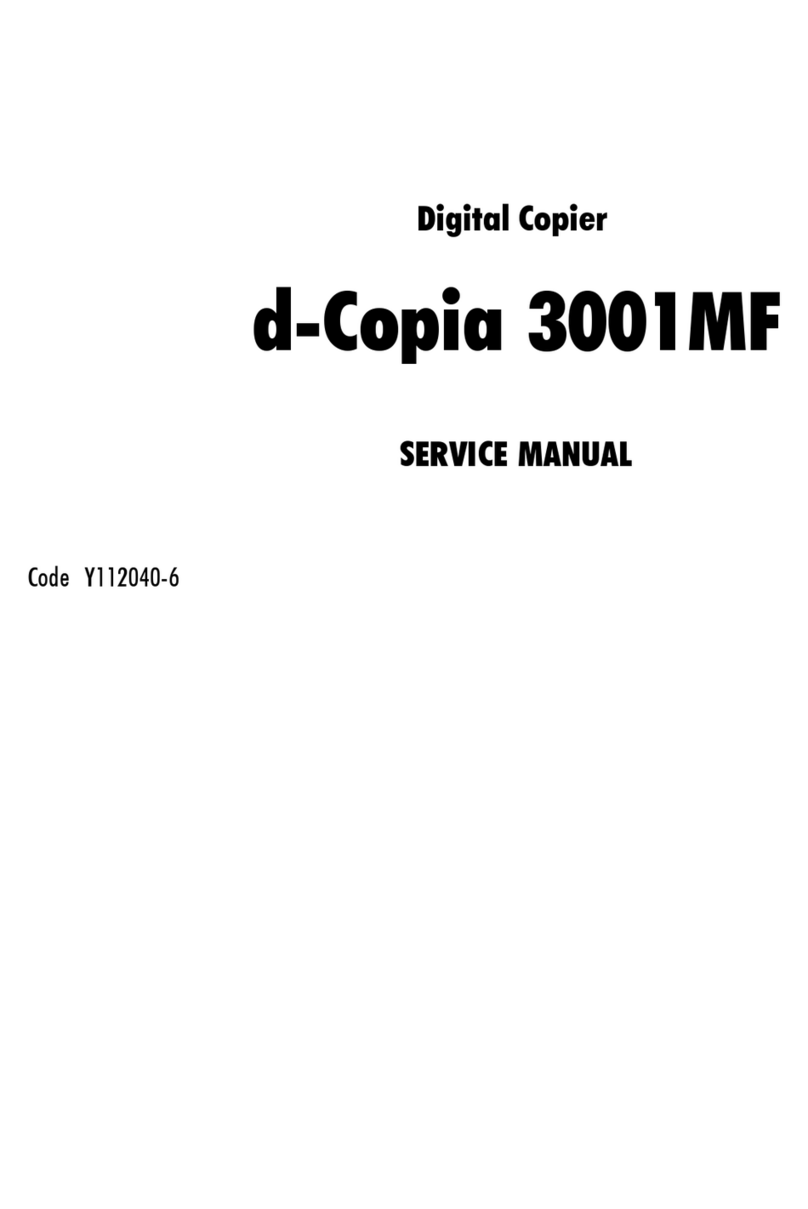
Olivetti
Olivetti d-Copia 3001MF User manual
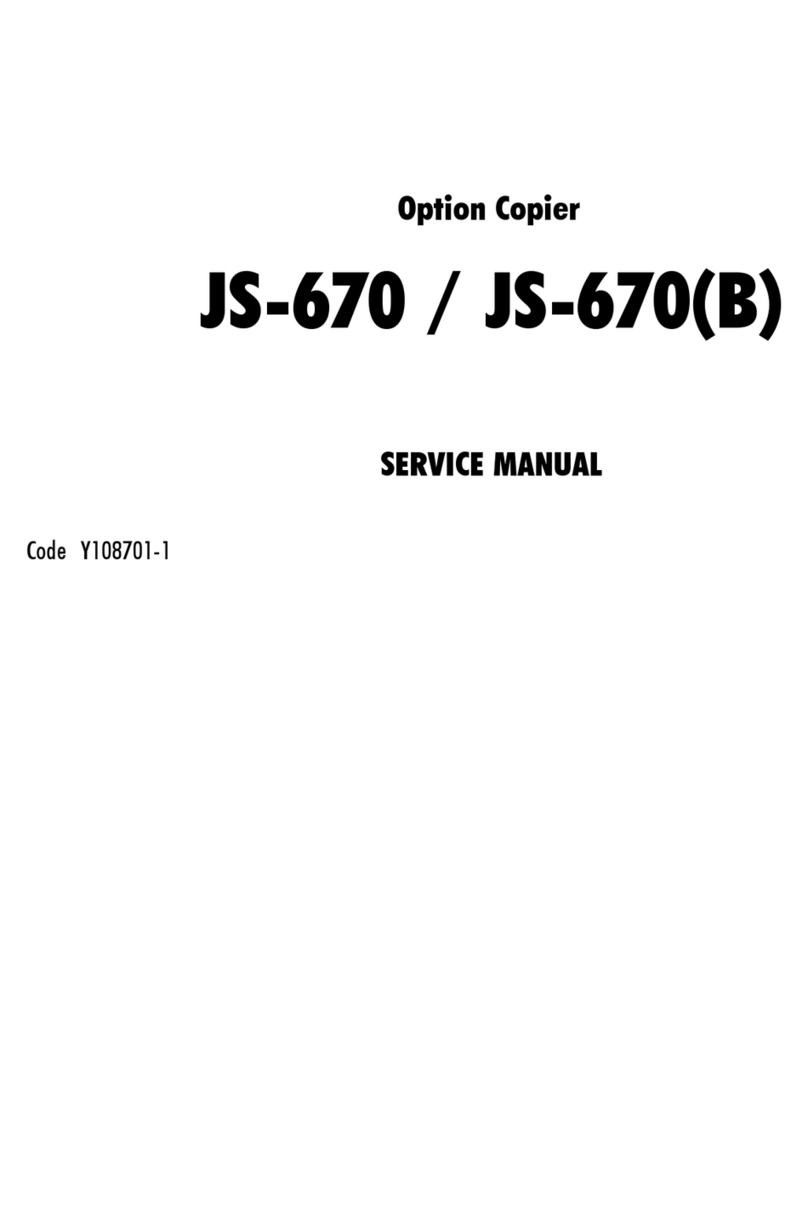
Olivetti
Olivetti JS-670 User manual

Olivetti
Olivetti D-COPIA 120D User manual

Olivetti
Olivetti Copia 9910 User manual
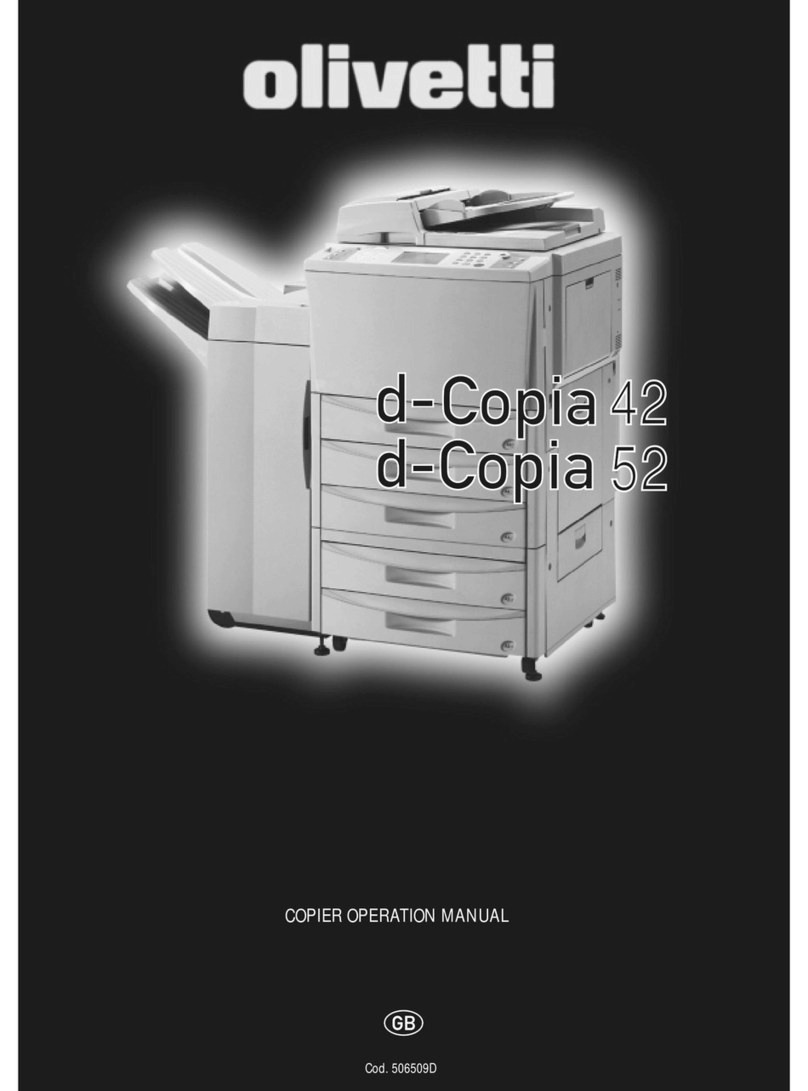
Olivetti
Olivetti d-Copia 52 User manual
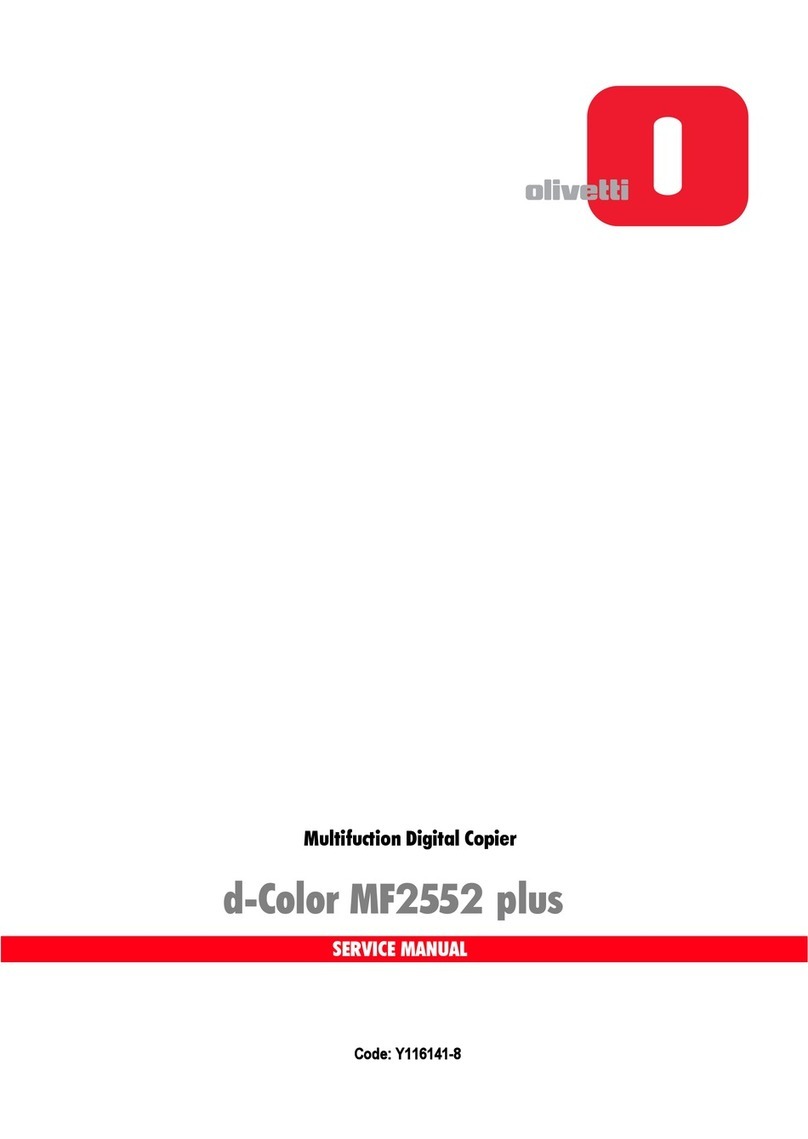
Olivetti
Olivetti d-Color MF2552 plus User manual

Olivetti
Olivetti Copia 9916 User manual

Olivetti
Olivetti d-COPIA 3500MF Service manual

Olivetti
Olivetti D-COPIA 8200 User manual

Olivetti
Olivetti d-Copia 200D User manual

Olivetti
Olivetti d-Color MF25 User manual
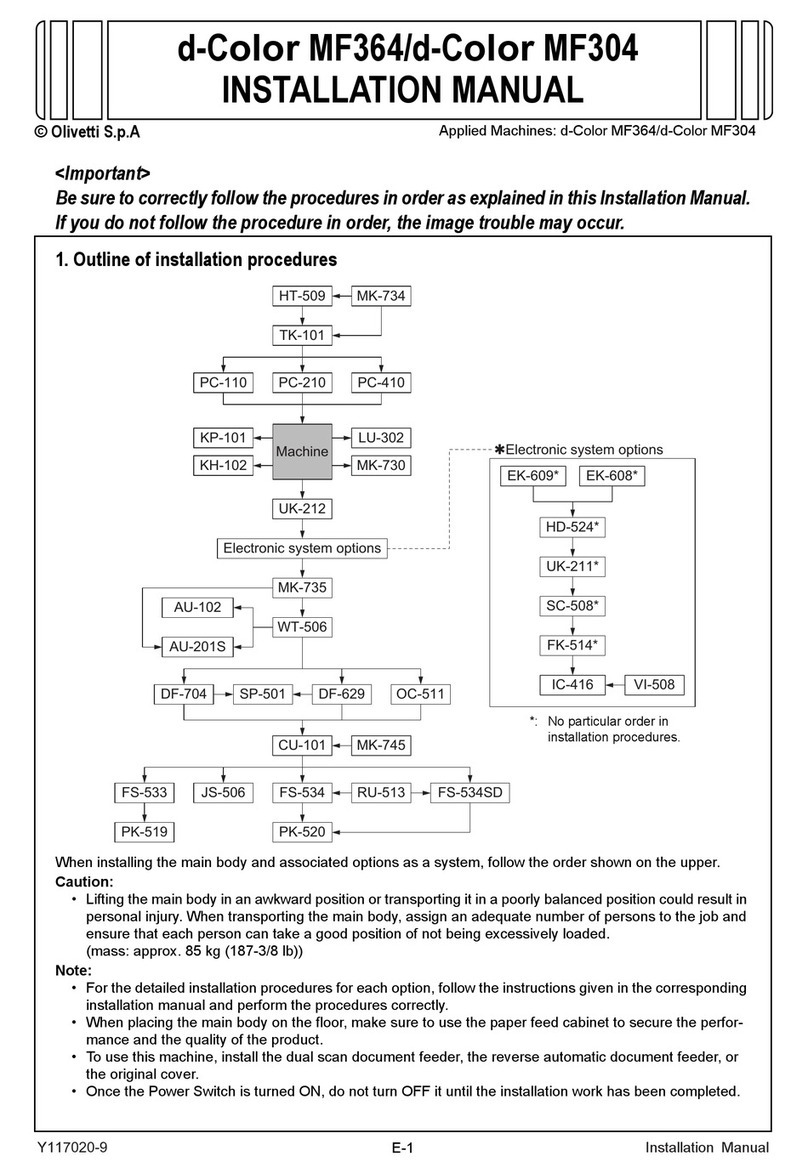
Olivetti
Olivetti d-Color MF364 User manual

Olivetti
Olivetti d-Copia 6500MF Plus User manual

Olivetti
Olivetti d-COPIA 3500MF User manual

Olivetti
Olivetti d-Copia 120 Setup guide

Olivetti
Olivetti d-Color MF369 User manual

Olivetti
Olivetti d-copia 200MF Setup guide
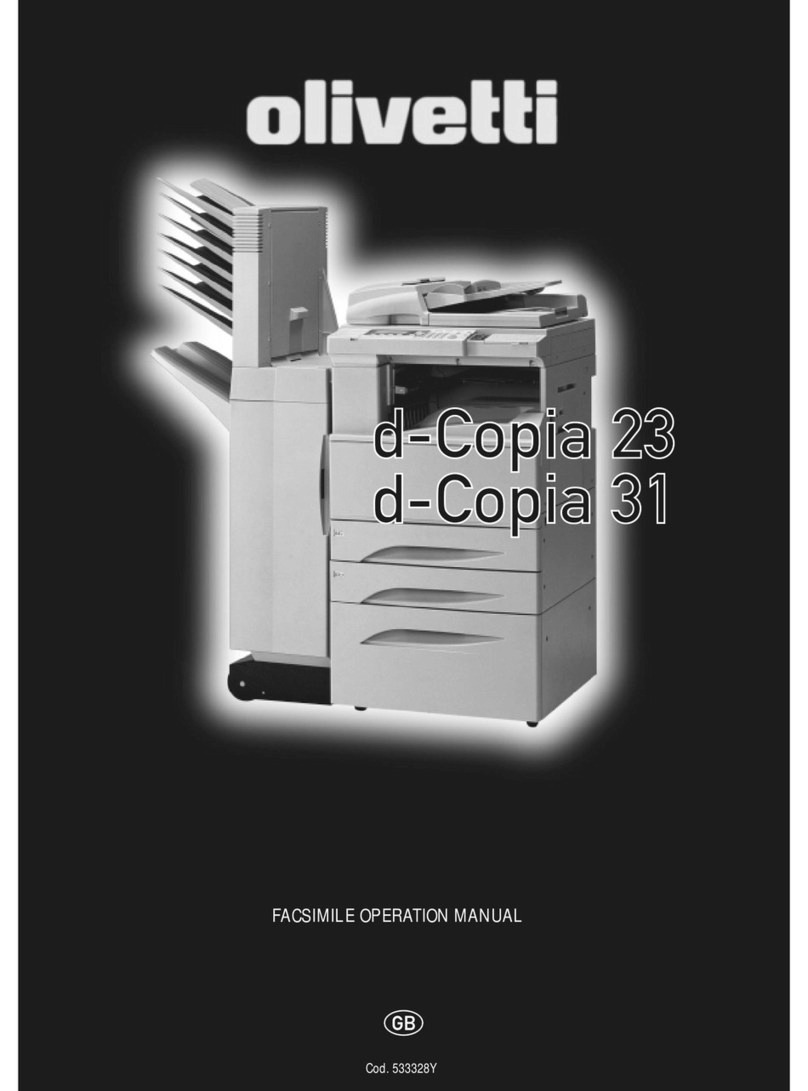
Olivetti
Olivetti d-Copia 23 User manual

Olivetti
Olivetti d-COPIA201D User manual

Olivetti
Olivetti DP-700 User manual