Olympus CAMEDIA P-200 User manual
Other Olympus Printer manuals

Olympus
Olympus CAMEDIA P-200 User manual
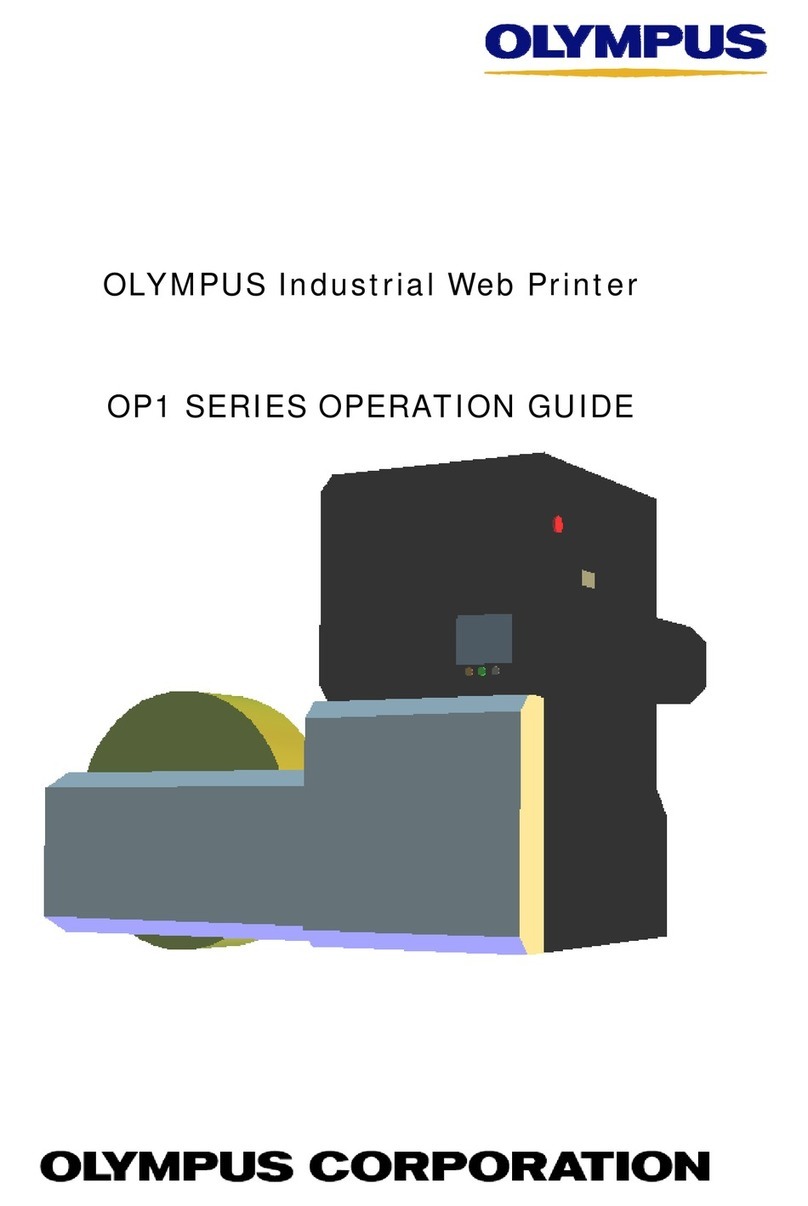
Olympus
Olympus OP1 SERIES User manual

Olympus
Olympus CAMEDIA P-400ID User manual

Olympus
Olympus PS100 - Photo Printer - 50 Sheets User manual

Olympus
Olympus P 400 User manual

Olympus
Olympus CAMEDIA P-300E User manual

Olympus
Olympus P 400 Quick start guide

Olympus
Olympus CAMEDIA P-330 User manual
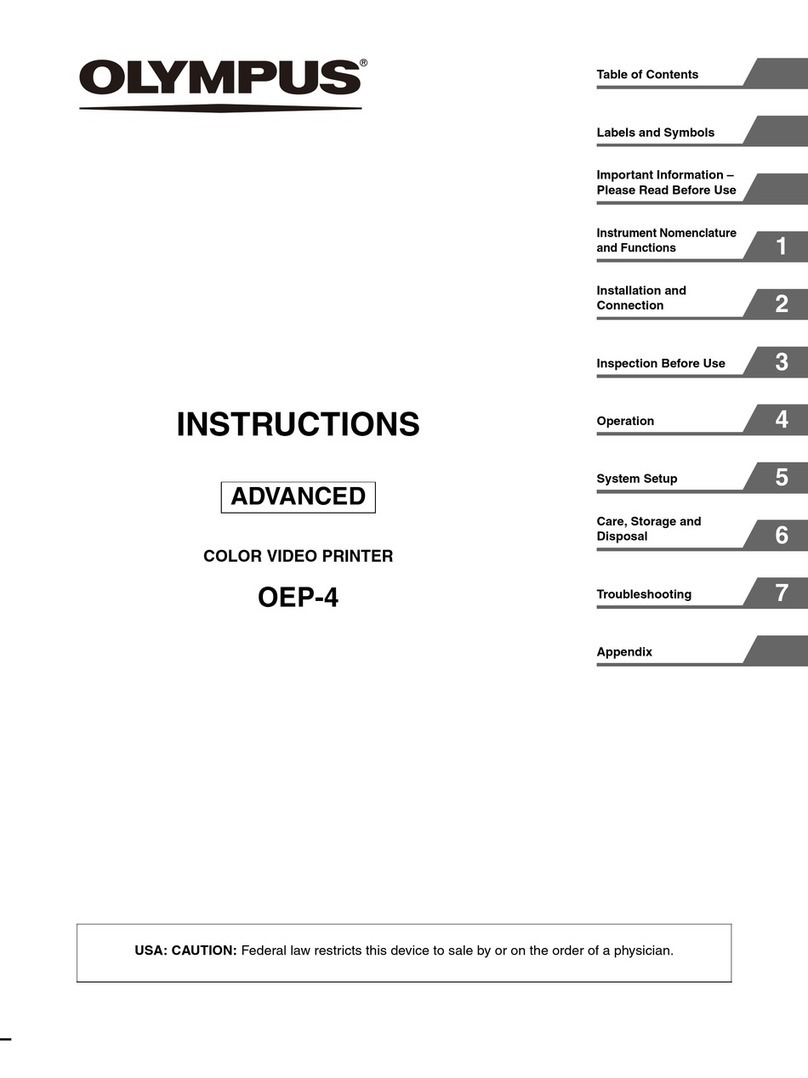
Olympus
Olympus oep-4 User manual

Olympus
Olympus CAMEDIA P-440 User manual

Olympus
Olympus P-10 User manual

Olympus
Olympus P 400 Product information sheet

Olympus
Olympus OEP-3 User manual

Olympus
Olympus P-11 User manual

Olympus
Olympus P 400 Product information sheet

Olympus
Olympus P-10 User manual

Olympus
Olympus PS100 - Photo Printer - 50 Sheets User manual

Olympus
Olympus UP-2100 User manual

Olympus
Olympus Camedia P-330E User manual

Olympus
Olympus OEP-5 User manual




























