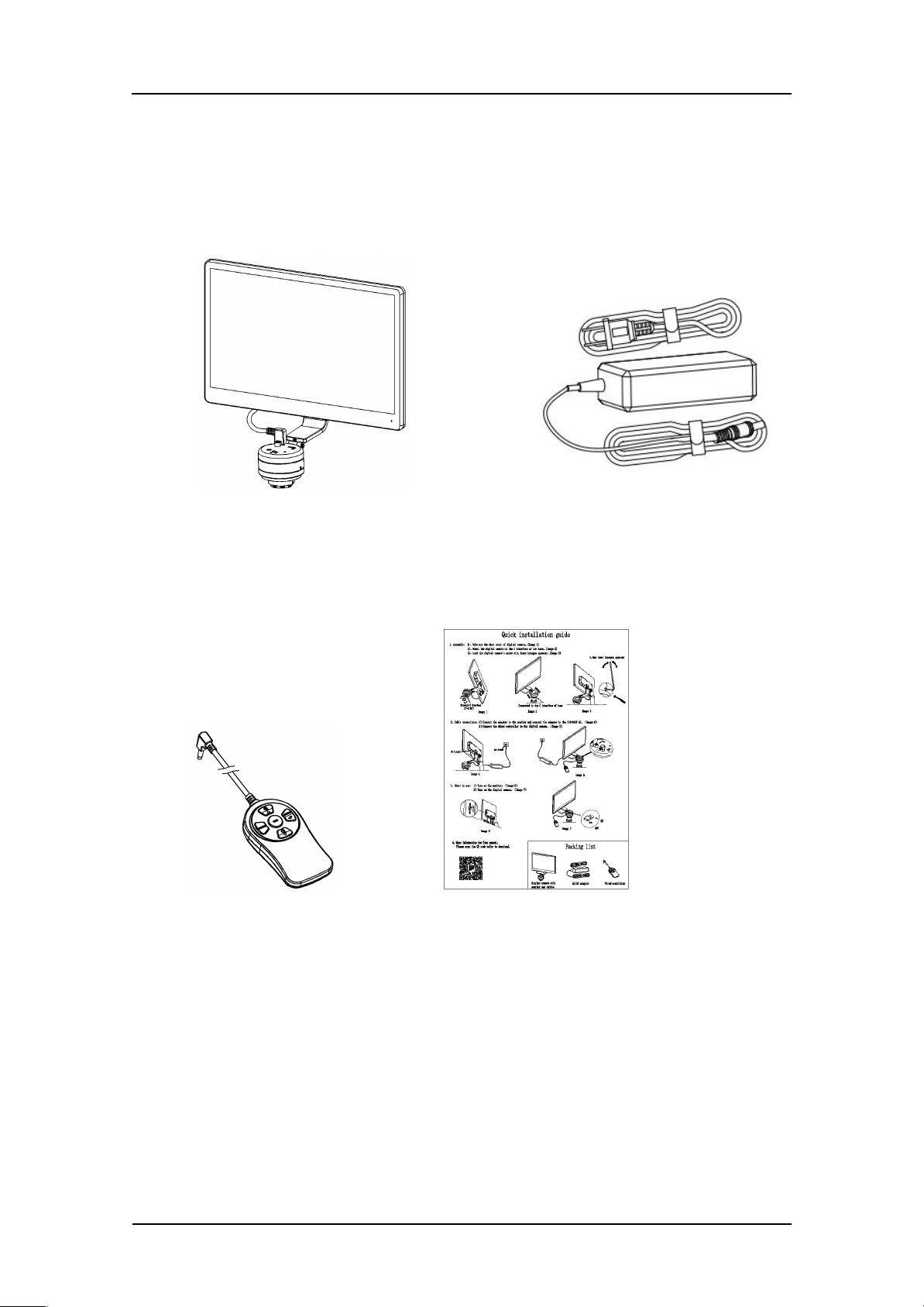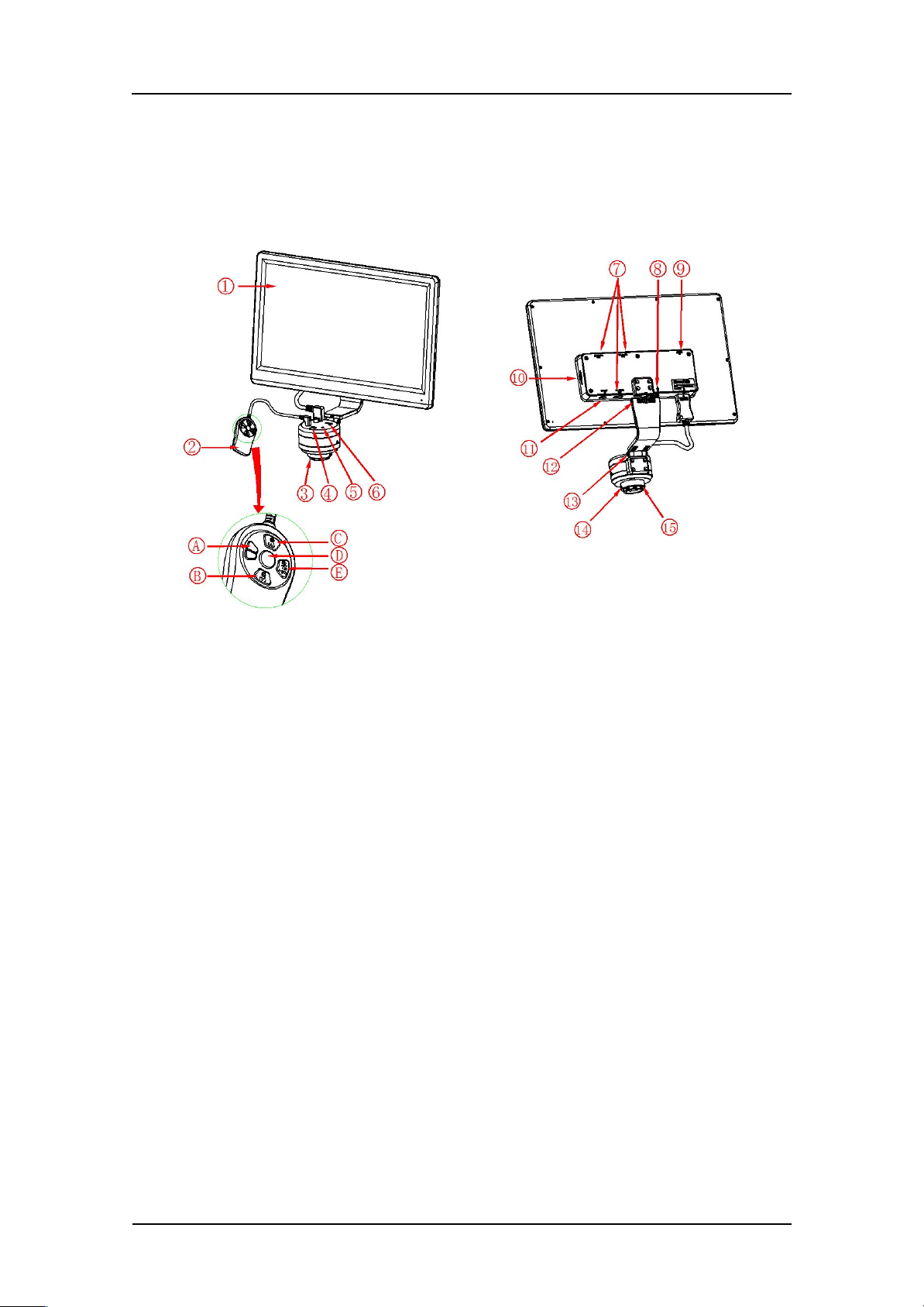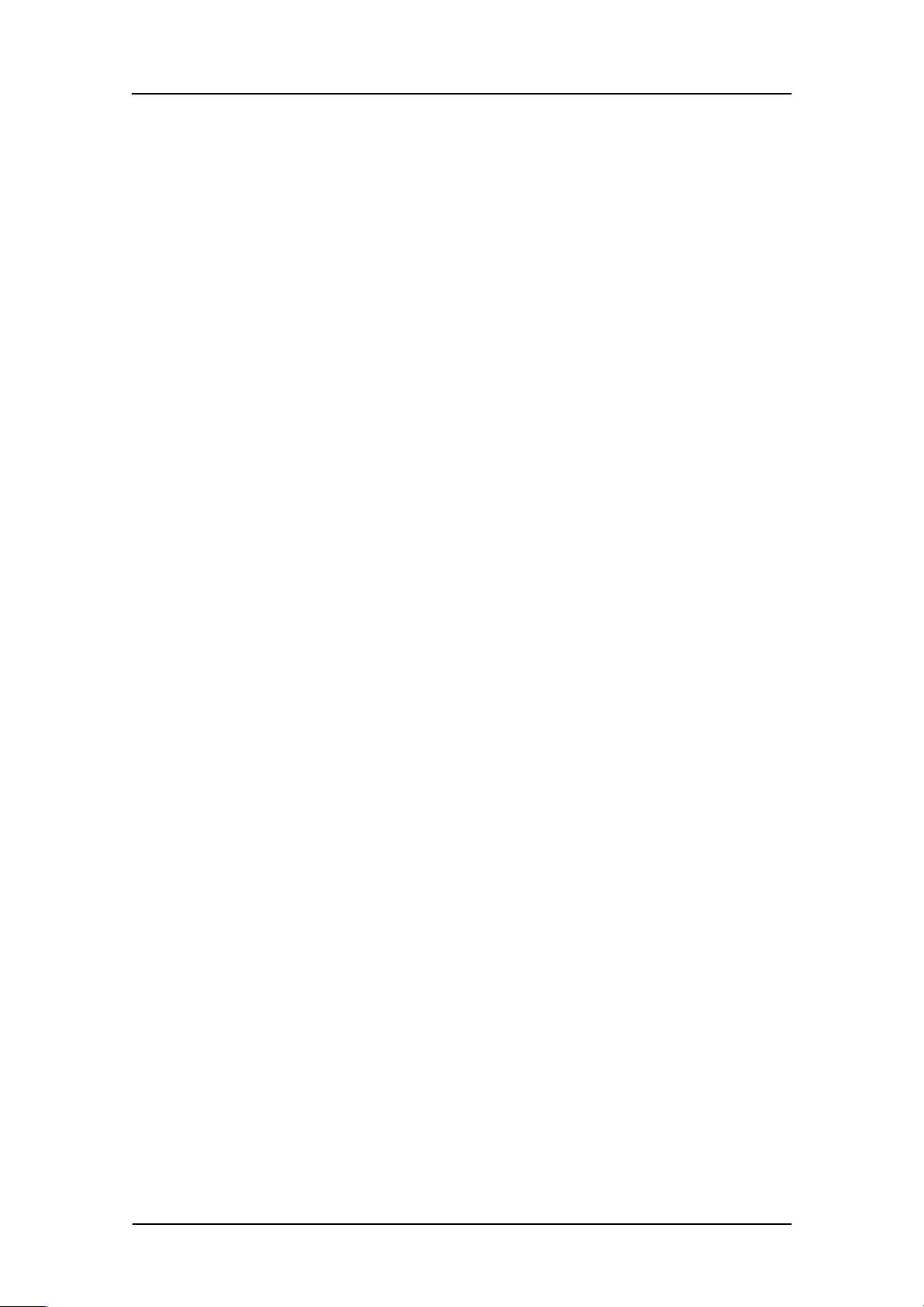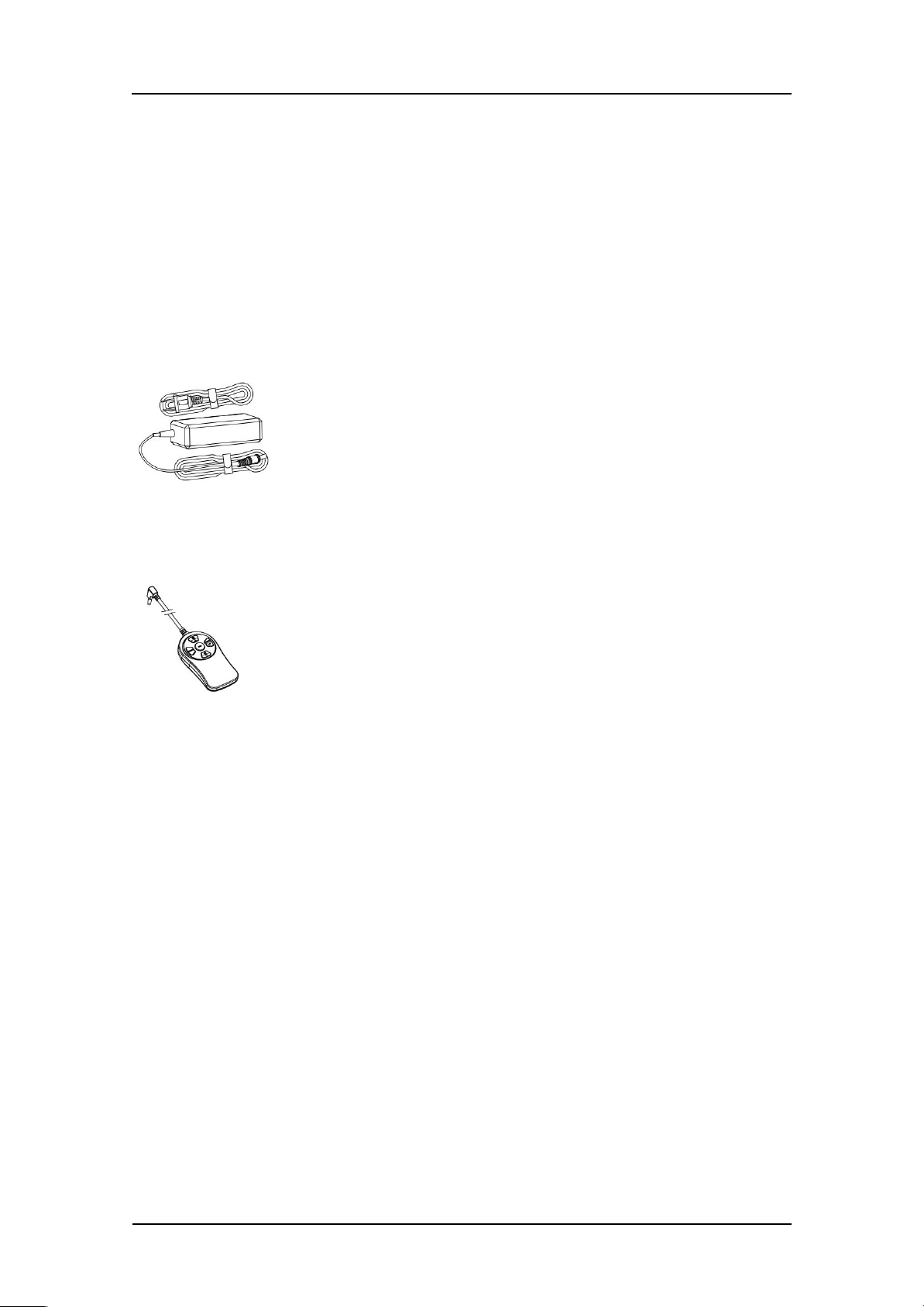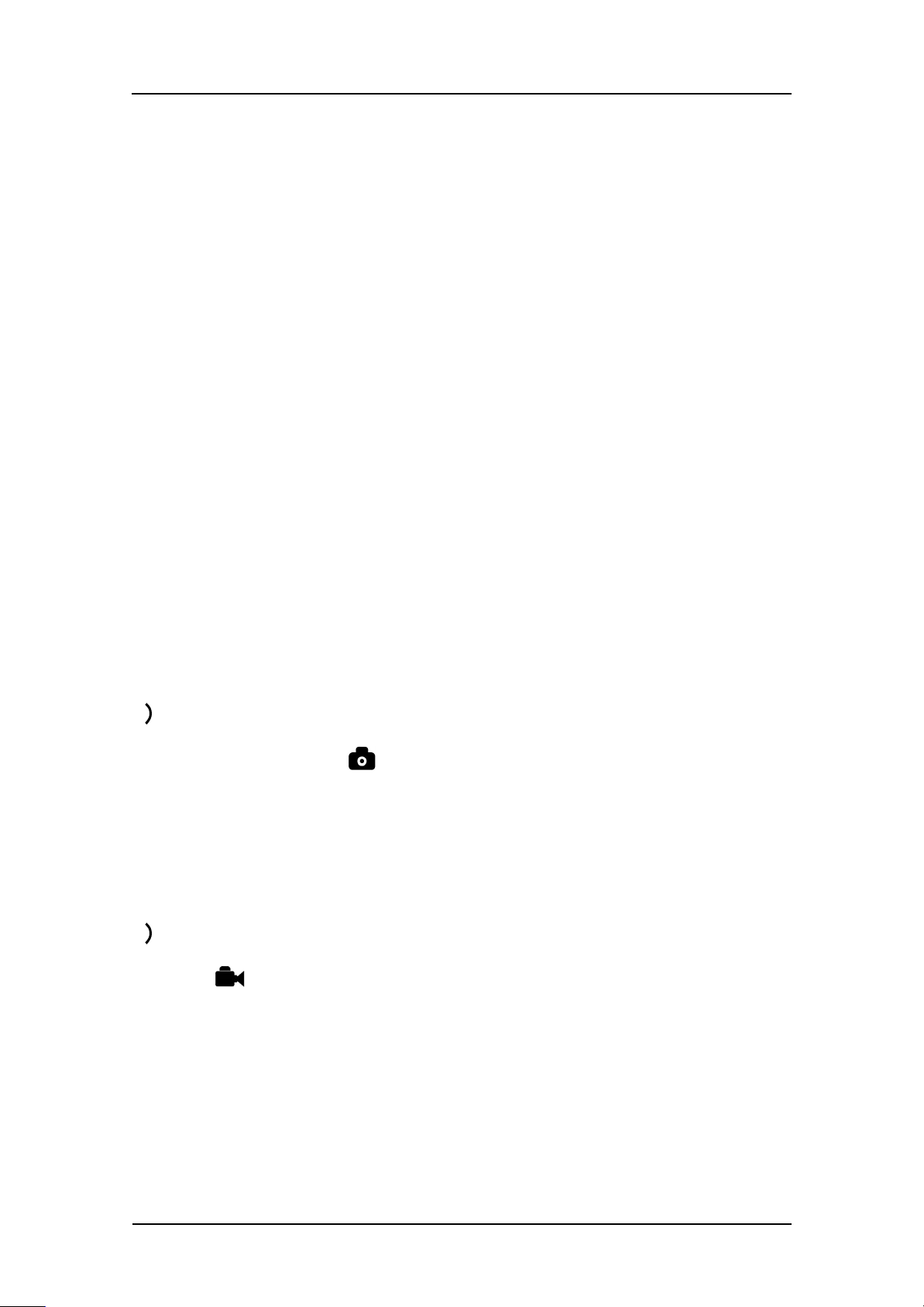Omano CX-3 Camera User Manual
If the correct microscope type and lighting source is not selected, color reduction
deviation may occur.
5.2 Additional Functions
a) Short press refers to press time 0.2s~1s. Long press refers to press time more than
2s. (Unless “Long press” is indicated, “press” means short press).
b) After 10 seconds without operation, the system will automatically hide the icon on
the screen for better viewing. The icon can be awakened by pressing any button.
c) The maximum magnification ratio of the zoom function is 4X.
d) The highest resolution of photography is:1920x1080 pixels.
e) Shutdown save parameter: Each time the camera eyepiece is started, the
parameter is the parameter of the last shutdown. To
initialize the parameter, you can restore the factory settings by using the"Restore de
faults" in the menu.
1)Photography
The top right corner icon “ ” displays when in photography mode. Press “middle
button” to take pictures. If using a TF card, pictures will be automatically saved into
the Photo file under TF card file Microscope. File name format: "Photo_00001.jpg",
"Photo_00002.jpg”.
2)Record
The icon “ ” on the top right corner of the screen displays when in recording mode.
Press “middle button” to begin recording and press “middle button” again to stop
recording. When using a TF card recordings will be automatically saved into the video
file under TF card file Microscope. File name format "Video_0001.mov",
"Video_0002. Mov”.
Note: The maximum capacity of recording file is 4G. When 4G capacity is reached, a
new recording file will be started.