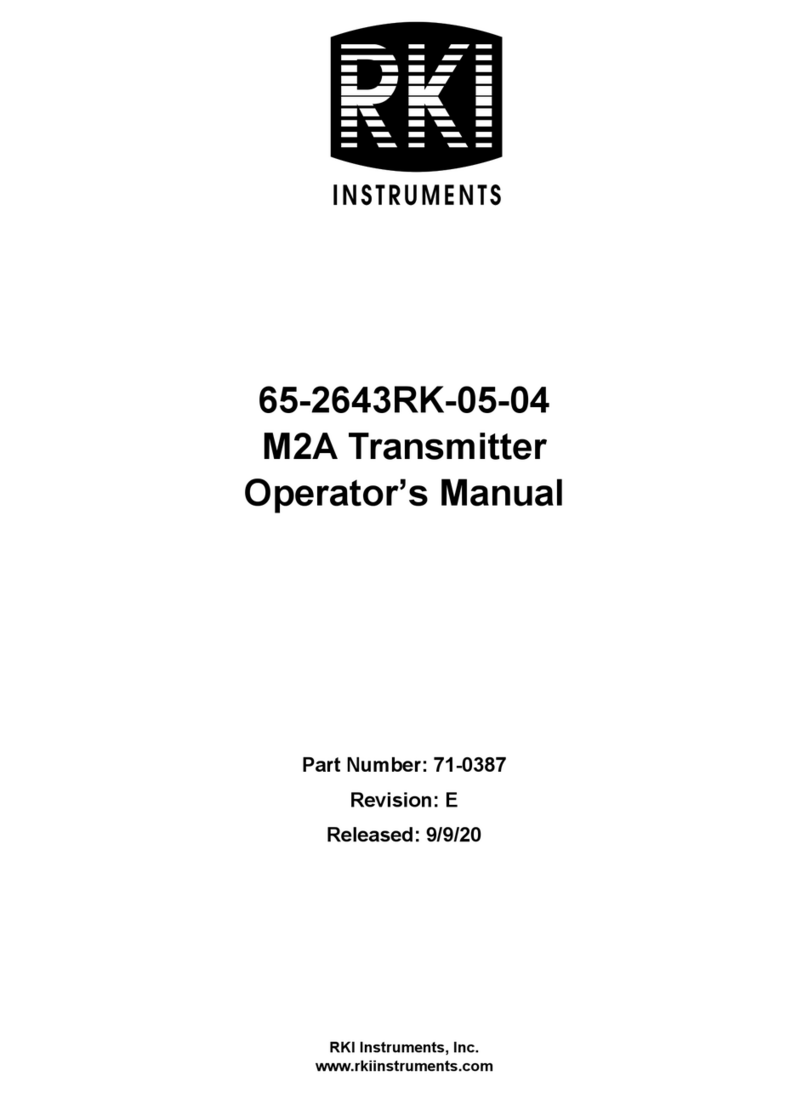Omega UWPC-2-NEMA User manual
Other Omega Transmitter manuals

Omega
Omega LVU800 Series User manual

Omega
Omega DRST-AC User manual

Omega
Omega FMA1001A series User manual

Omega
Omega TX12 User manual

Omega
Omega DRST-UN User manual

Omega
Omega W Series User manual

Omega
Omega TX787 User manual

Omega
Omega EWS-RH User manual

Omega
Omega LVU2800 Series User manual

Omega
Omega HX93B Series User manual
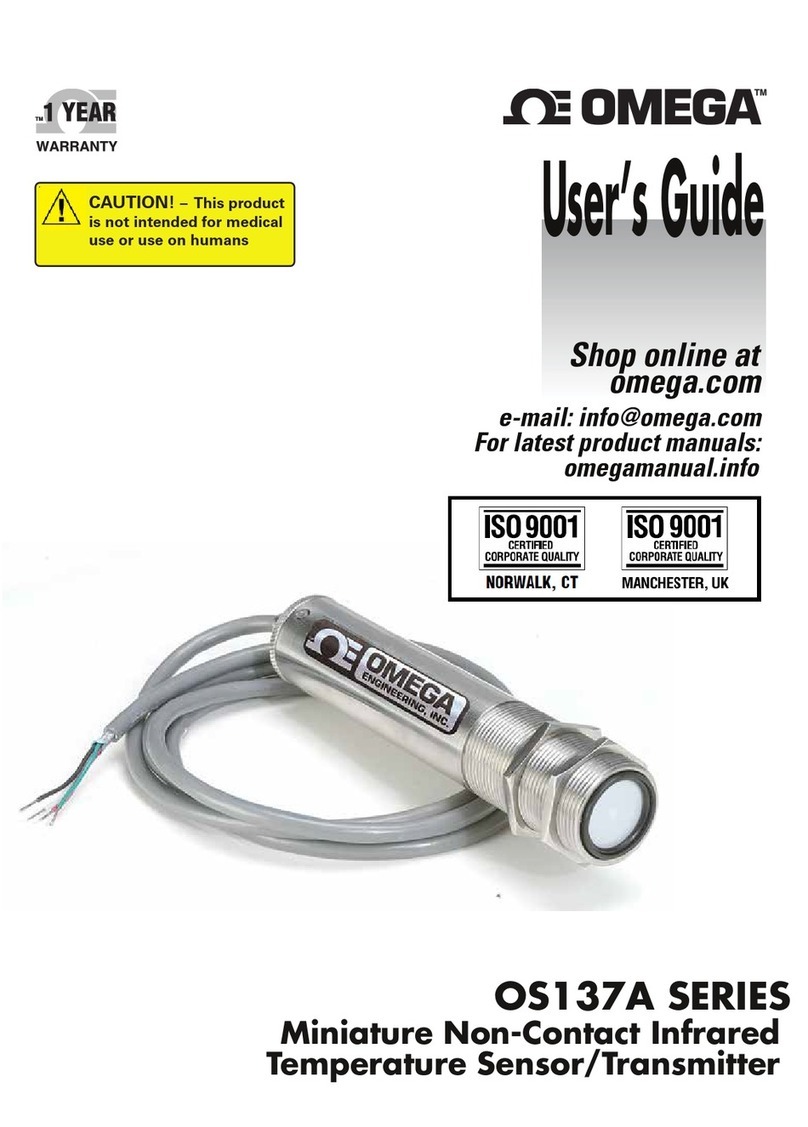
Omega
Omega OS137A Series User manual

Omega
Omega PX880 and PX881 User manual

Omega
Omega PHTX-11 User manual

Omega
Omega UWBT Series User manual

Omega
Omega OS102E User manual

Omega
Omega EWS-BP-A User manual

Omega
Omega OS101 User manual

Omega
Omega OS101 User manual

Omega
Omega TX12 User manual

Omega
Omega TX90A Series User manual
Popular Transmitter manuals by other brands

Geo
Geo Web Pack quick start guide

Inovonics
Inovonics EchoStream EN1210W installation instructions

IKONNIK
IKONNIK KA-6 quick start guide

Rohde & Schwarz
Rohde & Schwarz SR8000 Series System manual

Audio Technica
Audio Technica UniPak ATW-T93 Installation and operation

NIVELCO
NIVELCO EasyTREK SCA-300 Series Programming manual