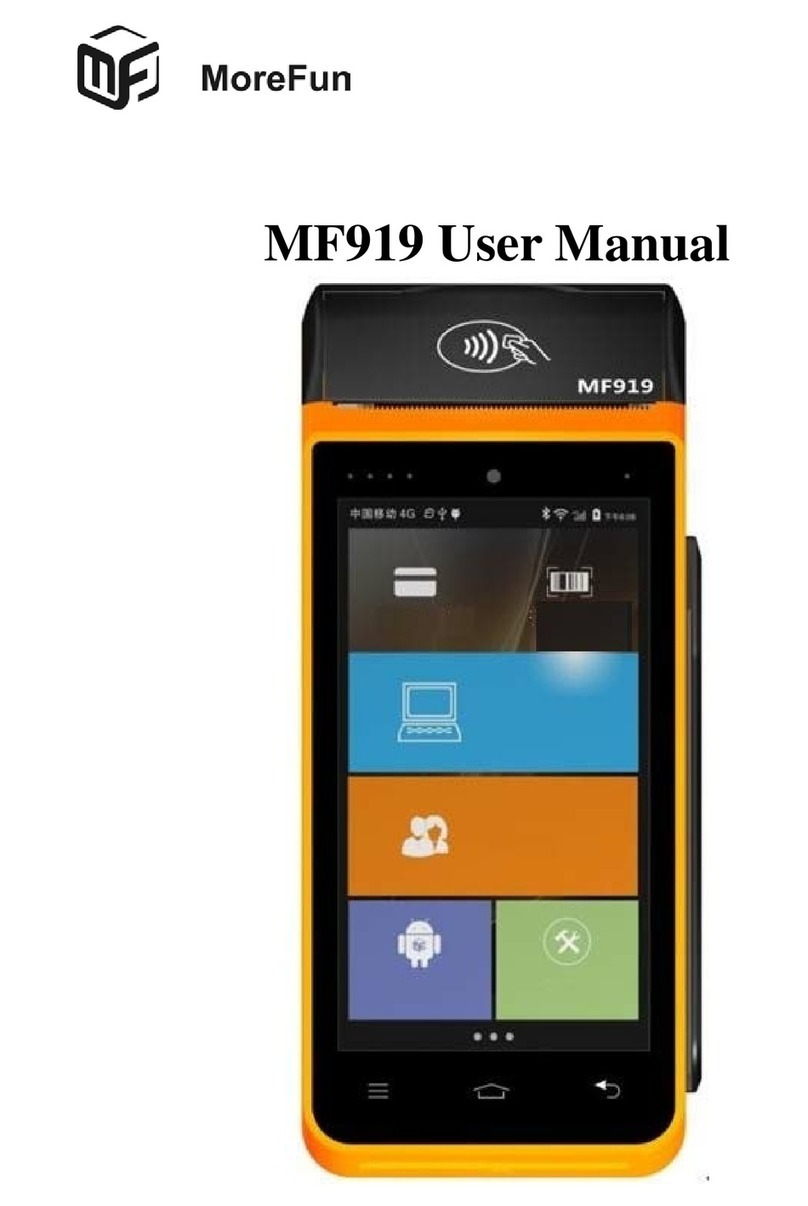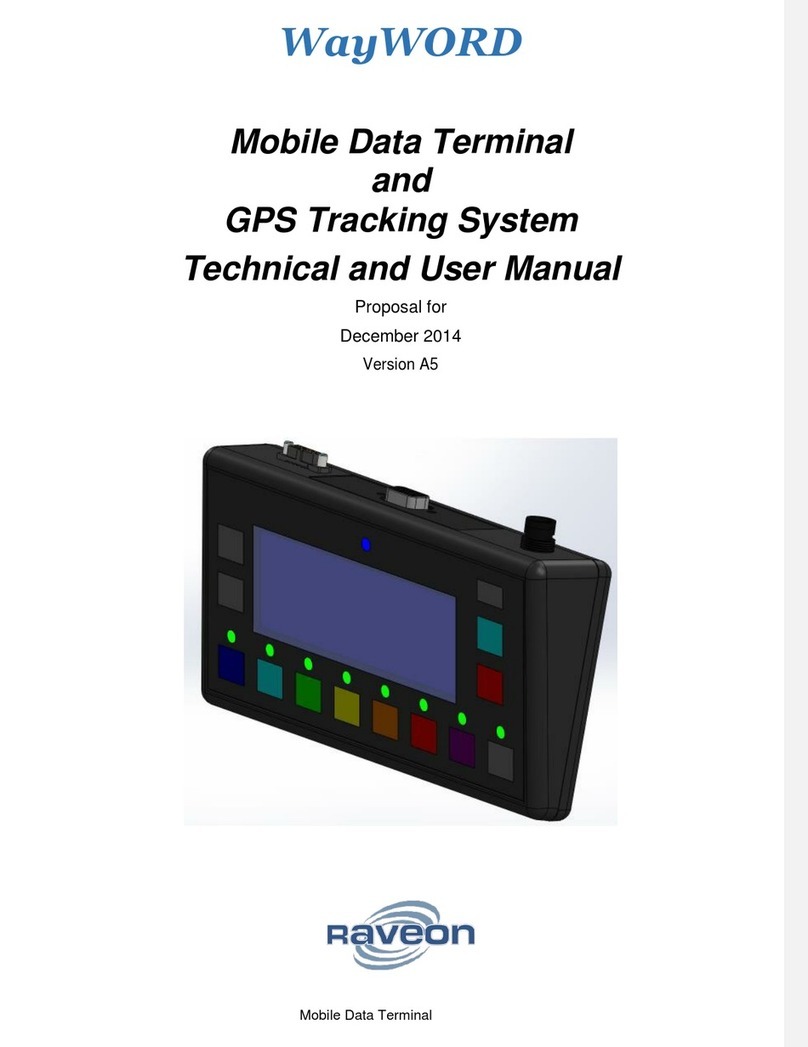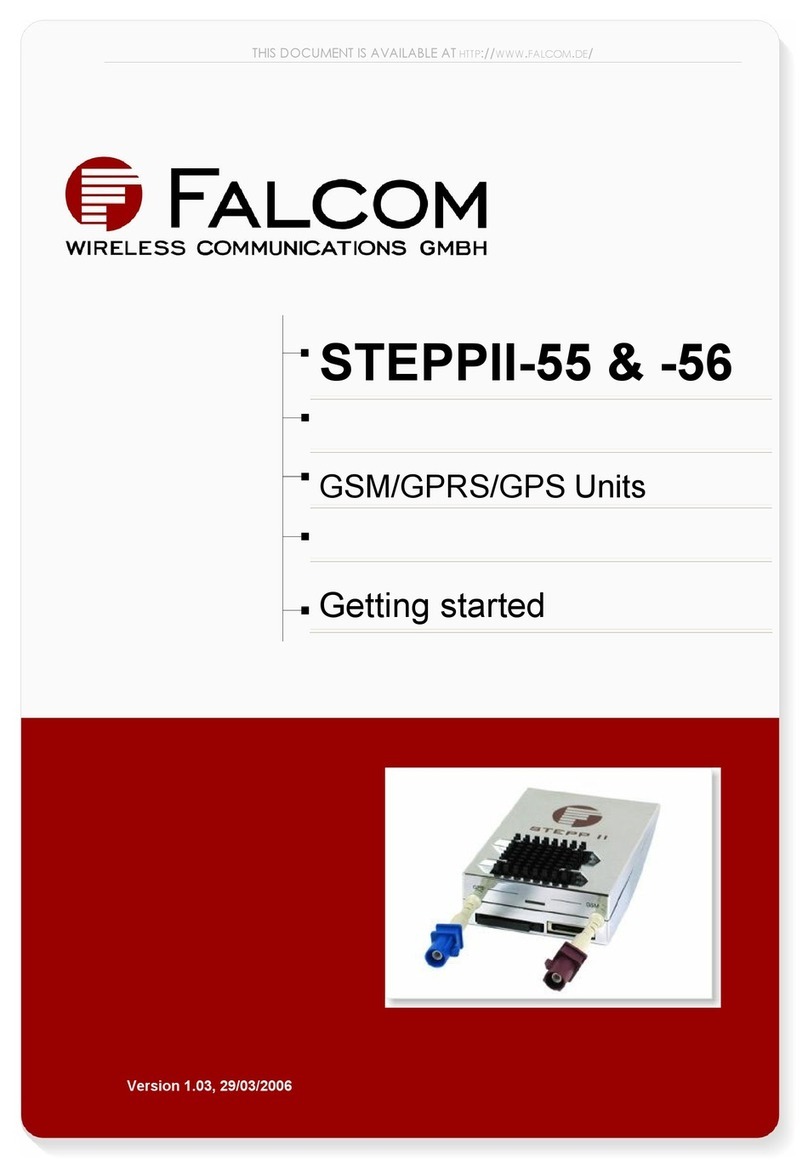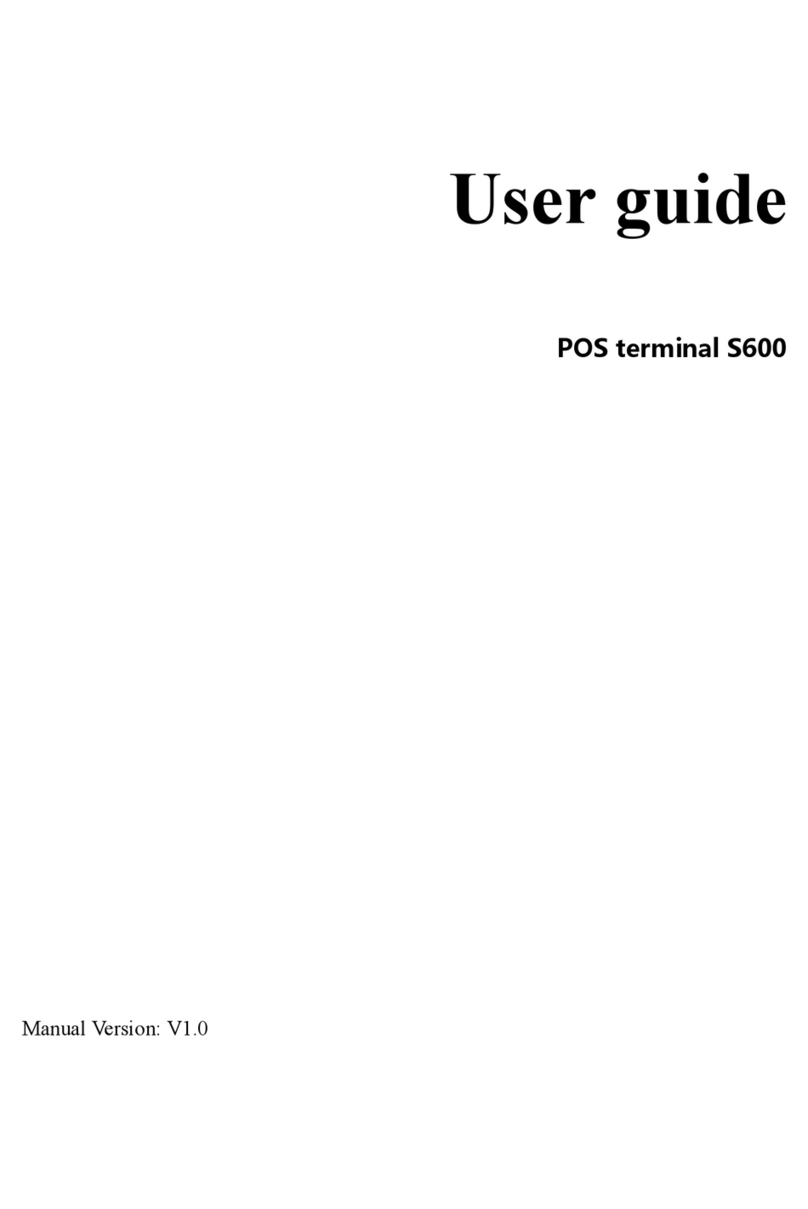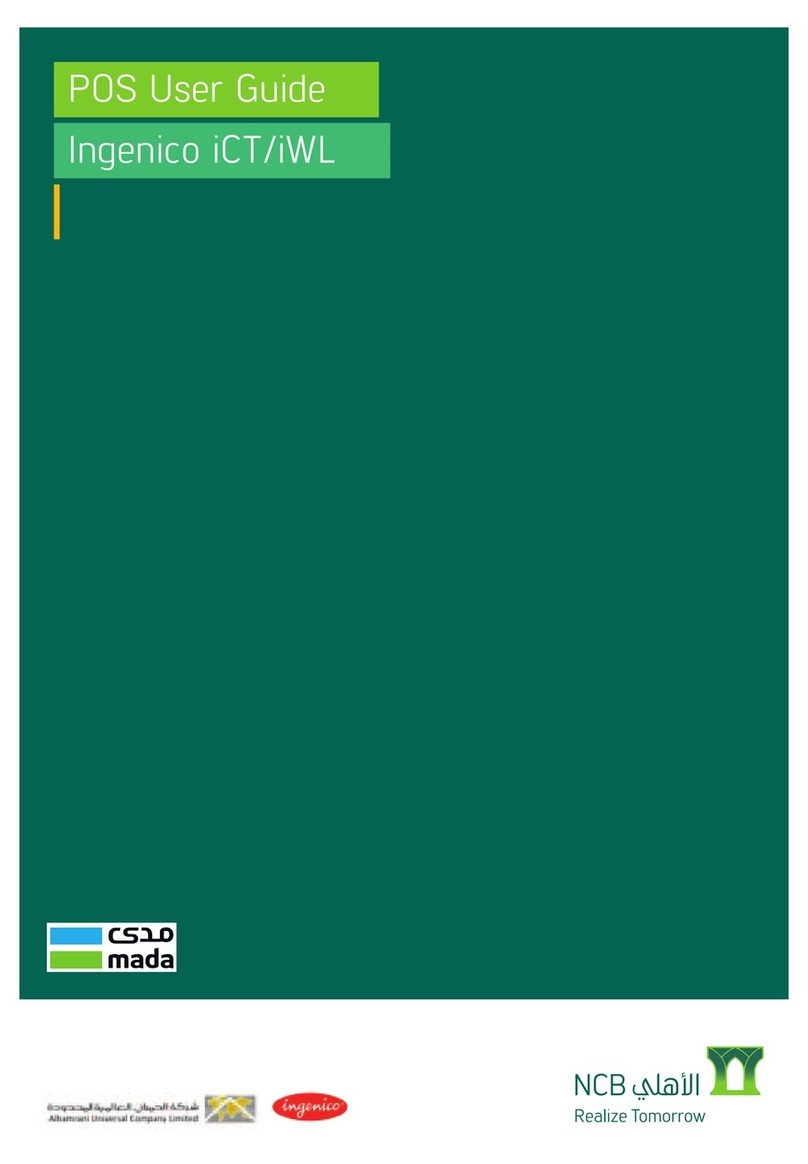Bittium Mx Rugged B User manual

Bittium Mexsat Satellite Terminal
Model Mx Rugged B
User
Manual

Model Mx Rugged B 2 (43)
User Manual © Bittium 2017
Table of ontents
1
ontents of the delivery ................................................................................................ 4
2
Device at a glance .......................................................................................................... 6
3
General Warnings, autions and Notes ......................................................................... 9
4
Getting started............................................................................................................. 11
5
Operating the Device and SW features ........................................................................ 20
5.1
Operating the device ................................................................................................... 20
5.1.1
Lock screen ............................................................................................................... 20
5.1.2
Home screen ............................................................................................................. 20
5.1.3
LED indications ......................................................................................................... 20
5.1.4
Maintaining water and dust resistance ..................................................................... 21
5.1.5
Replacing items in field conditions............................................................................ 22
5.2
SW features ................................................................................................................. 23
5.2.1
Operating system...................................................................................................... 23
5.2.2
SW update ................................................................................................................ 23
5.2.3
In ase of Emergency, I E ......................................................................................... 24
5.2.4
Asset Tracker ............................................................................................................ 24
5.2.5
Stealth mode ............................................................................................................ 26
5.2.6
Location .................................................................................................................... 27
5.2.7
hanging the USB mode ........................................................................................... 27
5.2.8
Media max volume limiter ........................................................................................ 28
6
Satellite call ................................................................................................................. 30
6.1
Restrictions of the satellite connection ........................................................................ 30
6.2
Making a satellite call .................................................................................................. 31
7
PTT call ........................................................................................................................ 33
7.1
PTT Timer ..................................................................................................................... 35
8
Troubleshooting........................................................................................................... 37
8.1
General ........................................................................................................................ 37

Model Mx Rugged B 3 (43)
User Manual © Bittium 2017
8.2
Satellite calls ................................................................................................................ 37
9
Important ustomer Information ................................................................................ 38
9.1
Federal ommunications ommission (F ) notice to users ........................................ 39
9.2
Radiation exposure statement ..................................................................................... 39
9.3
Specific Absorption Rate (SAR) certification information ............................................. 40
9.4
Instituto Federal de Telecomunicaciones (IFT) notice to users .................................... 40
9.5
Mexican importer information .................................................................................... 40
9.6
Limited warranty statement ........................................................................................ 40
9.7
Disposal of device ........................................................................................................ 43

Model Mx Rugged B 4 (43)
User Manual © Bittium 2017
1
11
1 CONTENTS OF THE DELI
CONTENTS OF THE DELICONTENTS OF THE DELI
CONTENTS OF THE DELI ERY
ERYERY
ERY
Bittium Rugged Basic Terminal sales package contains the following items:
• Battery pack
• Wall charger with US plug
• Micro USB2.0 cable
• Satellite Antenna (connected to the device)
• 3.5 mm headset
• User Manual
Following items can be ordered as additional/optional items:
Product name
Product code
Additional battery
pack
3900 mAh,
Rugged
9304569
Stereo headset (included also in sales package)
9100601
USB cable (included also in sales package)
5500962
USB wall charger (included also in sales package)
9100709
USB car cigarette plug charger
9304717
SAT stub antenna (included also
in sales package)
9304707
Black carry case with clip
9304696
Green carry case with clip
9304697
Blue carry case with clip
9304698
Belt clip dock Fastklick
9100682
Screw to fit dock Fastklick
9100683
6
-
bay Desktop phone/battery charger A
9304700
ar
roof SAT antenna
9100708
Rugged PTT headset Hold to Talk, earhook earpiece
9399060
Rugged PTT headset Hold to Talk, D
-
shape earpiece
9399061
Rugged PTT headset Hold to Talk,
-
shape earpiece
9399062

Model Mx Rugged B 5 (43)
User Manual © Bittium 2017
Throat Mic PTT headset, Hold to Talk
9399063
Inline
PTT headset, Hold to talk
9399064
Helmet mic PTT headset
9399065
Remote speakerµphone (Wired)
9100692
Remote speakerµphone (Bluetooth)
9100691
Note that the box contents and the appearance of the items may vary.
Always place the device in a Bittium approved accessory if you wear the device on your body.
Using accessories that are not supplied by Bittium may cause the device to exceed RF energy
exposure guidelines.

Model Mx Rugged B 6 (43)
User Manual © Bittium 2017
2
22
2 DE ICE AT A G
DE ICE AT A GDE ICE AT A G
DE ICE AT A GLANCE
LANCELANCE
LANCE
1. Power/emergency key
2. Earpiece
3. Headset connector and protective cover
4. Satellite antenna
5. Loudspeakers
6. Volume keys
7. Push to Talk key (PTT)
8. Battery pack
9. Dock charge connectors
10. USB 2.0 data and charging port connector and protective cover
11. Status LED
12. ombined proximity and ALS sensor
13. Lanyard loop

Model Mx Rugged B 7 (43)
User Manual © Bittium 2017
Figure 1 Overview

Model Mx Rugged B 8 (43)
User Manual © Bittium 2017
Keypad functions:
1. Back button
2. Home button. Also Status Bar (press and hold to activate)
3. Task switcher button. Also Menu (press and hold to activate)
4. all Start button
5. all End button
6. Navigation keys
7. Delete button
8. Special characters button (press and hold to activate)
9. Input mode change button (letters/numbers)
Figure 2 Keypad

Model Mx Rugged B 9 (43)
User Manual © Bittium 2017
3
33
3 GENERAL
GENERAL GENERAL
GENERAL WARNINGS, CAUTIONS A
WARNINGS, CAUTIONS AWARNINGS, CAUTIONS A
WARNINGS, CAUTIONS AND NOTES
ND NOTESND NOTES
ND NOTES
Please use Bittium Rugged Basic with the following safety precautions:
Type
Description
Warning
Permanent hearing loss may occur if earphones or head-
phones are used at high volume for prolonged periods of
time.
Warning
Only use batteries, antennas and chargers approved by
Bittium Wireless Ltd. The use of non-Bittium approved bat-
teries, antennas, and chargers may be dangerous.
Warning
Do not use the battery or charger if it has a visible defect, or
if you suspect it is damaged.
Warning
Do not allow children to play with the device since it contains
small parts that can become detached and create a choking
hazard.
Warning
This device must be turned off at all times while on board
aircraft.
aution
The material used in the display is glass. The display can
break if your handset is dropped or if it receives a significant
impact. Do not use the device if the screen is broken or
cracked as this may cause an injury.
aution
Any modification to this product is prohibited and will make
the warranty void. The opening of the unit and use of the
components for purposes not otherwise authorized by this
document, including any use in airplanes or any other avia-
tion application, is prohibited and will make the warranty
void.
aution
Allow only authorized personnel to service the device and its
accessories. Unauthorized service will make the warranty
void.
aution
The device may become warm when using your device for
prolonged periods of time, such as talking on the device,
charging the battery or browsing the web. In most cases, this
condition is normal and therefore should not be interpreted
as a problem with the device.
aution
Do not expose the plastic surfaces of the device to sun lotion
or mosquito oil.
Note
When driving, check and obey the laws and regulations on

Model Mx Rugged B 10 (43)
User Manual © Bittium 2017
the use of mobile phones in the area where you drive. If you
are going to use your device while driving, always pay full
attention to driving and use a handsfree solution, if available.
The law in many countries requires the use of a vehicle
handsfree solution while driving.
Note
Always create a backup of data you want to keep (such as
contacts and calendar notes) before sending your device for
service.

Model Mx Rugged B 11 (43)
User Manual © Bittium 2017
4
44
4 GETTING STARTED
GETTING STARTEDGETTING STARTED
GETTING STARTED
Please read this user manual carefully before using the device. To start using Bittium Rugged
Basic Terminal first insert the satellite mini-SIM card.
Figure 3 Satellite mini-SIM card location
Use only satellite mini-SIM card in Bittium Rugged Basic.
Insert satellite mini-SIM card into the satellite mini-SIM card slot. After the SIM card is insert-
ed, insert the battery pack.

Model Mx Rugged B 12 (43)
User Manual © Bittium 2017
Figure 4 Inserting the satellite mini-SIM card

Model Mx Rugged B 13 (43)
User Manual © Bittium 2017
Figure Inserting the battery pack
Caution: Make sure that the seal inside the attery pack is intact and that the at-
tery pack and the attery housing are clean efore inserting the attery pack.
Wipe the battery pack with a clean cloth, if required
.
1. Insert the battery pack in place so that all sides are closed. Make sure the top of the
battery pack is also properly in place before locking it.
2. Rotate the lock ring tab 180 degrees clockwise.
3. Push the lock ring tab down.
4. harge the battery. Use the wall charger to charge the battery full before using the de-
vice for the first time. onnect the USB cable from the charger to the USB port at the
bottom of the device.
The device can also be charged via a computer using the USB cable or in a dedicated mul-
ticharger or in a car cradle charger.
If the battery is completely discharged, it is not possible to turn on the device immediately af-
ter connecting the charger. Let a depleted battery charge for a few minutes before turning on
the device.

Model Mx Rugged B 14 (43)
User Manual © Bittium 2017
Figure 6 Charging with the USB cable
5. Power up the device by pressing the power key.
6. Go through the Security Wizard steps.
Bittium Rugged Basic is equipped with a Security Wizard that is launched during the initial
power up of the device. The Security Wizard is used to set up a number of different device set-
tings. Follow the on-screen instructions.
The number of set-up steps may vary depending on the security features of the device.

Model Mx Rugged B 15 (43)
User Manual © Bittium 2017
Figure 7 Security Wizard start screen
1. Tap Next to continue.
Figure 8 Choosing the language
2. hoose the language.

Model Mx Rugged B 16 (43)
User Manual © Bittium 2017
Figure 9 Screen lock setup
3. Tap Next to continue.
Figure 3 Unlock selection
4. Select Lock code or password.

Model Mx Rugged B 17 (43)
User Manual © Bittium 2017
Figure 4 Secure startup
5. hoose whether to use the
code or password in startup or
no.
6. Tap ontinue to continue.
Figure Entering the lock code
7. Enter your lock code or pass-
word.
8. Tap ontinue.

Model Mx Rugged B 18 (43)
User Manual © Bittium 2017
Figure 6 Confirming the lock code
9. onfirm your lock code or
password.
10. Tap OK.
Figure 7 Notifications
11. Select how to display notifica-
tions when the device is
locked.
12. Tap Done.

Model Mx Rugged B 19 (43)
User Manual © Bittium 2017
Figure 8 Setup complete
Figure 9 Enter the PIN code
14. Enter your SIM PIN code to
start using the device.
13. Tap Exit to complete the setup.

Model Mx Rugged B 20 (43)
User Manual © Bittium 2017
5
55
5 OPERATING THE
OPERATING THE OPERATING THE
OPERATING THE DE ICE
DE ICEDE ICE
DE ICE
AND
AND AND
AND SW
SWSW
SW
FEATURES
FEATURESFEATURES
FEATURES
The screenshots shown in this manual may not represent the latest available SW views.
5.1
5.15.1
5.1 Operating the device
Operating the deviceOperating the device
Operating the device
5.1.1
5.1.15.1.1
5.1.1 Lock screen
Lock screenLock screen
Lock screen
Turning off the display locks Bittium Rugged Basic. The device also locks after a period of inac-
tivity. Turn the display off by pressing the power key once. The display can be turned on by
pressing the power key.
To open the screen lock and to access the home screen follow these steps:
1. Press the volume down key.
2. Enter the lock code or password.
3. Press the “ heck” mark.
5.1.2
5.1.25.1.2
5.1.2 Home screen
Home screenHome screen
Home screen
Once Bittium Rugged Basic is successfully booted up and the screen is unlocked, it will display
the home screen. Tap the Apps icon to open the application grid. Press the button to
open the task switcher. Press the button to return to the home screen. Press the but-
ton to return to the prior screen. The green all button can be used in the home screen to
open the Phone application.
5.1.3
5.1.35.1.3
5.1.3 LED indications
LED indicationsLED indications
LED indications
The device has a tri-color LED located on top of it. See the following table for LED statuses.
LED
color
LED
status
Device
power
Device
status
Network
Description
Red
onstant
ON/OFF
harging
Sat/ ell
Battery level below 90%
Red
onstant
ON
Not charging
Sat/ ell
No service / No SIM / Unable
to read SIM
Red
Blinking
ON
Not charging
Sat/ ell
Battery level below 15%
Green
onstant
ON
harging
Sat/ ell
Battery level above 90%
Green
onstant
ON
Not charging
Sat
onnected to satellite net-
work
White
Blinking
ON
Not charging
Sat/ ell
Missed call
or unread message
Table of contents