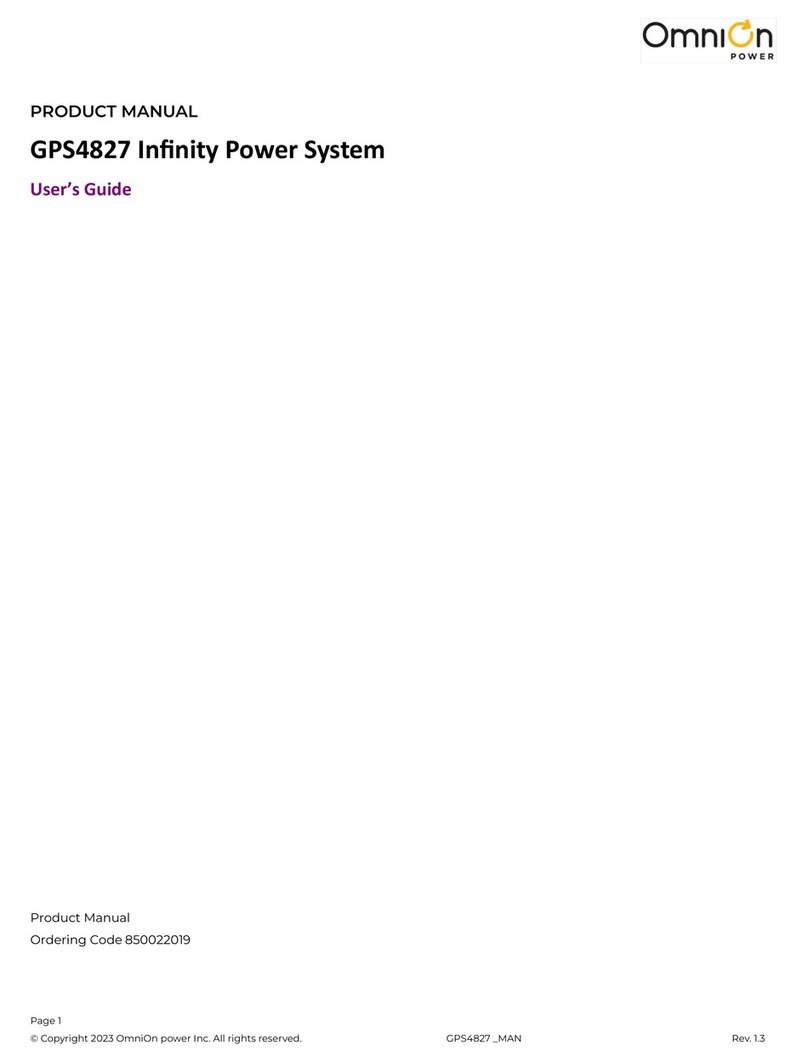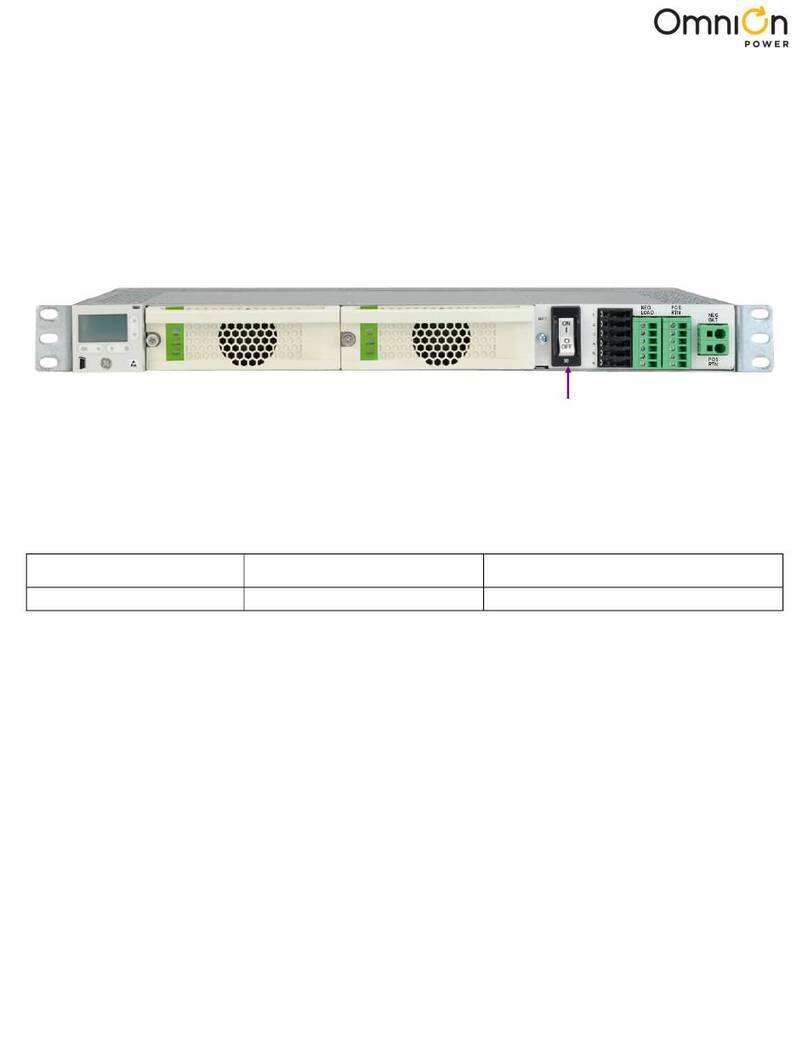Page 1
© 2023 OmniOn Power Inc. All rights reserved. CPS6000_Series II 2U_QSG Rev. 3.2
CPS6000 Power System
Models: CC109161163 23” Shelf, Rear AC input terminals, 5 power slots, Rear bulk output
CC109171575 Dual Shelf Kit
This CPS6000 power system is a 23” shelf equipped with a Pulsar Edge Controller.
Single shelf system Start with Step 1 on this page.
Two shelf system Start with Step A1 of the Two Shelf System Addendum on page 5.
Tools required:
Step 1 - Mount Shelf
Attach shelf to the frame using a minimum of four screws (two on each side) - 12-24 (provided).
Torque to 35 in-lb (4Nm) 5/16” socket.
Step 2 - Connect AC Inputs
This shelf is equipped with rear access terminal blocks and knockouts on the side and top for conduit ttings.
The AC feeds may be 110Vac or 208/220Vac, depending on the type of rectier used.
Each rectier can be fed from an individual circuit or one feed can power two or three rectiers.
Connect the appropriate size ac wiring to the AC terminal blocks.
Caution: Ensure ac power is OFF and use appropriate lock-out tag-out procedures before continuing with ac
connections.
Caution: When connecting to utility source, ensure all local and national wiring rules are being complied with.
Caution: When routing AC cables ensure cable does not come in contact with sharp or rough surfaces that may damage
insulation and cause a short circuit. Make sure cable does not come in contact with any pinch points such as doors.
QUICK START GUIDE
• Wire cutters and strippers • Sockets - 5/16”, 7/16, etc.
• Cable crimpers • Screwdrivers- Philips #1 and #2 Flat small
• Torque wrench - 0-65 in-lb (0-10Nm)
Use a pair of needle nose pliers to
remove the divider between the
individual rectier feeds when sharing
inputs.
Install a strap between the terminal
blocks. Secure the strap in position with
screws and torque to 10 inch lbs. Straps
and screws are provided.
Snap Loose
Plastic Divider
With Pliers