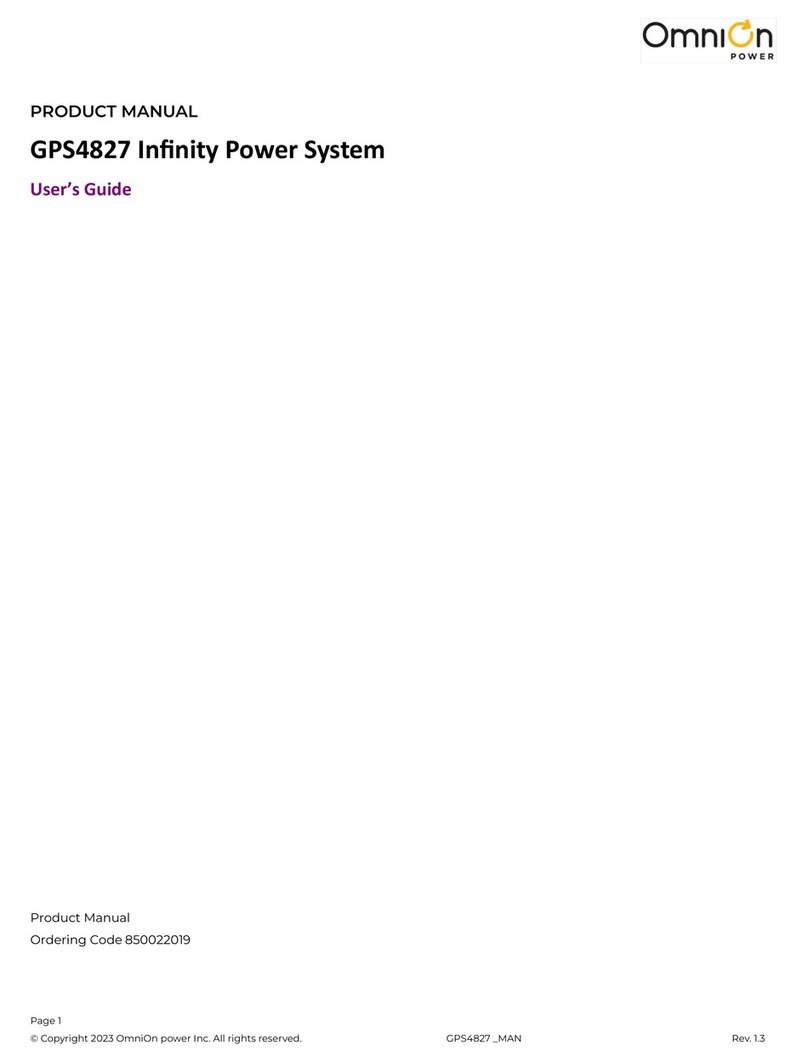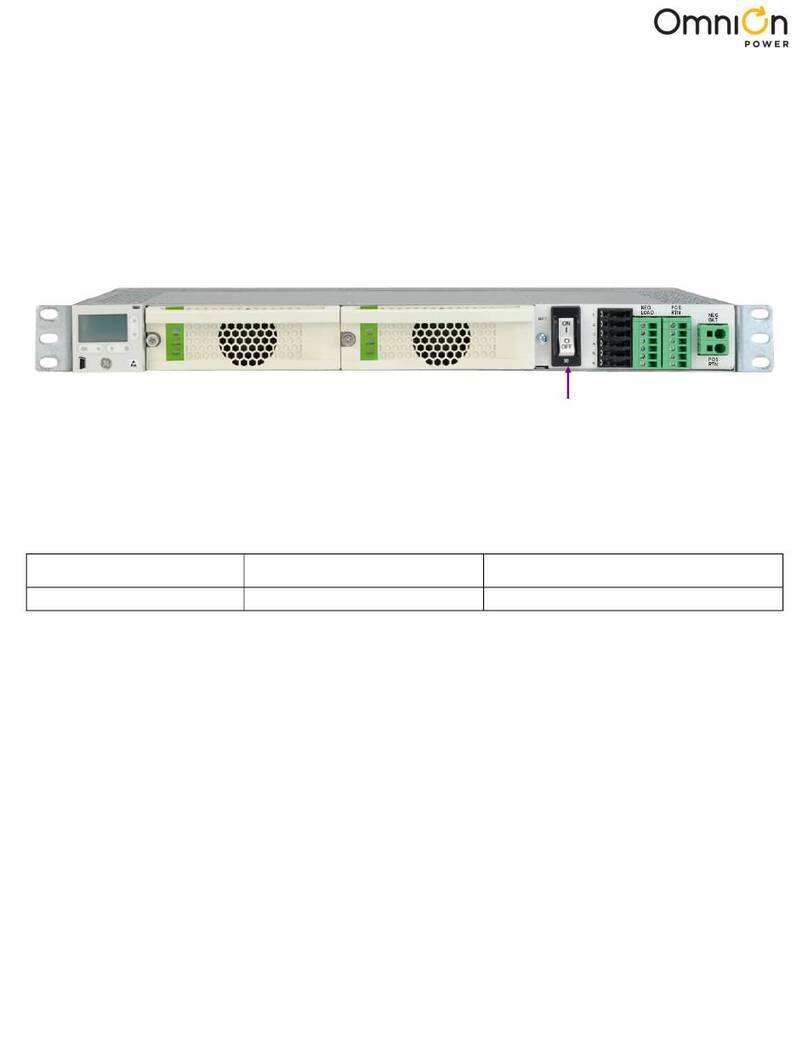Page 5
© 2023 OmniOn Power Inc. All rights reserved. CPS6000 Series II 2U with Rear AC Term Block_QSG Rev. 2.1
Informaon: 1-Wire Baery Temp and Voltage Monitor
Buttons Description
Navigate
Menu Screens - navigate to make a selection
Selected menu items displayed with a value in parentheses are edited by pressing
Enter
Menu items without a value in parentheses have sub-menus
Parameter Edit - ◄►select the digit to increment or decrement
Normal Screen - ◄►shift display between V and I
Parameter
Change
Parameter Edit - increase or decrease the value of the selected digit
Normal Screen - Adjust LCD contrast
Enter
Menu Screens - Enter a sub-menu
Enter a parameter to change, or conrms a parameter change
Normal Screen - Enter top level menu
ESC Up one menu level or Exit a parameter change without saving
Informaon: Controller Display Menu
Ordering Codes Descriptions
108958422 ES771A Voltage Monitor Card
CC848791517 D: 2 ½’ ES771A to probe wireset
CC848797290 D: 6’ ES771A to probe wireset
848719829 D: 10’ ES771A to probe wireset
CC848791500 G: 4’ ES771A to ES771A or controller wireset
848652947 G: 10’ ES771A to ES771A or controller wireset
Temperature Measurement Temperature and Voltage Measurement
Voltage Sense Wire
Use coupler 555052-1 daisy-chain
B-style cables up o 150 ft.
Trim brown voltage sense wire on
B and C cables.
Use coupler 555052-1 daisy-chain
B-style cables up o 150 ft.
Display Panel Operaon (Connued)
Battery Monitoring is accomplished with a daisy-chained series of Probes connected to any available J3 or J4 of any
shelf daisy chained to a converter shelf with controller. The Probes are used to monitor battery temperature and
voltage (ES771 required to monitor voltage).
CAUTION: Install Probes under the “–” terminal connector hardware; NOT under the connecting lug.
Ordering Codes Descriptions
CC109142980 QS873A Thermal Probe
CC848817024 B: 10’ controller to thermal probe wireset
CC109157434 B: 20’ controller to thermal probe wireset
CC848822560 C: 1’ thermal probe to thermal probe wireset
848719803 C: 5’ thermal probe to thermal probe wireset
CC848822321 C: 10’ thermal probe to thermal probe wireset