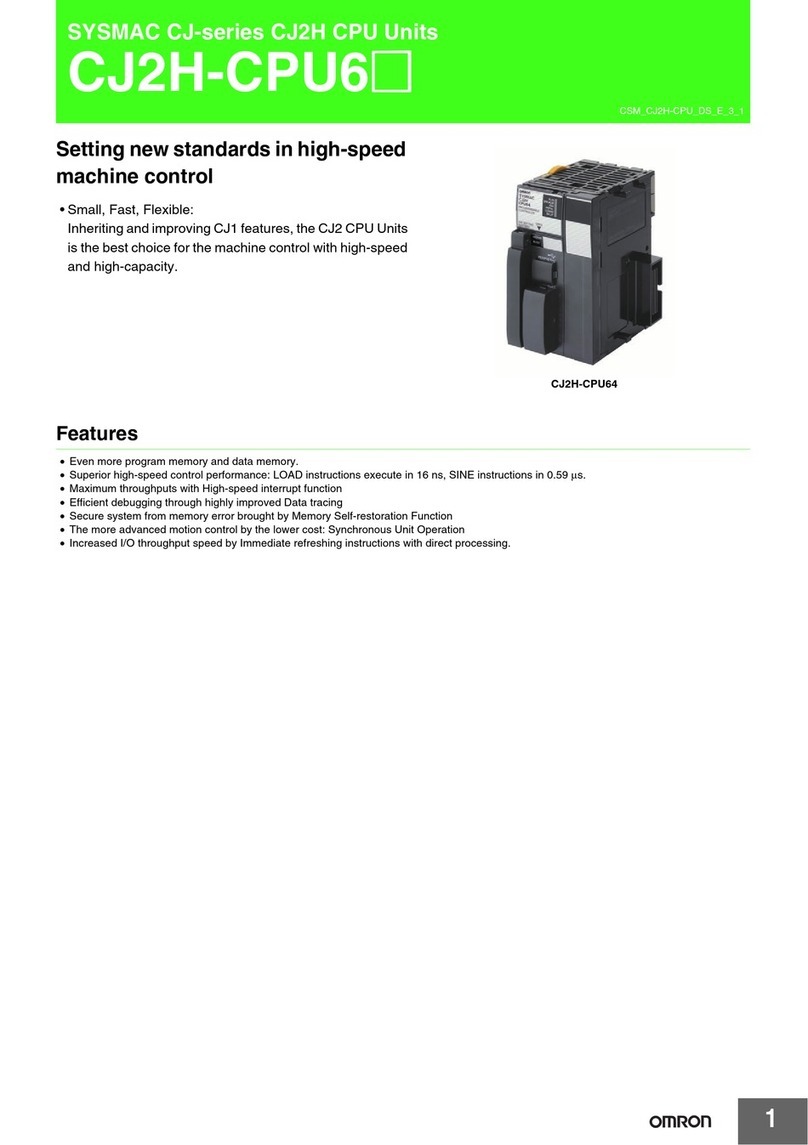Omron CJ Series Instruction Manual
Other Omron Computer Hardware manuals

Omron
Omron CP1L-E User manual

Omron
Omron G3NH User manual
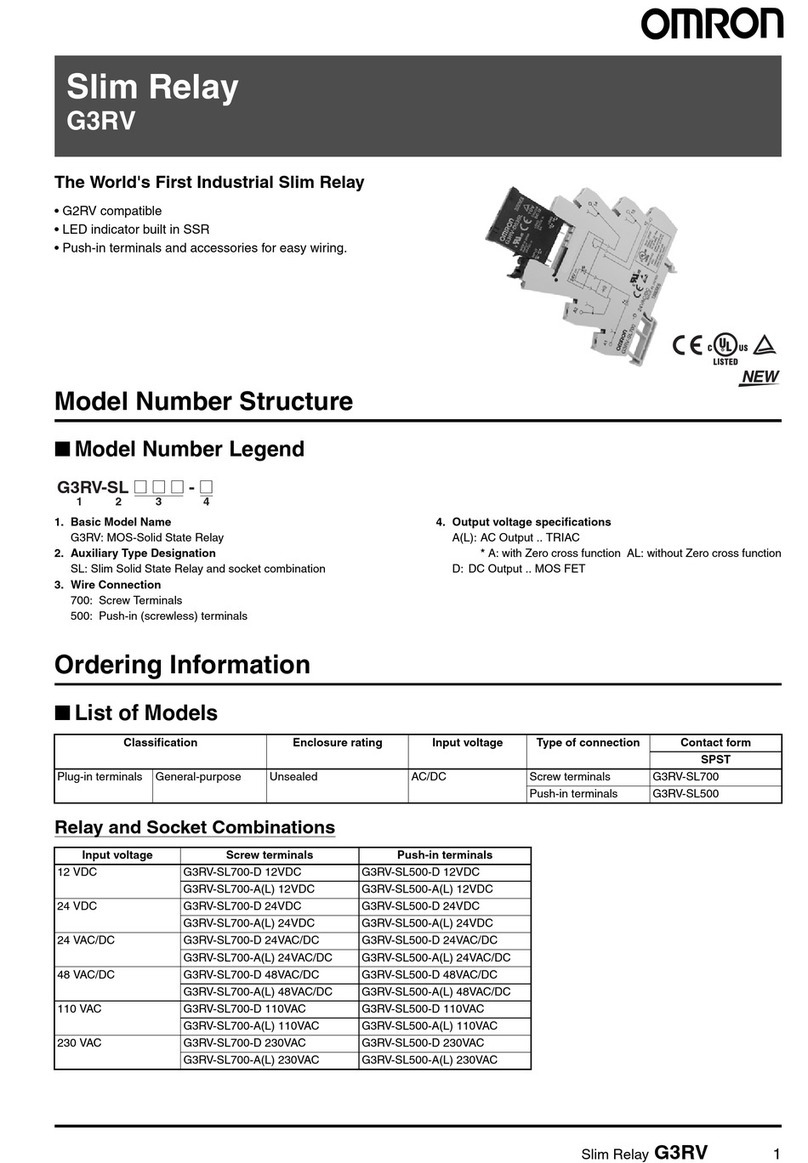
Omron
Omron G3RV User manual
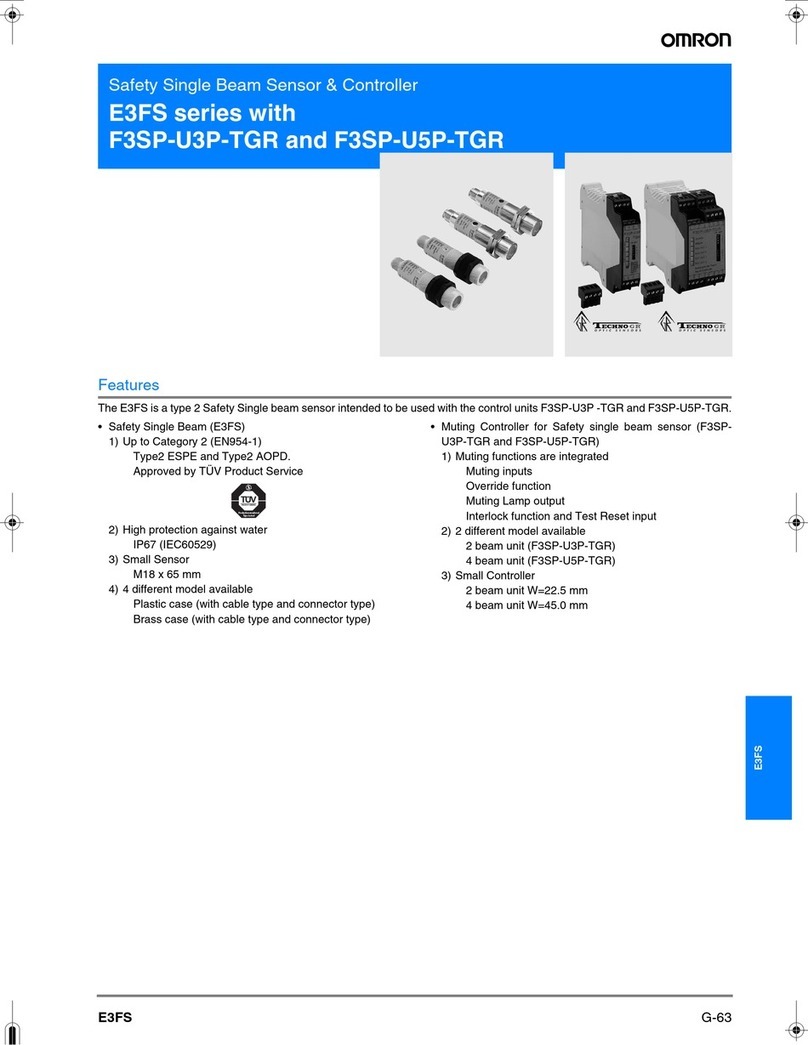
Omron
Omron F3SP-U3P-TGR User manual

Omron
Omron K3TC User manual

Omron
Omron GRT1-PNT User manual

Omron
Omron CVM1 Series User manual
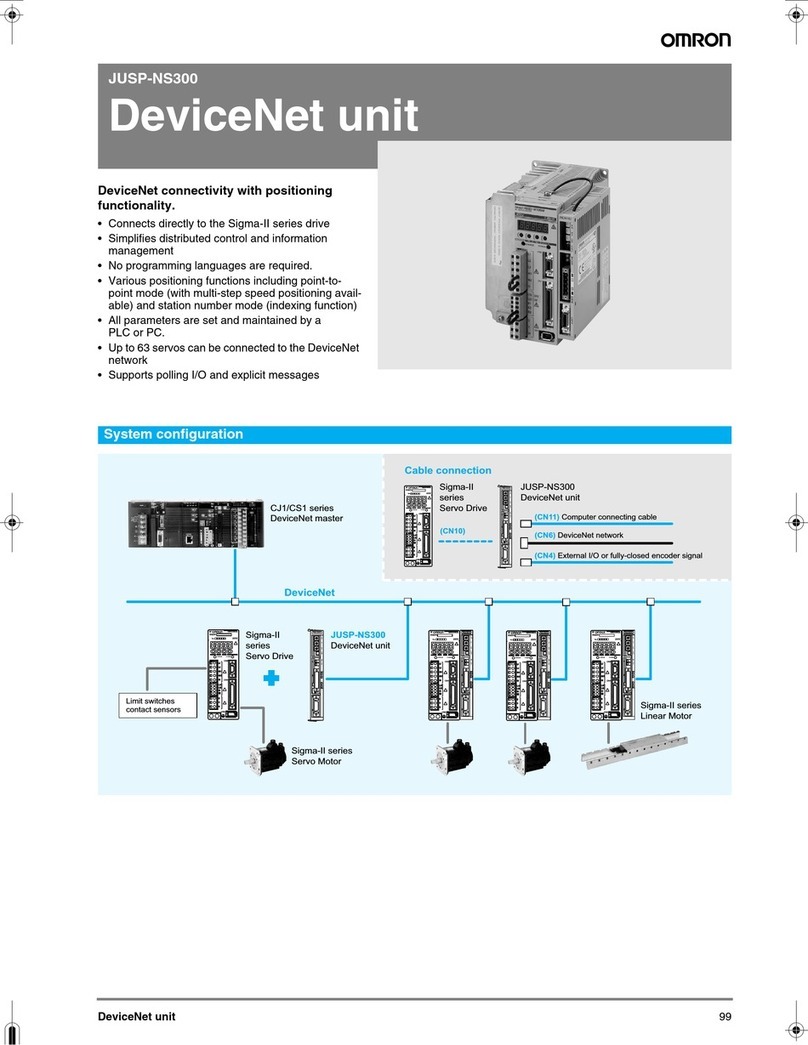
Omron
Omron JUSP-NS300 User manual
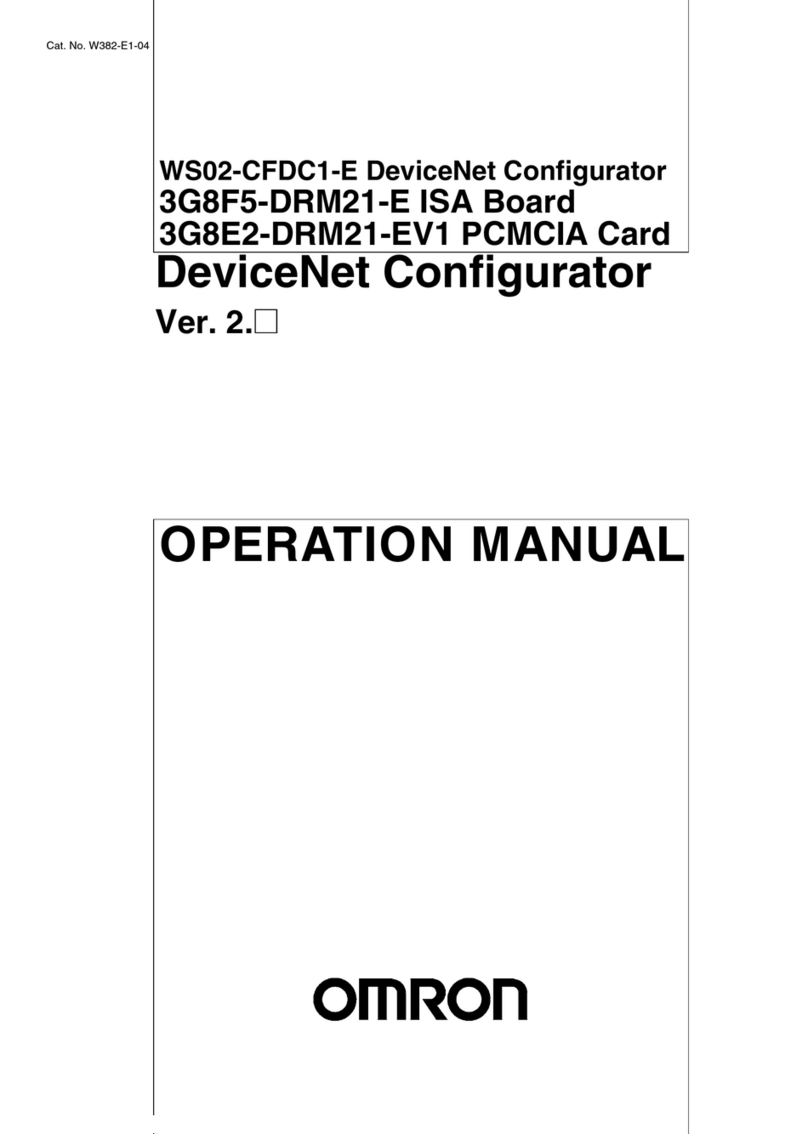
Omron
Omron 3G8F5-DRM21-E - V2 User manual

Omron
Omron XTRADRIVE - User manual

Omron
Omron ACCURAX G5 - User manual

Omron
Omron G3NA User manual
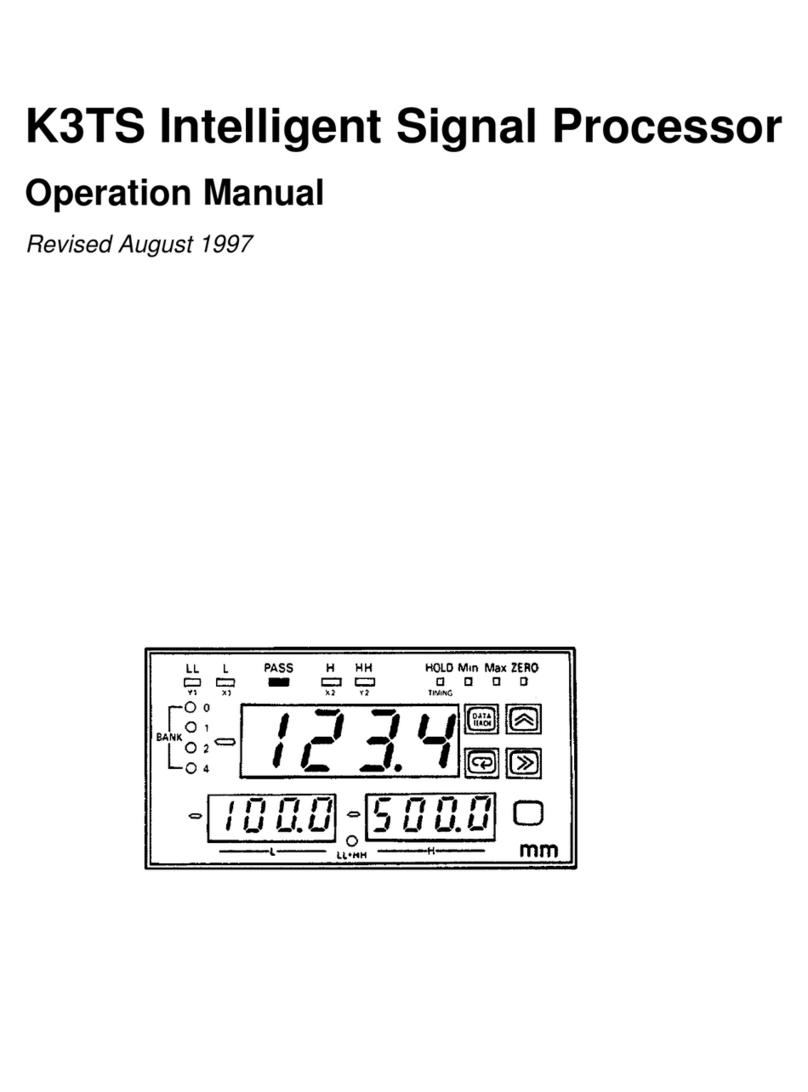
Omron
Omron K3TS User manual
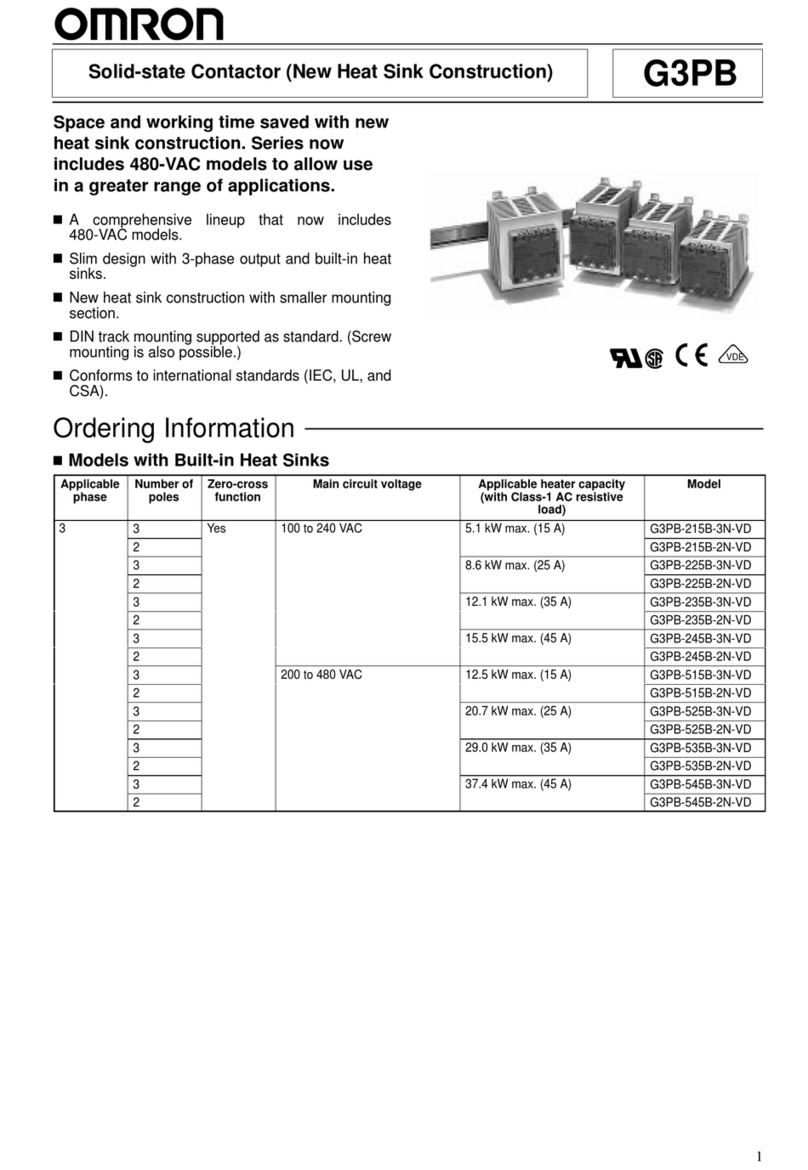
Omron
Omron G3PB User manual

Omron
Omron G2RS User manual

Omron
Omron G3R-I-O User manual
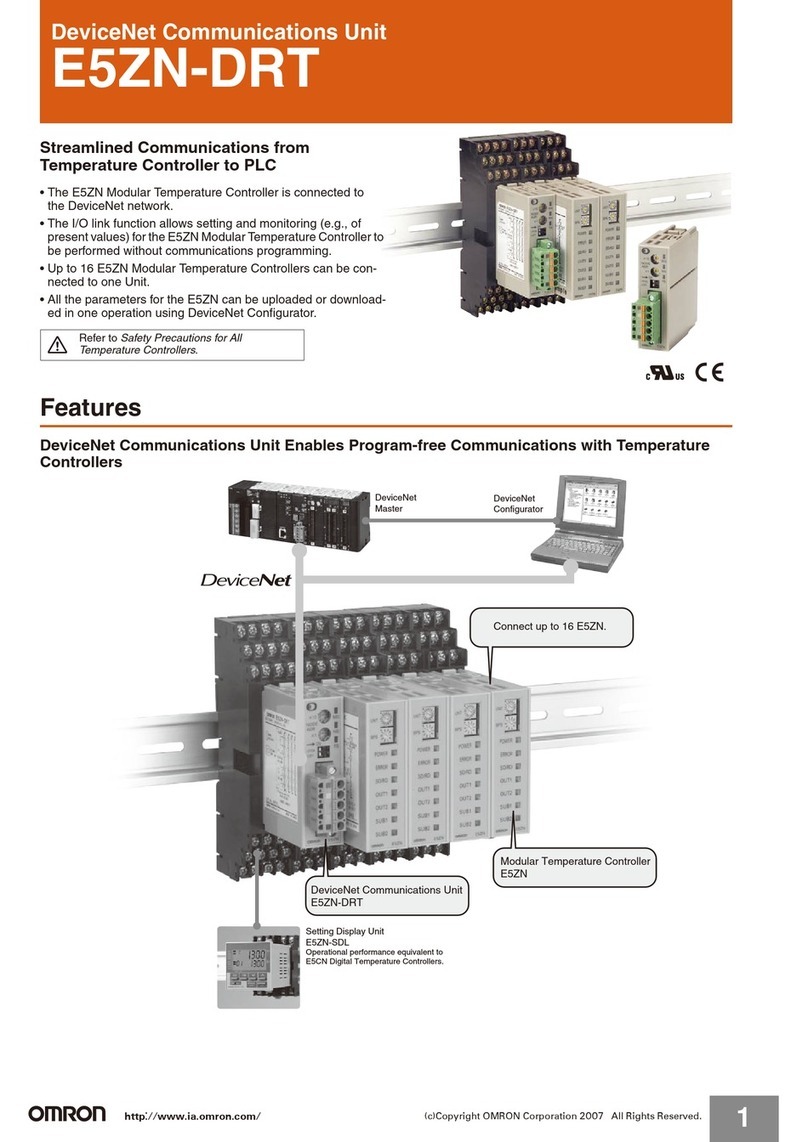
Omron
Omron E5ZN-DRT Configuration guide

Omron
Omron CJ2M-CPU Series Instruction Manual

Omron
Omron H7E User manual

Omron
Omron CP1L User manual
Popular Computer Hardware manuals by other brands

Toshiba
Toshiba TOSVERT VF-MB1/S15 IPE002Z Function manual

Shenzhen
Shenzhen MEITRACK MVT380 user guide

TRENDnet
TRENDnet TEW-601PC - SUPER G MIMO WRLS PC CARD user guide

StarTech.com
StarTech.com CF2IDE18 instruction manual

Texas Instruments
Texas Instruments LMH0318 Programmer's guide

Gateway
Gateway 8510946 user guide

Sierra Wireless
Sierra Wireless Sierra Wireless AirCard 890 quick start guide

Leadtek
Leadtek Killer Xeno Pro Quick installation guide

Star Cooperation
Star Cooperation FlexTiny 3 Series Instructions for use

Hotone
Hotone Ampero user manual

Connect Tech
Connect Tech Xtreme/104-Express user manual

Yealink
Yealink WF50 user guide