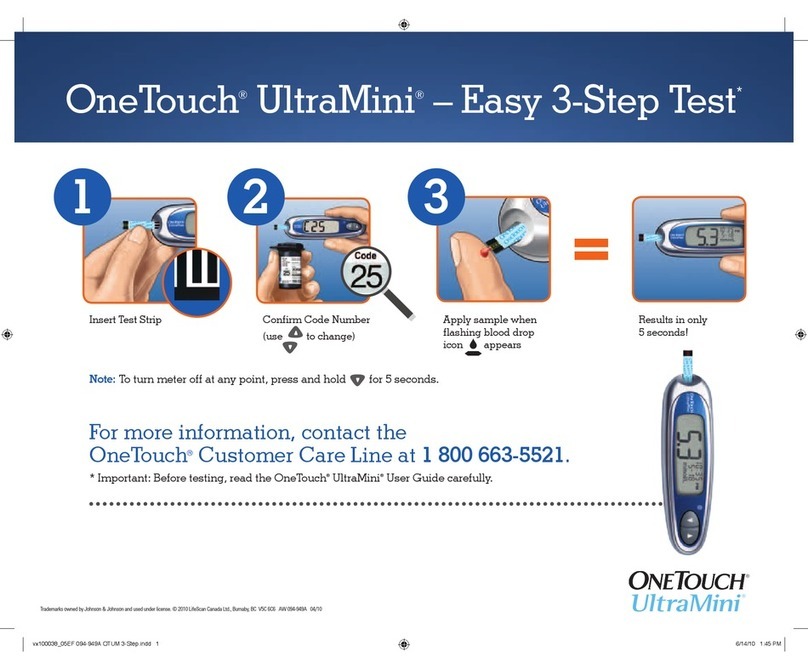BUTTON DEFINITION LOGBOOK ENTRIES
Exercise Level of Exercise:
Mild Hard
Moderate Duration (minutes)
Health Health Notes (Conditions present):
Stress Menses
Feel Hypo Vacation
Illness Other
Health Checks (Test results and/or dates):
Ketones Eye Exam
HbA1c Foot Exam
Microalbumin Weight/Height
Cholesterol Dr. Visit
Blood Pressure
Medication Pills (Types and amounts)
Insulin (Types and units)
Insulin Pump (Bolus and Daily Totals)
Food Details about food intake:
Carbohydrates Fats
Calories Proteins
Types of Comments You Can Add
How to Add a Comment
The electronic logbook is used just like a paper logbook to store information concerning
exercise, health, medication, and food. To make an electronic logbook entry, press a
SmartButton®to turn on the meter and enter the menu for that type of entry.
Comment Example
Health is always highlighted first. To enter a health comment,
press the OK button . A menu of comment choices will appear.
• To add a health comment, move to your choice and press the
OK button to enter it.
• After adding your first health comment, “Health 2” will appear.
To add additional health comments, press the OK button
and select another comment. Note that your previous comment
is no longer available. You may add up to 6 health comments.
Press the Medication SmartButton®to access the menu. You
may track your diabetes pills, insulin types and dosages, and
insulin pump information. Press the OK button to select the
current date and time or “Other Time” (see Owner’s Booklet).
To enter an insulin dose, scroll to the insulin type using the
Arrow button . When you first turn on the meter, the insulin
choices will be “InsulinA” and “InsulinB”. You can personalize
your insulin choices (see Owner’s Booklet). Press the OK button
after you have made your choice.
Then record the units of insulin. Use the Arrow button to
scroll to the unit and press the OK button .
• “Exit Meds Entry” is highlighted automatically. If you wish to
record a second insulin, choose from the list, and then repeat
the entry step.
• Press the OK button .
The insulin dosage will be saved this way in your electronic logbook.
Types of Logbook Entries You Can Make
Logbook Entry Example (Insulin Dosage)
All comments will be saved with the test result, date, and time in your electronic logbook.
To change a comment, see Adding, Changing, or Deleting Logbook Information in your Owner’s Booklet.
• Move to “Save” using the Arrow button .
• Press the OK button .
• To add an exercise comment, move to and highlight “Exer” with
the Arrow button and press the OK button .
• You can comment on a test result as occurring before, during, or
after exercise. Move to your choice and press the OK button
to enter it.
©2006 LifeScan, Inc. Milpitas,CA 95035
Rev. date: 04/2006 AW 060-797-02A
If your test result is outside of the pre-set range of 90–130 mg/dL
(or a target glucose range you enter in the Custom Meter Set-up
sequence), the meter will prompt you to add a comment.
(Example)
A “Comment” is additional information about exercise, health, or mealtimes that you store in the
electronic logbook along with the test result. Comments are helpful when reviewing your test results.
(Example)
To add a comment on food, health, or exercise, press the
OK button while the test result is on the display.
Quick Start Guide - continued
COMMENTS
ELECTRONIC LOGBOOK ENTRIES
Note: If you do not comment within one minute, the meter will turn
off automatically. To turn the meter back on and add a comment:
• Press the FastFacts®SmartButton® .
• Press the OK button with “Logbook” highlighted.
• The logbook will display your test results by date and time.
• With your most recent result highlighted, press the OK button
to add the comment.
Note: A food comment is added based on your pre-set or personal meal
schedule (see Owner’s Booklet). To change a food comment, move to
“Food” and press the OK button .
Note: Glucose (Gluc.) results are always saved. After completing all
of your comments, you must save them.
Note: You do not have to perform a blood glucose test in order to add logbook entries to your electronic logbook.
Quick Start Guide - Back