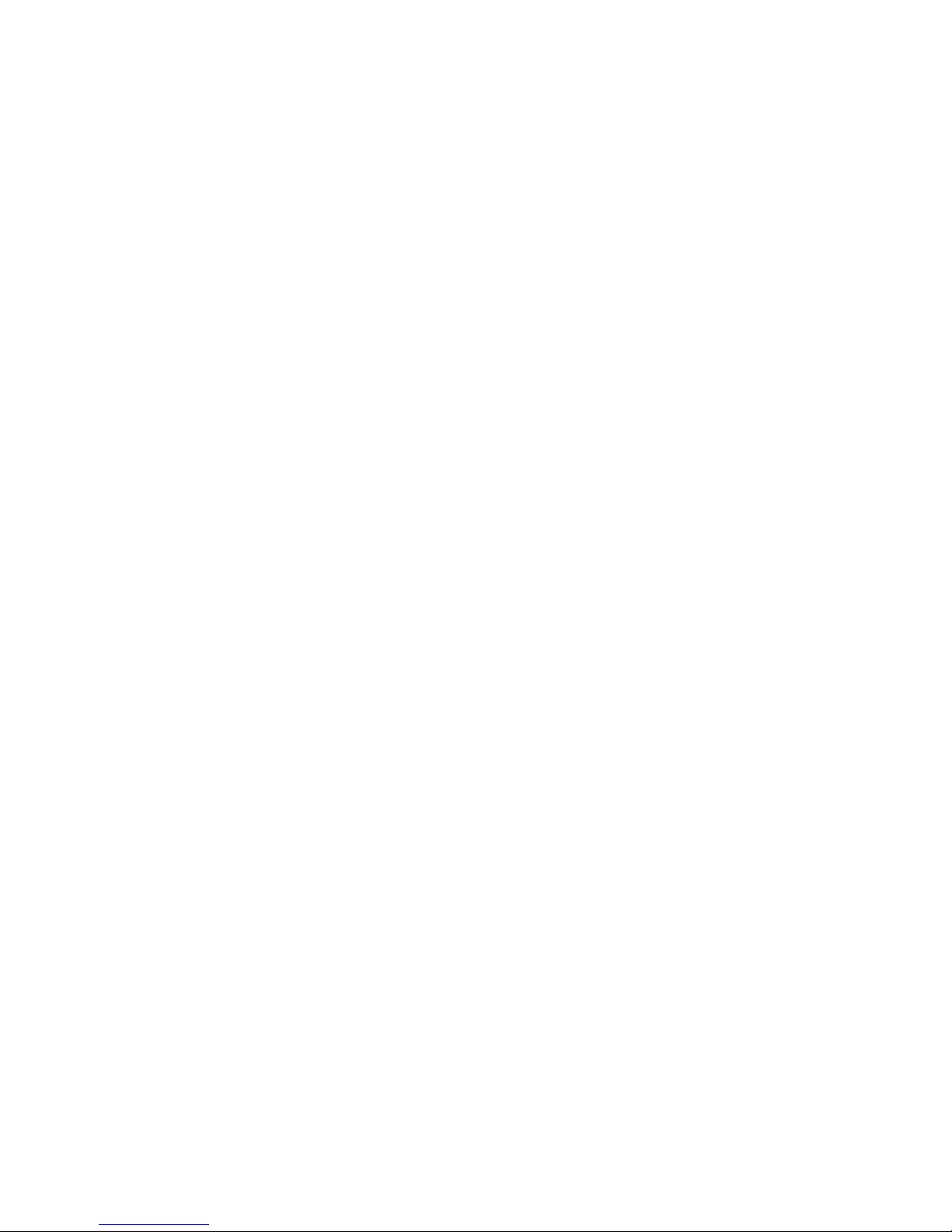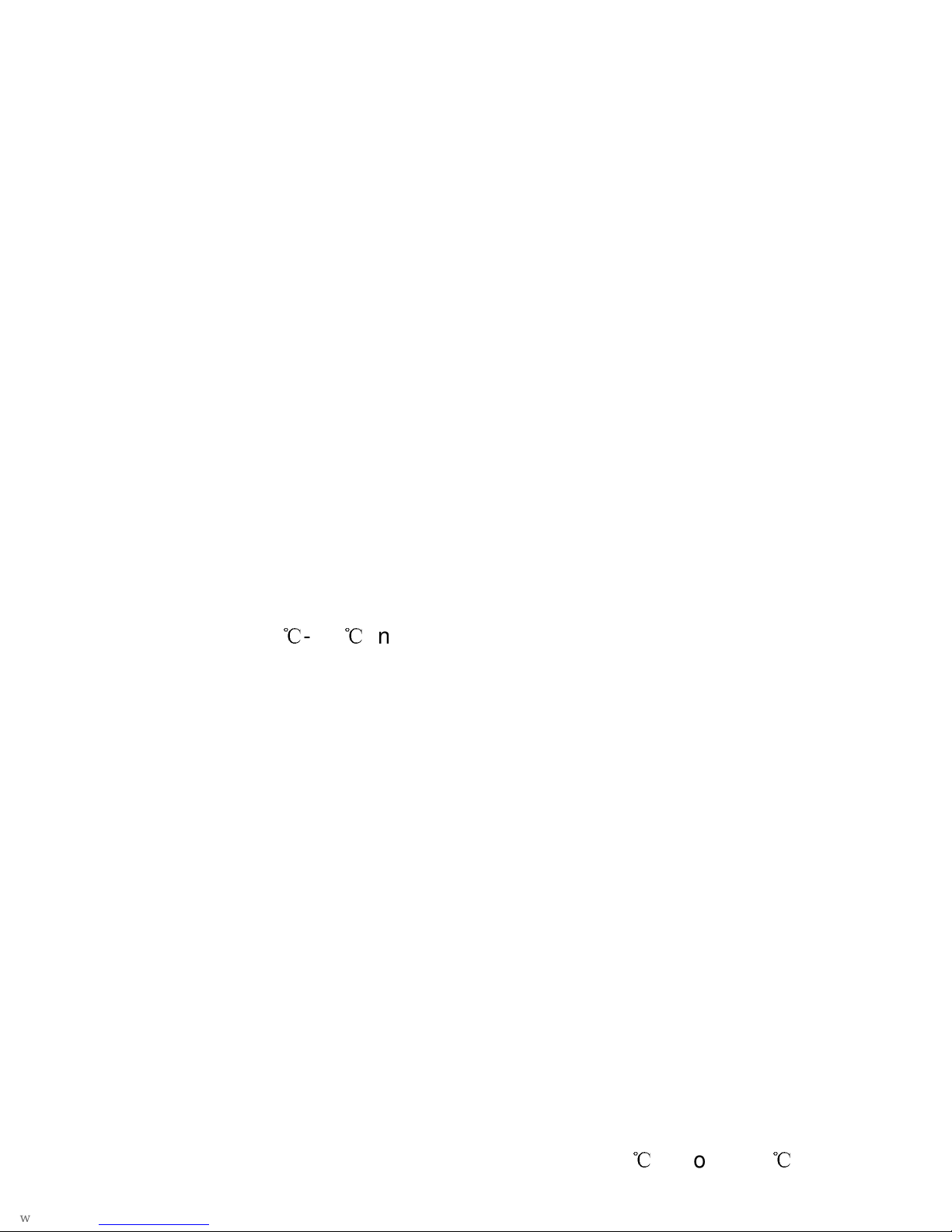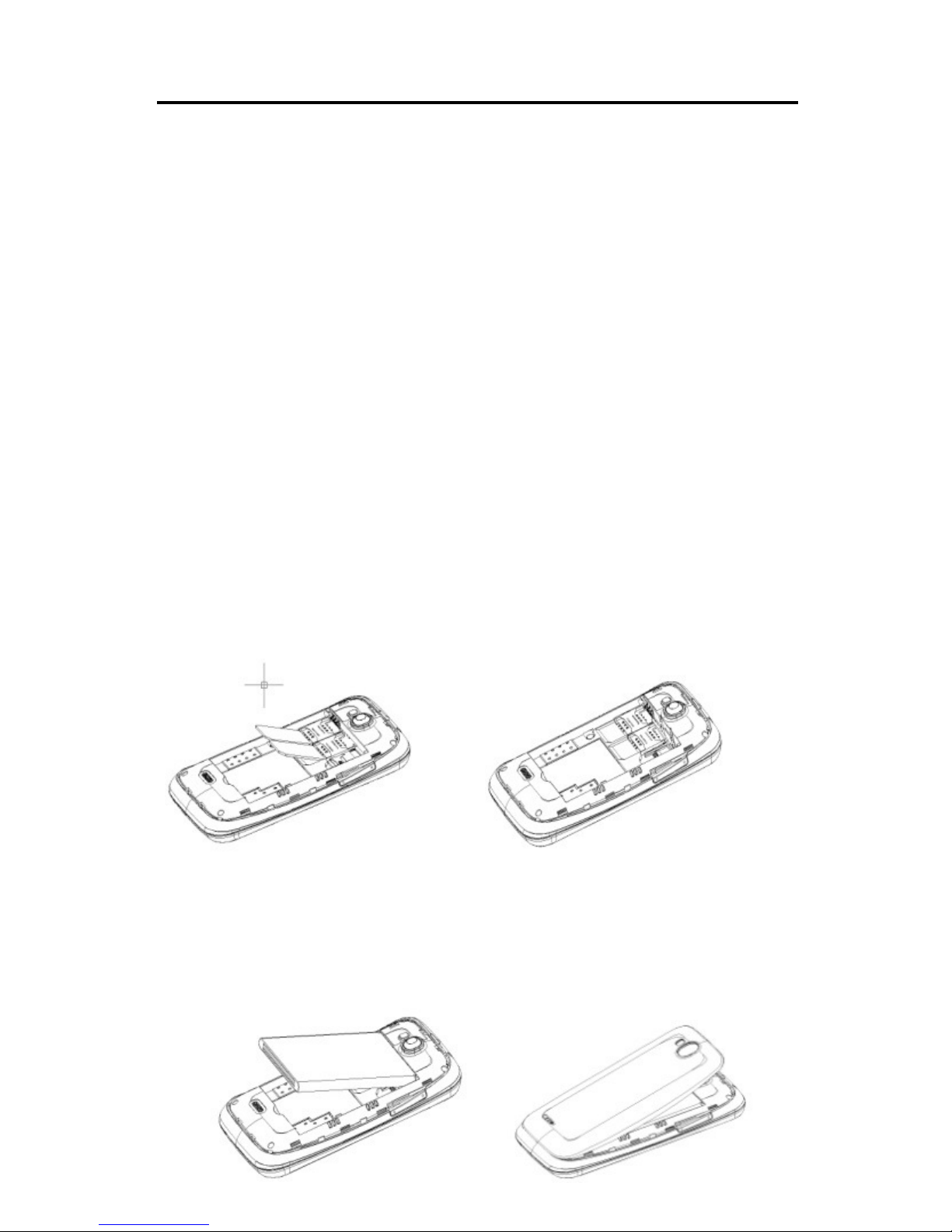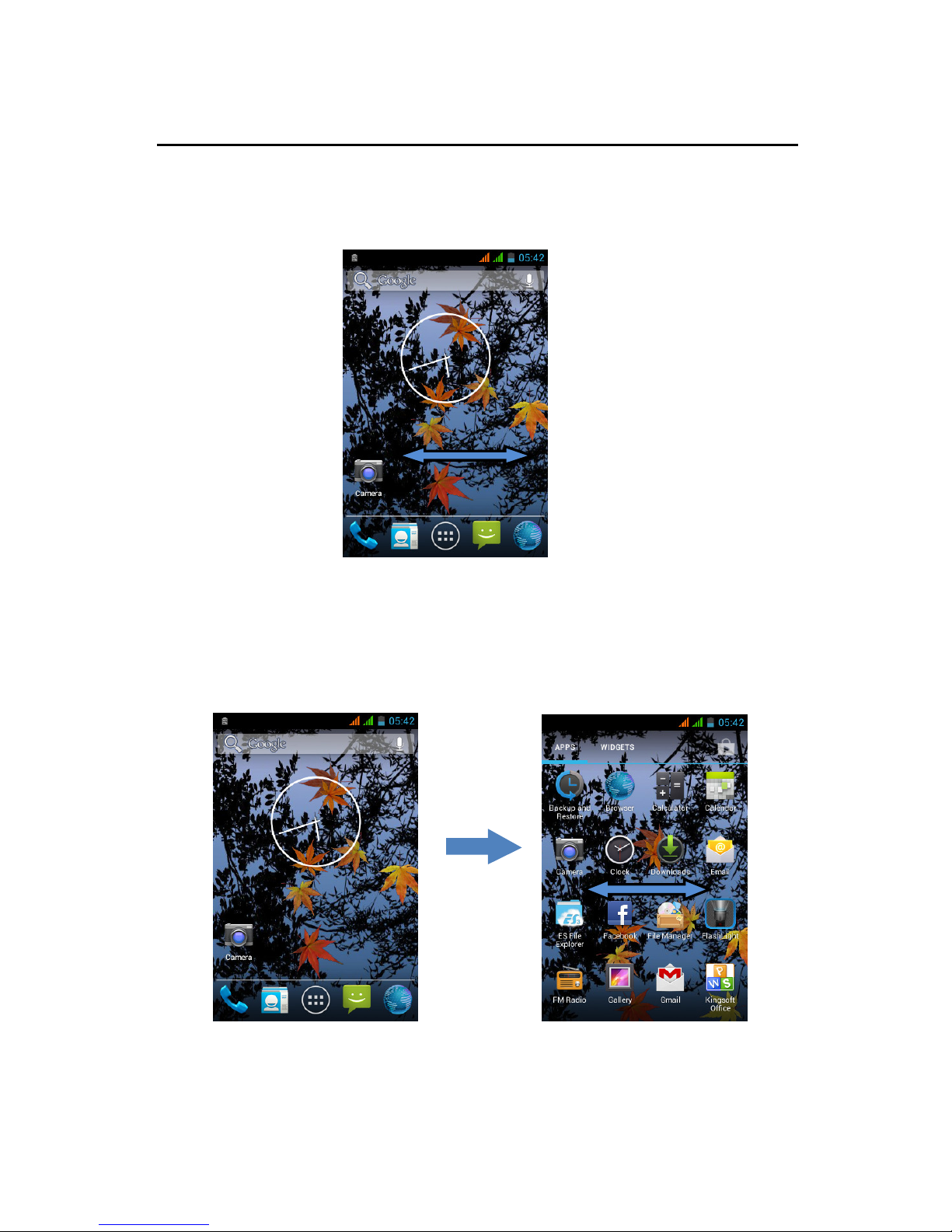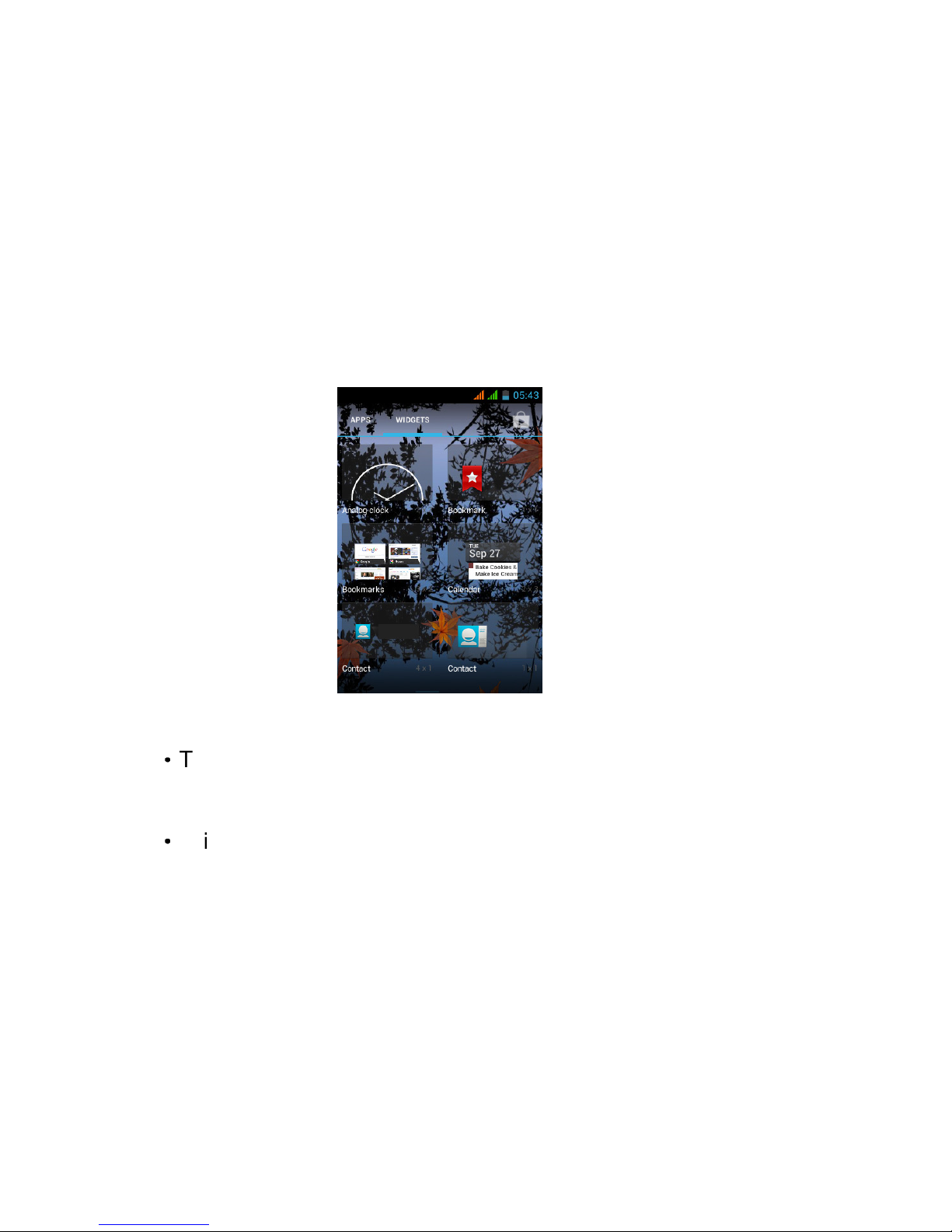1. Foreword
Safety
In order to ensure the phone is used safely and correctly, please
read the precautions below carefully before use.
1.1 General precaution
·Your phone is only suitable for the battery and charger
approved by our company or else it may cause the battery to
leak, overheat, explode or even catch fire.
·Do not knock, vibrate or throw the phone heavily to avoid
malfunction, fire, overheating, explosion or fire.
·If there are abnormal phenomena, like temperature rising, color
change or distortion during the usage, charging or storage of the
battery, please stop using it and replace it with a new battery.
·It may burn the skin if liquid in the battery leaks onto skin or
clothes. If this happens please flush with plenty of clean water
immediately and go to a hospital at once.
·Please keep the battery away from fire to avoid fire and
explosion if the battery leaks or emits a strange smell.
·Do not place expose the battery to moisture or it may cause
overheating, fumes and corrosion.
·Do not use or place the battery under direct sunlight, or in hot
places, it may cause leakage and overheating, thus reducing
performance and shortening the lifespan.
·Do not charge the battery for over 24 hours continuously.
·Use careful with the earphone maybe possible excessive sound
pressure from earphones and headphones can cause hearing
loss.
1.2 Precaution for the use of charger
·Do not cause short circuit to the charger, or it may cause
electric shock, fumes and damage to the charger.
·Do not use the charger if the power wire is broken, or it may
cause fire and electric shock.
·Please remove accumulated dust on the power plug.
·Do not put water containers next to the power supply to avoid
overheating, fire, electric shock and malfunction in case they
come into contact.
·Do not disassemble or tamper with the charger or it may cause
personal injury, electric shock, fire and the damage of the
charger.
·Do not use the charger in places of high humidity, like
bathrooms, or it may cause electric shock, fire and damage of
charger.