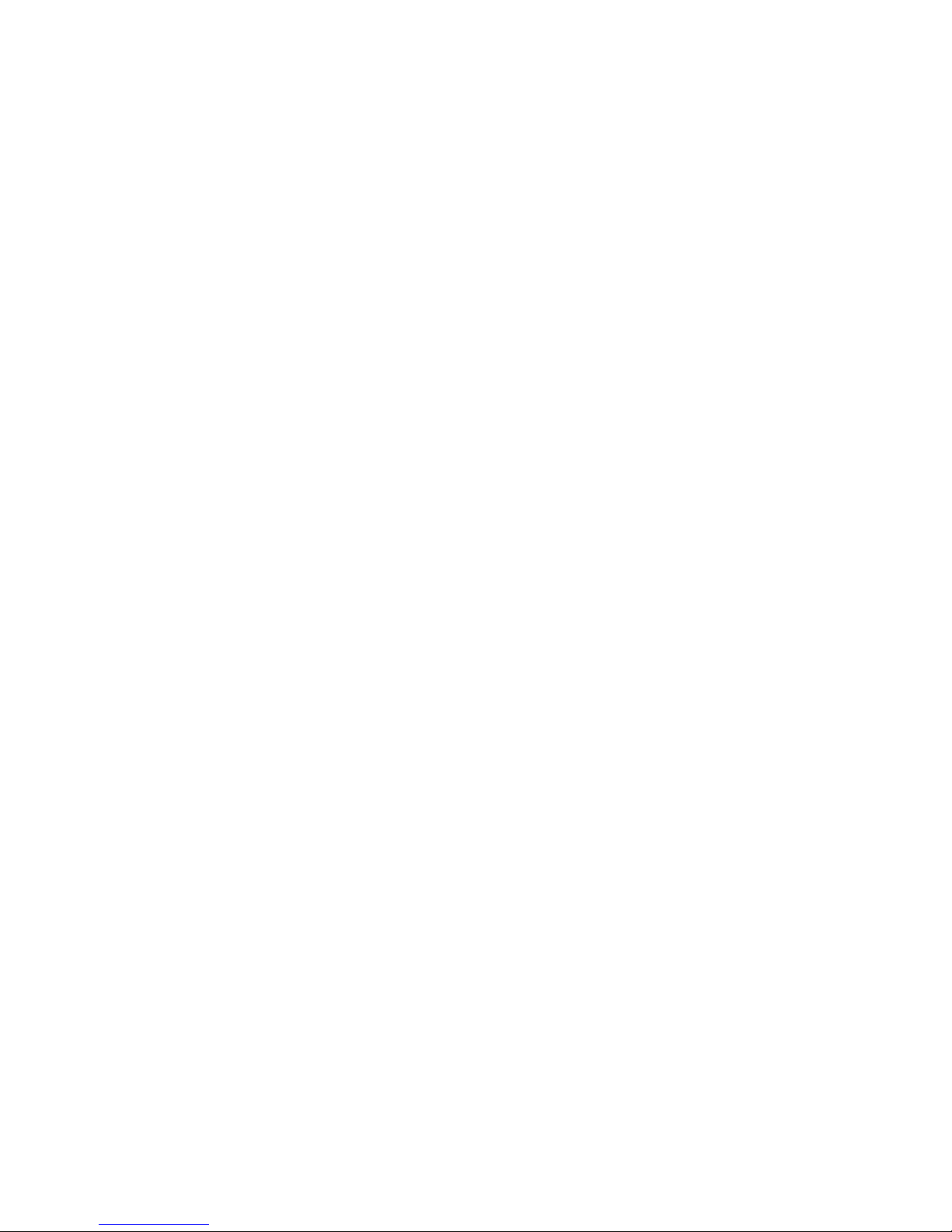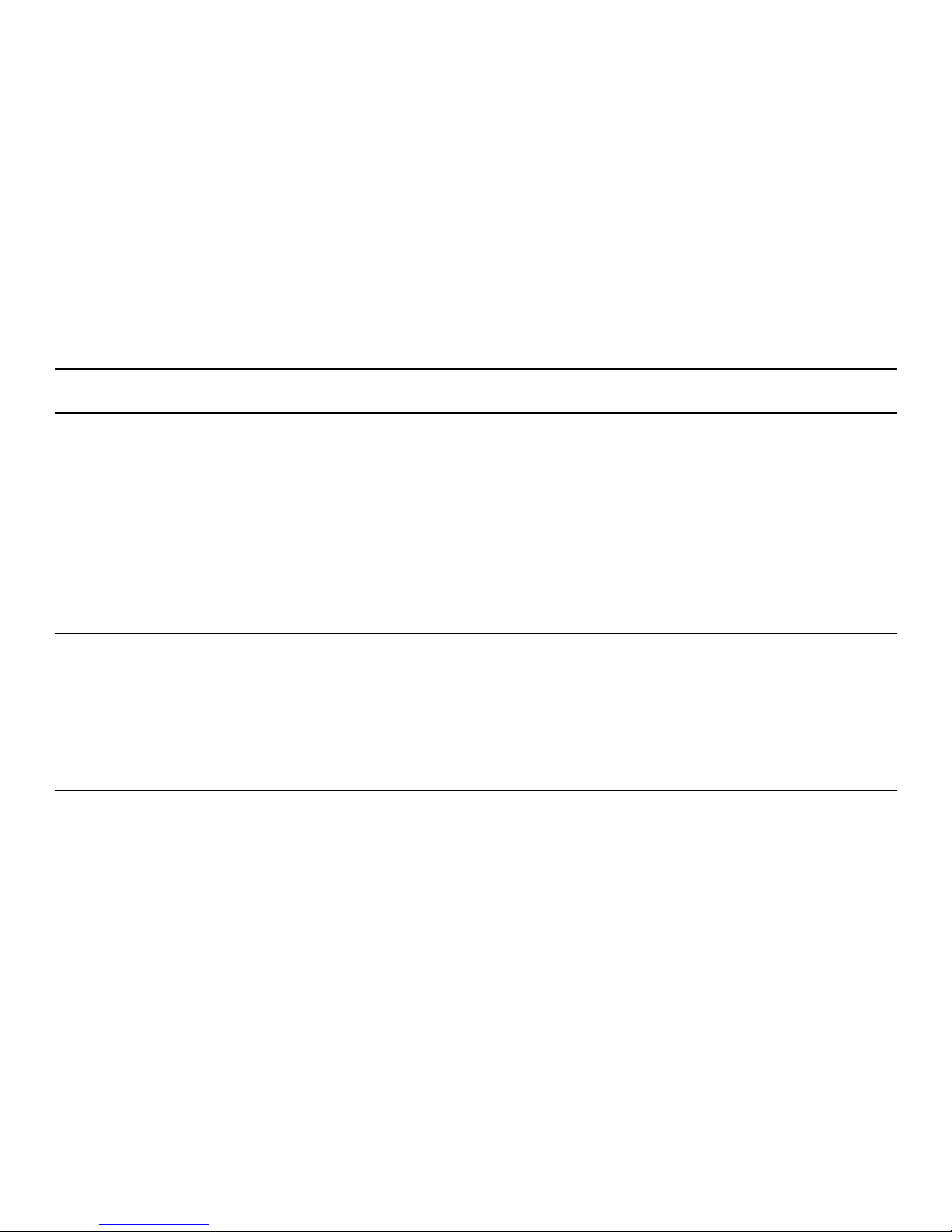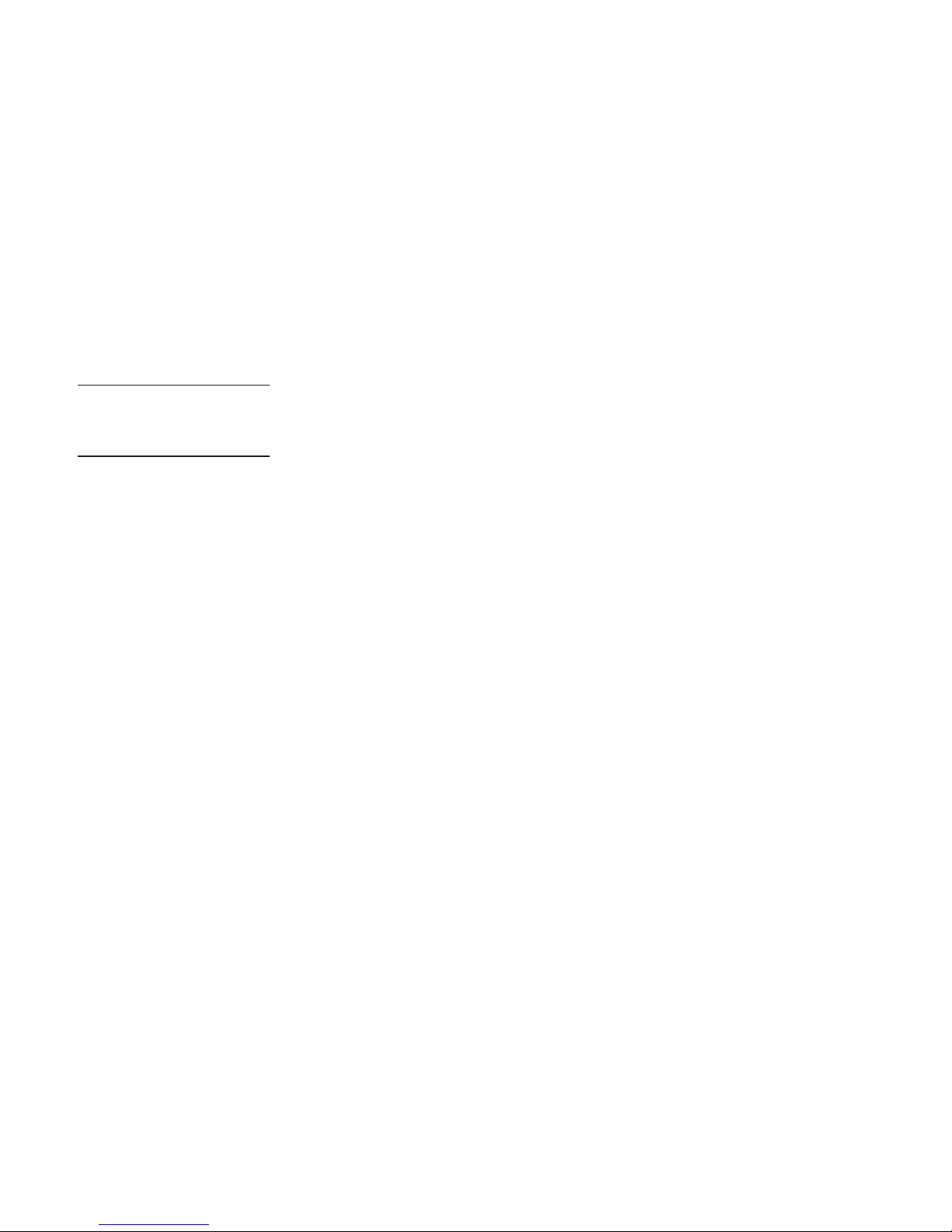Basic Information
Brief Introduction
Thank you for choosing G185 mobile phone. You can read the manual, a comprehensive understanding of the
use of mobile phones and enjoy its perfect functionality and simple method of operation.
G185 supports two SIM cards function.In addition to basic call functions, but also to provide you with phone
book, personalized ring tones, alarm, camera, image viewer, video recorder, video player, audio player, FM, One
Memory Card (T-Flash card), calculator, calendar etc. A variety of practical features to facilitate your work and
leisure activities, in addition, G185 interface with personalized mobile phone design, its perfect functionality to
meet your needs.
Our Company reserves without any prior notice the contents of this manual under the right to make changes.
Safety Notice
If your phone is lost or stolen, immediately notify the telecommunications sector, or its outlet, to disable the
SIM. This will allow you to take phone calls from other economic loss arising. To make you more secure use of
mobile phones, please take precautionary measures, such as:
- Set up mobile phone SIM card PIN password, PIN password to prevent your SIM is unauthorized use by
others.
Cleaning and Maintaining
Do not use the bathroom where high humidity, cell phone, battery and charger, the same should also avoid the
rain. Use a soft, dry cloth to clean the phone, battery and charger. Dirt outlet will lead to poor contact, power-down,
which does not charge, regular cleaning.
5