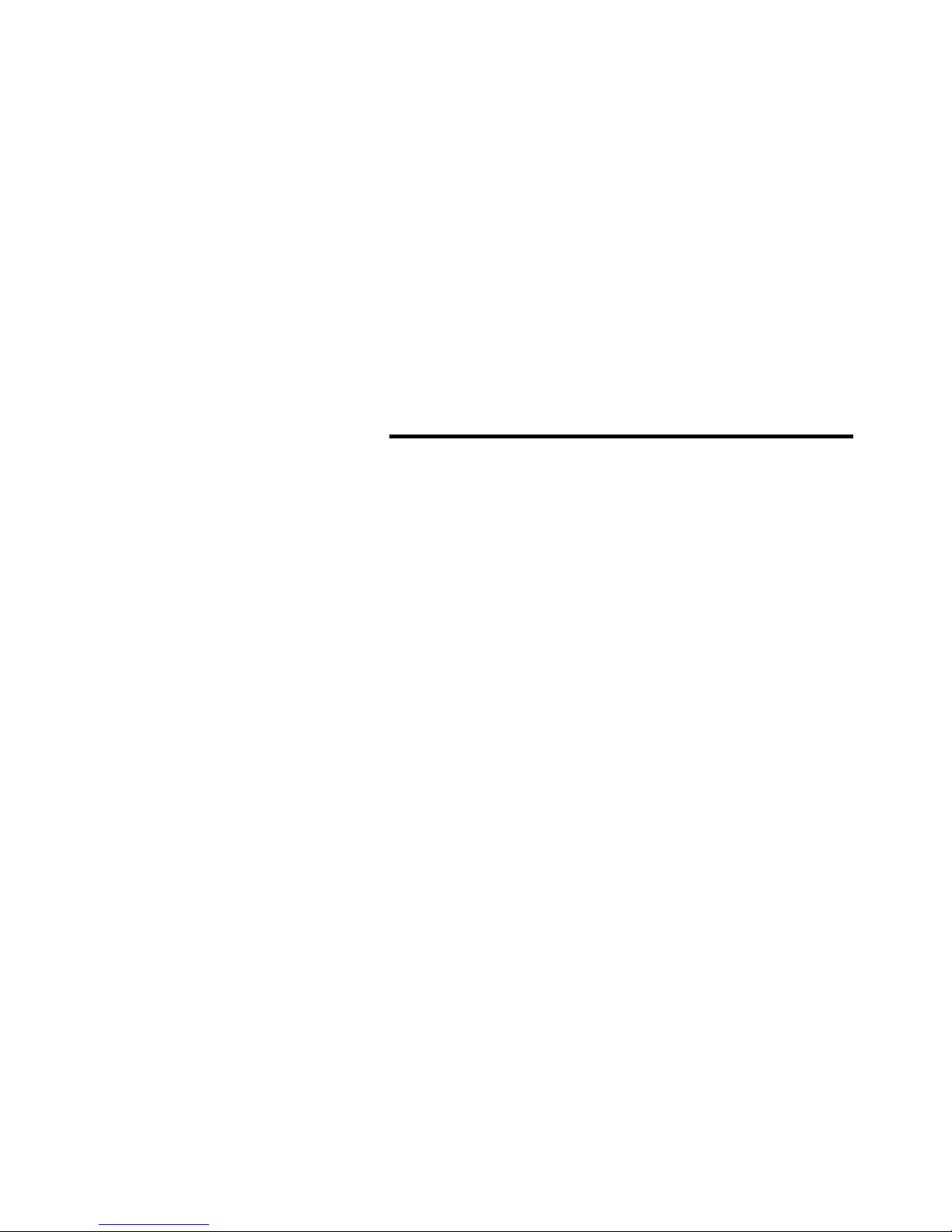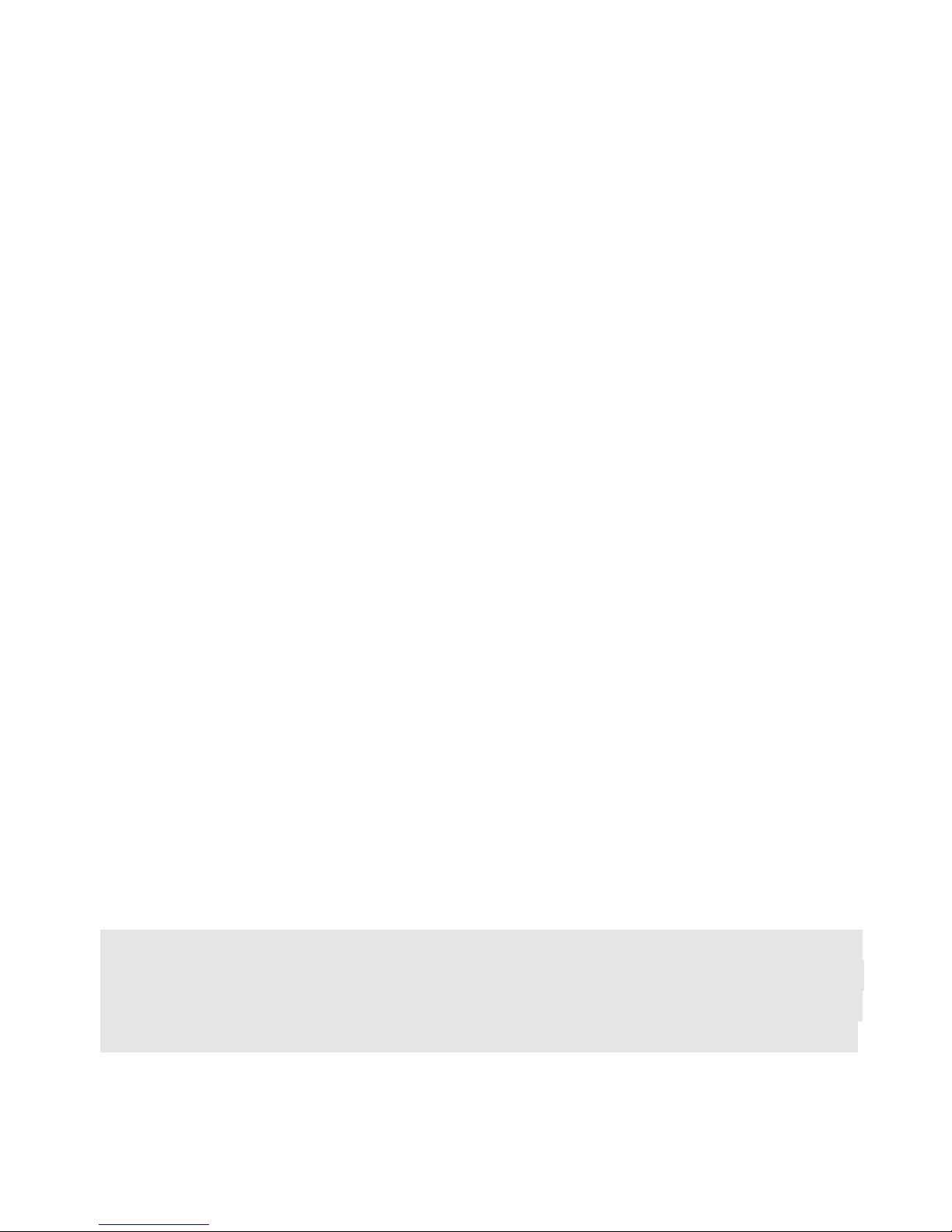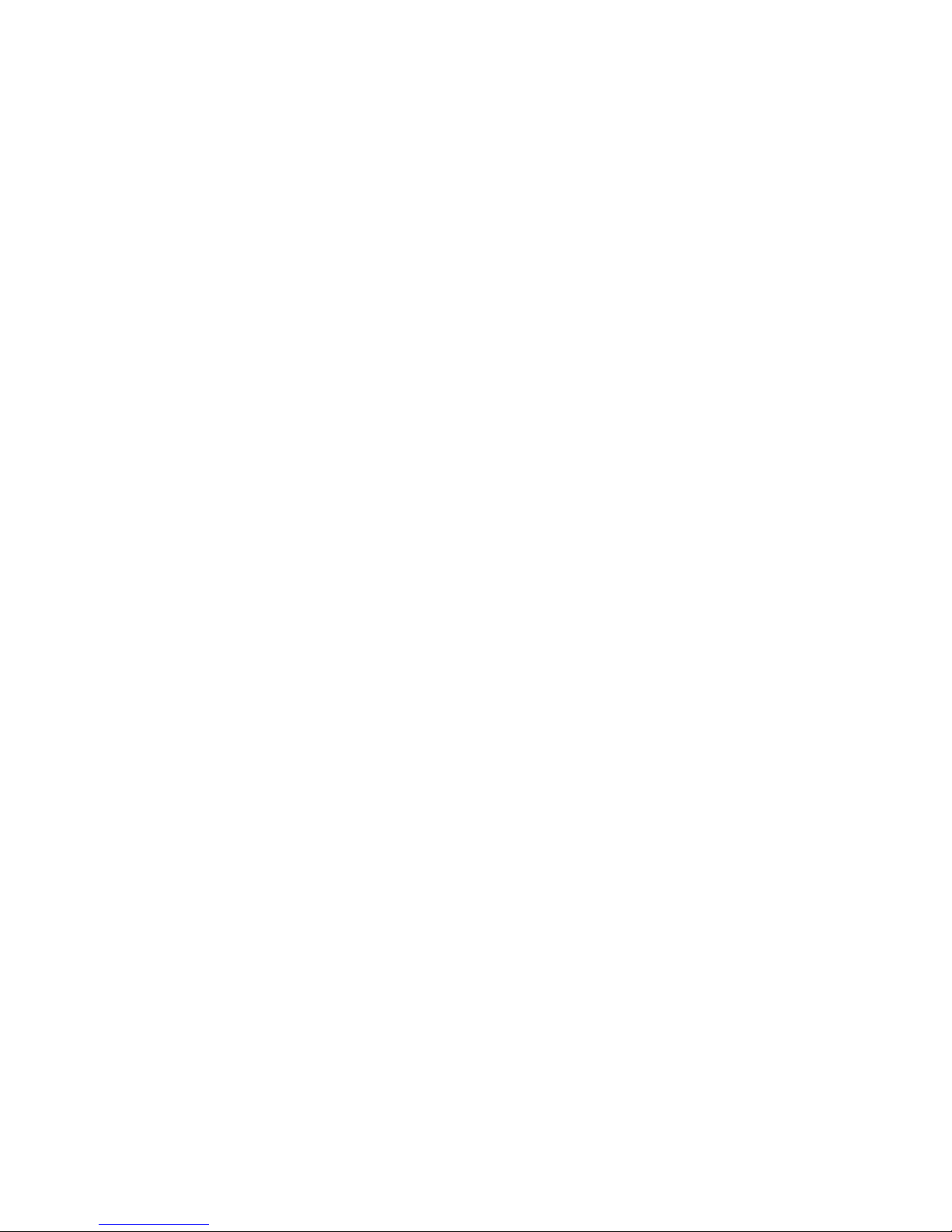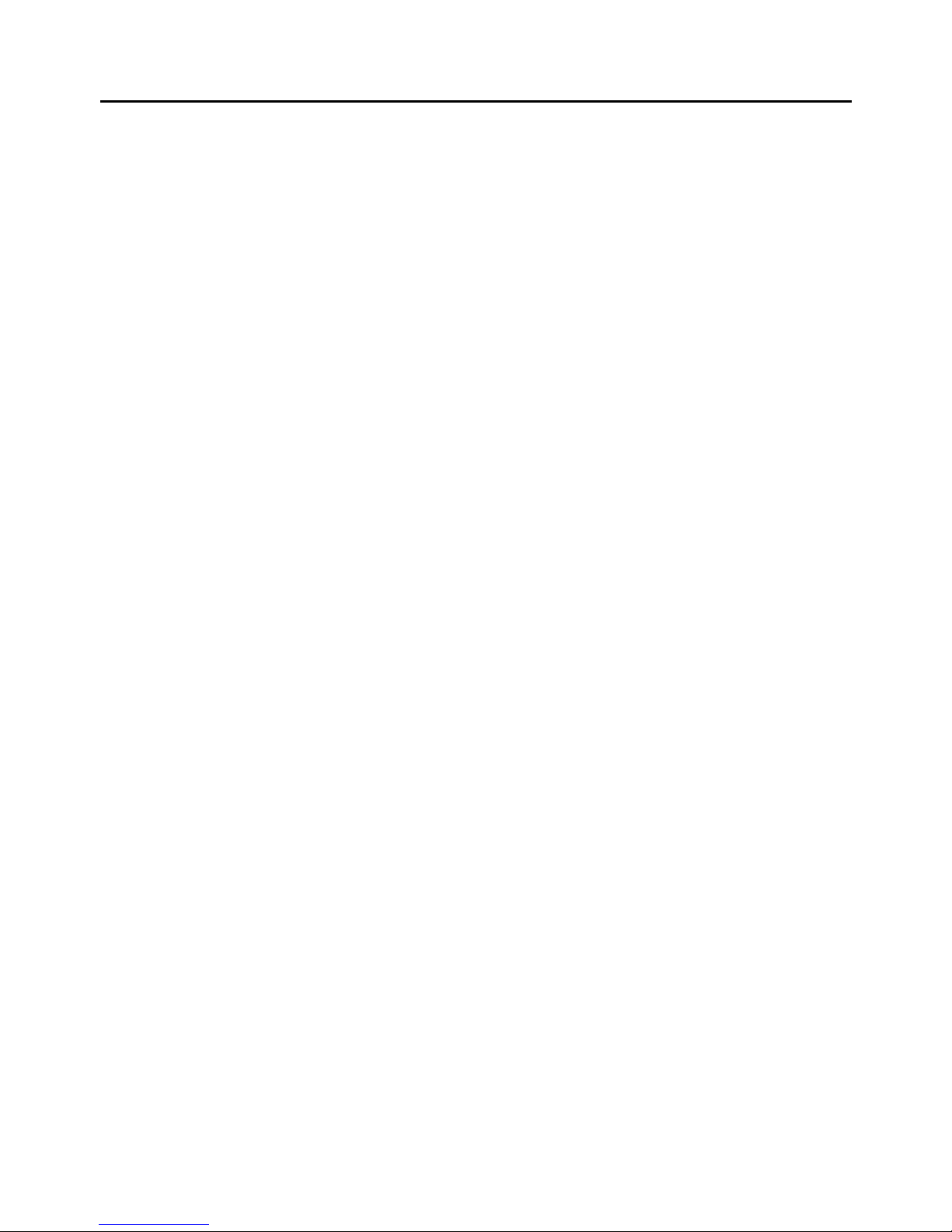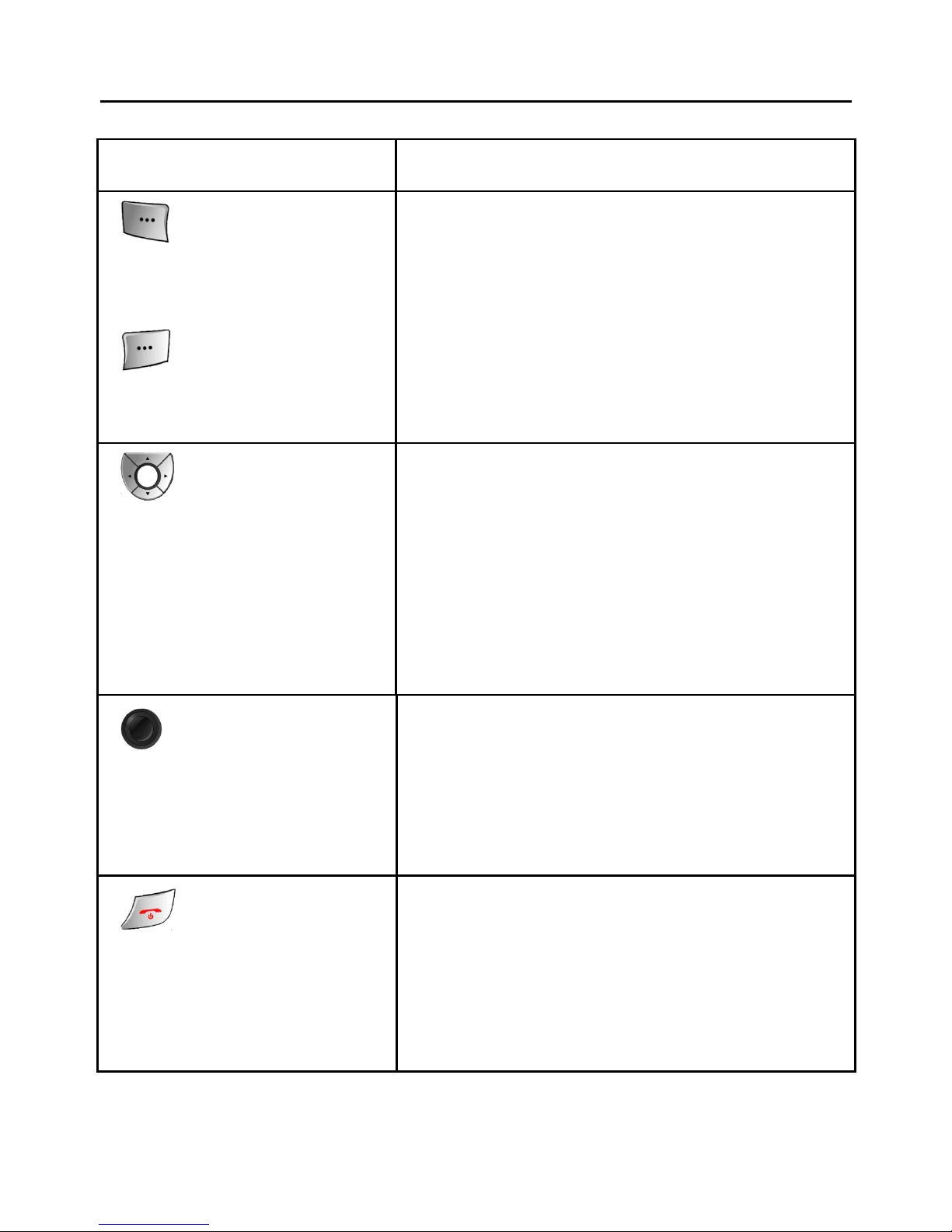IV
10.2 INBOX ................................................................. - 18 -
10.3 DRAFT BOX ....................................................... - 18 -
10.4 OUTBOX ............................................................. - 18 -
10.5 SENT BOX ........................................................... - 19 -
10.6 SCHEDULED BOX ............................................. - 19 -
10.7 TEMPLATE .......................................................... - 20 -
10.8 VOICE MAIL ....................................................... - 20 -
10.9 CELL LOCATION DISPLAY .............................. - 20 -
10.10 SETTINGS ......................................................... - 20 -
10.11 MEMORY STATUS ........................................... - 21 -
11. PHONEBOOK ....................................................... - 21 -
12. HISTORY ............................................................... - 22 -
12.1 ALL CALLS ......................................................... - 22 -
12.2 MISSED CALLS .................................................. - 22 -
12.3 RECEIVED CALLS ............................................. - 23 -
12.4 DIALED CALLS .................................................. - 23 -
12.5 BLOCKED CALLS .............................................. - 23 -
13. SETTINGS ............................................................. - 23 -
13.1 GENERAL ........................................................... - 23 -
13.2 PHONE ................................................................ - 25 -
13.3 CONNECTION .................................................... - 27 -
14. MULTIMEDIA ....................................................... - 27 -
14.1 AUDIO PLAYER ................................................. - 27 -
14.2 FM RADIO .......................................................... - 28 -
14.3 VIDEO PLAYER .................................................. - 28 -
14.4 CAMERA ............................................................. - 29 -
14.5 VIDEO RECORDER ............................................ - 30 -
14.6 PHOTO VIEWER ................................................ - 30 -
14.7 VOICE MEMO .................................................... - 31 -
15. GAMES .................................................................. - 31 -