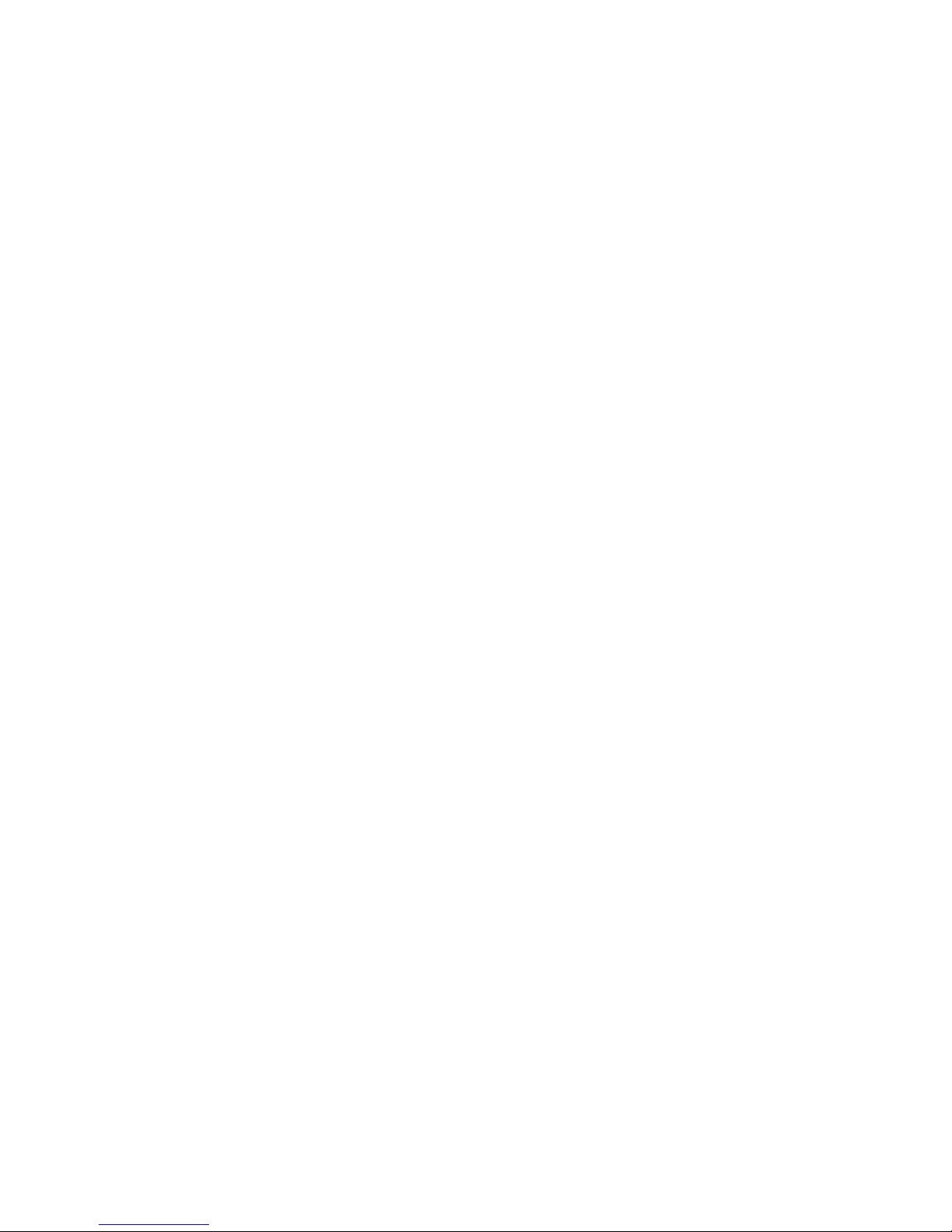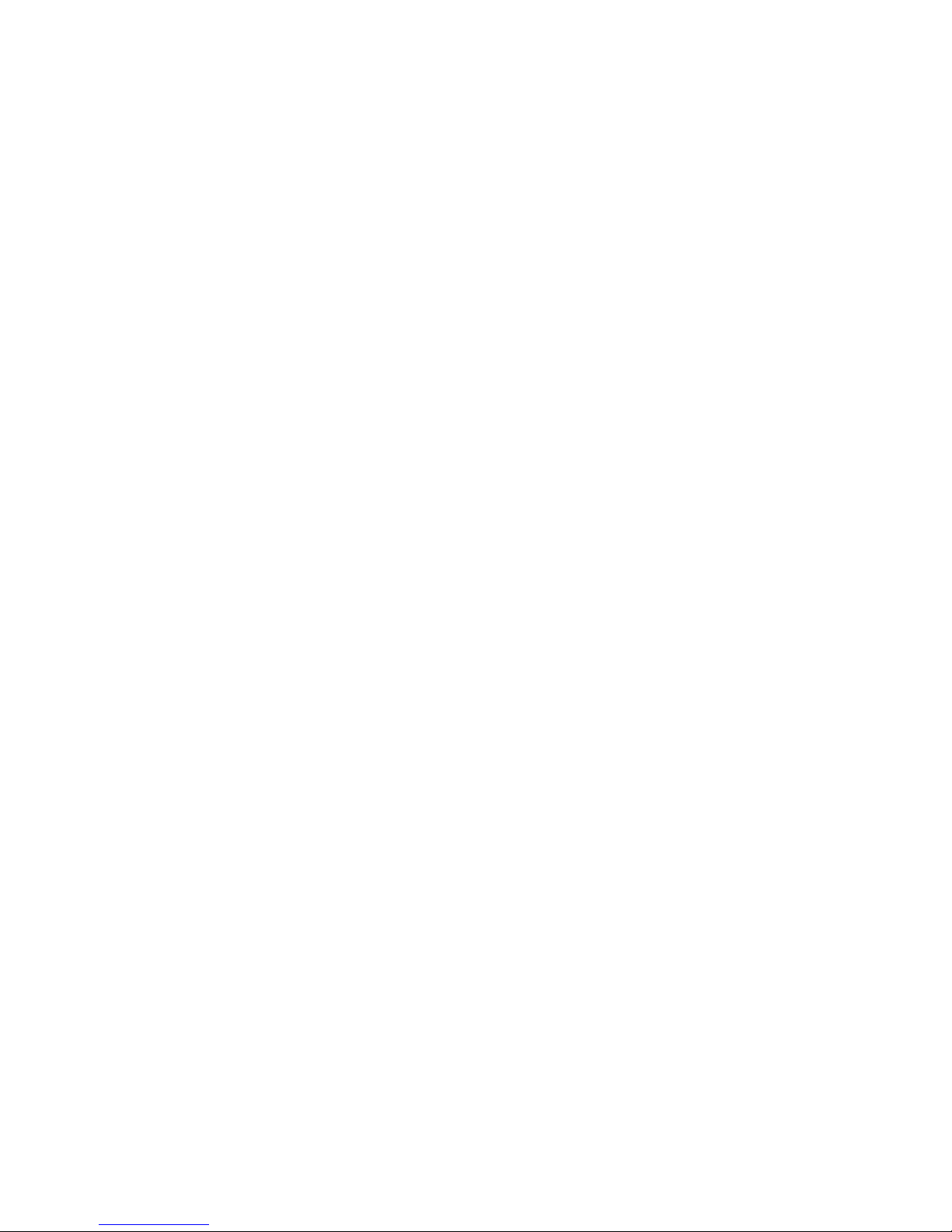3
5.5.Sent box
...............................................................................................................................................................................
16
5.6.Templates
.............................................................................................................................................................................
16
5.7.SIM message
........................................................................................................................................................................
16
5.8.Voicemail
..............................................................................................................................................................................
17
5.9.Broadcast message
..............................................................................................................................................................
17
5.10.Setting
................................................................................................................................................................................
17
5.11.Memory status
...................................................................................................................................................................
17
6.Call
6.Call
6.Call
6.Call History
History
History
History
...........................................................................................................................................................................
...........................................................................................................................................................................
...........................................................................................................................................................................
...........................................................................................................................................................................
17
17
17
17
7.Phonebook
7.Phonebook
7.Phonebook
7.Phonebook
............................................................................................................................................................................
............................................................................................................................................................................
............................................................................................................................................................................
............................................................................................................................................................................
17
17
17
17
7.1.Phonebooks of SIM card and your phone
..........................................................................................................................
17
7.2.Contact list
...........................................................................................................................................................................
18
7.3.Contact
.................................................................................................................................................................................
18
7.4.Group and Blacklist
..............................................................................................................................................................
18
8.File
8.File
8.File
8.File Manager
Manager
Manager
Manager
........................................................................................................................................................................
........................................................................................................................................................................
........................................................................................................................................................................
........................................................................................................................................................................
18
18
18
18
9.Kingmovie
9.Kingmovie
9.Kingmovie
9.Kingmovie
.............................................................................................................................................................................
.............................................................................................................................................................................
.............................................................................................................................................................................
.............................................................................................................................................................................
19
19
19
19
10.Multimedia
10.Multimedia
10.Multimedia
10.Multimedia
.........................................................................................................................................................................
.........................................................................................................................................................................
.........................................................................................................................................................................
.........................................................................................................................................................................
19
19
19
19
10.1.Camera
...............................................................................................................................................................................
19
10.2.Video Recorder
...................................................................................................................................................................
20
10.3. Audio Player
.......................................................................................................................................................................
21
10.4.Video Viewer
......................................................................................................................................................................
22
10.5.Photo Album
.......................................................................................................................................................................
23
10.6.FM radio
..............................................................................................................................................................................
23
10.7. Voice memo
.......................................................................................................................................................................
24
11.Profile
11.Profile
11.Profile
11.Profile
..................................................................................................................................................................................
..................................................................................................................................................................................
..................................................................................................................................................................................
..................................................................................................................................................................................
25
25
25
25
12.Organizer
12.Organizer
12.Organizer
12.Organizer
............................................................................................................................................................................
............................................................................................................................................................................
............................................................................................................................................................................
............................................................................................................................................................................
25
25
25
25
12.1.Calendar
.............................................................................................................................................................................
25
12.2.Alarm
..................................................................................................................................................................................
25
12.3.Torch
..................................................................................................................................................................................
25
13.Tools
13.Tools
13.Tools
13.Tools
....................................................................................................................................................................................
....................................................................................................................................................................................
....................................................................................................................................................................................
....................................................................................................................................................................................
25
25
25
25
13.1.Bluetooth
............................................................................................................................................................................
26
13.2.Calculator
...........................................................................................................................................................................
26
13.3.Converter
............................................................................................................................................................................
26
13.4. Stopwatch
...........................................................................................................................................................................
26
13.5.Timer
..................................................................................................................................................................................
26