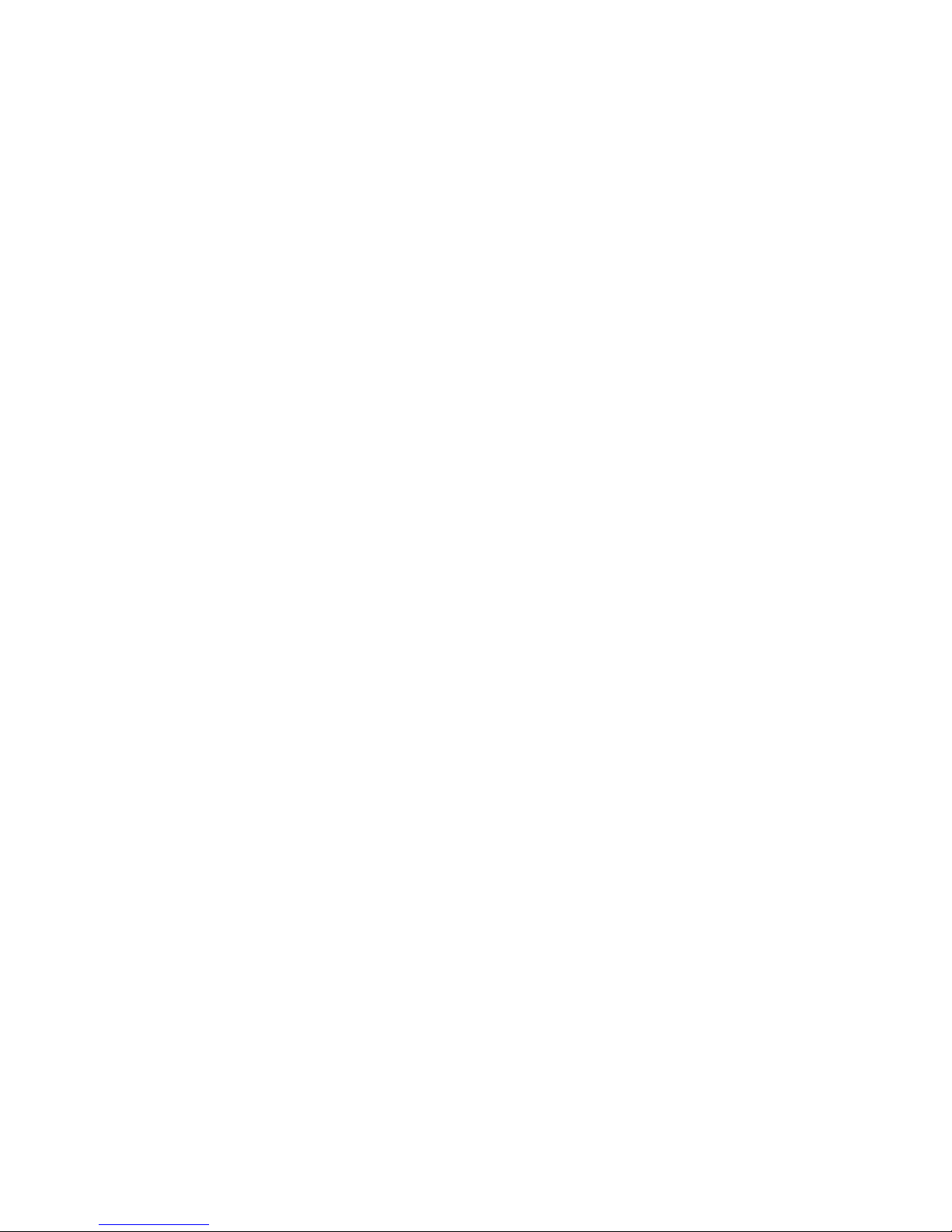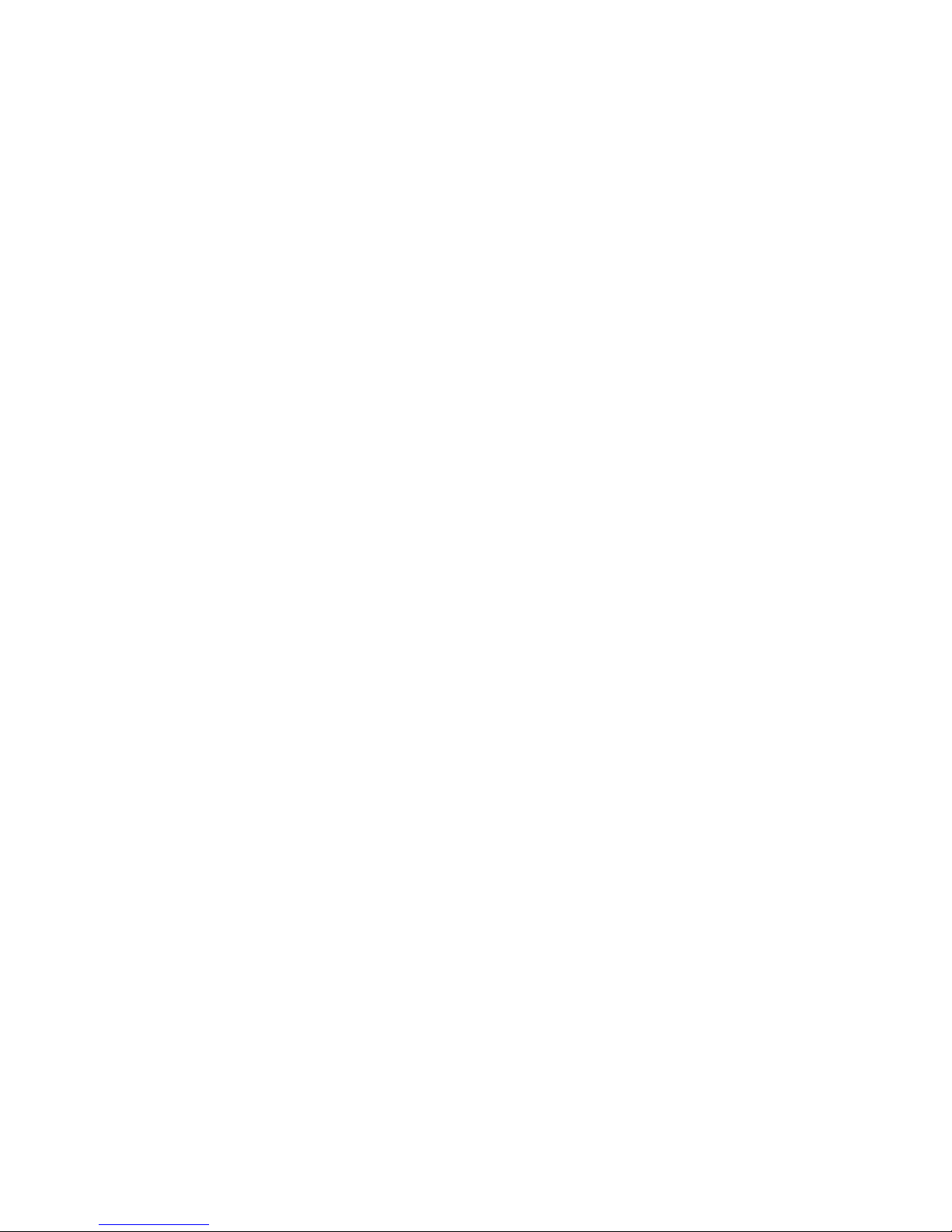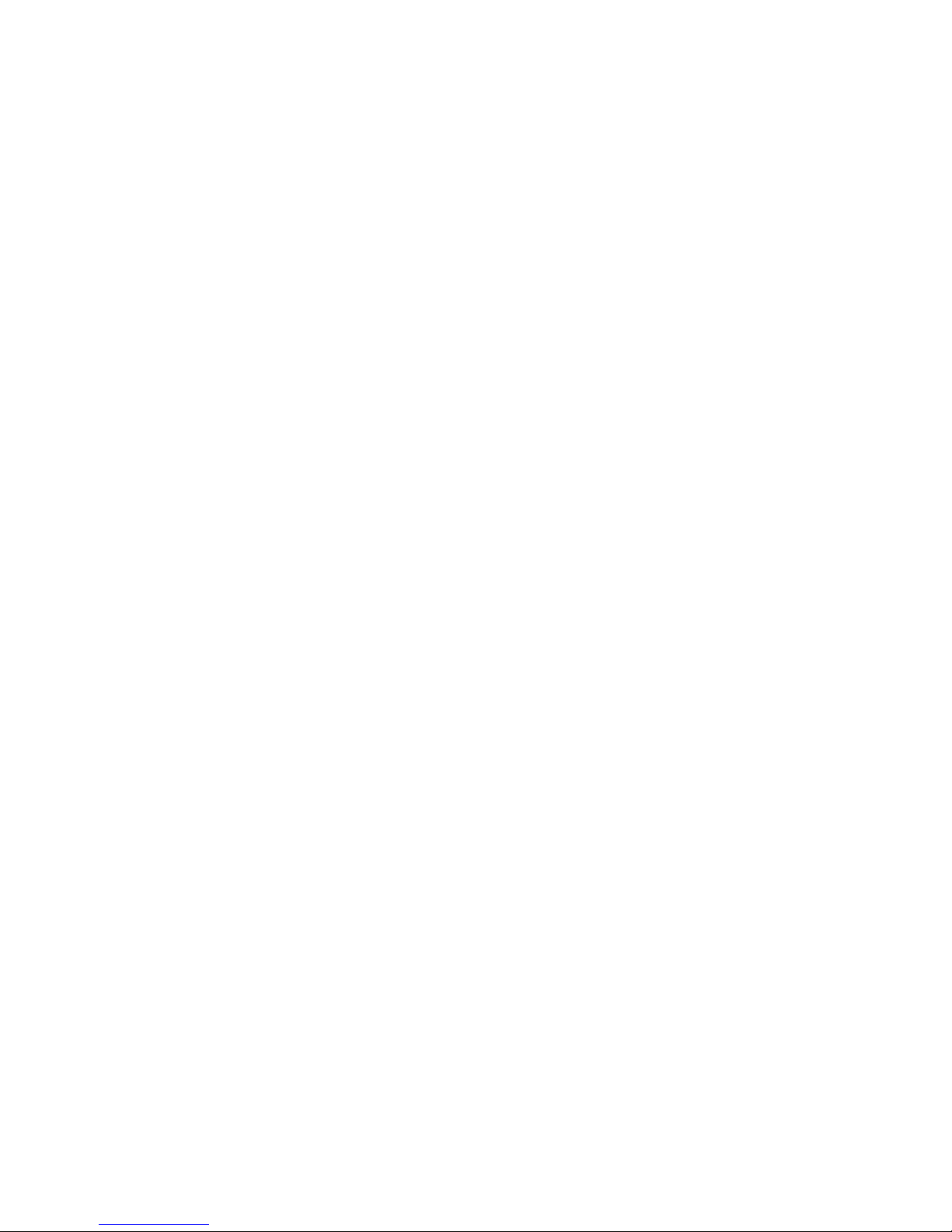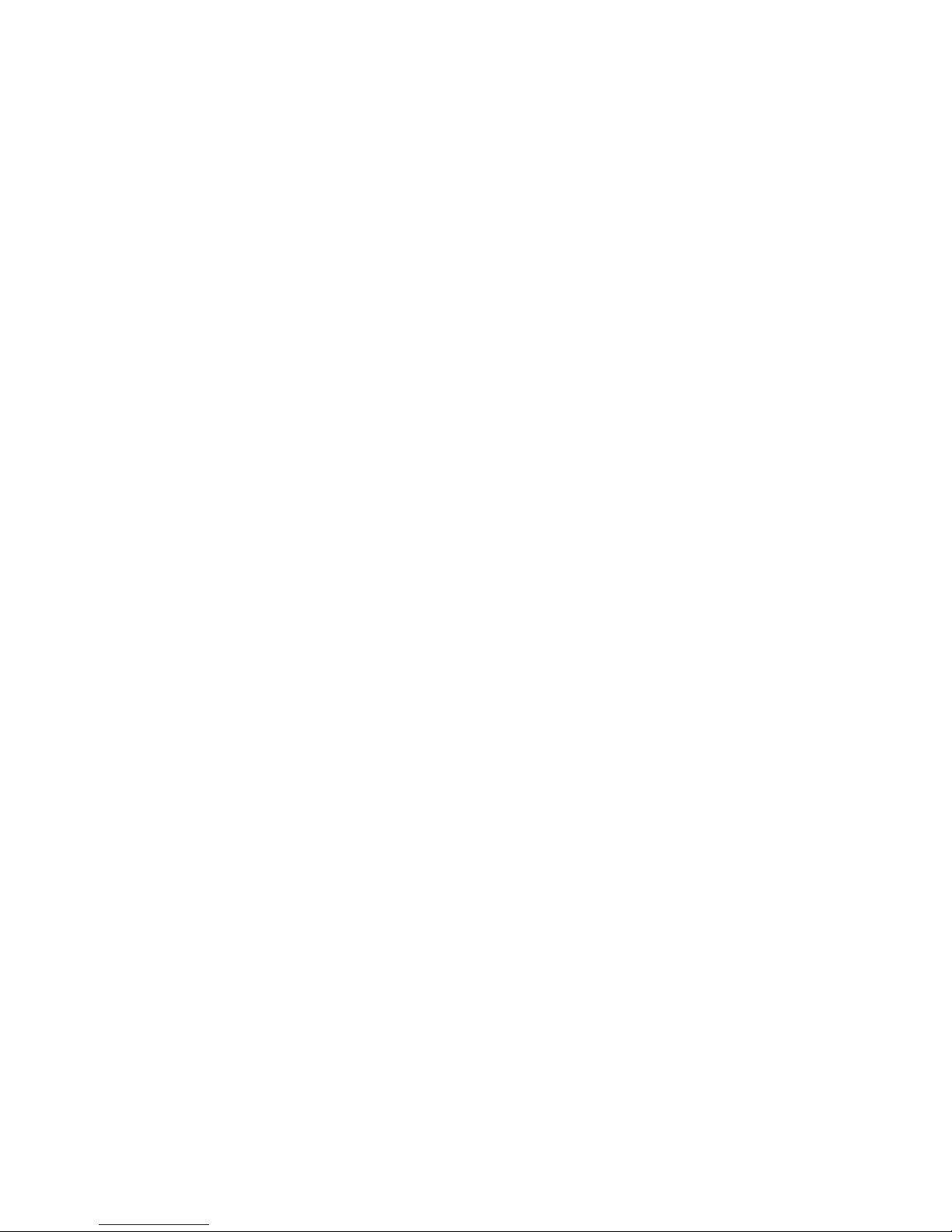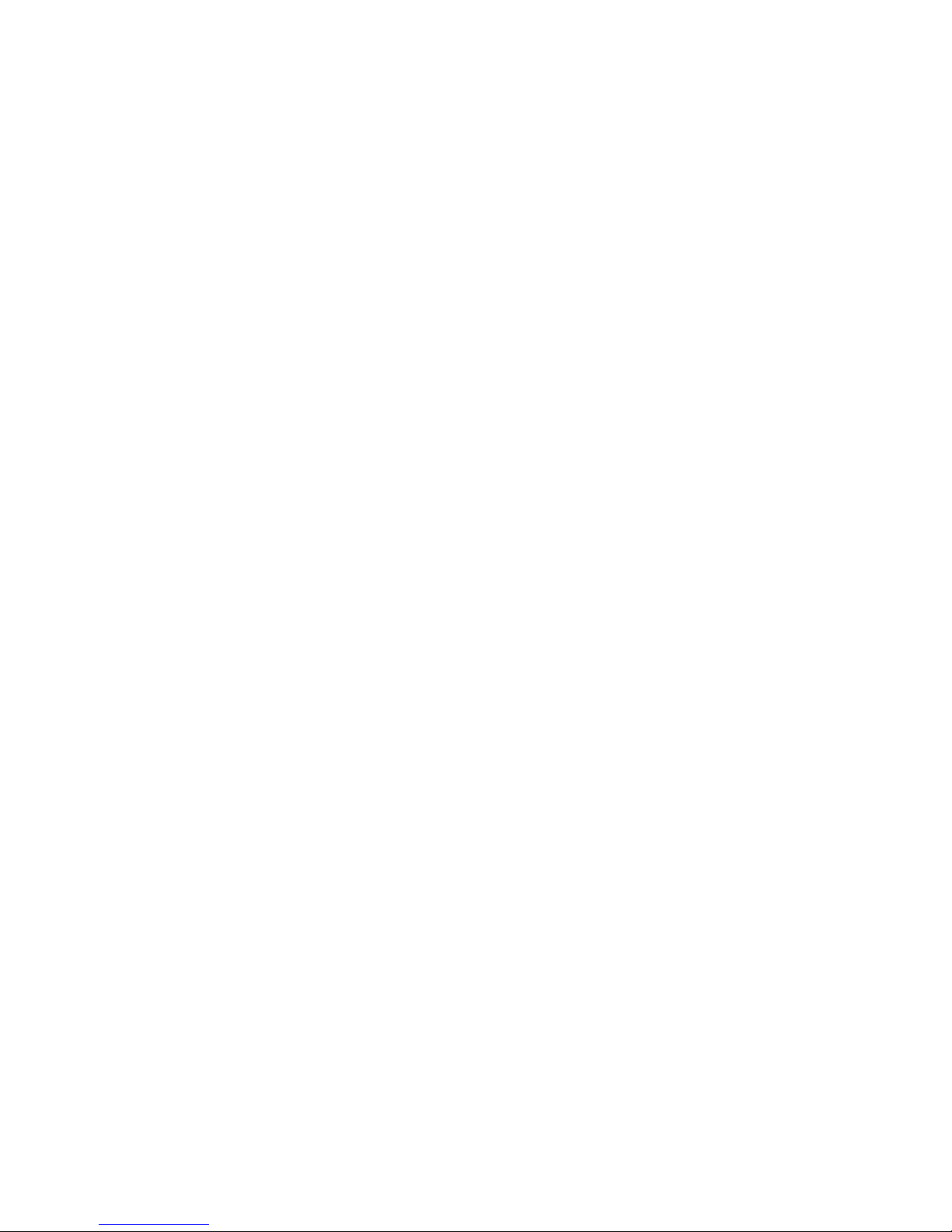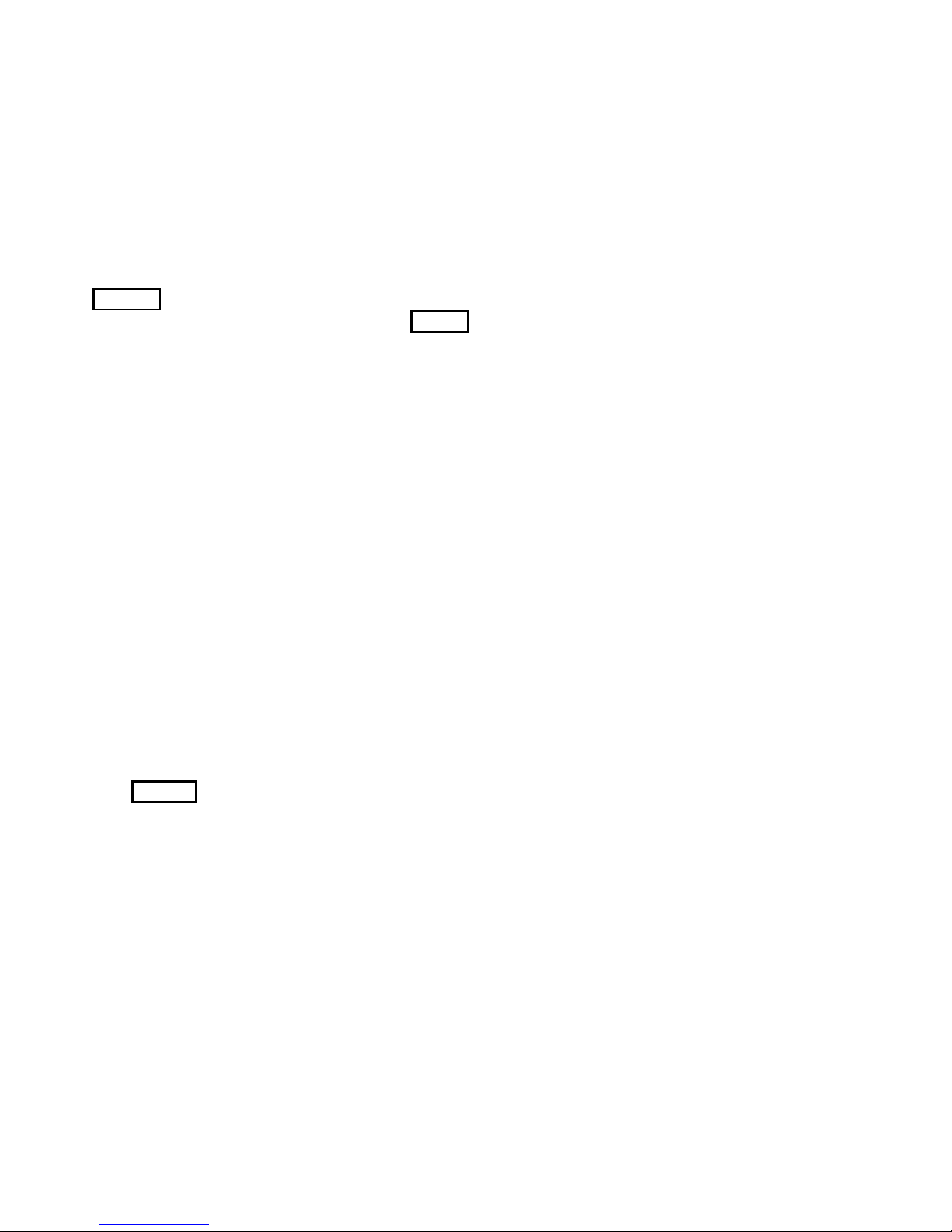Notice for batteries use
Do not disassemble or modify your batteries, otherwise it can cause leakage, over heat, fire or explosion.
Disposing battery in a fire can cause fire or explosion. Old batteries should be returned to your dealer or be disposed
according to local regulations. Do not dispose the battery as household waste.
Do not short the circuit of the battery with wires, needles or other metal objects, or store the batteries with necklace or
other metal objects, otherwise it can cause leakage, over heat, fire or explosion.
There is a risk of blinding if the liquid of the batteries gets into your eyes. In case of this, do not rub your eyes, you should
rinse your eyes well with fresh water and go to the hospital immediately.
If the leaked liquid of the battery touches the skin, it can burn the skin. Please wash your skin with fresh water and go to the
hospital immediately.
Never put the battery in your month. The liquid of the battery can be toxic.
Stop using the battery when you find it became hotter, and change color and shape abnormally during use, charging or
storing.
Keep the batteries dry.
Do not use or store batteries near fire, heater and other place with high temperature, otherwise it can result in leakage,
over heat, fire or explosion. Store the battery in a cool and ventilated place without direct sun light.
Do not charge the battery for more than 24 hours.
The battery can be charged and discharged for hundreds of times but it will eventually wear out. The battery life is
shortened with each charging.
When replacing the battery, use only the batteries approved by the phone manufacturer. Damage resulting from using
un-authorized batteries will not be covered by warranty.
Traffic safety
Do not use your phone when driving a vehicle. Give full attention to driving and to the road. Provided there is an emergency,
stop your vehicle in a safe place and then use your phone. Please obey all the local traffic laws and regulations.
Normally the electronic systems in the vehicle should not be affected by the RF (Radio Frequency) signals from your
wireless phone. However if you suspect any damage is resulting from the RF of your phone, contact your car dealer. Stop
using your phone in the car until a qualified technician clears the problem.
Turn off your phone when in the gas station or any place where using wireless equipment is prohibited. Do not place or
transport your phone with inflammables or explosives, the internal sparkle may cause fire.
Airplane safety
Power off your phone before boarding, the use of a wireless phone in an airplane will be dangerous to the operation of the
airplane and disrupt the wireless telephone network and maybe illegal. Failure to observe these instructions may lead to law
suit or denial of GSM cellular network service to the offender.
Should there be an emergency situation, contact crew member.