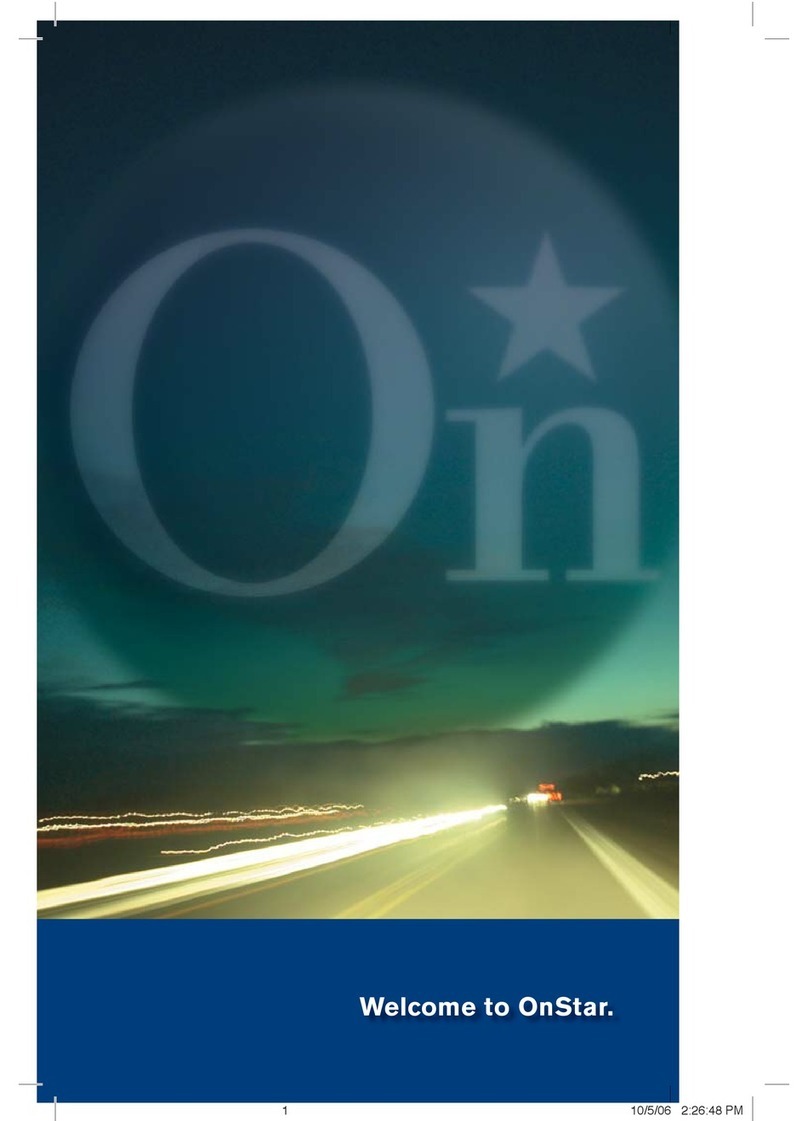a “Driver Unavailable” message. If someone called you while you
were driving, you can return that call by pushing the phone button on
the Dial Pad.
Troubleshooting:
If you are experiencing problems with your OnStar TTY system,
please check the following:
1. Make sure the LED next to your three-button OnStar system, located either in
your rearview mirror or your overhead console, is green. If the LED is not
green, please turn off your vehicle’s ignition, and then turn it back on. If the
status light next to the three button system does not illuminate, this indicates
a problem with your OnStar system. Please visit your GM dealer.
2. Make the TTY device is properly plugged into the OTIM. When the TTY
device is properly plugged in, the Status LED and the Mode LED will be
illuminated green.
If these LEDs are not illuminated, please disconnect then reconnect the
TTY device into the TTY jack, and ensure the OTIM is set to TTY mode by
pressing the Mode button until the Mode LED illuminates green.
If the lights are still not illuminated, please call OnStar via the TTY toll-free
number (877.248.2080). Ask the TTY Advisor to ensure that your OnStar
account has been activated and that you are enrolled as a TTY subscriber.
3. If you are experiencing garbled text on your TTY device, make sure the
device is fully charged. If it is fully charged, there may be cellular
connectivity issues affecting your call. In this case, please
disconnect your call and try again in a few minutes.
*Note: In an emergency situation, in addition to the red emergency
button on the OnStar 3-button system you can dial 9-1-1 on the dial pad
while the vehicle is moving. However, due to the OnStar advisor’s ability
to pinpoint your location, the red emergency button is the preferred mode
of communication in an emergency.
16989 R8 8.25.06.indd 716989 R8 8.25.06.indd 7 8/25/06 8:59:55 AM8/25/06 8:59:55 AM