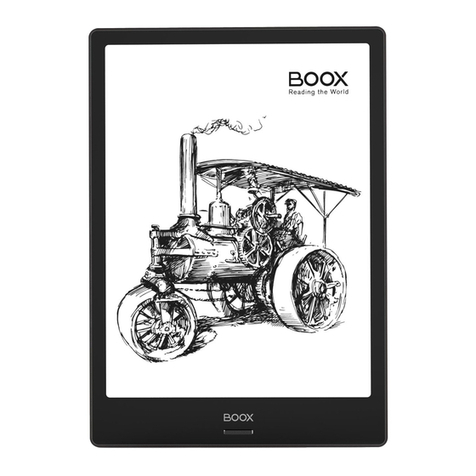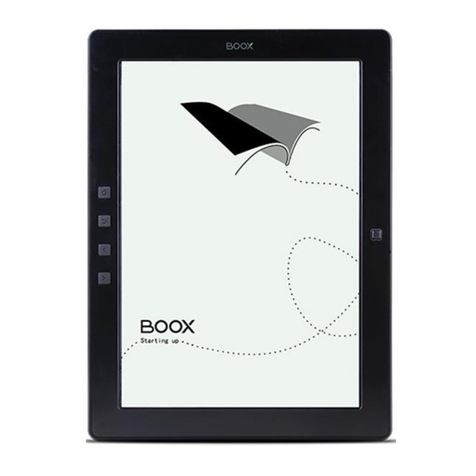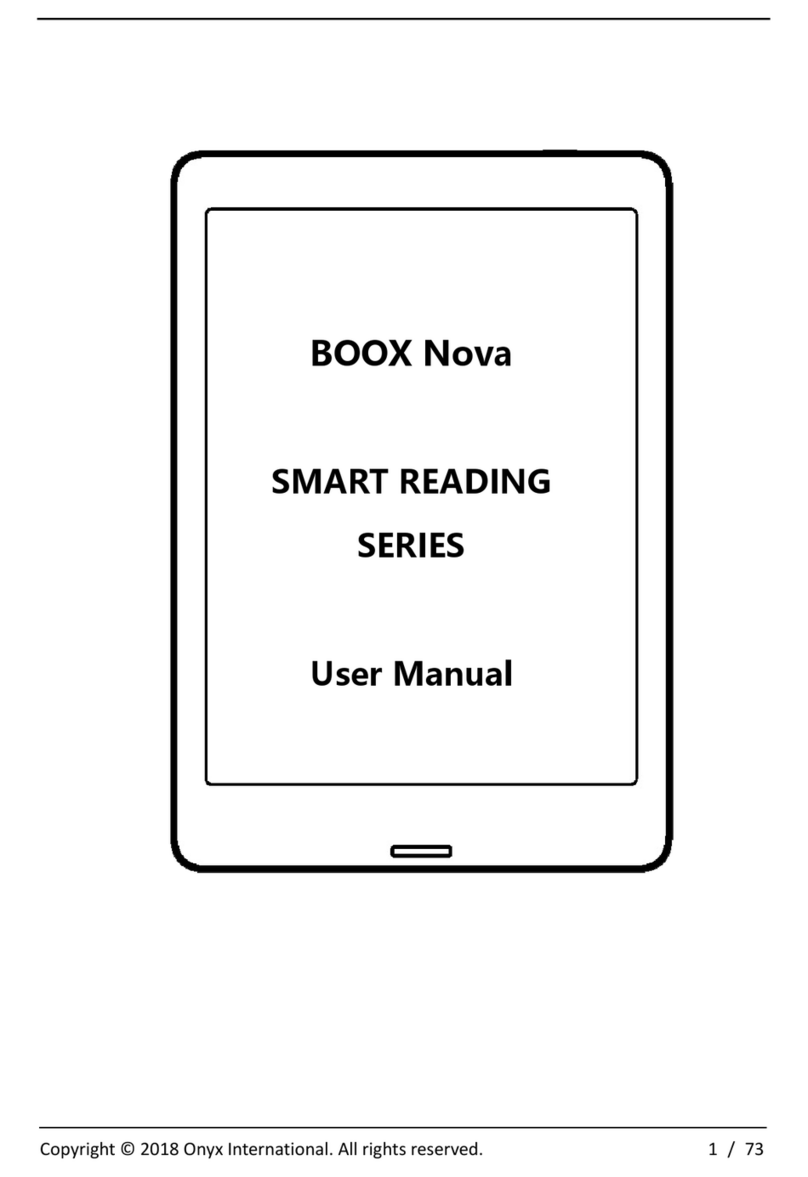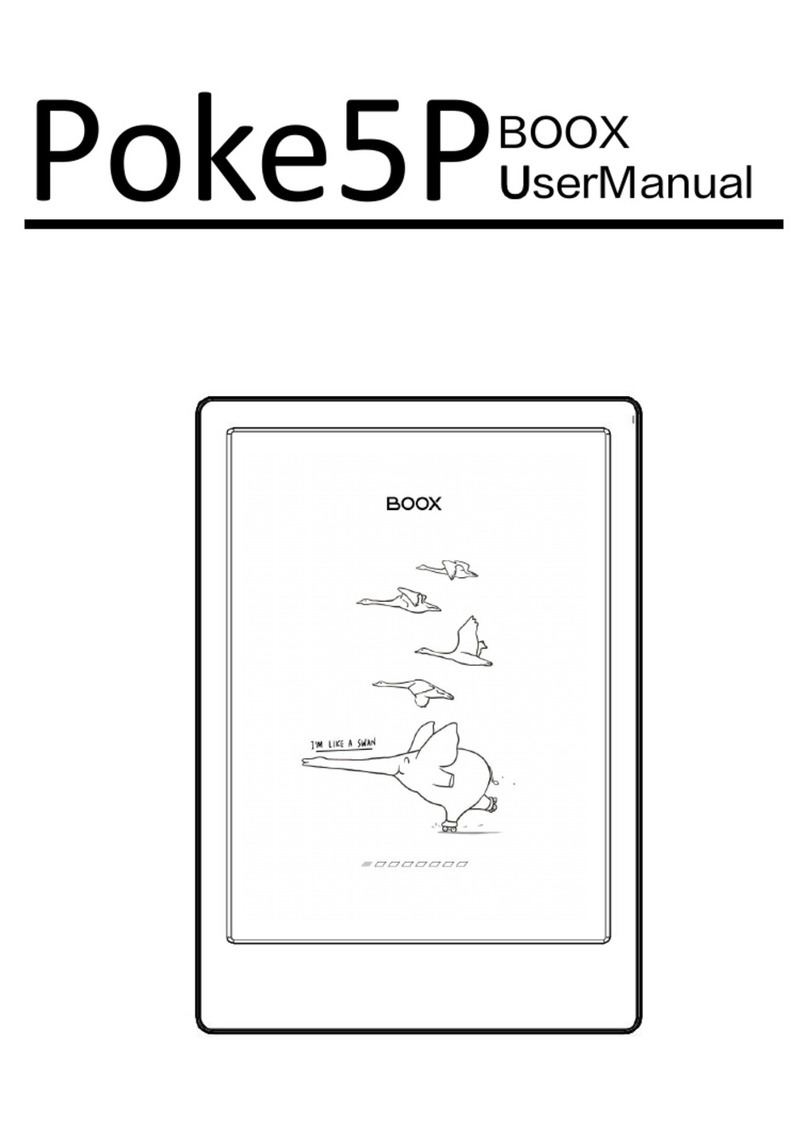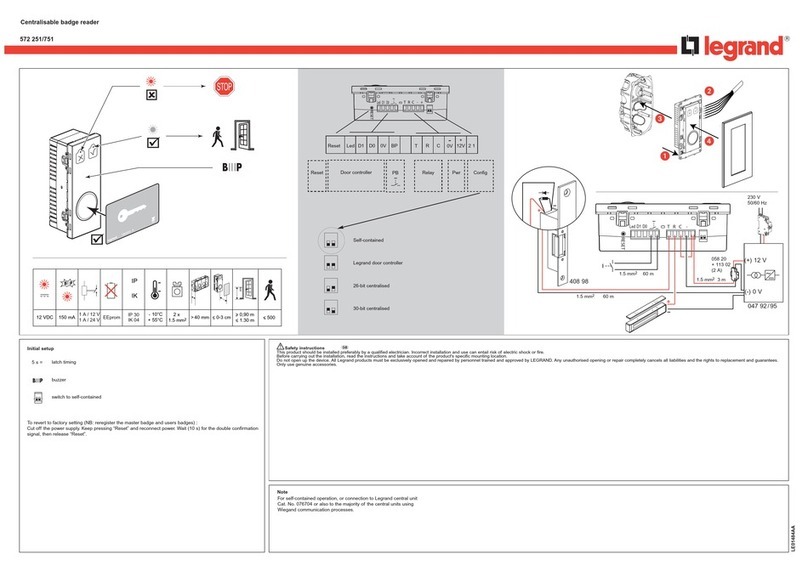5
Arta Tech Wroclaw Technology Park, Klecinska 125, 54-413 Wroclaw +48 71 750 90 28
www.onyx-boox.com BACK TO MENU
Screen protection
Device is equipped with E Ink screen, which is very fragile.
Please have no shock, squeeze, press against the screen
or drop the device. If the screen is already broken, please
restrain yourself from using the device and contact the
professional or other qualied sta to replace the screen
for you. Please don’t dismantle the device without our
permission.
Standard accessories
Only the battery, adapter, and other accessories meeting
our standard safety rules can be used for the device. For
details, please refer to Product Specication. We will not
be responsible for any damage caused by incompatible
accessories.
Stay away from liquids
Device is not waterproof. Don’t expose the device to humid
environment or use it in the rain. Please keep it away from
any corrosive liquids.
Don’t dismantle the device
Please don’t dismantle the device in case of any damage.
Using environment
Using environment of the device is 0°C to 50°C.