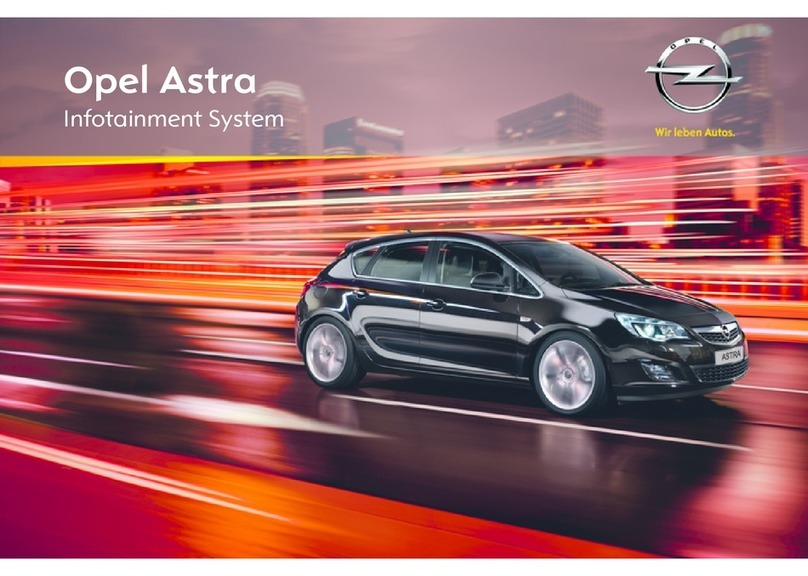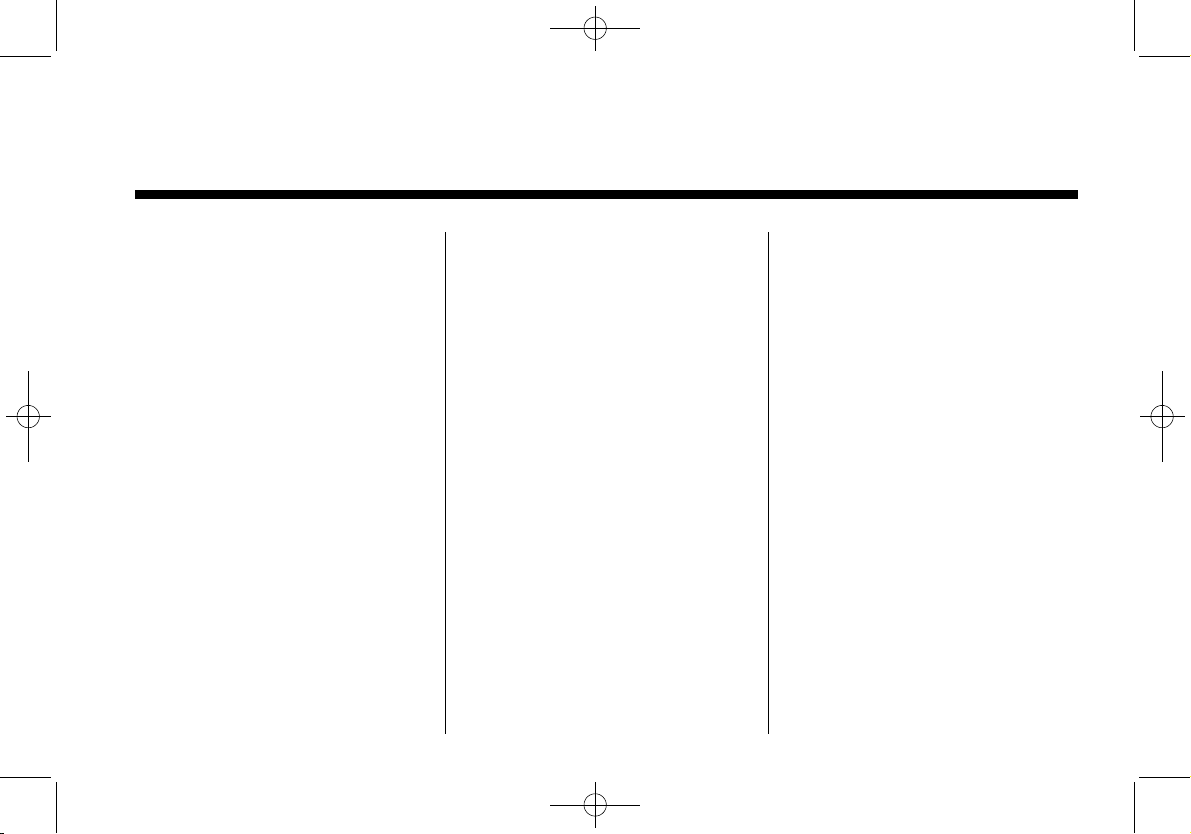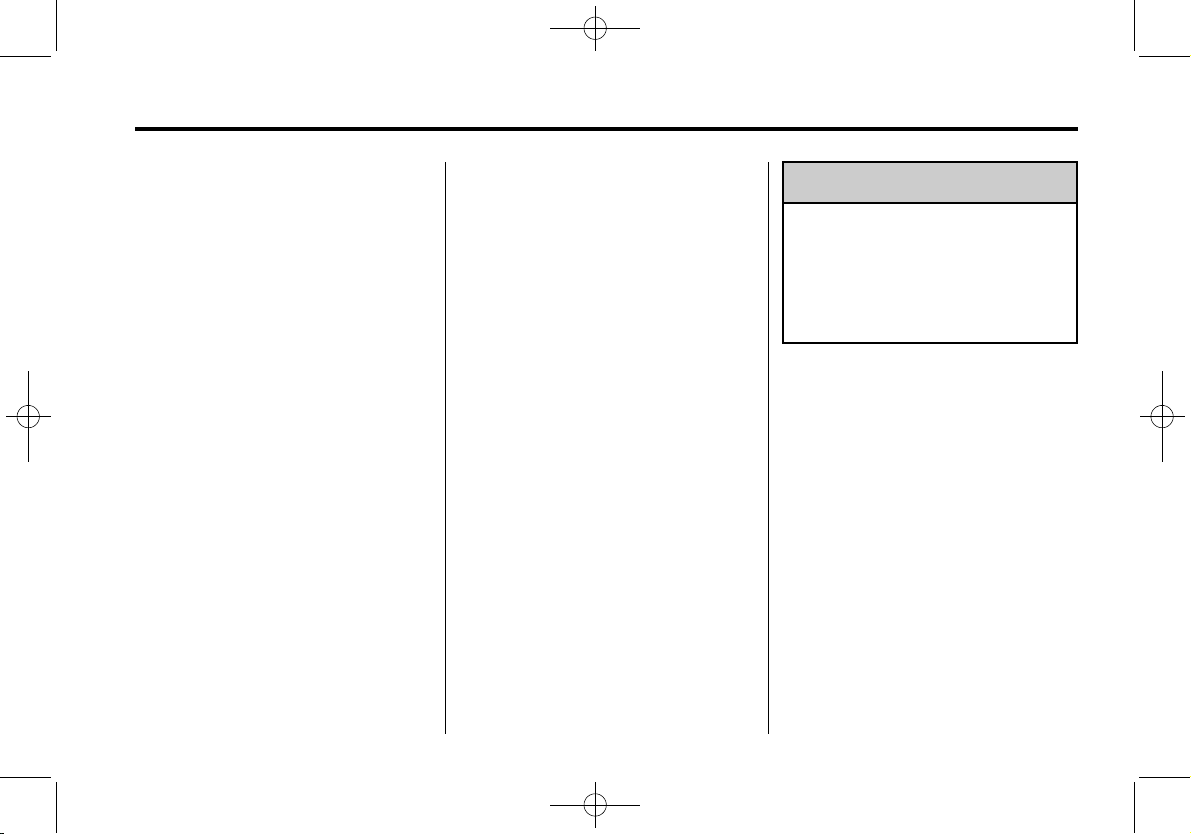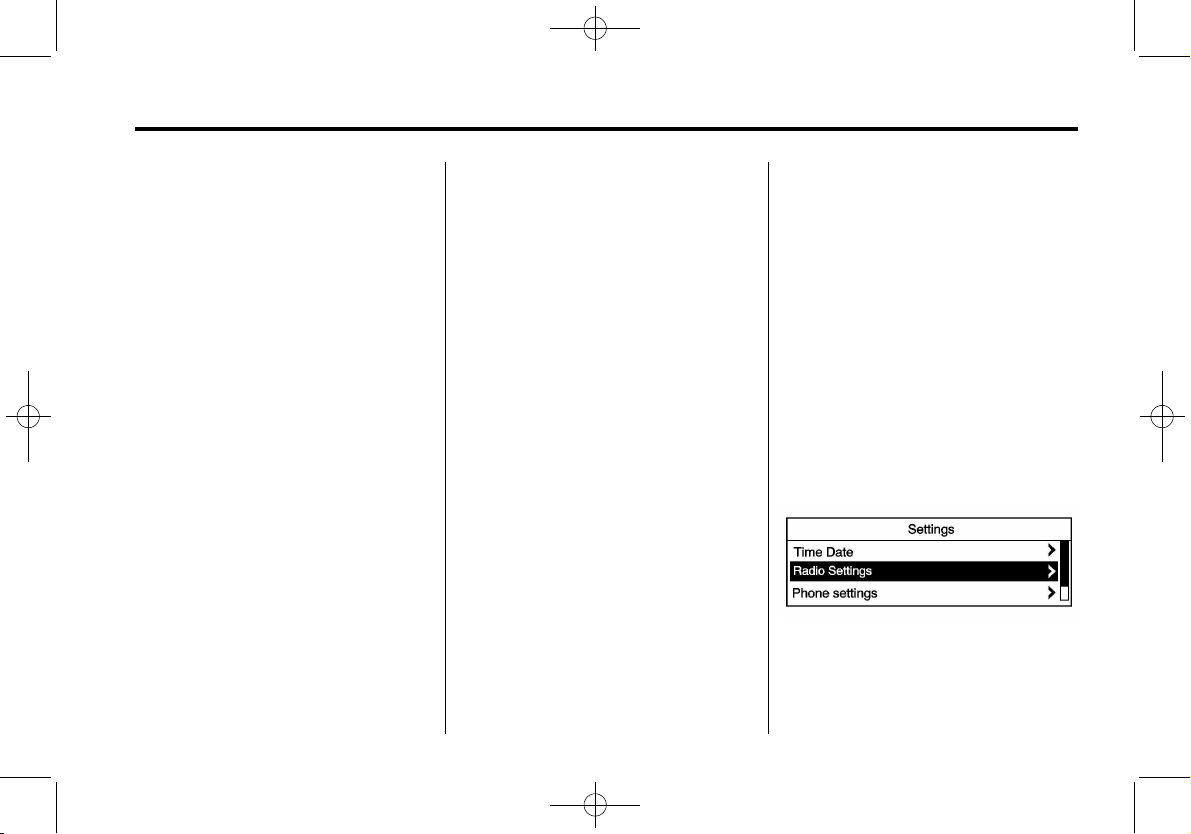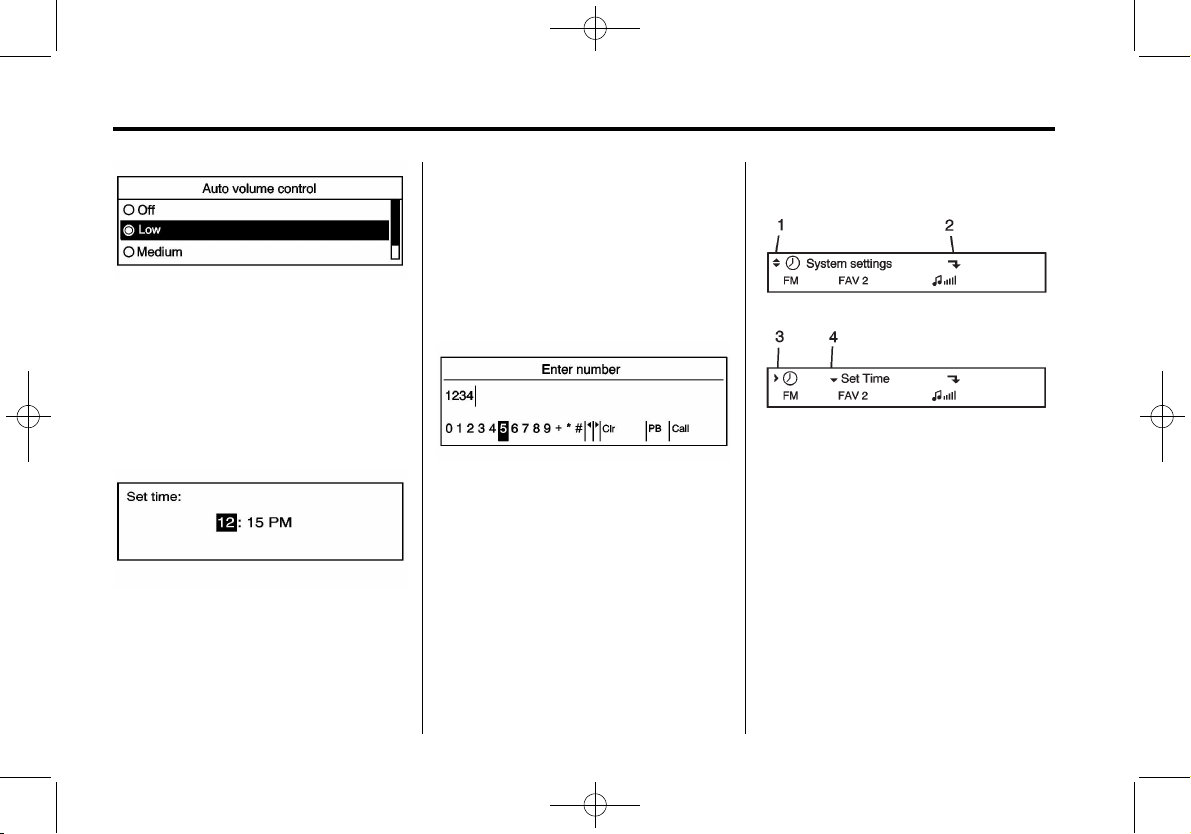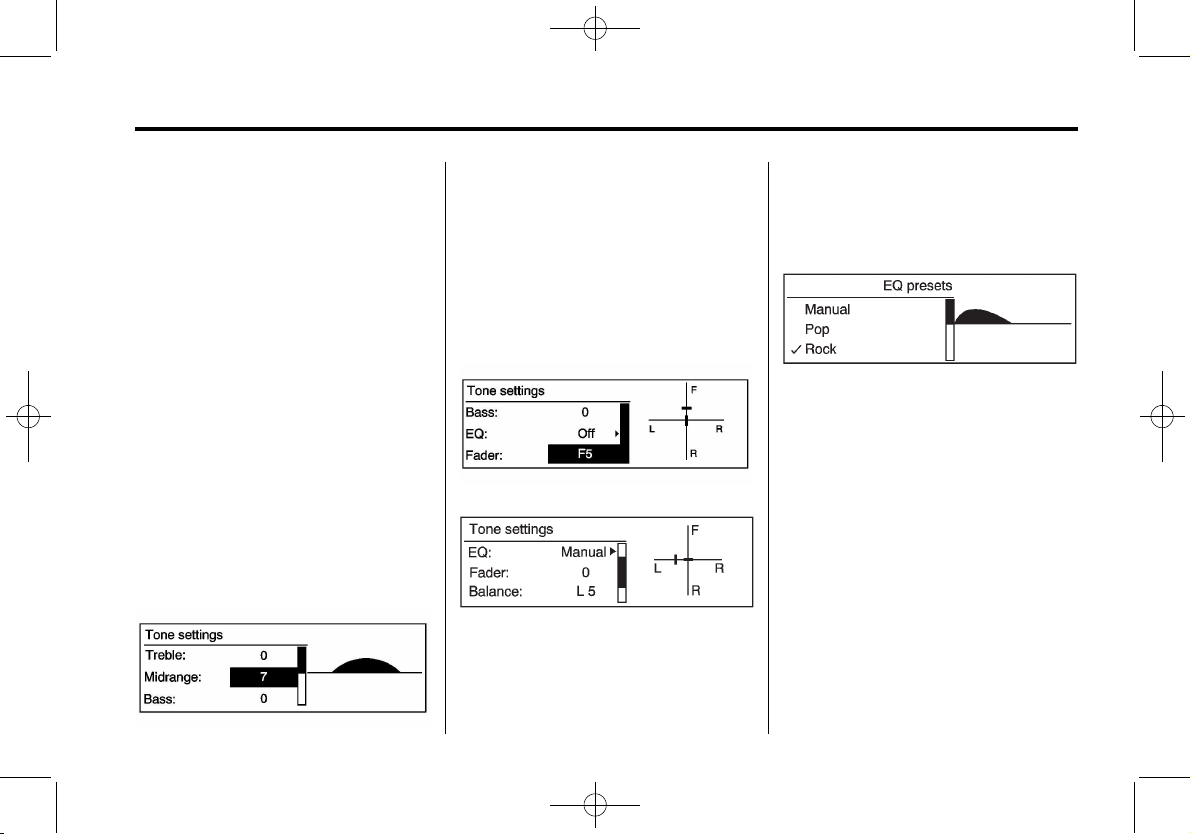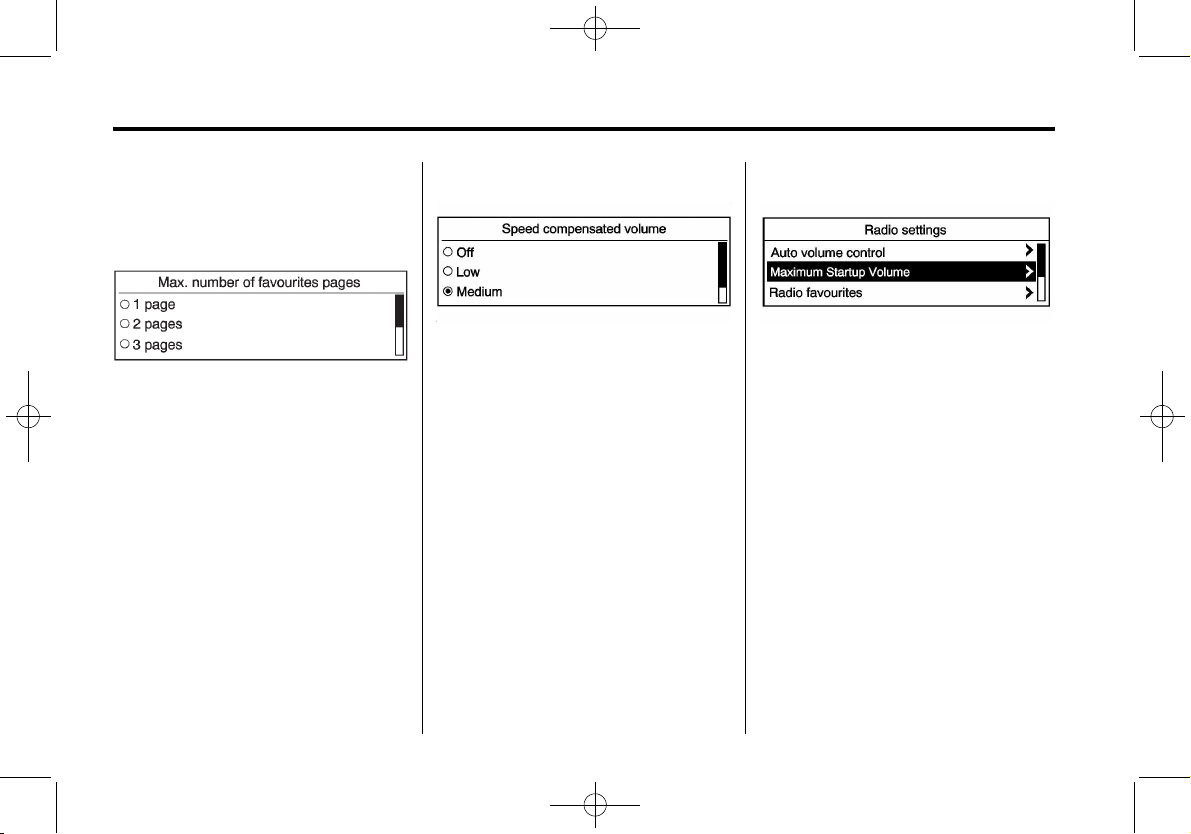Infotainment System 9
Overview (Radio with
Navigation)
The navigation system includes
navigation and audio functions.
All functions are available when the
vehicle is parked. Do the following
before driving:
.Become familiar with the
navigation system operation and
the buttons and knobs on the
faceplate of the navigation
system.
.Set up the navigation features,
such as entering an address.
.Set up phone numbers in
advance so they can be called
easily by pressing a single
button for navigation systems
equipped with phone capability.
{WARNING
Taking your eyes off the road too
long or too often while using the
navigation system could cause a
crash and you or others could be
injured or killed. Focus your
attention on driving and limit
glances at the moving map on the
navigation screen. Use voice
guidance directions whenever
possible.
Use the navigation system to:
.Plan a route.
.Select a destination using
various methods and choices.
.Follow turn-by-turn route and
map guidance with voice
prompts, only if permitted by
traffic laws, controls, and
conditions.
Always be alert and obey traffic and
road laws and instructions,
regardless of the guidance from the
navigation system. Because the
navigation system uses street map
information that does not include all
traffic restrictions or the latest road
changes, it may suggest using a
road that is now closed for
construction work or a turn that is
prohibited by signs at a crossroads.
Always evaluate whether following
the system's directions are safe and
legal for the current conditions.
When the navigation system is
turned on, a screen may appear
with information that must be read
and acknowledged before accessing
some navigation features.
After acknowledging the start-up
information, the NAV (Navigation)
and DEST (Destination) functions
are accessible. Information can now
be entered or deleted, and other
functions accessed. See
instructions later in this section.
When getting started, set your
preferences or delete information in
the navigation system using various
options.