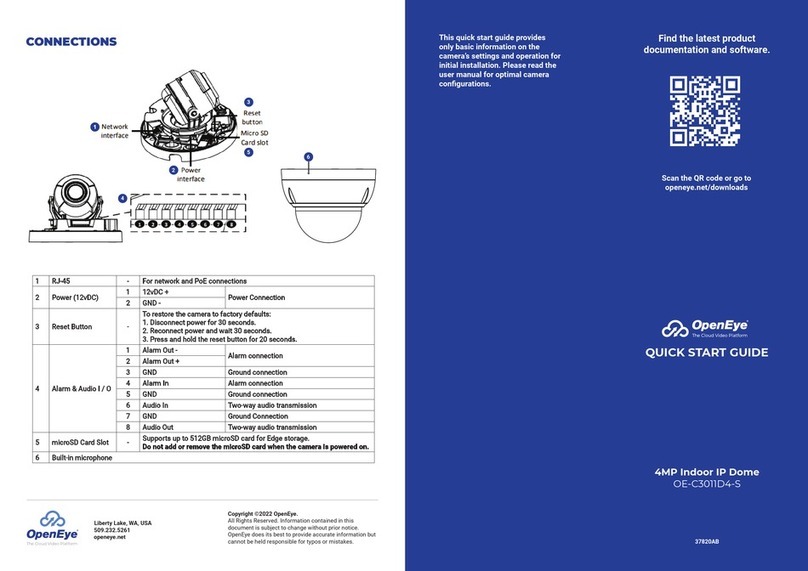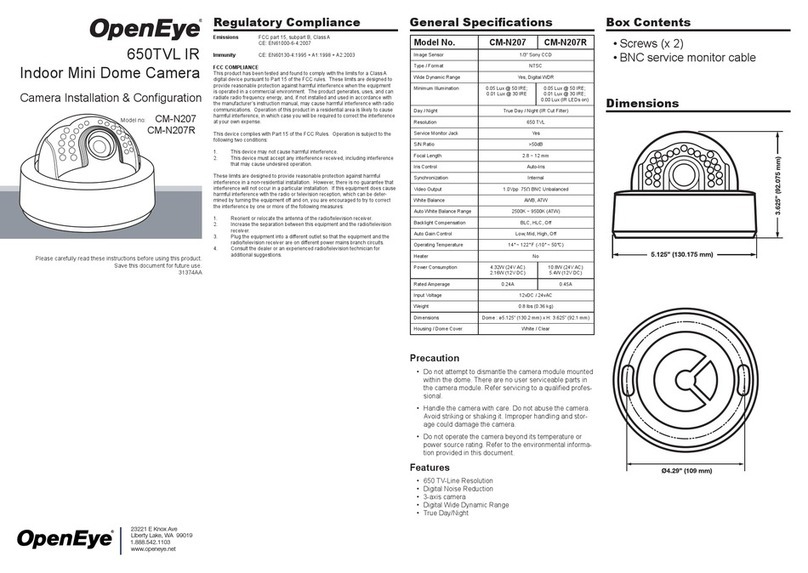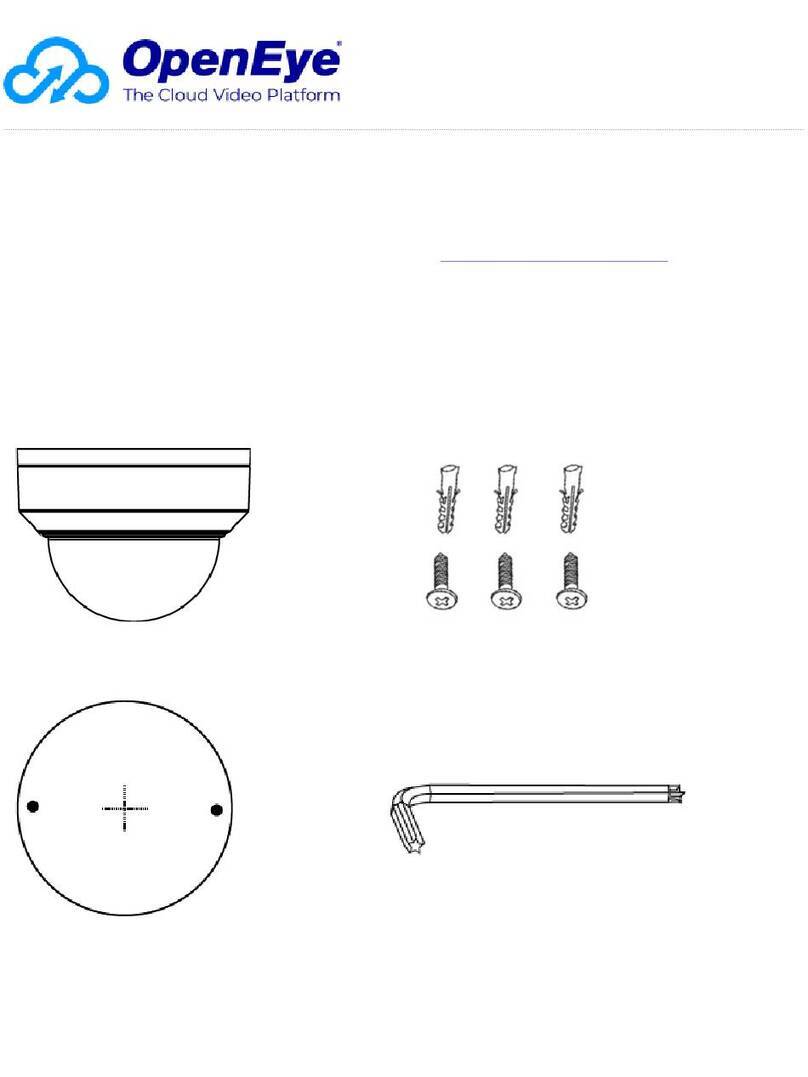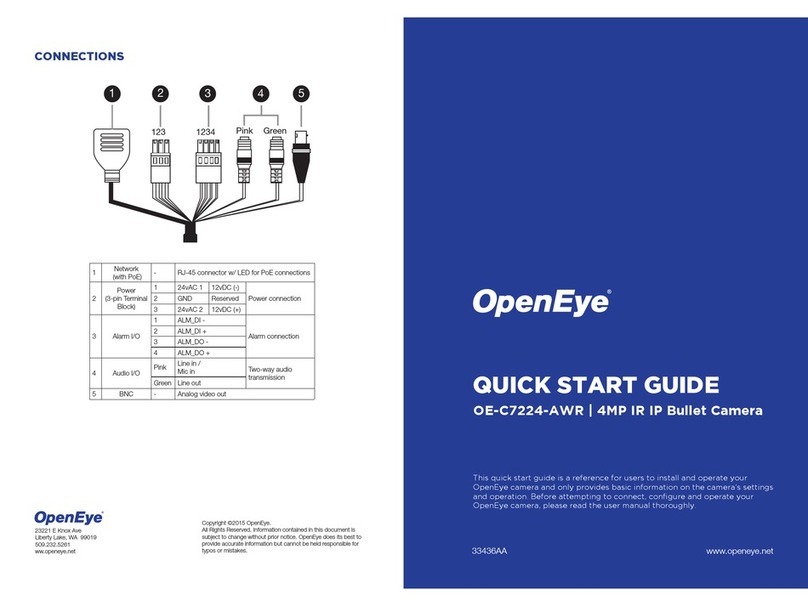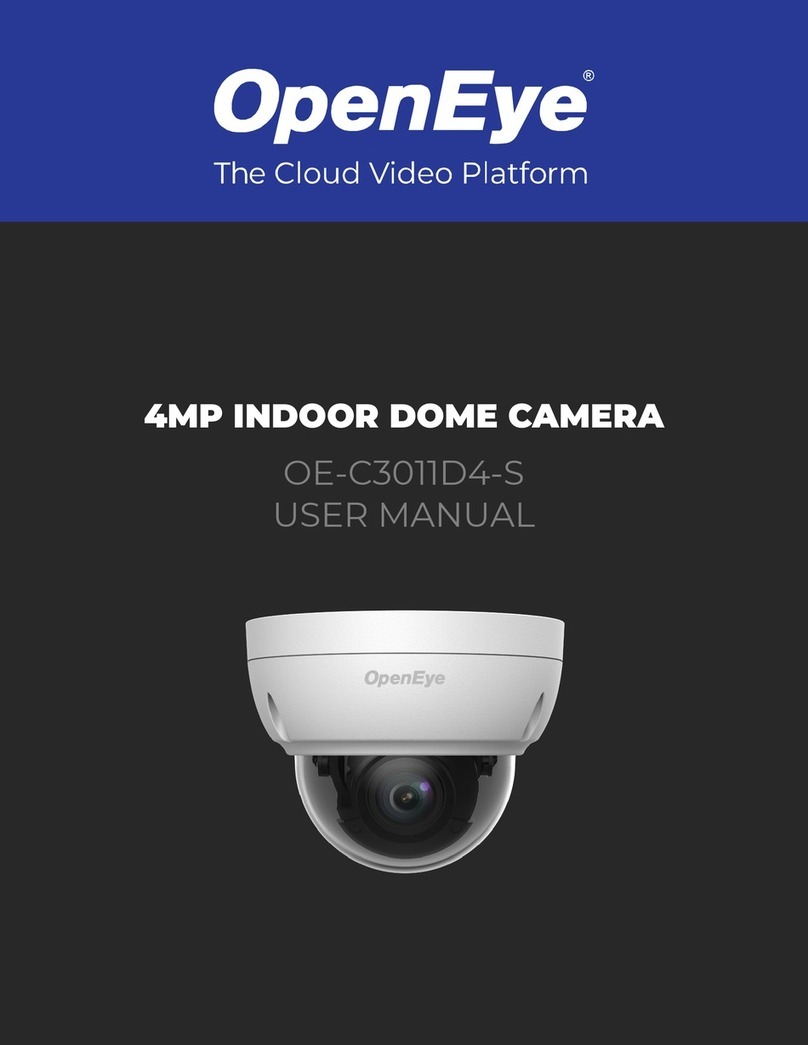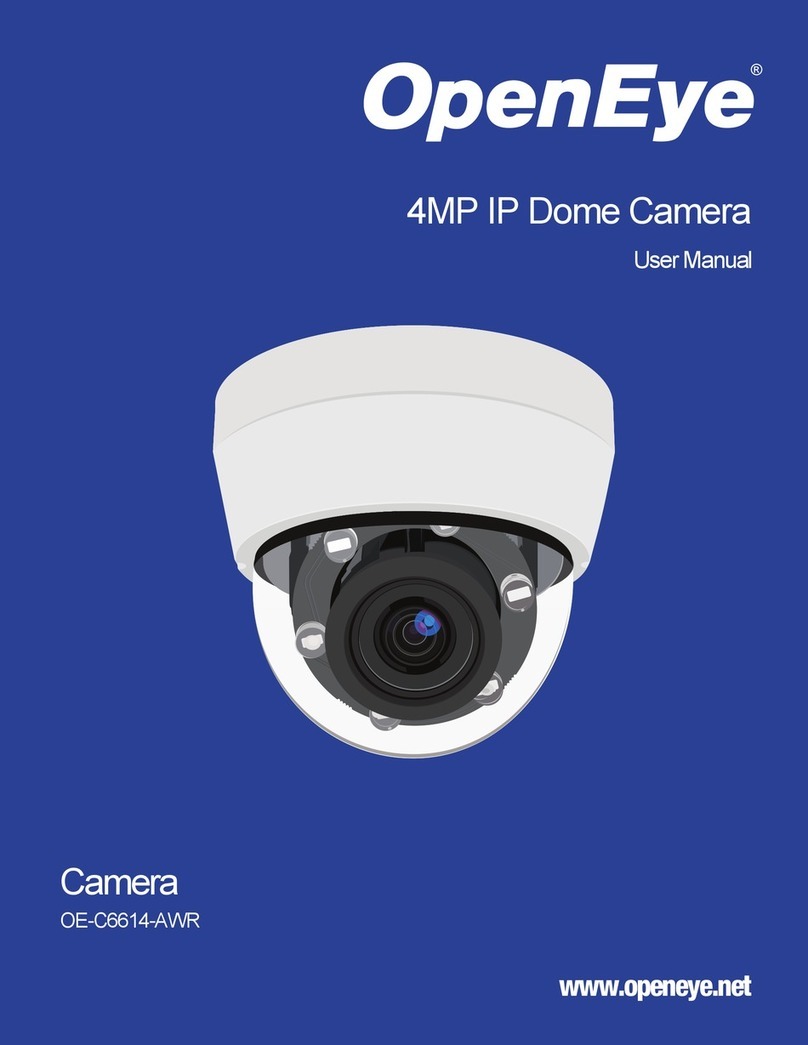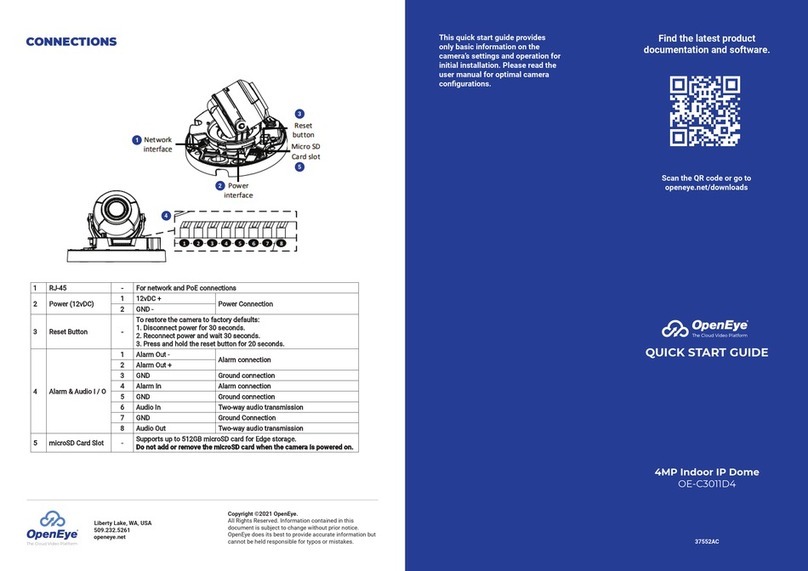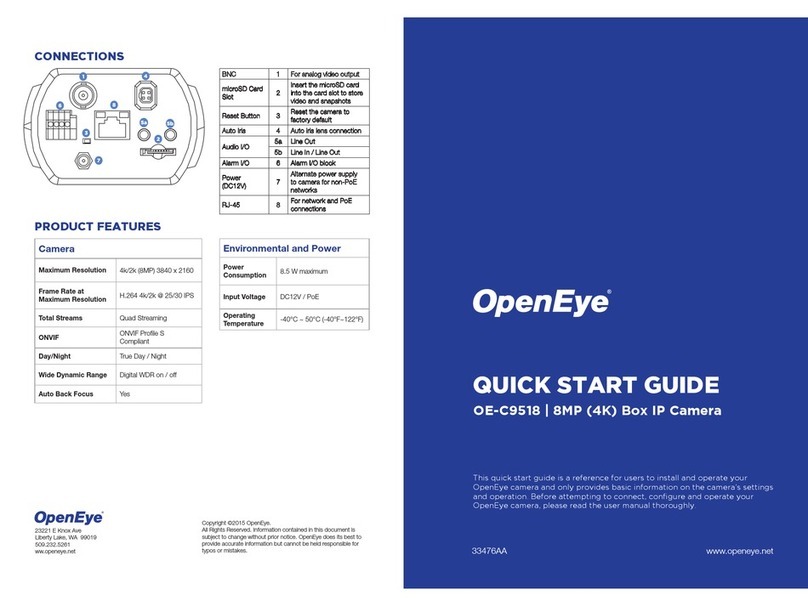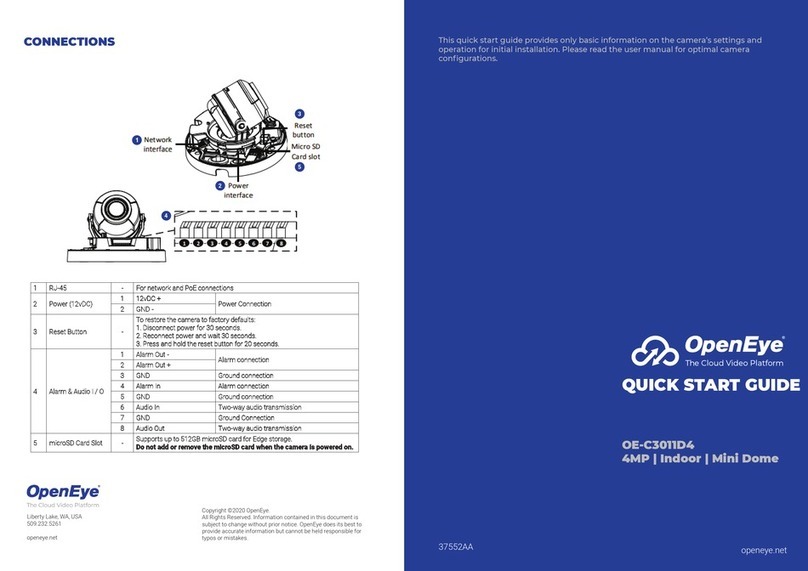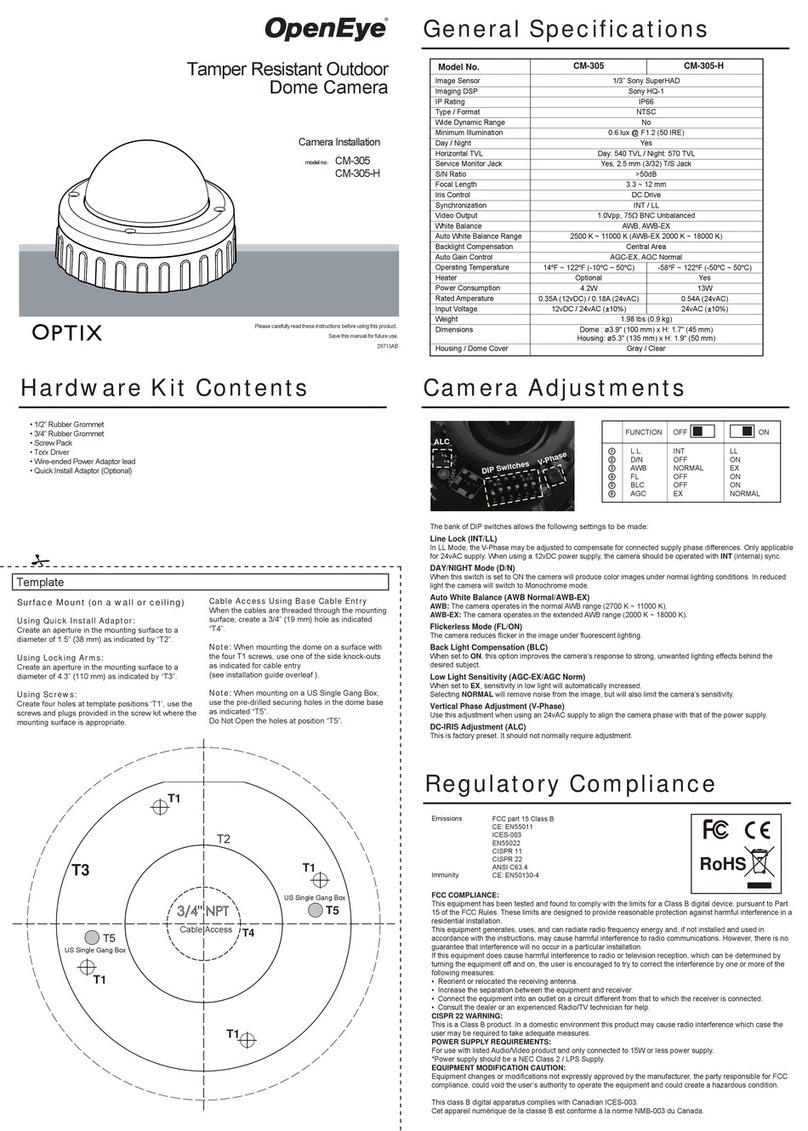5. Installation Using
Screws
10. Connecting to the IP
Camera
To access the camera setup menu, you need to install the OpenEye
Network Camera Manager on your PC or recorder. To install the
OpenEye Network Camera Manager application on your PC, insert
the included software CD, or download the program from
openeye.net, and follow the prompts.
1. Open Network Camera Manager, and click Find Devices.
2. Locate your camera on the Network Camera Manager list.
3. To open the viewer software in your web browser, double-click
the camera, and then click Browse.
The rst time you connect to the camera you will automatically be
prompted to install the ActiveX controller. If you internet browser
doesn’t install the viewer software, check the security settings or Ac-
tiveX controls and plug-in settings. If your internet browser asks for
permission to install the ActiveX control, you must allow the ActiveX
control to continue the installation.
11. Assigning an IP Address
OpenEye IP cameras are set to get an IP address automatically
using DHCP. If a DHCP server like a router is not part of your
network, all cameras will have the default IP address 192.168.0.250.
OpenEye recommends changing the IP address even if a DHCP
server has assigned the camera an address.
To enable installation of ActiveX controls on Internet Explorer:
1. From the Tools menu, click Internet Options.
2. Click the Security tab and then click the Internet icon.
3. Click Custom Level and ensure that all ActiveX controls and plug-
ins are set to Enable or Prompt.
To add the camera to your trusted sites:
1. From the Tools menu, click Internet Options.
2. Click the Security tab and then click Trusted Sites icon.
3. Click Sites.
4. Type the IP Address of the camera. Ensure that the Require server
verication check box is unchecked.
For additional information on adjusting the settings of your internet
browser, contact your system administrator or refer to the FAQs at
openeye.net.
Default Username and Password
The username and password are case sensitive. It is strongly recom-
mended that the password be changed after the initial setup to prevent
unauthorized access.
Username - admin
Password - 1234
9. Cabling
This camera is compatible with 12vDC and Power over Ethernet
(PoE). Connect power to the camera using the provided power
connector lead or connect the camera to a PoE power source. If you
are connecting 12vDC power, verify the polarity of the power
connection. If you are using PoE, make sure the Power Sourcing
Equipment (PSE) is in use in the network.
PoE Power Source:
PoE allows for the transmission of power and date via a single
Ethernet cable. PoE eliminates the need for multiple cables to
support power and recording. Follow the installation below to
connect the camera to a PoE-enabled switch using an Ethernet
cable.
12vDC Power:
If PoE is not being used, a power adapter is needed for power
transmission. Follow the instructions below to connect the camera
without a PoE cable.
8. MicroSD & Reset
MicroSD Card: a microSD card can be used for emergency back-
up. Insert the card as shown. The camera is compatable with up to
a 16GB microSD card.
Reset Button: the reset button will return the camera to default
factory settings. Press and hold the reset button for 5 seconds to
return the camera to factory default settings.
Using the template sheet provided for installation, make a hole
in the ceiling for the cabling.
Pull the cables through the hole in the ceiling.
Connect the ceiling cables to the camera cables.
Screw the camera base into the ceiling through the screw
mount holes. Before tightening the screwas, seal with silicone
caulking to ensure water resistance.
Note: Before tightening the
screws, prep the screw holes
with silicone caulking to ensure
water resistance.
Re-attach the dome cover to the camera using screws.
7. Installation Using Mount
Bolt & Nut or Mount Plate
Screw the nuts onto the bolts and secure tightly. Or see “5A for
mount plate installation.”
Disassemble the camera. See ‘4. Before Installation.’
Using the template sheet provided for installation, make a hole
in the ceiling for the cabling.
Pull the cables through the hole in the ceiling and connect to the
camera cables.
Screw the mounting bolts into the base of the camera and into
the ceiling. Seal mounting bolts to ensure water resistance.
Afx the dome cover to the camera base and remove the
protective lm from the dome.
1
4A Using screws, attach the mount
plate to the ceiling.
5A Attach the camera base to the
mount plate by pressing the
base into the plate with the
bezels and plate hooks aligned
until a ‘snap’ is heard and the
camera is secure.
MicroSD Card Reset Button
1
2
3
4
5
1
2
2
3
4
5
3
4
5
1
2
3
4
5
6
6A Ensure mounting screw holes
are sealed properly to ensure
water resistance.