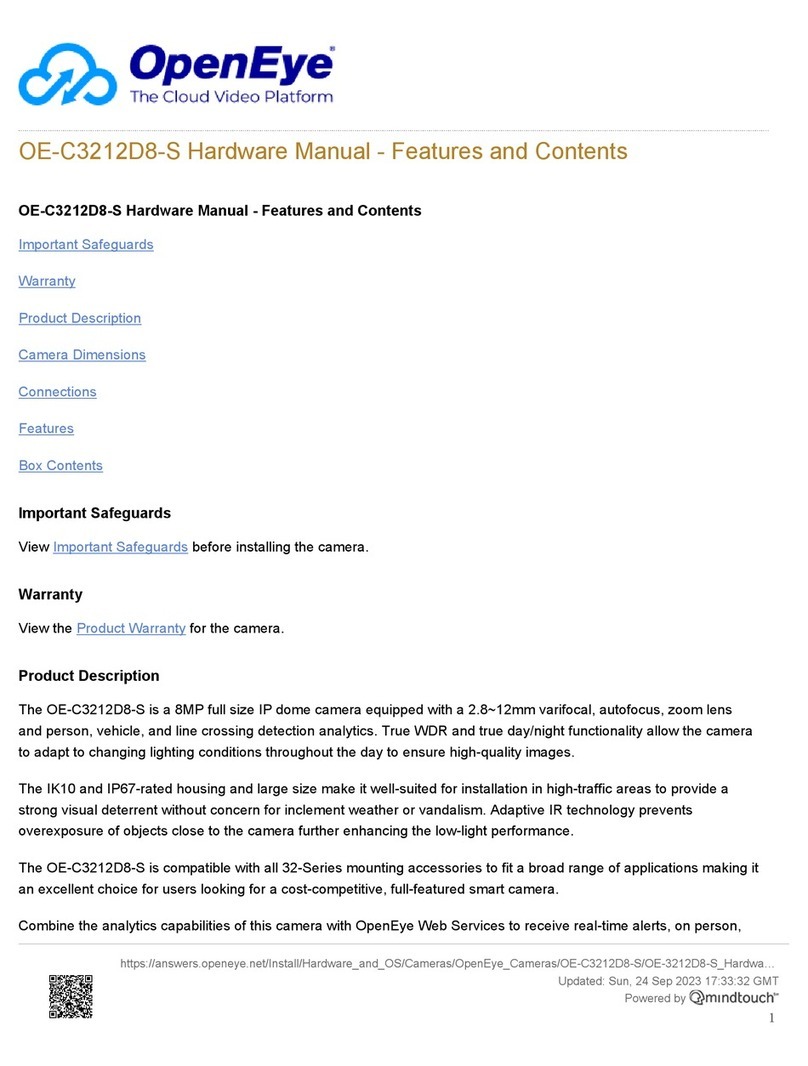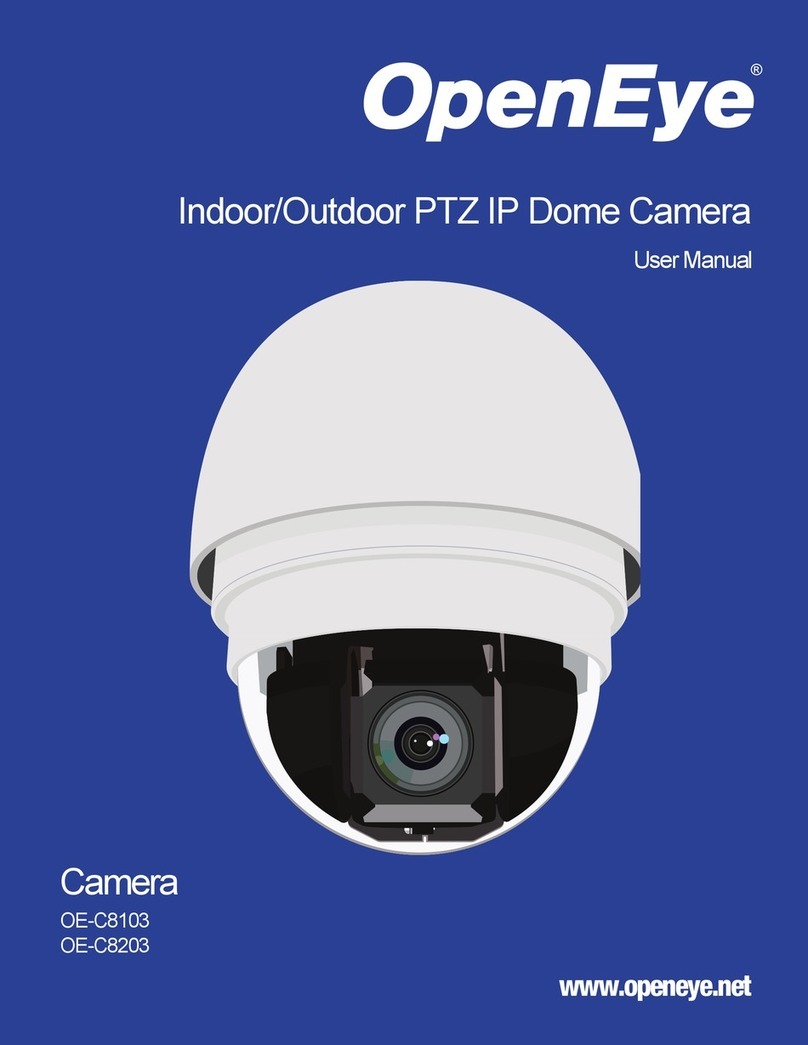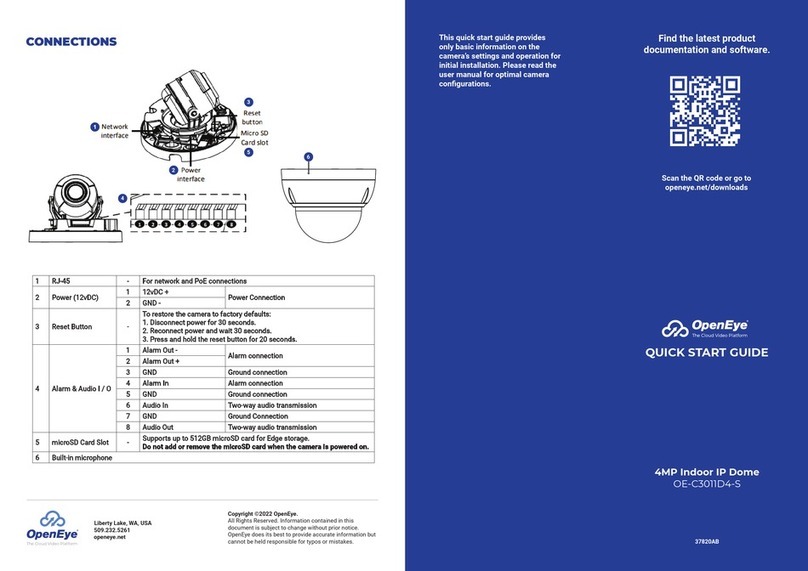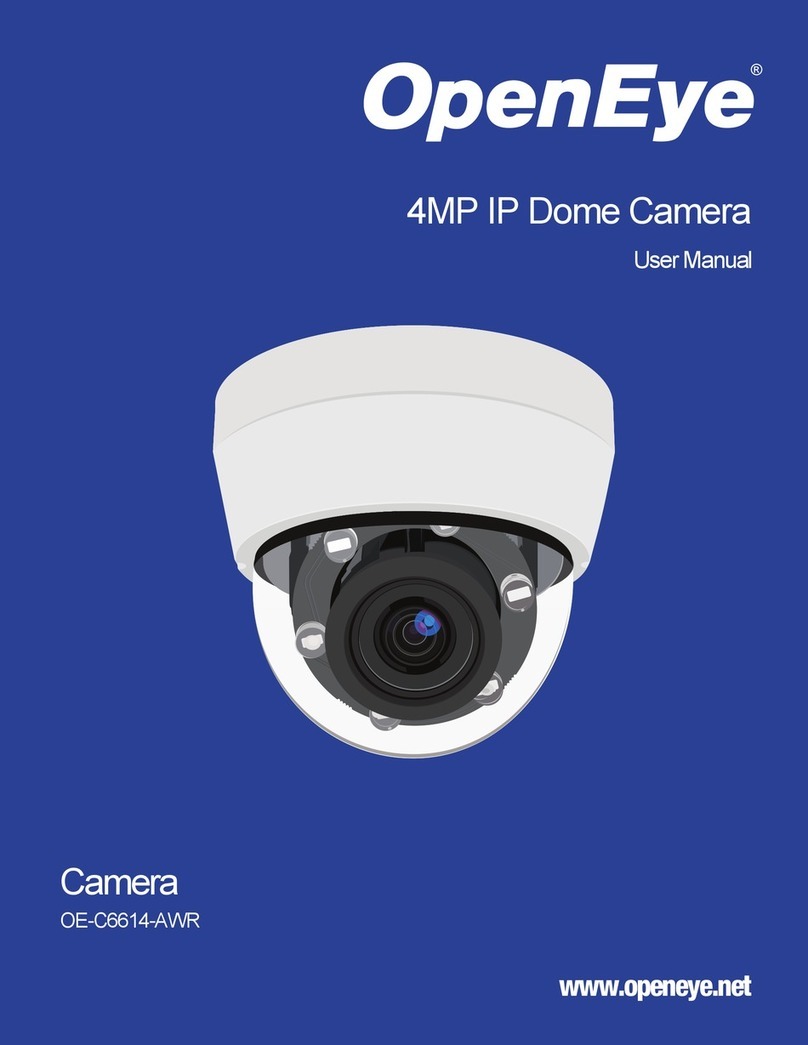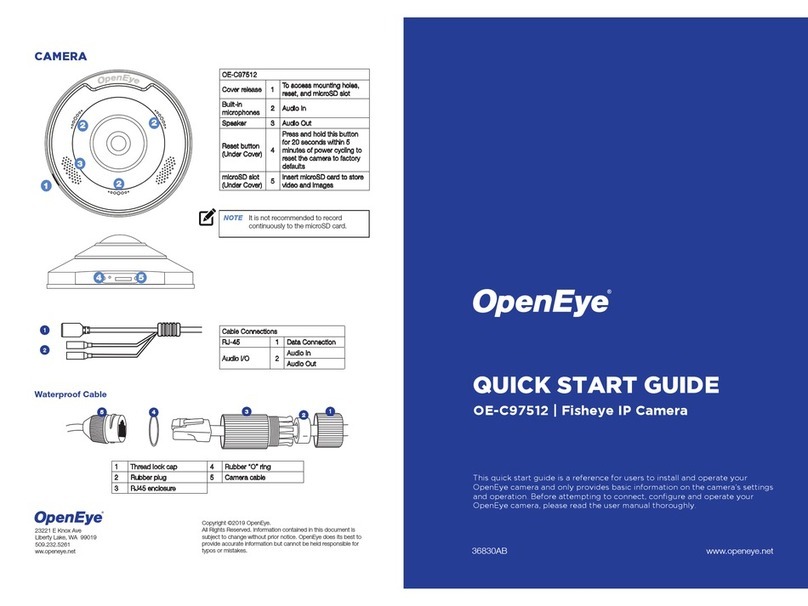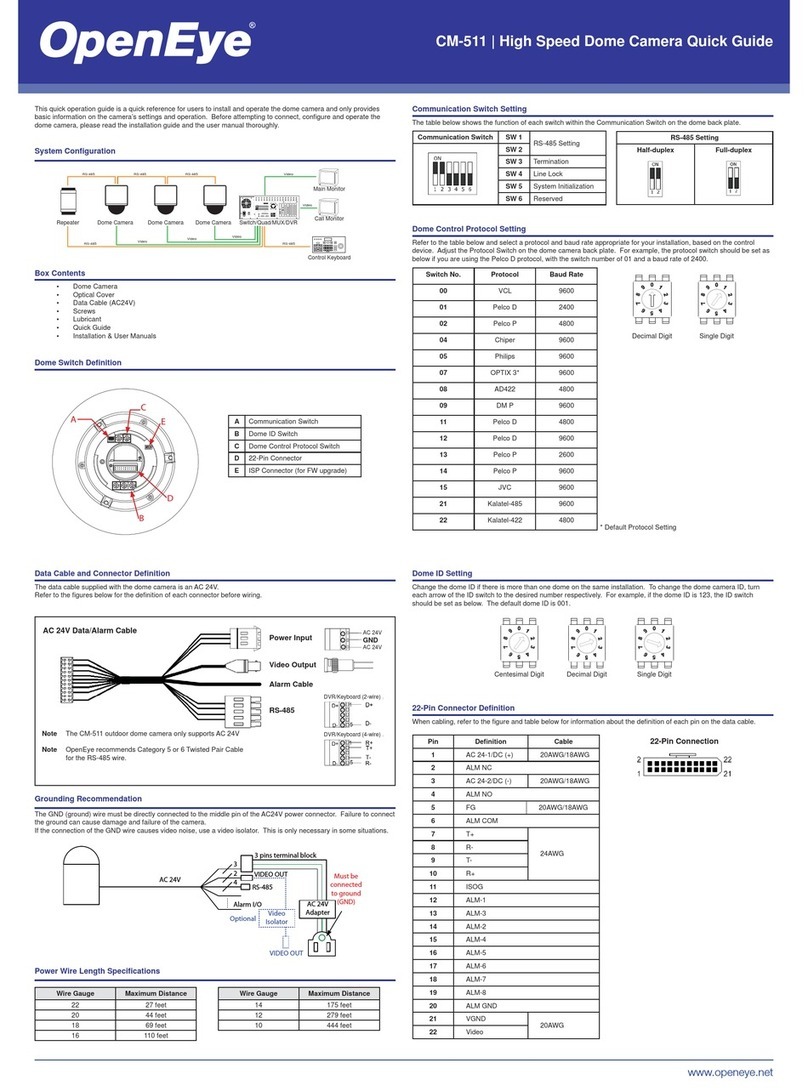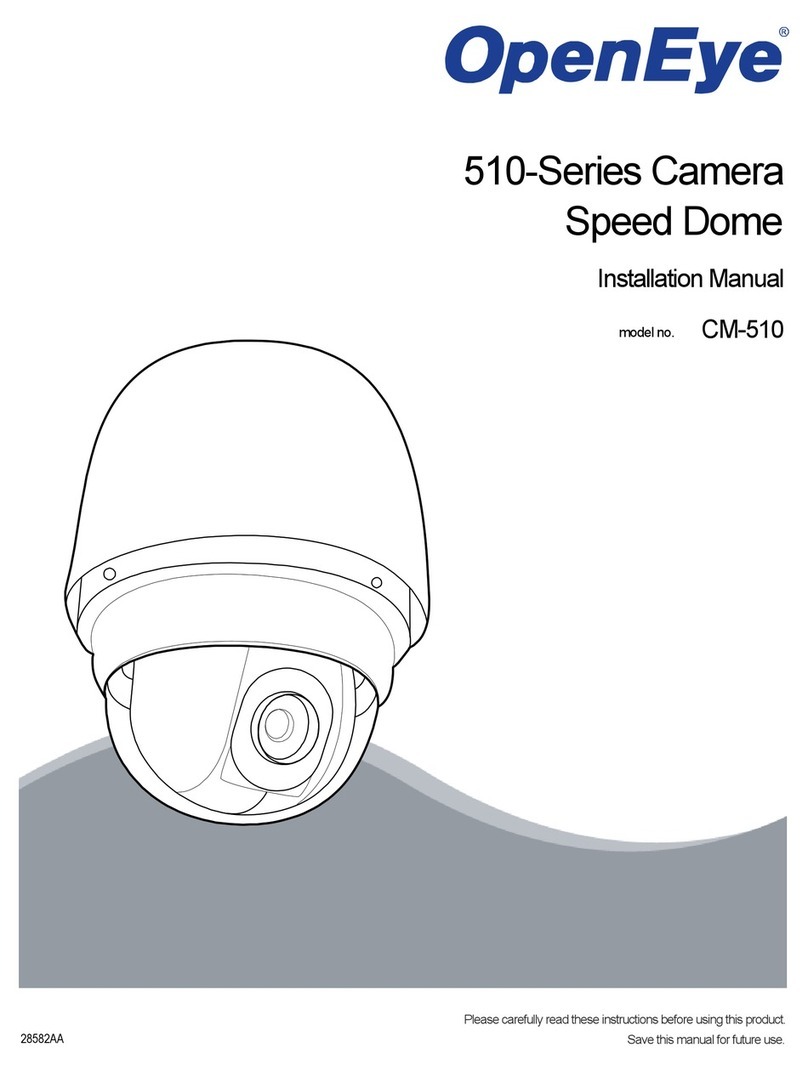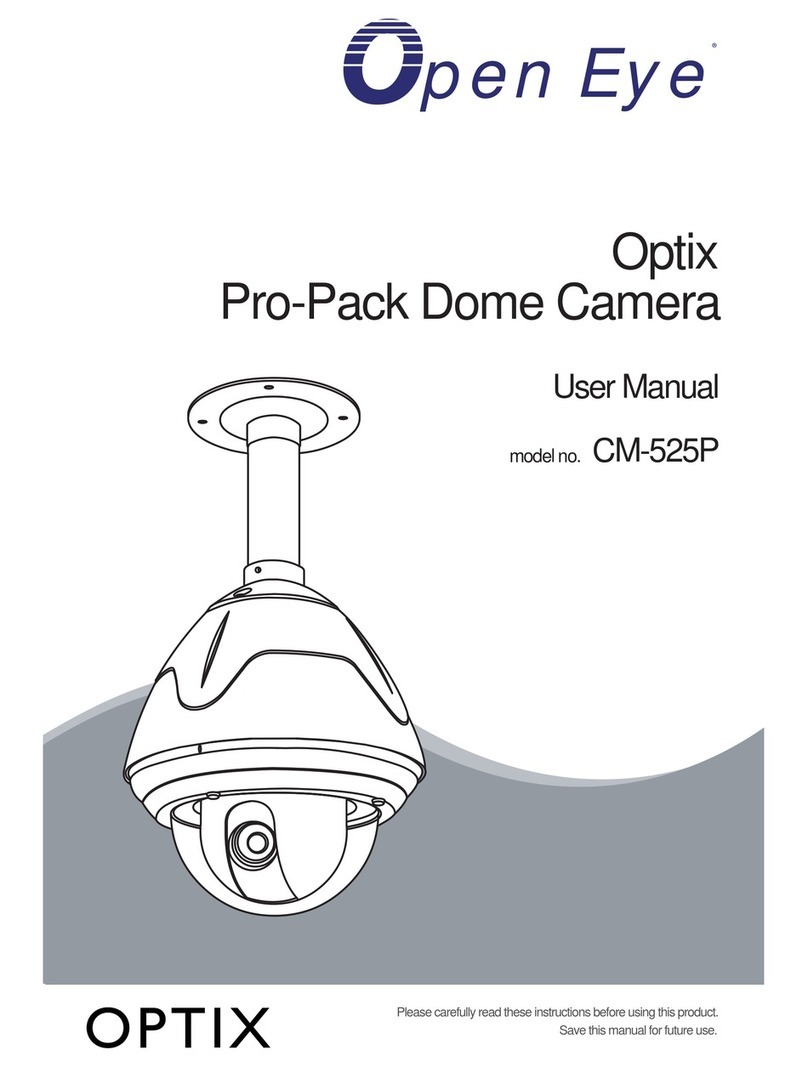CONNECTING TO THE
IP CAMERA
To access the camera setup menu, you
need to install the OpenEye Network
Camera Manager on a PC on the same
network. To install the OpenEye Network
Camera Manager application on your PC,
download the program from Openeye.net,
and follow the prompts.
1. Open Network Camera Manager,
and click Find Devices.
2. Locate your camera on the Network
Camera Manager list.
3. To open the viewer software in
your web browser, double-click the
camera, and then click Browse.
The first time you connect to the camera
you will be automatically prompted to
install a plugin to view live video.
Default Username and Password
The username and password are case
sensitive. It is strongly recommended that
the password be changed after the initial
setup to prevent unauthorized access. Any
password change will need to be applied
to your recorder also.
Username: admin
Password: 1234
BOX CONTENTS
ETHERNET CABLE
CONNECTIONS
Connect a network cable to the camera
using the RJ45 input and connect the
other end of the cable to your network
switch or recorder.
Check the status of the
network connection
by looking at the link
and activity LEDs. If the
LEDs are not lit, check
your network connection. The green
link LED indicates a network connection
and the orange activity LED flashes to
indicate network activity.
NOTE If you are connecting the camera
directly to a recorder, a crossover cable
is necessary for most configurations.
ASSIGNING AN
IP ADDRESS
OpenEye IP cameras default to DHCP.
This automatically assigns an IP address
to the camera. If no DHCP is available,
the camera will default to a static IP of
192.168.0.250 after four minutes. To
modify the IP address, use the OpenEye
Network Camera Manager.
IP Box Camera Power Switch
Connector
Quick Start
Guide
POWER
This camera is compatible with 12vDC
and Power over Ethernet (PoE+). Con-
nect power to the camera using the
provided power connector lead, or the
terminal connector blocks. If you are
connecting 12vDC power, verify the
polarity of the power connection. If you
are using PoE+, make sure the Power
Sourcing Equipment (PSE) is in use in
the network.
124 3
1 Alarm Out +
2 Alarm In -
3 Alarm Out +
4 Alarm In -
Back Focus
Adjustment Tool
ALARM I/O
ARRANGEMENT
The camera supports one alarm
input and one relay output for alarm
application.
TIP Static IP is the recommended default.
1. Open the Network Camera
Manager application.
2. Click Find Devices, and then
double-click your camera.
3. Click Network Setup.
4. Select Static IP and type the new
IP address and other network
information in the appropriate
boxes.
- or -
Select DHCP.
5. Click Apply.
6. Click OK to acknowledge the
change. LENS ATTACHMENT
To attach the lens, remove the cover
from the lens fixture on the body of the
camera, and then attach the lens by
screwing it onto the fixture. Be careful
not to touch the photosensor inside the
body of the camera. Once the lens is
attached, remove the lens cap.
Optional Lenses:
OE-CAL3610CS
NOTE ActiveX controller is for use with
Internet Explorer only. Use the
QuickTime plugin with other web
browsers.