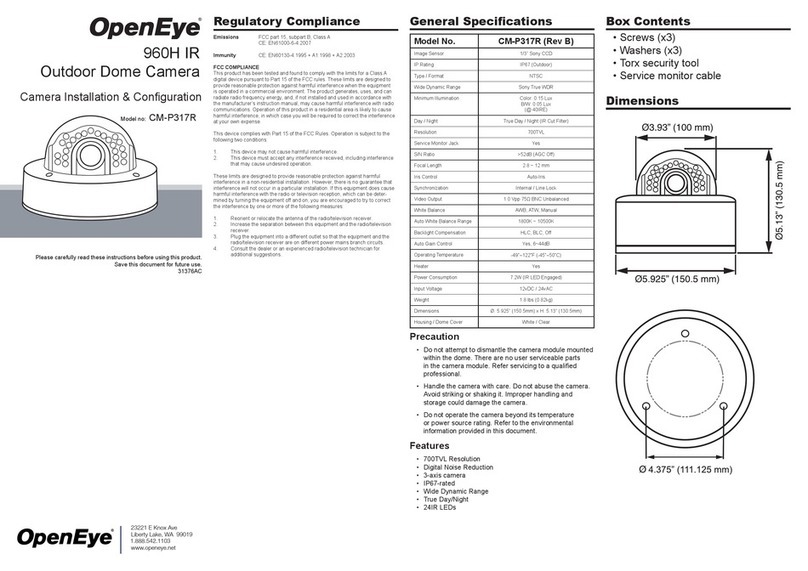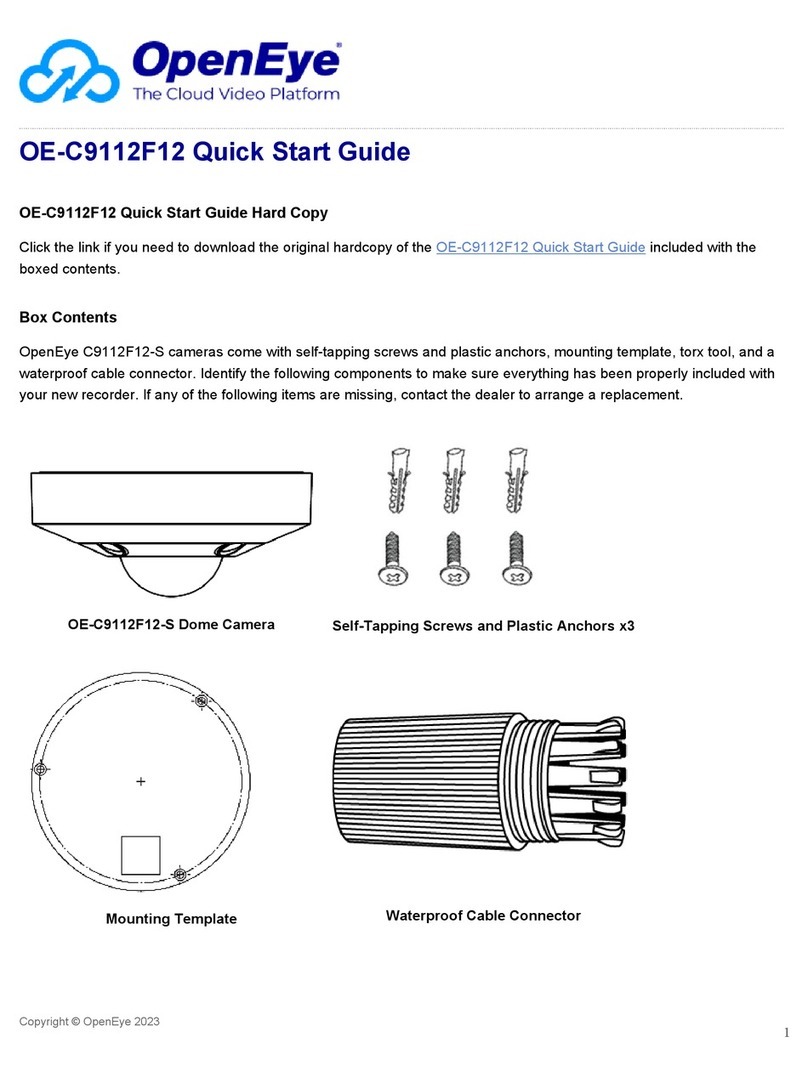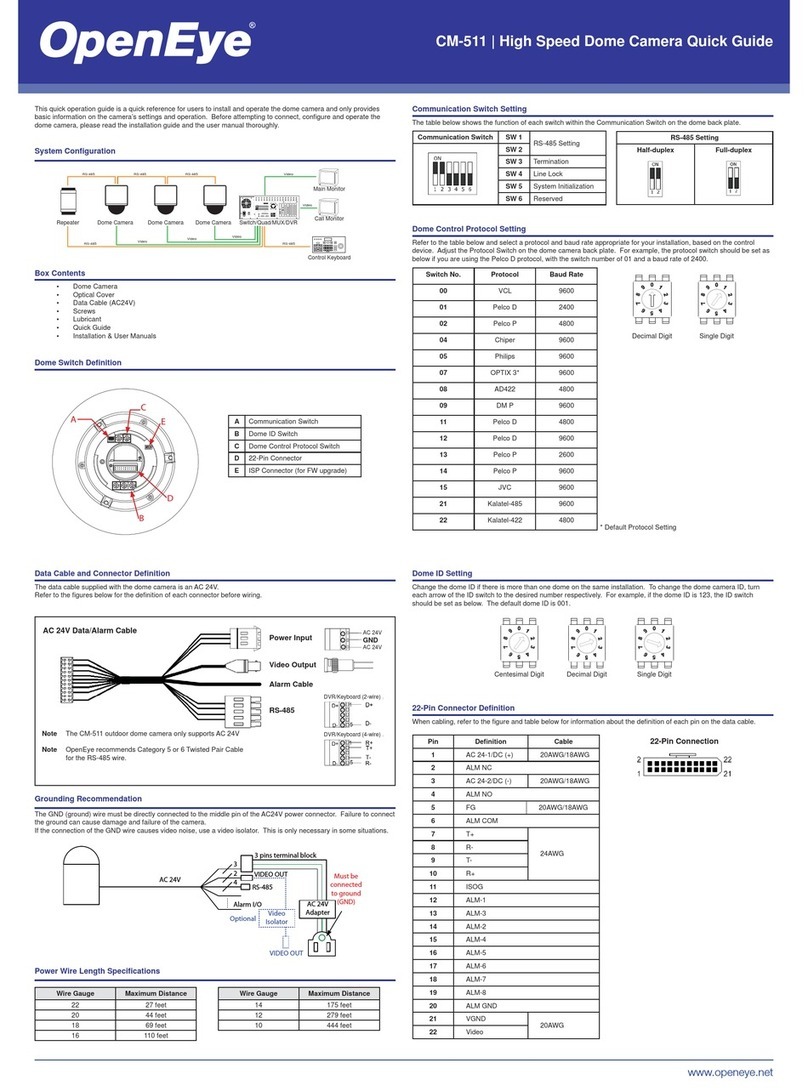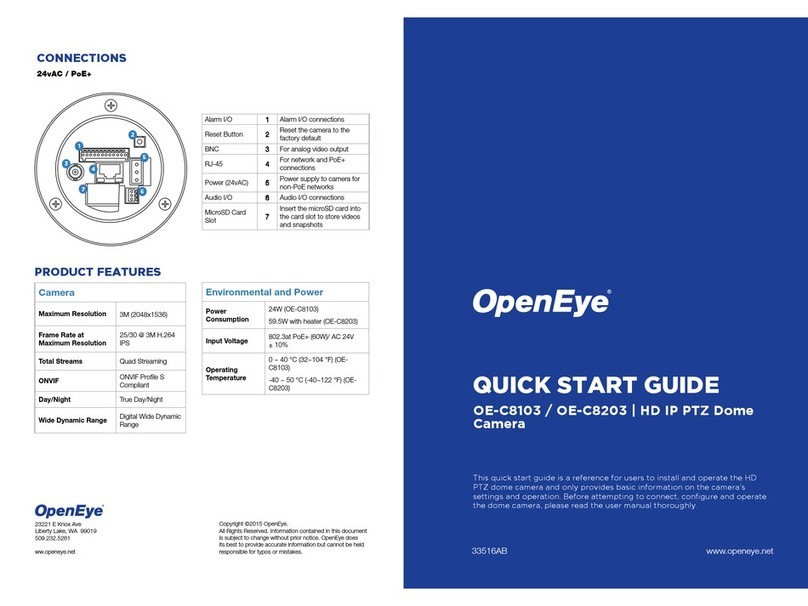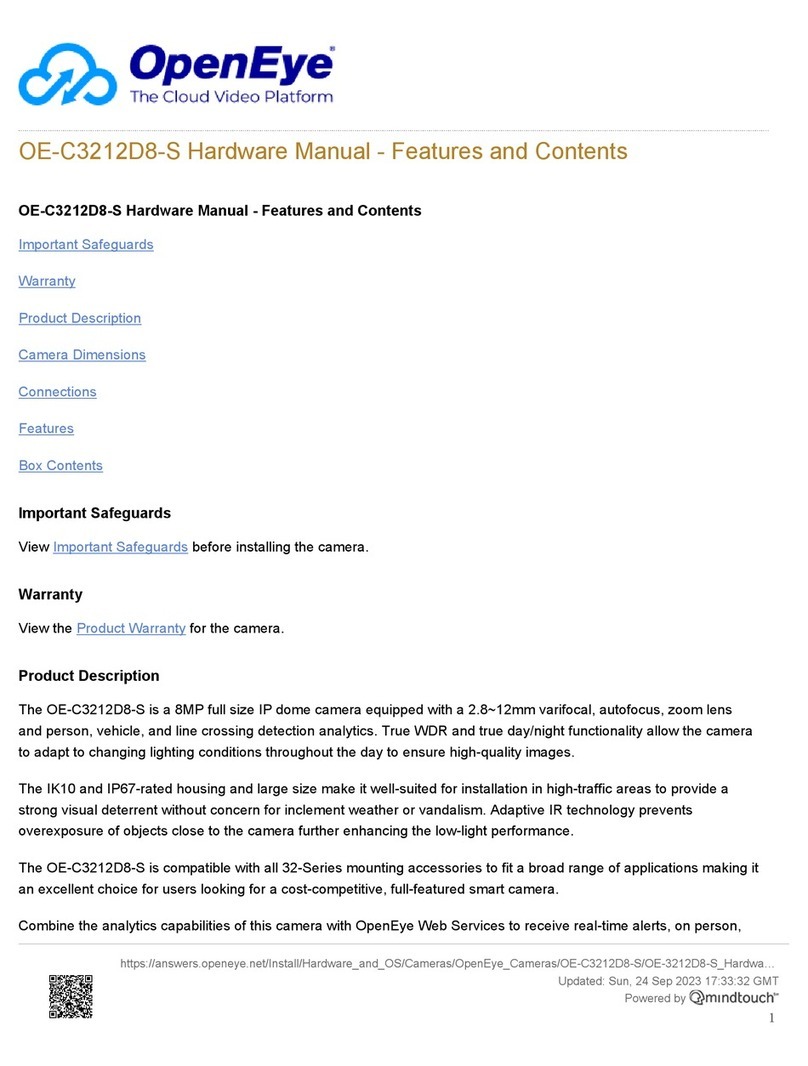CONNECTING TO THE
IP CAMERA
To access the camera setup menu, you
need to install the OpenEye Network
Camera Manager on a PC on the same
network. To install the OpenEye Network
Camera Manager application on your PC,
download the program from Openeye.net,
and follow the prompts.
1. Open Network Camera Manager,
and click Find Devices.
2. Locate your camera on the Network
Camera Manager list.
3. To open the viewer software in
your web browser, double-click the
camera, and then click Browse.
The first time you connect to the camera
you will be automatically prompted to
install a plugin to view live video.
BOX CONTENTS
ETHERNET CABLE
CONNECTIONS
Connect a network
cable to the camera
using the RJ45 input
and connect the other
end of the cable to
your network switch or
recorder.
Check the status of the network
connection by looking at the link and
activity LEDs. If the LEDs are not lit,
check your network connection. The
green link LED indicates a network
connection and the orange activity LED
flashes to indicate network activity.
NOTE If you are connecting the camera
directly to a recorder, a crossover cable
is necessary for most configurations.
DEFAULT USERNAME AND
PASSWORD
The username and password are case
sensitive. It is strongly recommended that
the password be changed after the initial
setup to prevent unauthorized access. Any
password change will need to be applied
to your recorder also.
Username: admin
Password: 1234
Quick Start
Guide
POWER
This camera is compatible with Power
over Ethernet (PoE). No external power
supply is necessary. If you are using a
PoE switch or injector, make sure the
Power Sourcing Equipment (PSE) is in
use in the network.
Waterproof Cable
Connector
ASSIGNING AN
IP ADDRESS
OpenEye IP cameras default to DHCP.
This automatically assigns an IP address
to the camera. If no DHCP is available,
the camera will default to a static IP of
192.168.0.250 after four minutes. To
modify the IP address, use the OpenEye
Network Camera Manager.
1. Open the Network Camera
Manager application.
2. Click Find Devices, and
then double-click the desired
camera.
3. Click Network Setup.
4. Select Static IP and type the new
IP address and other network
information in the appropriate
boxes.
- or -
Select DHCP.
5. Click Apply.
6. Click OK to acknowledge the
change.
NOTE ActiveX controller is for use with
Internet Explorer only. Use the
QuickTime plugin with other web
browsers.
PRODUCT FEATURES
Camera
Maximum Resolution 12 MP (4000x3000)
Frame Rate at
Maximum Resolution 15 IPS @ H.264 (12MP)
Total Streams Dual streaming
ONVIF Profile S compliant
Day/Night True Day / Night
Wide Dynamic Range Digital WDR on / off
Environmental and Power
Power
Consumption 9.6W Max (OE-C97512)
Input Voltage 48v PoE Only
Operating
Temperature -31 ~ 140 °F (-35 ~ 60 °C)
Plastic Anchors &
Screws
OE-C97512 / IP Camera TIP Static IP is the recommended default.
FISHEYE SETUP
1. In Apex software, enter the Setup
menu.
2. Select the camera to be setup.
3. Click the Fisheye Tab. Click the
Enable Fisheye Support box.
4. Select the Mount Type.
5. Click Save.
DEWARPING SETUP
OpenEye Command Station software is
required for Fisheye Dewarping. Choose
the dewarping mode:
1. Right Click on the Live view image
of the camera you wish to dewarp.
2. Click 360 View Mode
3. Choose the desired dewarping
mode
LENS ORIENTATION
Pay careful attention to lens rotation
when mounting. Improper lens orienta-
tion will result in a skewed image. This is
particularly important because software
image rotation is only available at 180°.
Proper lens orientation is with the
OpenEye Logo at the top. “TOP” is also
marked with an arrow on the mounting
template.
When mounting on a wall, orient the
OpenEye logo on top.
When ceiling mounting, it is recom-
mended to orient the camera perpen-
dicular to the closest wall for the most
pleasing image.
AVAILABLE
ACCESSORIES
Indoor Pendant Mount Adapter
Indoor Pendant Mount
Junction Box
Mounting
Template