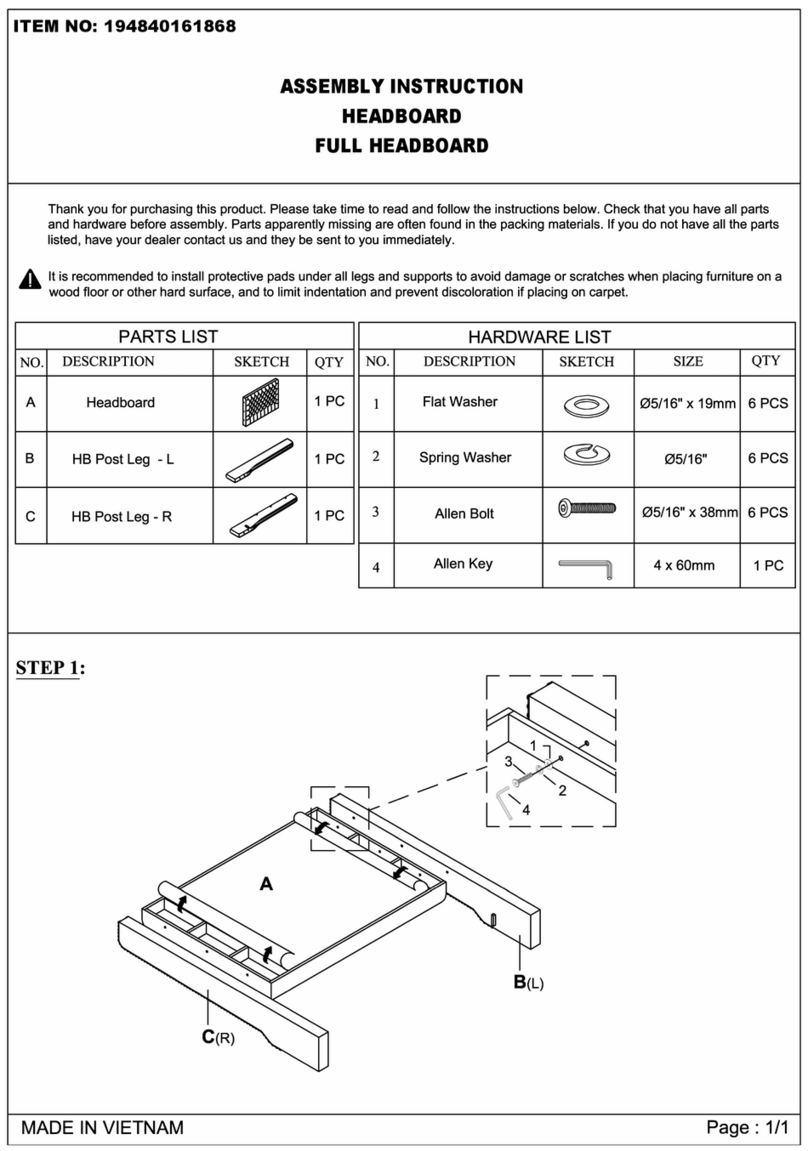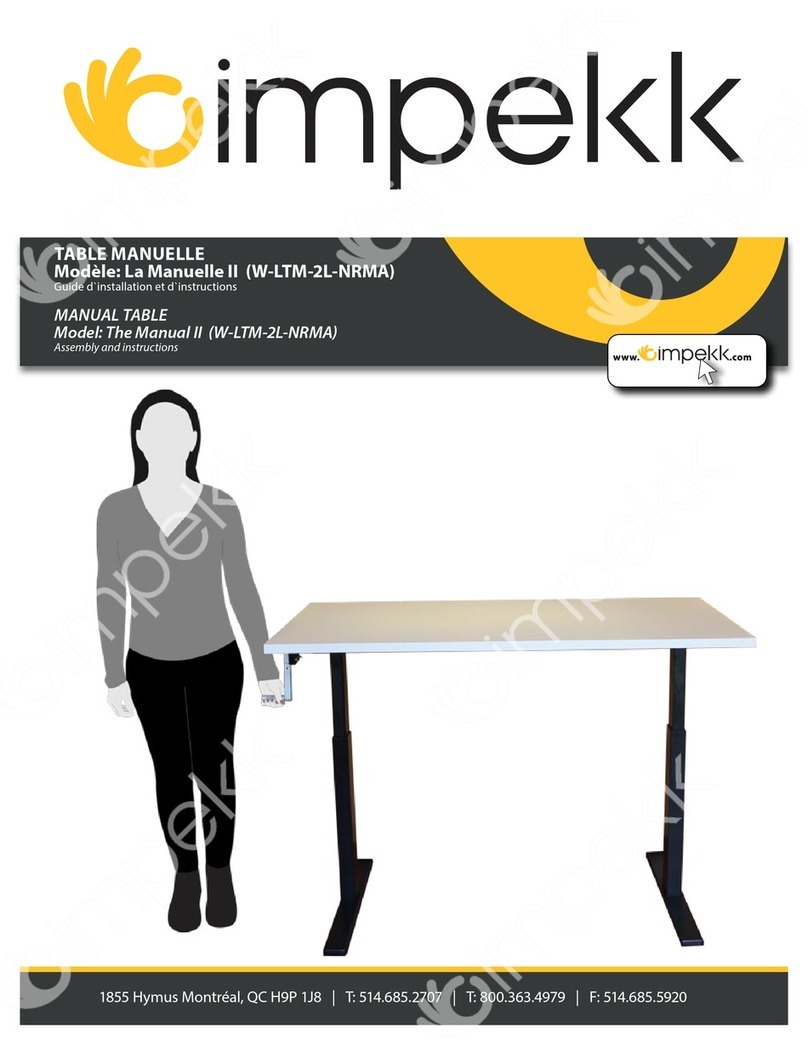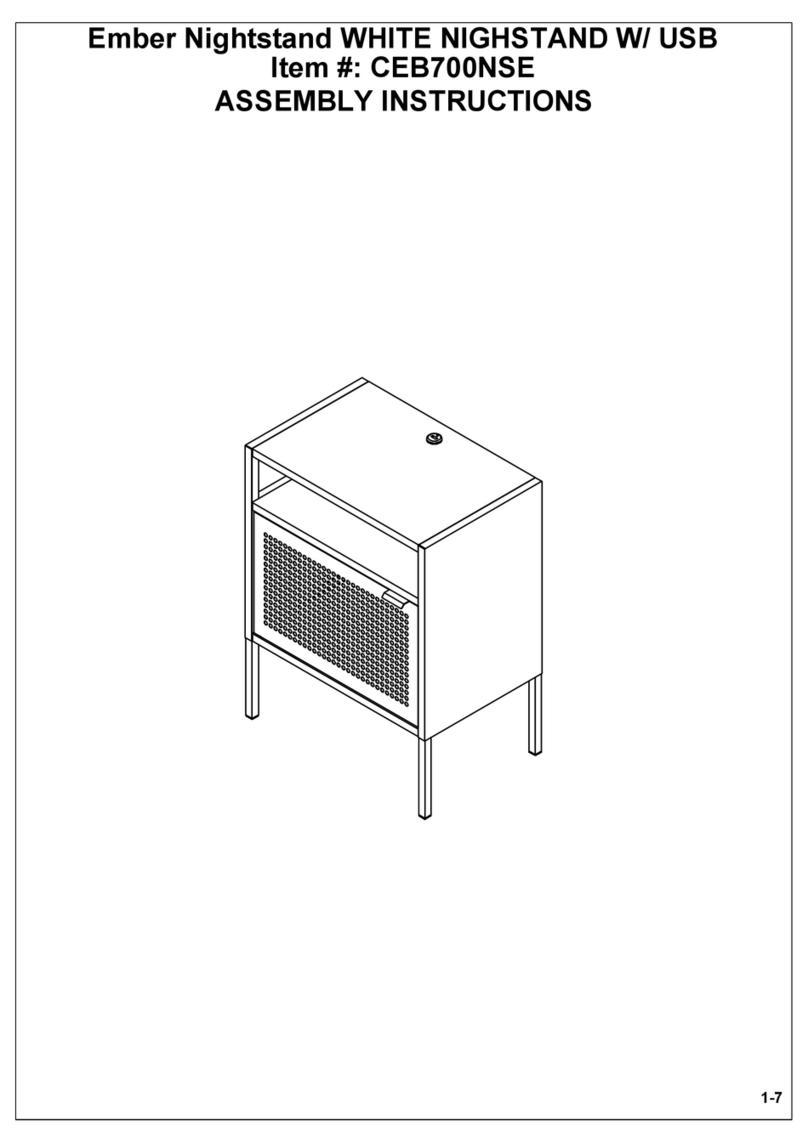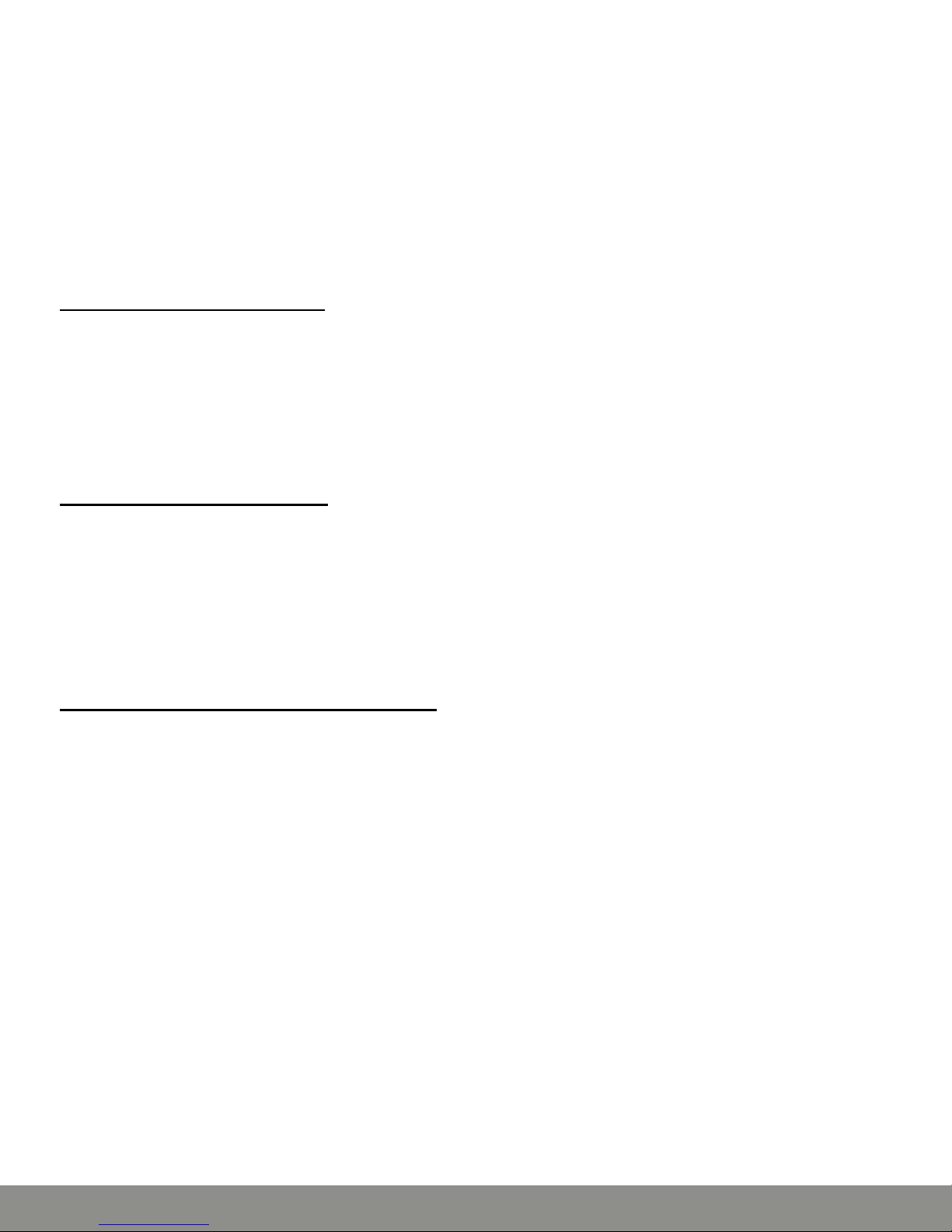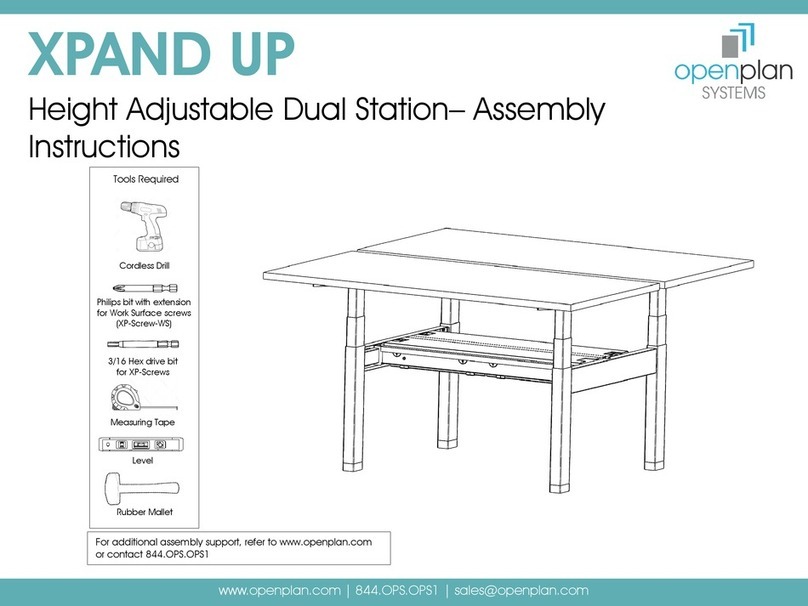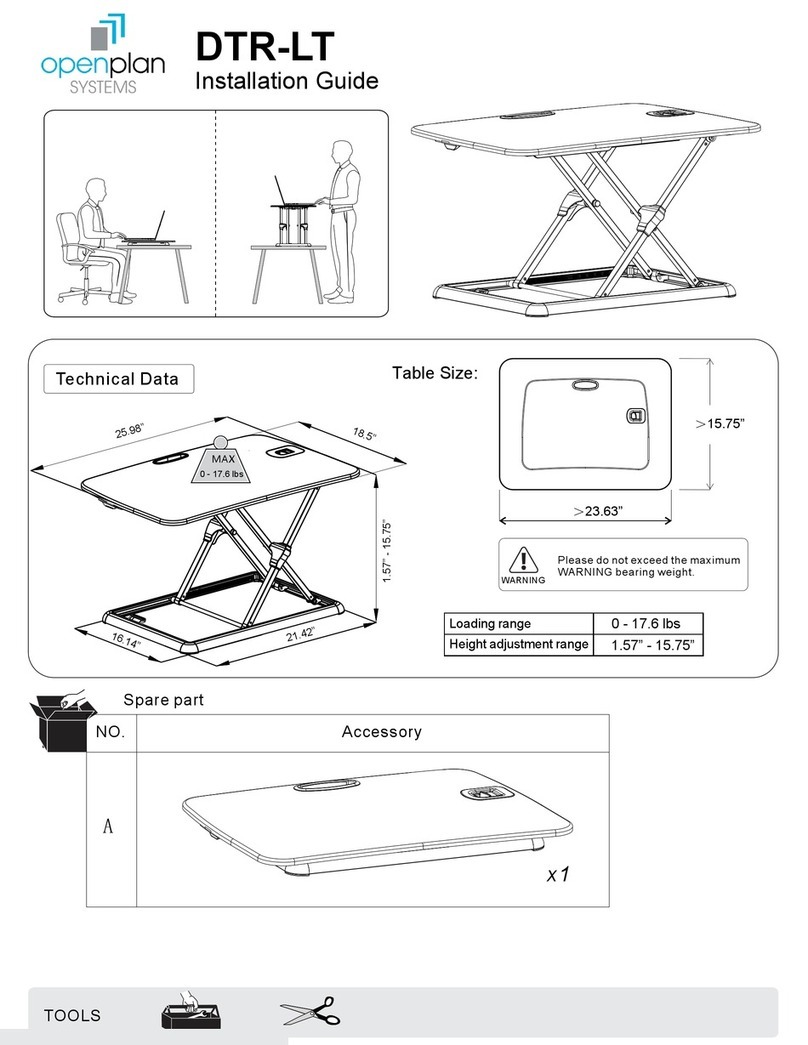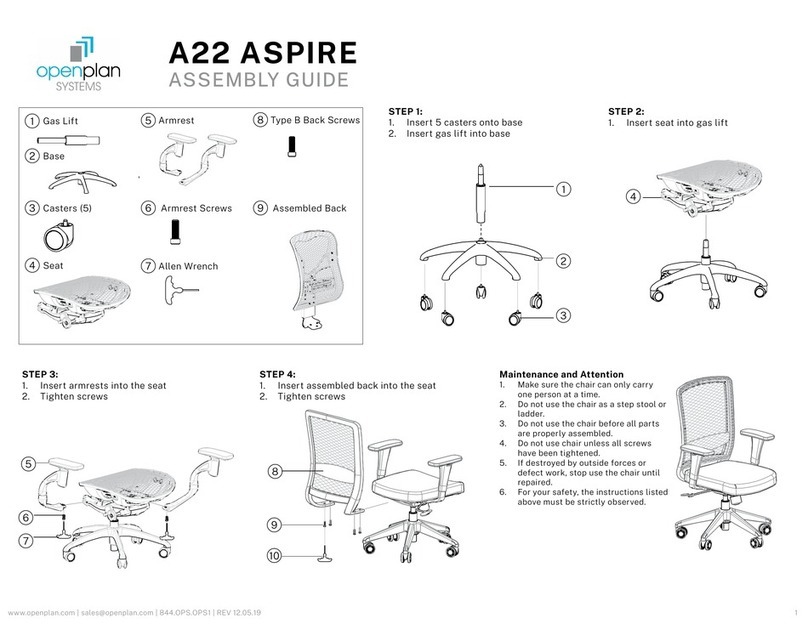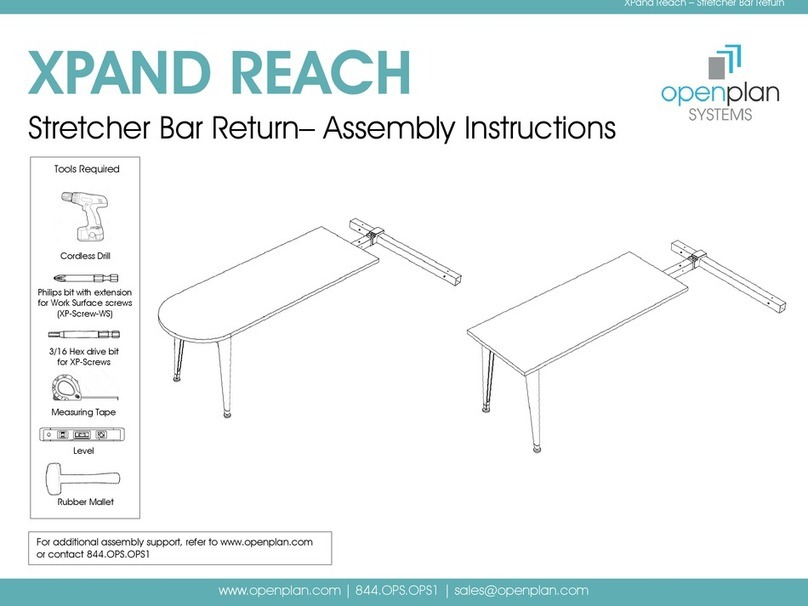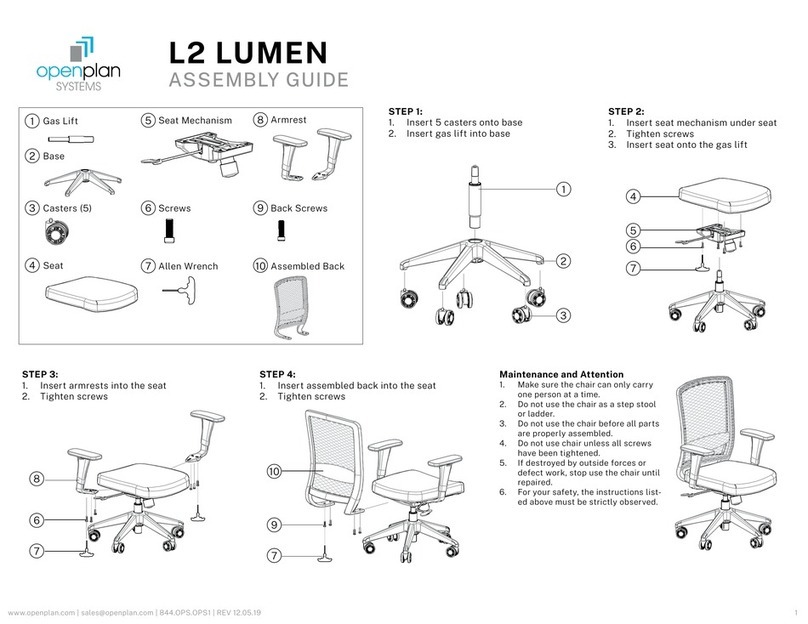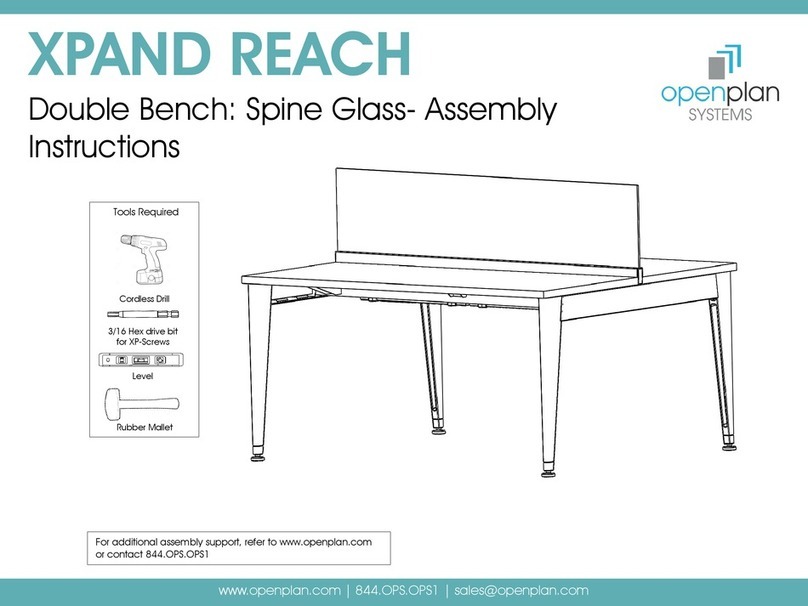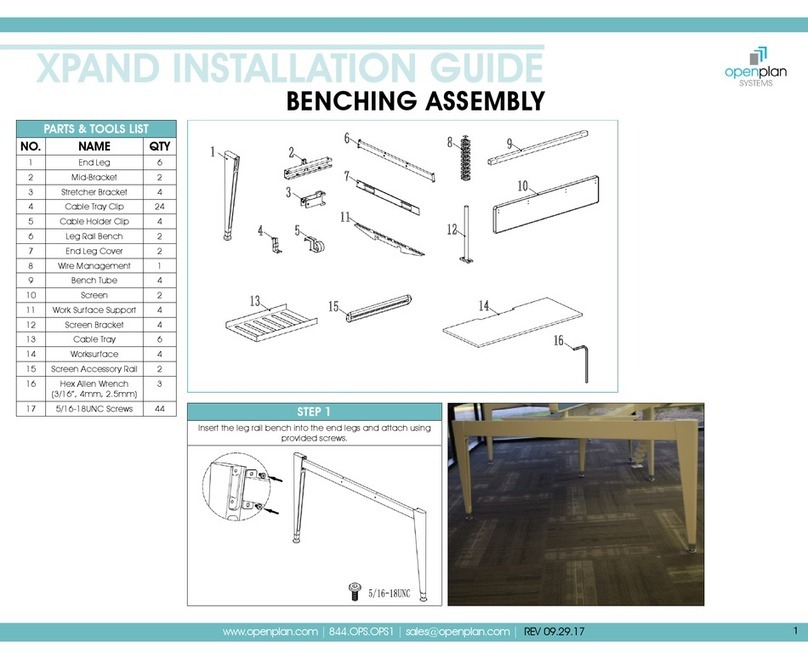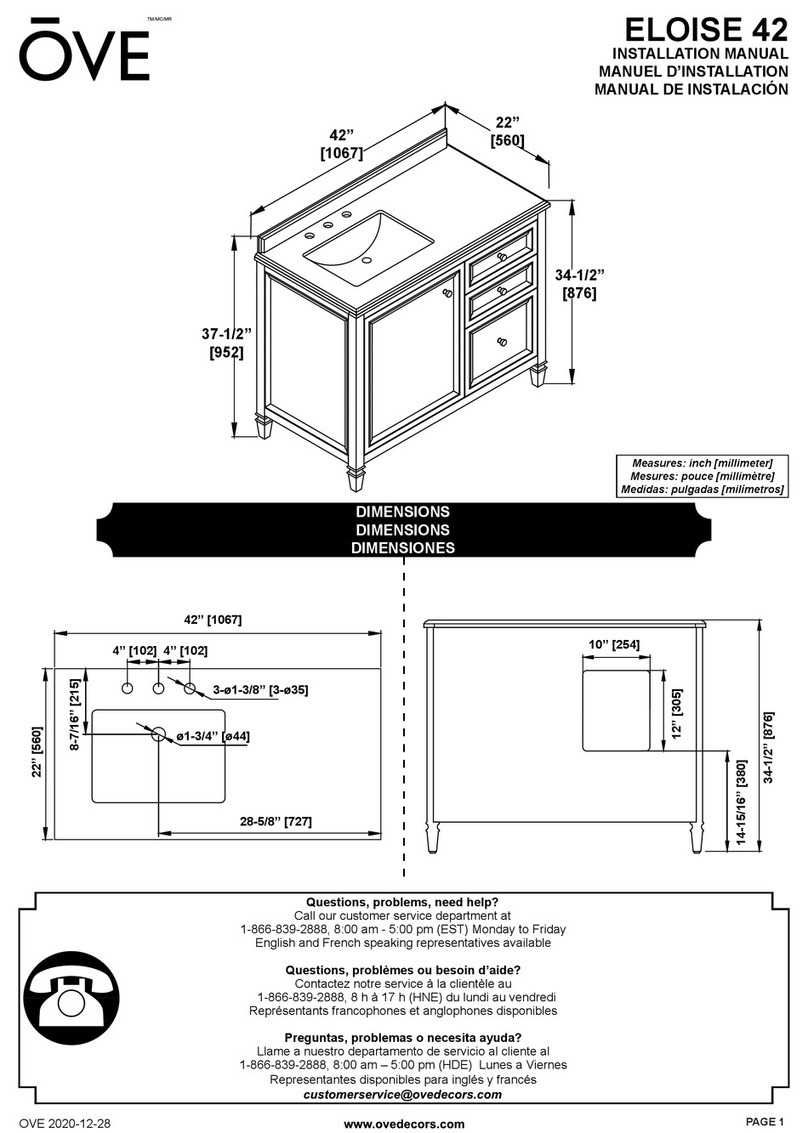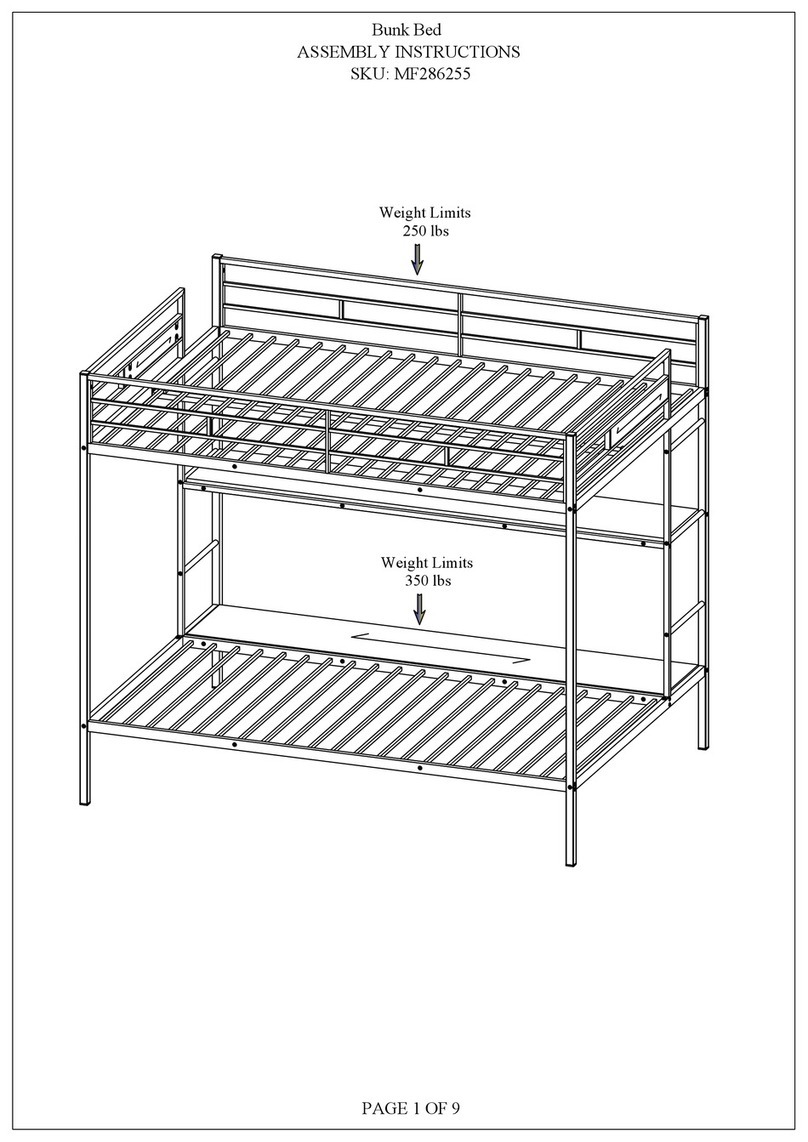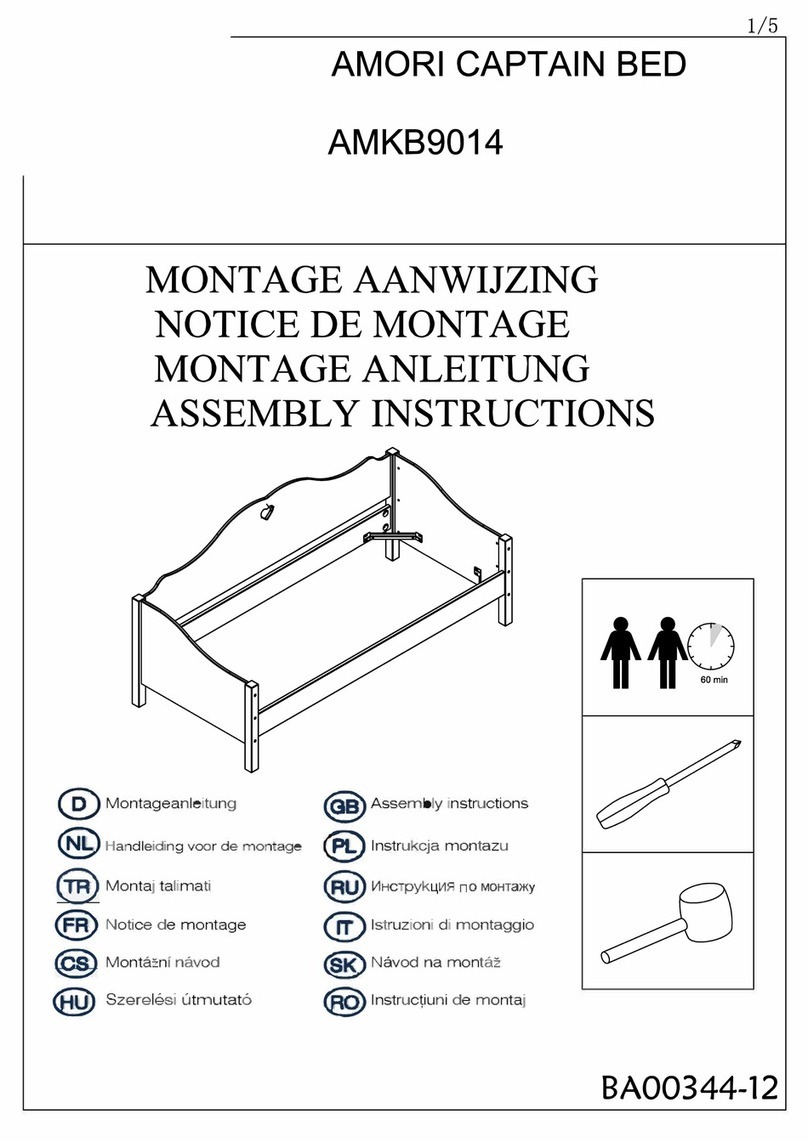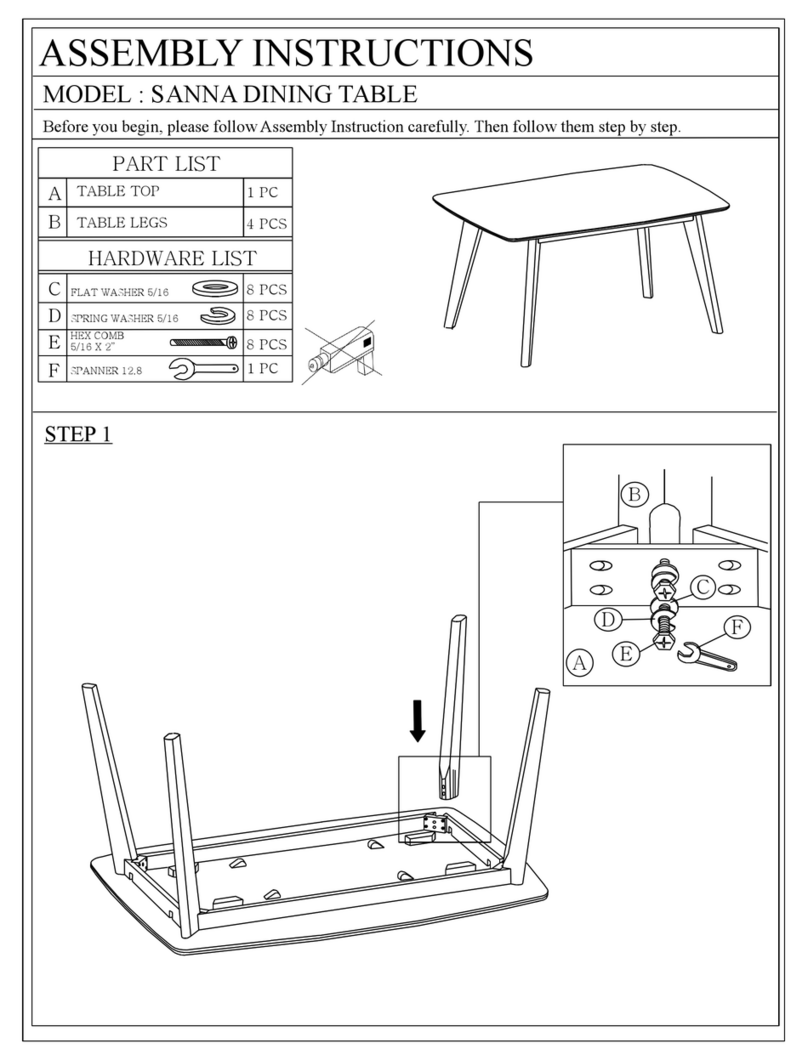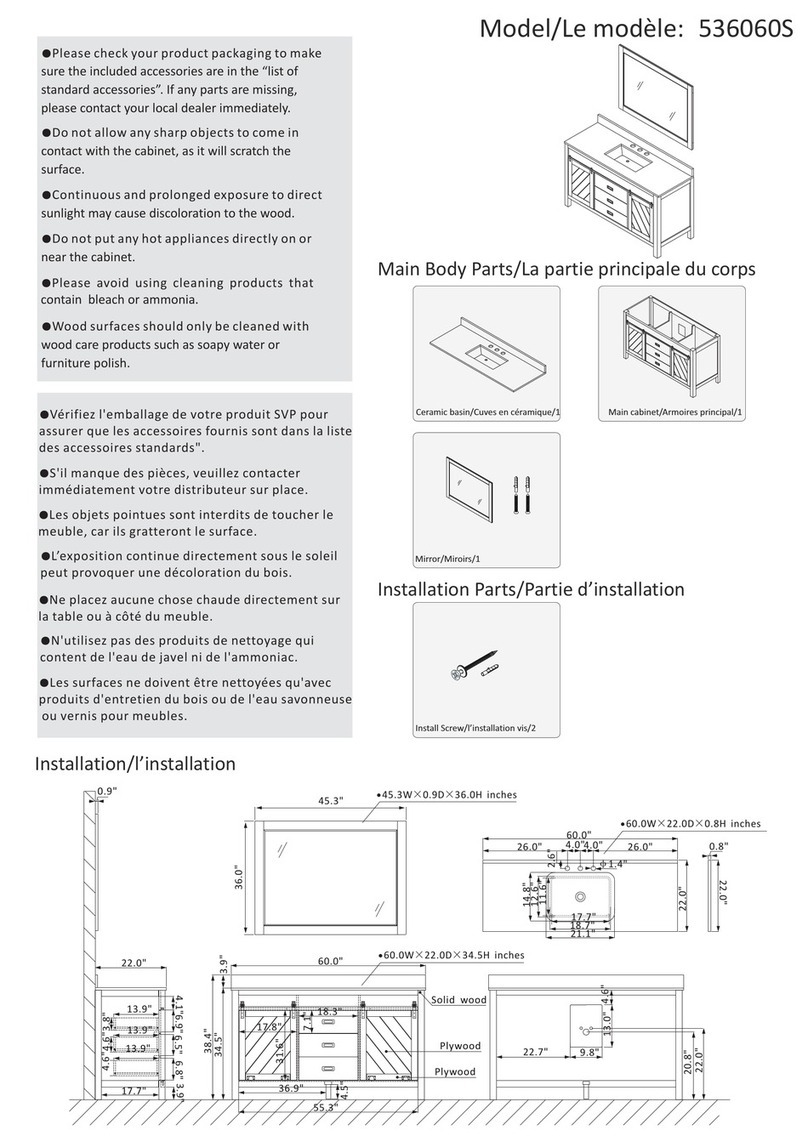7
Setting the upper/lower limitS
The base is designed to go to its minimum and maximum heights, allowing for the widest possible
range. If you prefer to change the settings to a more narrow range, follow these steps:
Make sure the power is ON and a number reads in the LED display (if no number appears, please
follow the Reset procedure.)
To Set the Upper-Limit Position:
Use the UP/DOWN buttons to move the base to the desired maximum height position. Press and
hold the “M” button until the LED display flashes “S -” once and let go of the button. Then press the
UP button once and the LED display will change to “999” then automatically return to the selected
height. The new upper limit is now set.
To Set the Lower-Limit Position:
Use the UP/DOWN buttons to move the base to the desired minimum height position. Press and
hold the “M” button until the LED display flashes “S -” once and let go of the button. Then press
the DOWN button once and the LED display will change to “000” then automatically return to the
selected height. The new upper limit is now set.
To Remove the Upper/Lower Limit Positions:
Use the UP or DOWN button to move the desk to any new position. Press and hold the “M” button
until the LED display flashes “S -” once and let go of the button. Within 5 seconds, press the “M”
button again and hold for 2 seconds. The LED will display “555”, then automatically will return to the
height display. The upper and lower limits are now removed.
Note: After the upper and lower limits are set, the previous memory positions (1, 2, 3, 4) may be
outside the new range of movement. If so, simply reset the memory positions.
Note: A Reset procedure requires the desk base to fully retract (beyond any lower limit set). Please
ensure that you have the proper clearance below the desk base.
Note: If you attempt to revise a previously set upper or lower limit and it is outside of the existing
range, you will need to remove the previously set upper/lower limits first.