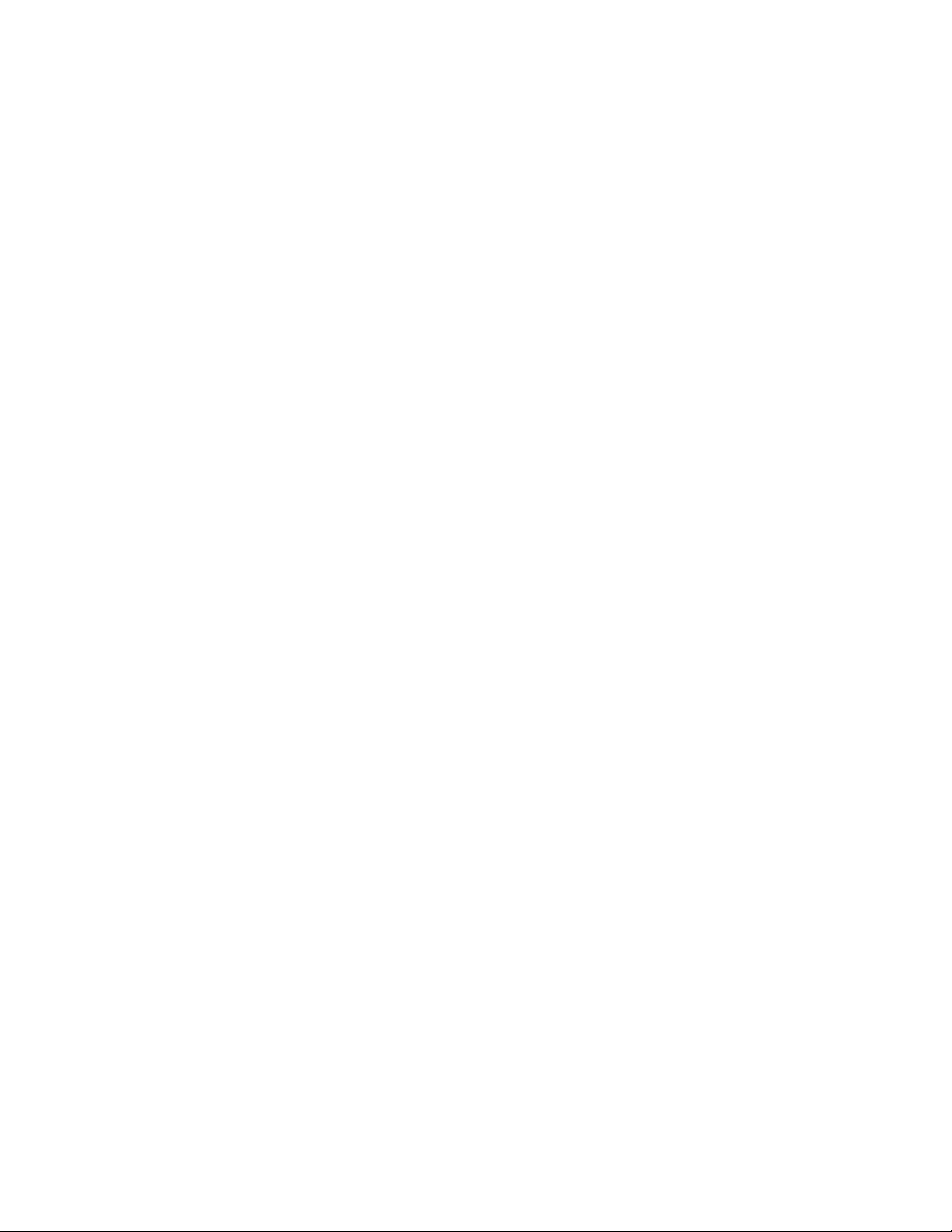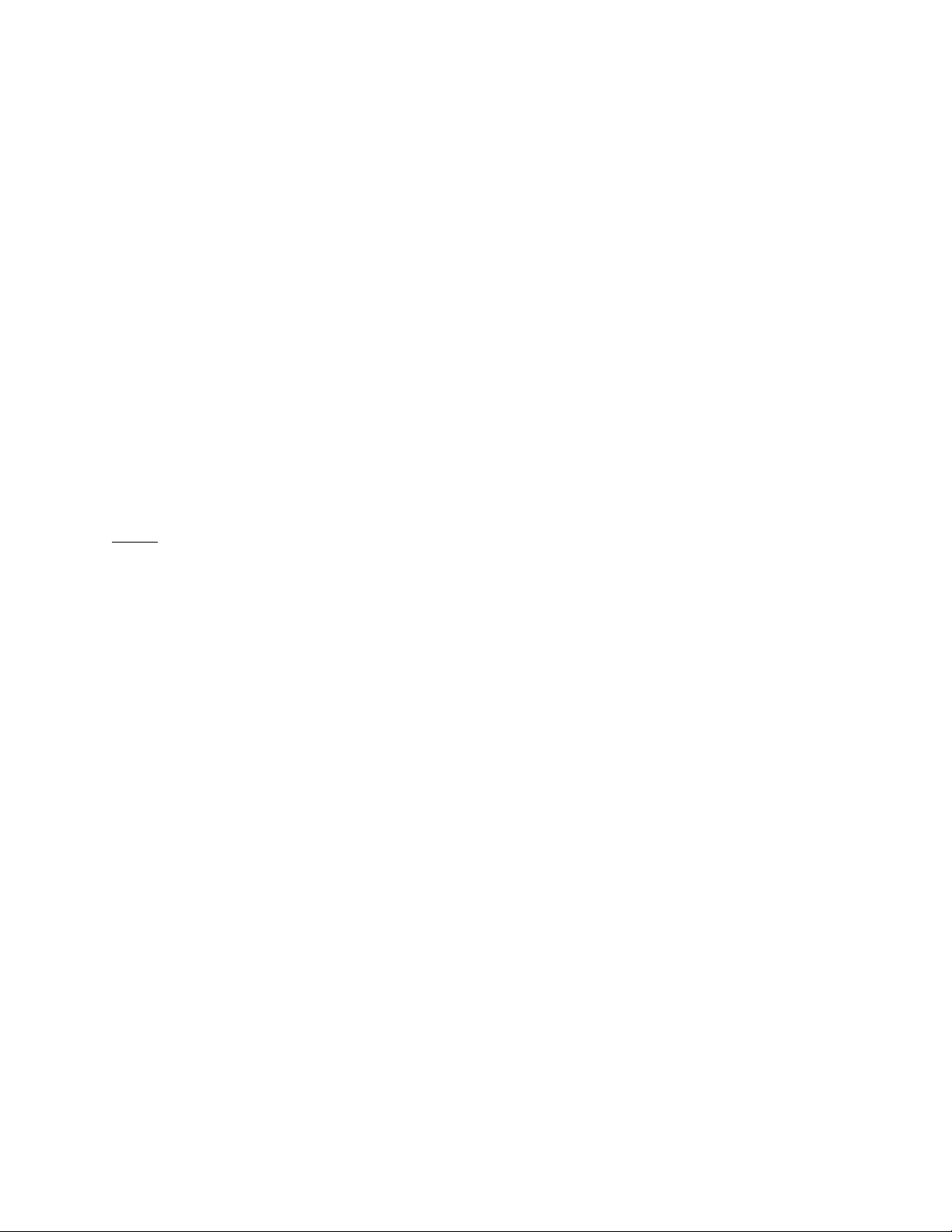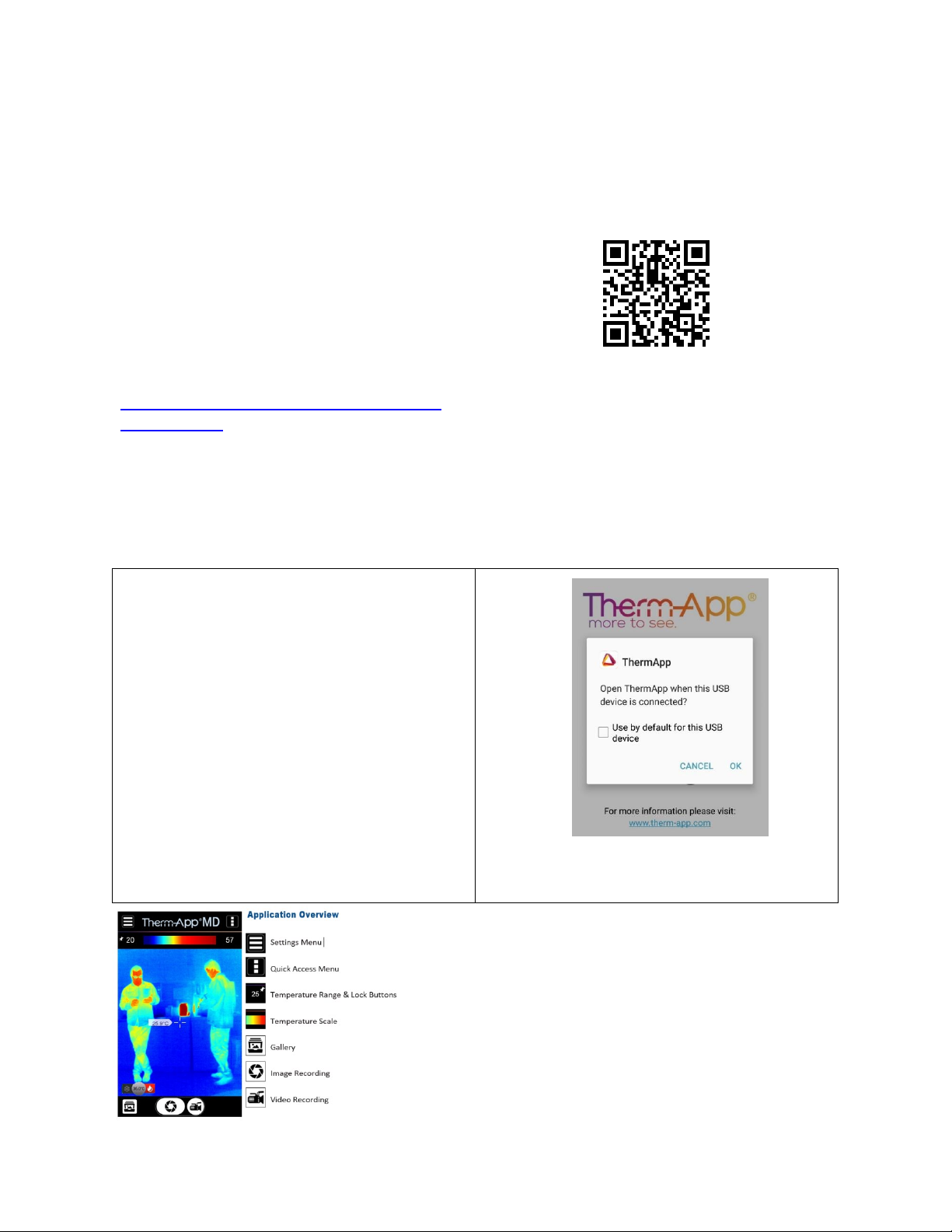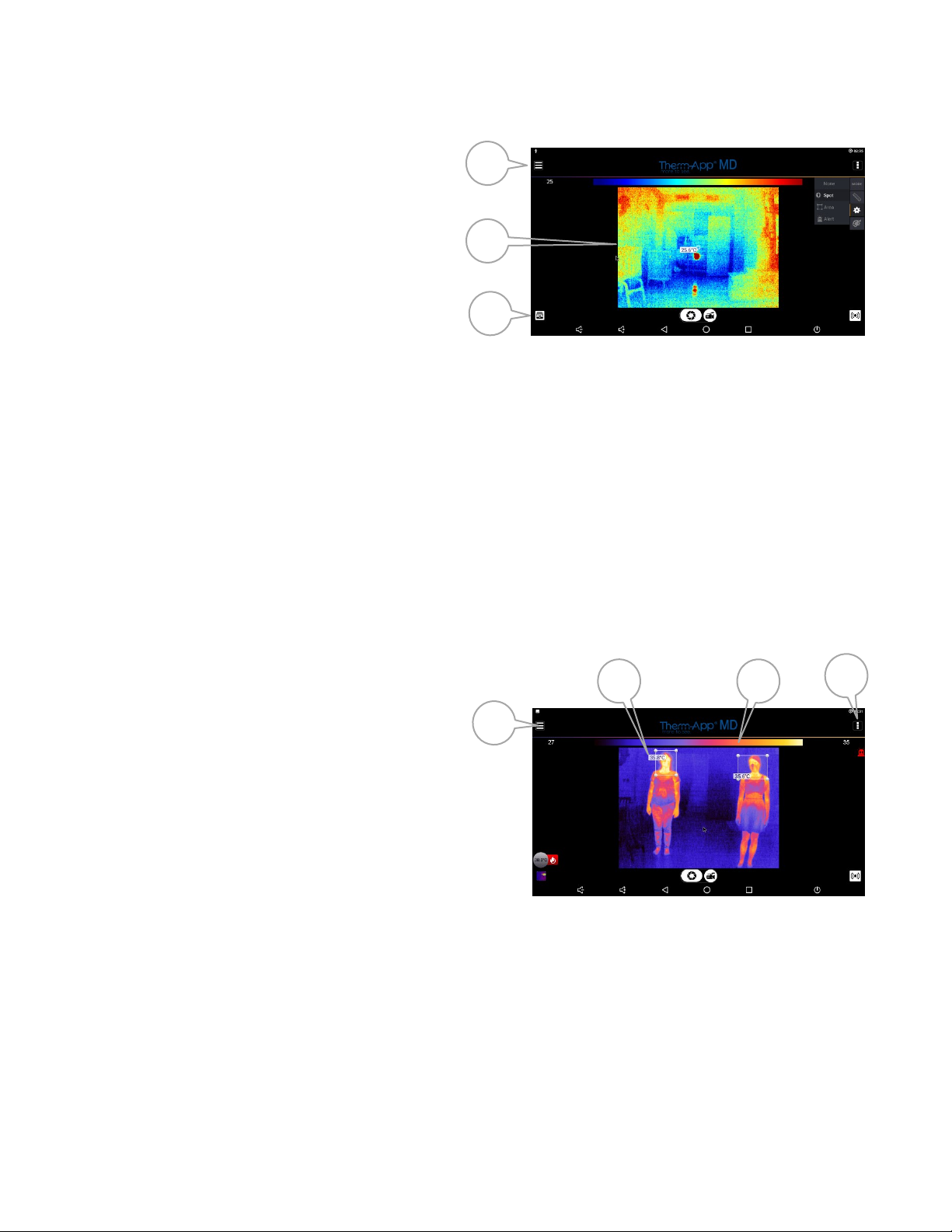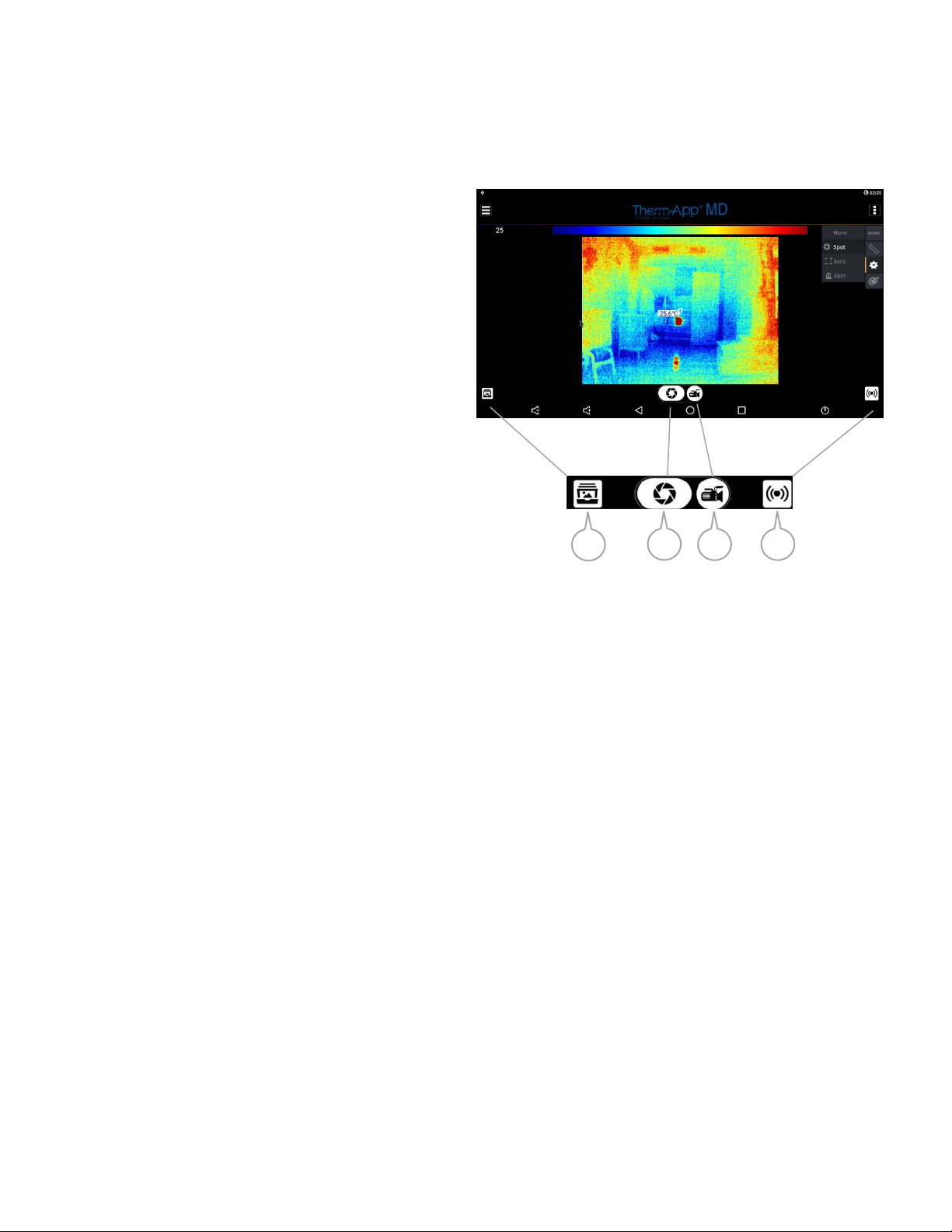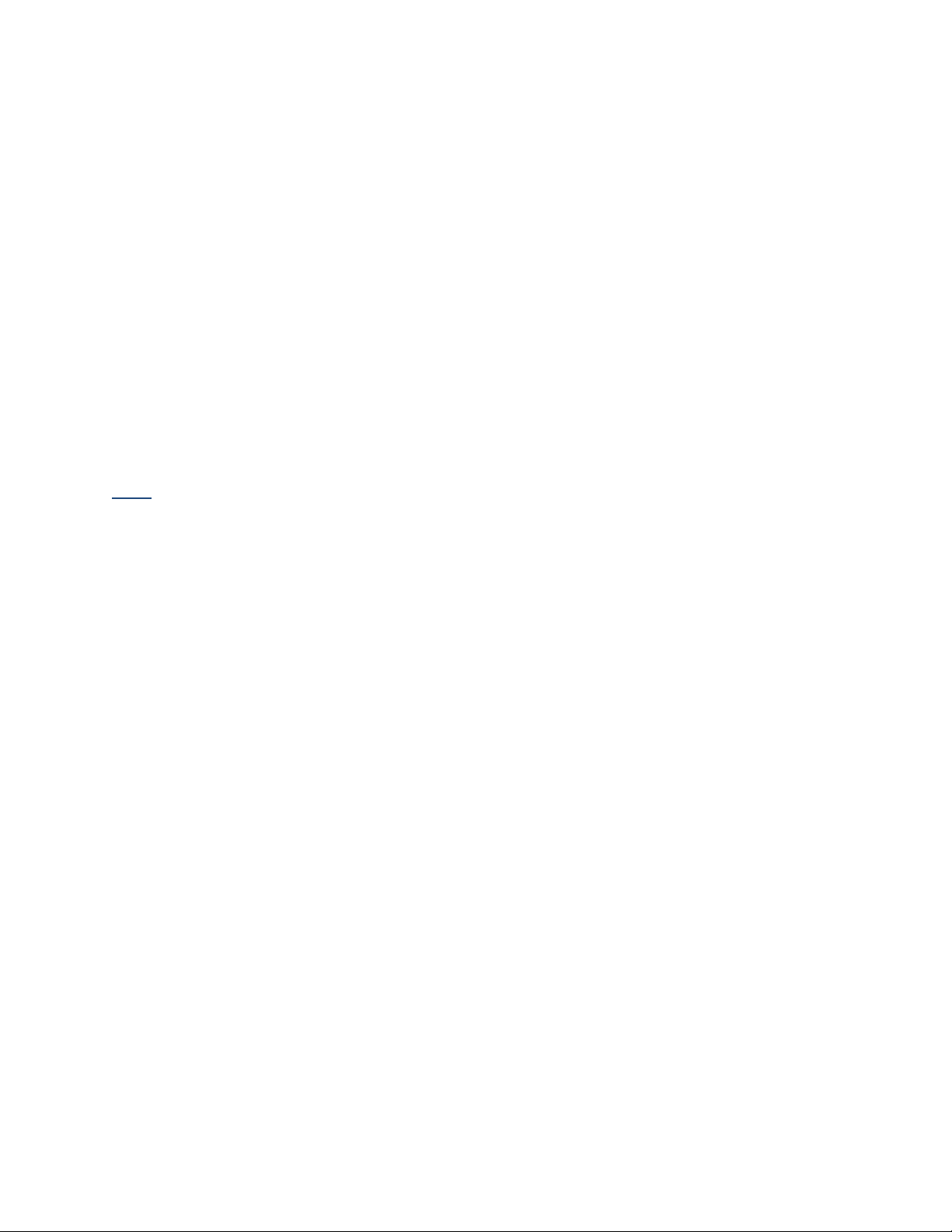Therm-App MD User Manual
-------------------------------------------------------------------------------------------------------------------------------------------------------------------------
------------------------------------------------------------------------------------------------------------------------------------------------------------
Page 2 of 25
Table of Contended
1Overview ............................................................................................................................................... 3
2Disclaimer.............................................................................................................................................. 3
3Hardware Connection ........................................................................................................................... 4
4Installation ............................................................................................................................................ 5
4.1 Installing the Application .............................................................................................................. 5
5Application Operation........................................................................................................................... 5
5.1 Initialization................................................................................................................................... 5
5.2 Selecting Night Vision / Thermography Color Palettes................................................................. 6
5.3 App Screen Layout ........................................................................................................................ 7
5.4 Upper Toolbar............................................................................................................................... 7
5.5 Image Display................................................................................................................................ 8
5.6 Lower Toolbar ............................................................................................................................... 9
6Settings................................................................................................................................................ 10
6.1 Preparation .................................................................................................................................10
6.2 Quick Access Menu ..................................................................................................................... 11
6.3 Main Therm-app®Settings Menu................................................................................................ 12
6.4 Main Menu Options ....................................................................................................................13
6.5 Thermography Settings............................................................................................................... 14
6.6 General Settings.......................................................................................................................... 15
6.7 Maintenance ...............................................................................................................................19
7Help ..................................................................................................................................................... 20
8About................................................................................................................................................... 20
9FAQ and Troubleshooting ...................................................................................................................21
10 Terms and Conditions .....................................................................................................................22