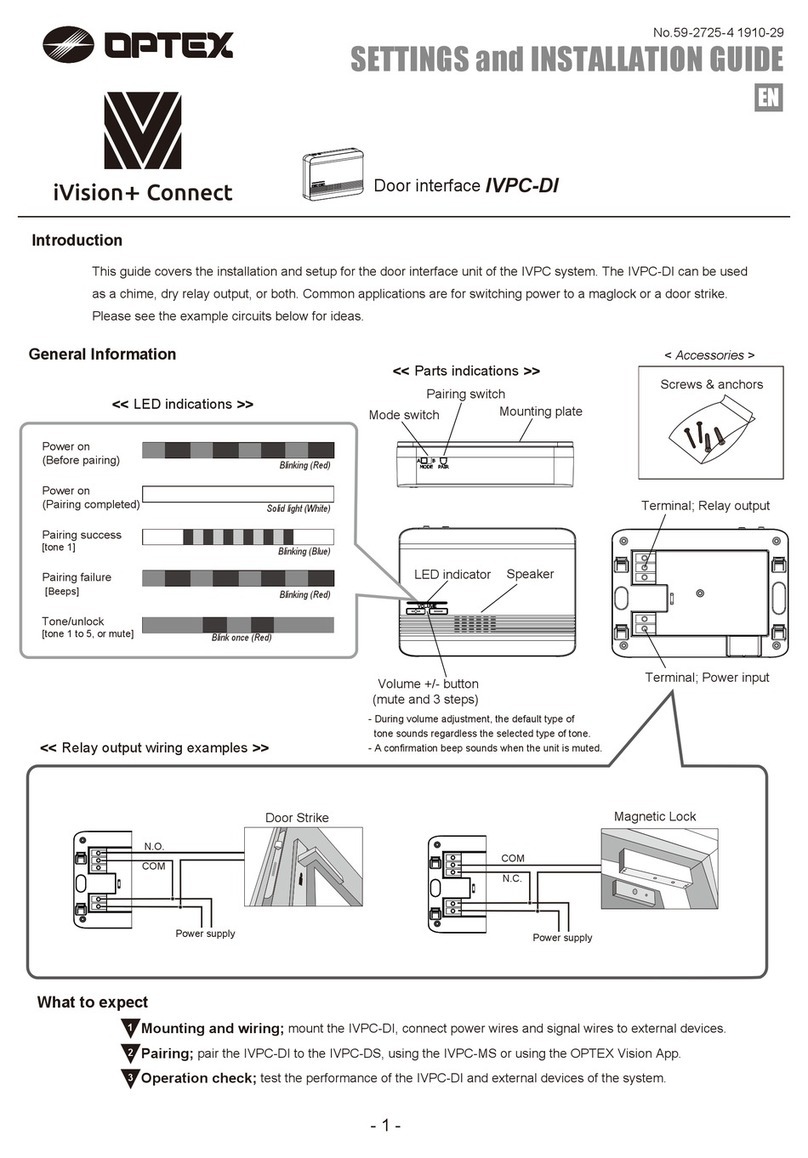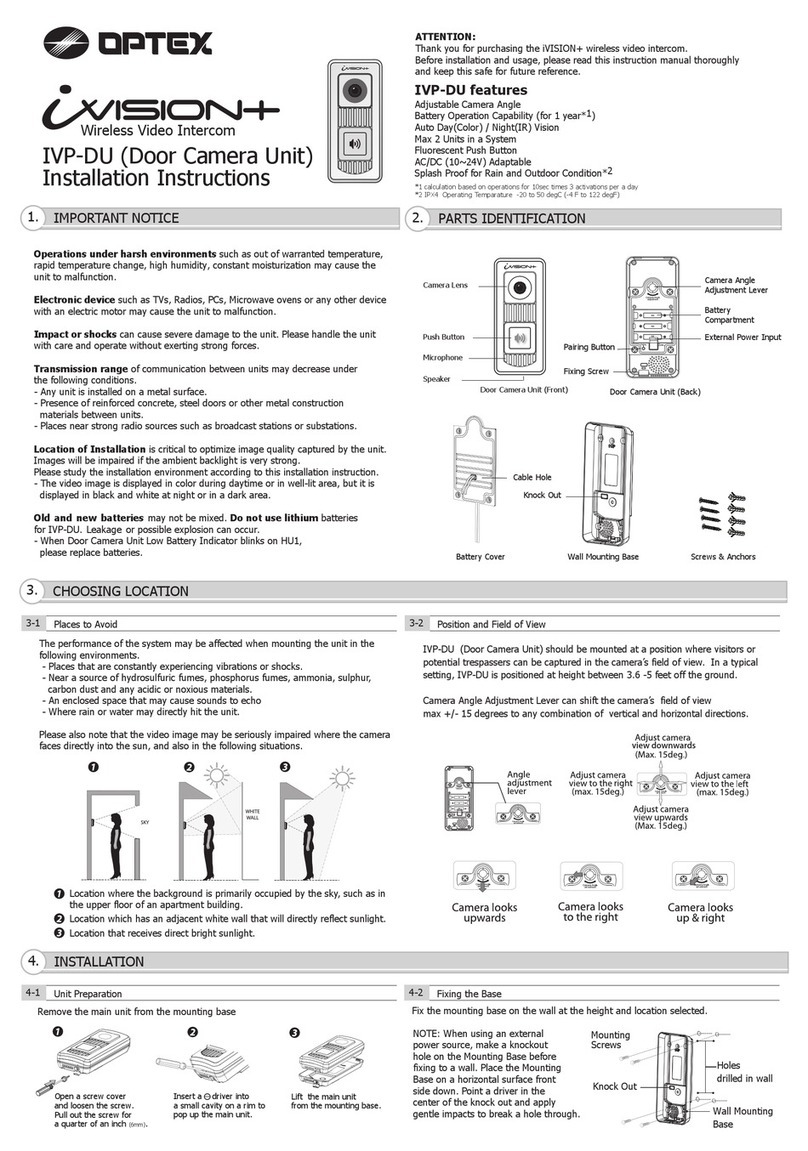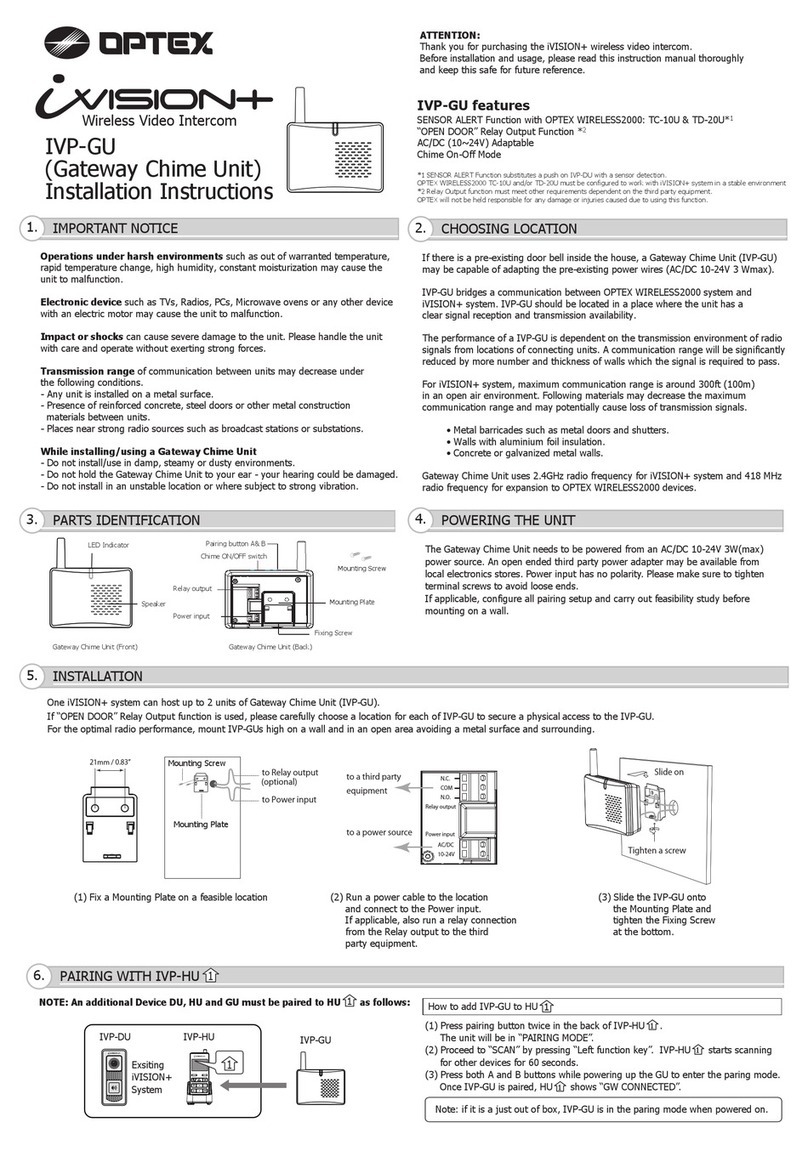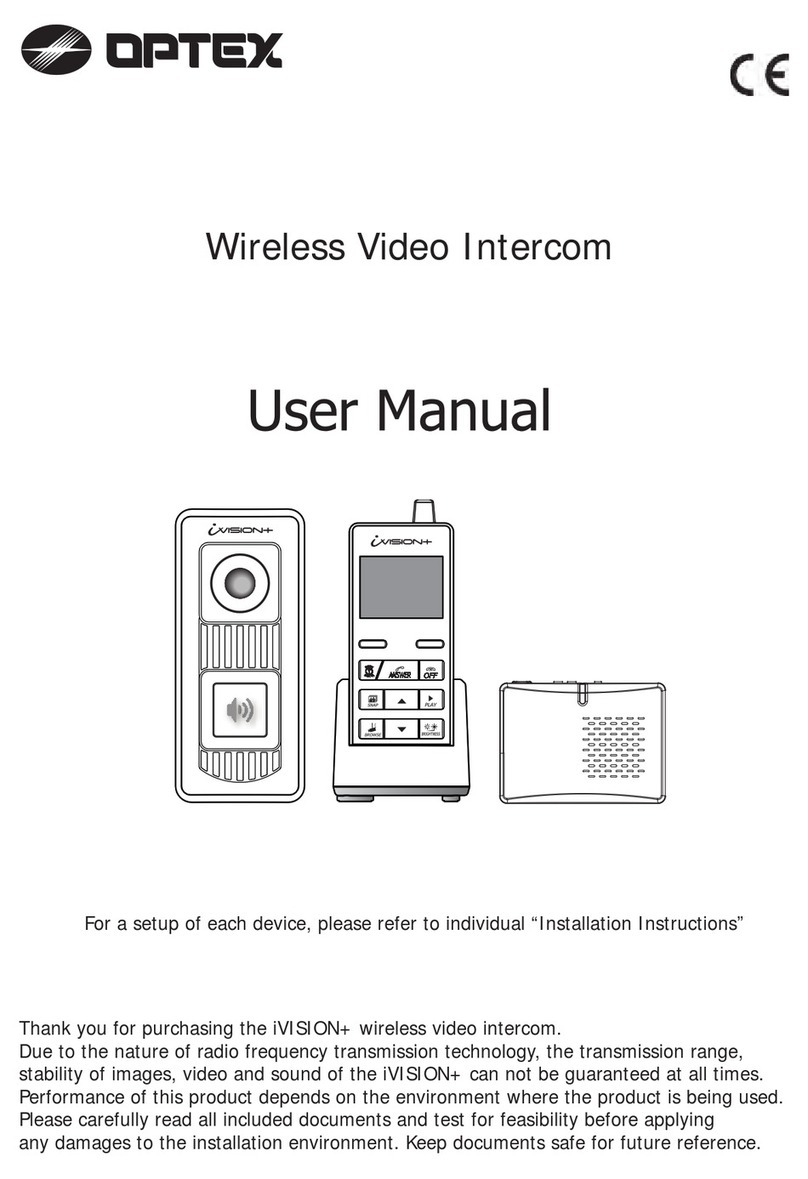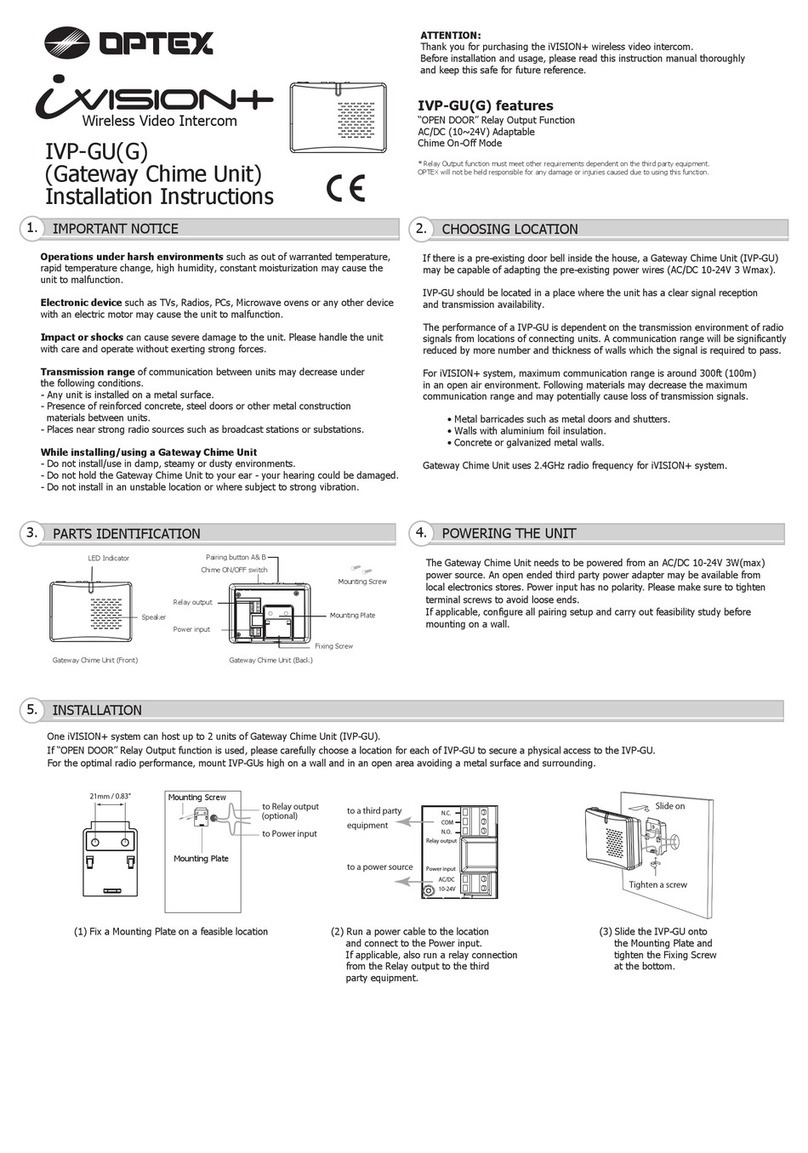Please make sure that all Handheld Monitor Units are on cradles and being charged.
A battery mark appears while they are charging. Clearity of intercom sound may be dependent
on radio transmission condition.
20XX/XX/XX 11:59AM
- 3 -
2. Overview of iVISION+ devices
2-1. Handheld Monitor Unit (IVP-HU)
LEFT function key
RIGHT function key
OPEN DOOR
PLAY
DOWN
UP
SNAP
BROWSE
ANSWER
OFF
BRIGHTNESS
Monitor Screen / Status Indicator
IMAGE VIEWING MODE
REC 1/500 20XX-XX-XX 11:59:59AM
IDLE MODE
20XX/XX/XX 11:59AM
Monitor Screen shows video image from Door Camera
Unit when PUSH button on the IVP-DU is pressed.
Status Indicator appears for 10 sec when any button
is pressed.
Current Date & Time
BROWSING MODE
20XX/XX/XX 11:59AM
Handheld Monitor Unit battery status
Device ID (from 1 - 4)
Current Date & Time
Door Camera Unit low battery indicator
Door Camera Unit number (1 or 2)
Handheld Monitor Unit battery status
Signal status
Door Camera Unit number (1 or 2)
Captured Date & Time of viewing image
Number / Number of stored images
Used for confirmation of a command that appears
on the lower left of the screen.
Press and hold for 3 sec to enter into
SYSTEM SETUP menu.
Used for confirmation of a command that appears
on the lower right of the screen.
Press and hold for 3 sec to enter into
SENSOR ALERT disabling/enabling menu.
Enabled only when a third party electronic door
lock is connected to iVISION+ system via
OPTEX IVP-GU unit.
Select DOOR1 or DOOR 2 to activate
output relay on designated IVP-GU unit.
Press to answer a call from Door Camera Unit
Press to terminate a talk. Lights when charging.
Press and hold for 3 sec to ON/OFF the device.
Unit 1 must remain “ON” for automatic
recording function to be enabled.
Press to capture an image while answering
a call or when browsing a Door Camera Unit.
IDLE MODE: Select a volume of a ring tone
< >
While Answer or Browse: Select a volume
< >
IDLE MODE: Press to enter IMAGE VIEWING MODE
Press and hold for 3 sec to delete all stored images.
Press to set brightness
< >
IDLE MODE: Press to enter BROWSING MODE
Select Door 1 or Door 2 to view. Listen in or
additionally press ANSWER button to speak out.
Enabled only when Door Camera Unit is
powered from an external power source.
STANDBY MODE
IVP-HU goes into a power saving condition
after 10 seconds. No Status Indicator appears.
Press any button to exit this mode.
Sensor Alert Enable /Disable status