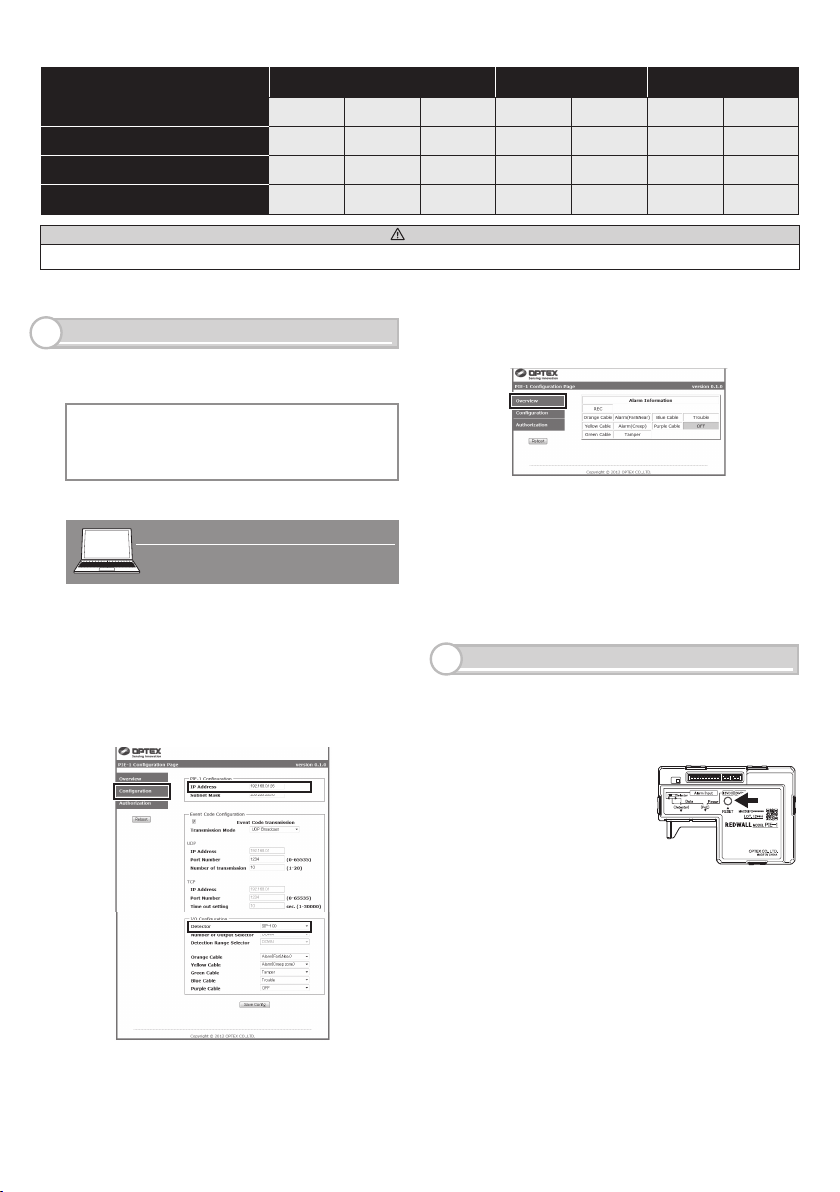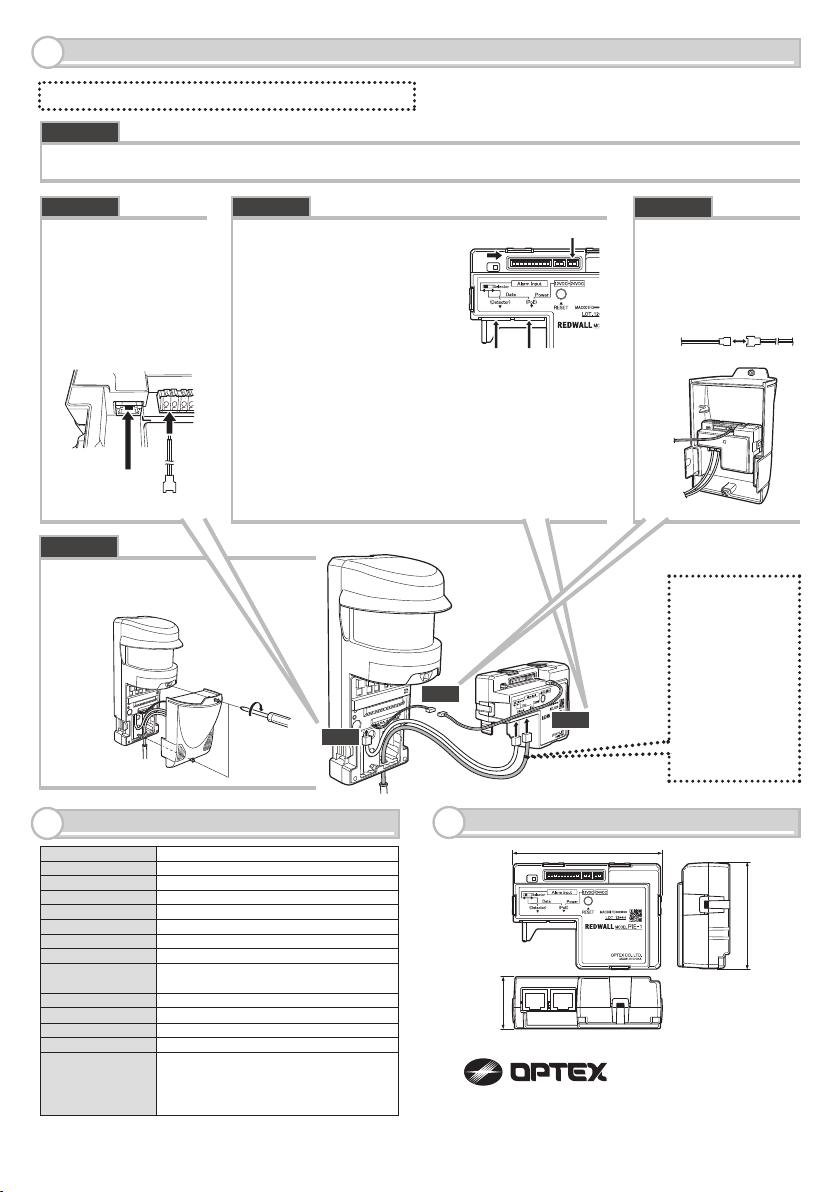OPTEX CO., LTD. (JAPAN) (ISO 9001 Certified) (ISO 14001 Certified) URL:http://www.optex.co.jp/e/
5-8-12 Ogoto Otsu Shiga 520-0101 JAPAN TEL:+81-77-579-8670 FAX:+81-77-579-8190
OPTEX INCORPORATED (USA) TEL:+1-909-993-5770 Tech:(800)966-7839 URL:http://www.optexamerica.com/
OPTEX SECURITY SAS (FRANCE) TEL:+33-437-55-50-50 URL:http://www.optex-security.com/
OPTEX (EUROPE) LTD. (UK) TEL:+44-1628-631000 URL:http://www.optexeurope.com/
OPTEX SECURITY Sp. z o. o. (POLAND) TEL:+48-22-598-06-55 URL:http://www.optex.com.pl/
67.5 (2.66)
33.0 (1.30)
94.7 (3.73)
Step 2
Step 3
Step 4
PoE (IEEE802.3af/at compliant)
24VDC 800mA max, 12VDC 50mA max
5 input for dry contacts (N.C. only)
Outdoor (Inside of the waterproof case)
Redwall event code (UDP/TCP)
-40 to +60°C (-40 to + 140°F)
95% RH. max
Green light is ON when the power is supplied by PoE
Yellow light blinks during communication
Use web browser
67.5mm x 94.7mm x 33.0mm (2.66” x 3.73” x 1.30”)
270g (8.8 oz:Including all parts) Main unit : 90g(3.2 oz)
IPv4, ARP, UDP, TCP, ICMP, HTTP
Power supply
Unit : mm (inch)
Power output
Signal input
Place of use
Alarm output
Operating temperature
Operating humidity
Operation LED
(Normal)
Operation LED
(When communicating)
Function setting
Dimension
Weight
Supported protocols
Accessories
SPECIFICATIONS
6
DIMENSIONS
7
Alarm 10-pin cable (26cm), Alarm 6-pin cable
(10cm), Alarm 4-pin cable (10cm), Power 2-pin
cable (26cm), Power 2-pin cable (10cm), SIP
mounting plate for Gang Box, Gasket sheet for
Gang Box, No. 6-32 UNC screw (5/8 inch) x 6
*Required power less than 12.95W, can use the PoE Hub.
Required power less than 25.5W, can use the PoE Plus Hub.
*Specifications may be modified without prior notice.
*
(1) Using a screwdriver, remove the cover from the RLS main unit.
(1) Plug the power
2-pin cable to the
RLS main unit.
(2) Plug the CAT5
cable to Ethernet
connector of the
RLS main unit.
(1) Plug the power 2-pin
cable to PIE-1.Use the
24VDC connector.
(2) Set the Selector switch of
PIE-1 to the right.
(3) Lead a CAT5e cable from
the switching hub into the
RLS main unit through a
hole on its bottom.
(4) Plug the CAT5e cable to the Ethernet connector
for PoE of PIE-1.
(5) Plug the CAT5 cable, already connected to the
RLS main unit (Step 2(2)), to the Ethernet
connector for detector of PIE-1.
(1) Connect the power
cables.
(2) Place PIE-1 into
the cover.
Step 1
Step 3Step 2 Step 4
(1) Mount the cover
onto the RLS main
unit.
Step 5
CONNECT PIE-1 TO THE RLS UNIT
5
Note>>
When use
REDSCAN series,
use CAT5e or
greater cable
between the PIE-1
unit and the PoE
Hub.
*Required power
less than 25.5W,
can use the PoE
Plus Hub.
Note>> Use a switch or hub conforming to IEEE802at type2.
(1)
(1)
(1)
(2)
(2)
(2)
(5) (4)