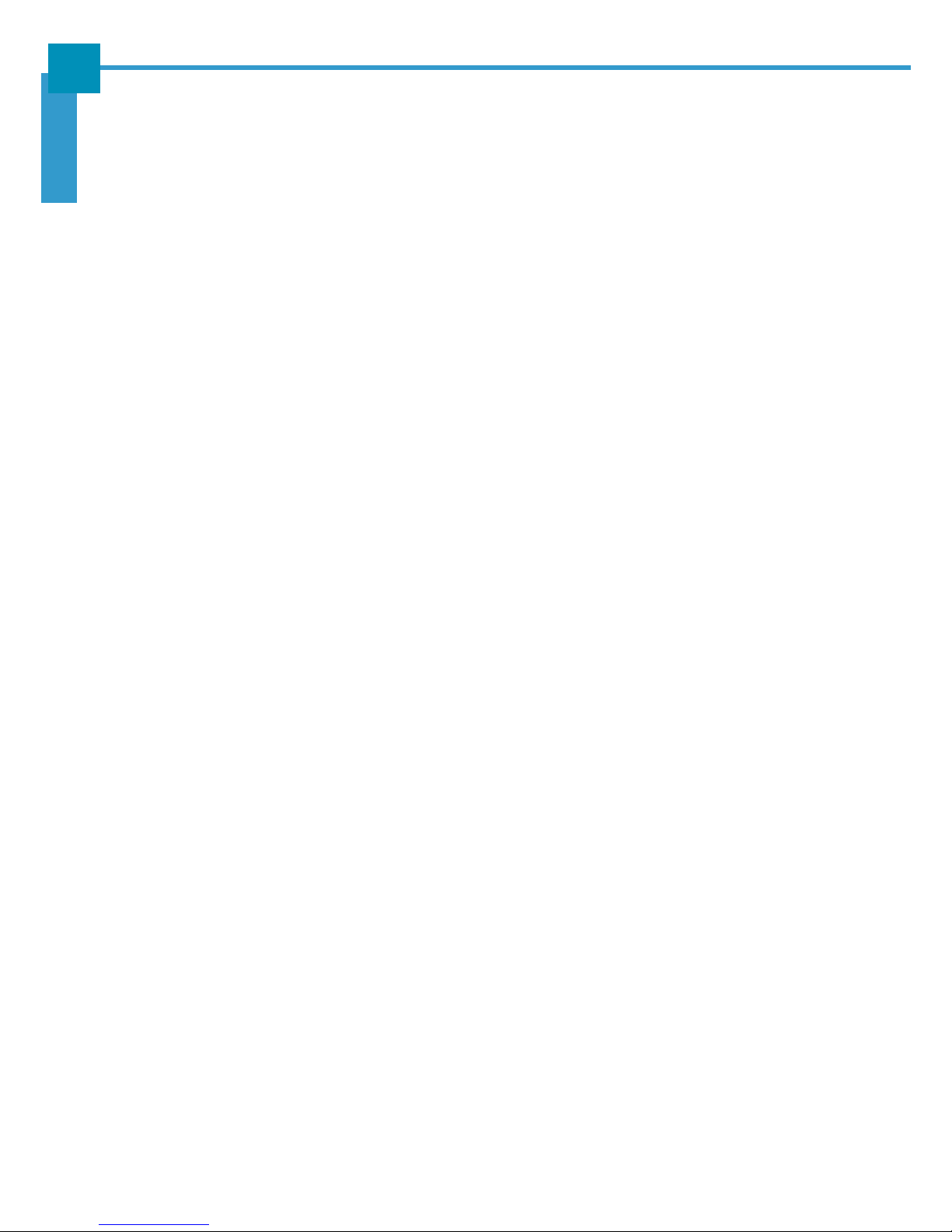ii
ENGLISH
Viewing the Current Web Page ............................................................ 25
Managing Web Pages .......................................................................... 26
Additional Web Page Features ............................................................ 26
Camera ......................................................................................................... 27
Capturing Photos ................................................................................. 27
Reviewing Photos ................................................................................ 28
Configuring Camera Settings ............................................................... 28
Recording Videos ................................................................................. 29
Reviewing Videos ................................................................................. 30
Configuring Video Settings ................................................................... 30
Capturing Panorama Shots .................................................................. 31
Email ............................................................................................................. 32
Setting up an Email Account ................................................................ 32
Viewing Emails ..................................................................................... 33
Composing and Sending an Email ....................................................... 34
Reading and Replying an Email ........................................................... 34
Deleting Emails .................................................................................... 35
Adding Other Email Accounts .............................................................. 36
Customizing Email Settings ................................................................. 36
File Manager ................................................................................................. 37
Browsing Files ...................................................................................... 37
Managing Files and Folders ................................................................. 37
Gallery .......................................................................................................... 38
Viewing Photos .................................................................................... 38
Playing Videos ..................................................................................... 39
Playing Slideshow ................................................................................ 39
Messaging .................................................................................................... 40
Creating and Sending a Text Message ................................................ 40
Adding an Attachment to a Message ................................................... 40
Configuring Messaging Settings .......................................................... 41
Music ............................................................................................................ 42
Playing a Song ..................................................................................... 42
Creating a Playlist ................................................................................ 43
Assigning a Song as Ringtone ............................................................. 43
Deleting a Song .................................................................................... 44
People ........................................................................................................... 45
Adding a New Contact ......................................................................... 45
Importing/Exporting Contacts ............................................................... 46
Managing Contacts .............................................................................. 46
Phone ........................................................................................................... 49
Making a Call ....................................................................................... 49
Answering a Call .................................................................................. 50
Viewing Call Log .................................................................................. 50
Barcode Scanner Module ............................................................................. 51
Configuring Barcode Reader Settings .................................................. 51
Scanning a Barcode ............................................................................. 52