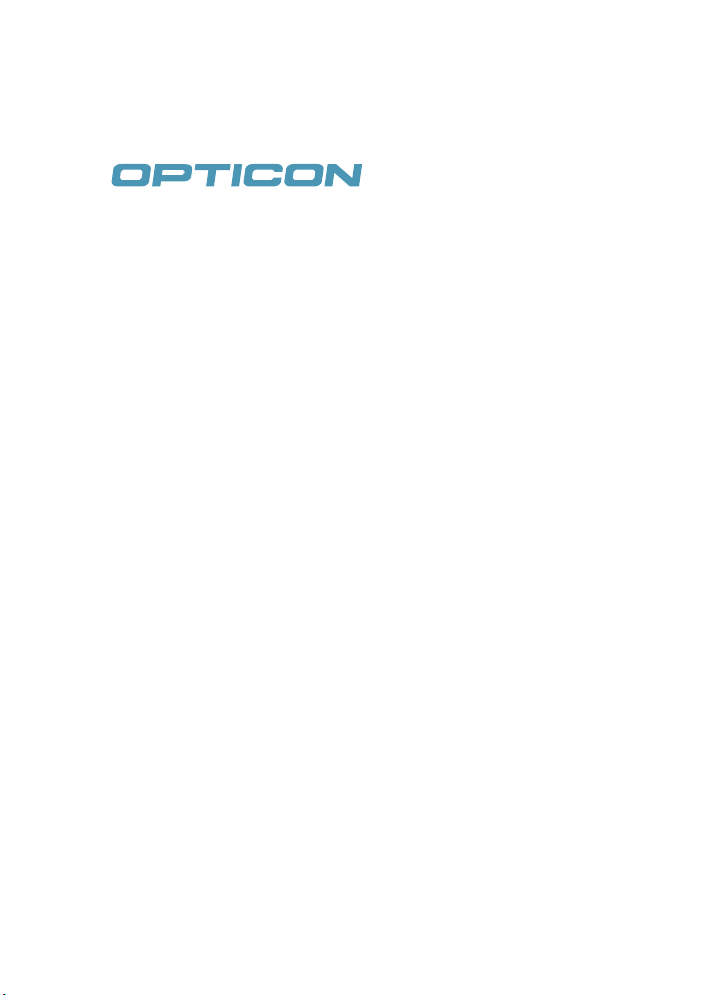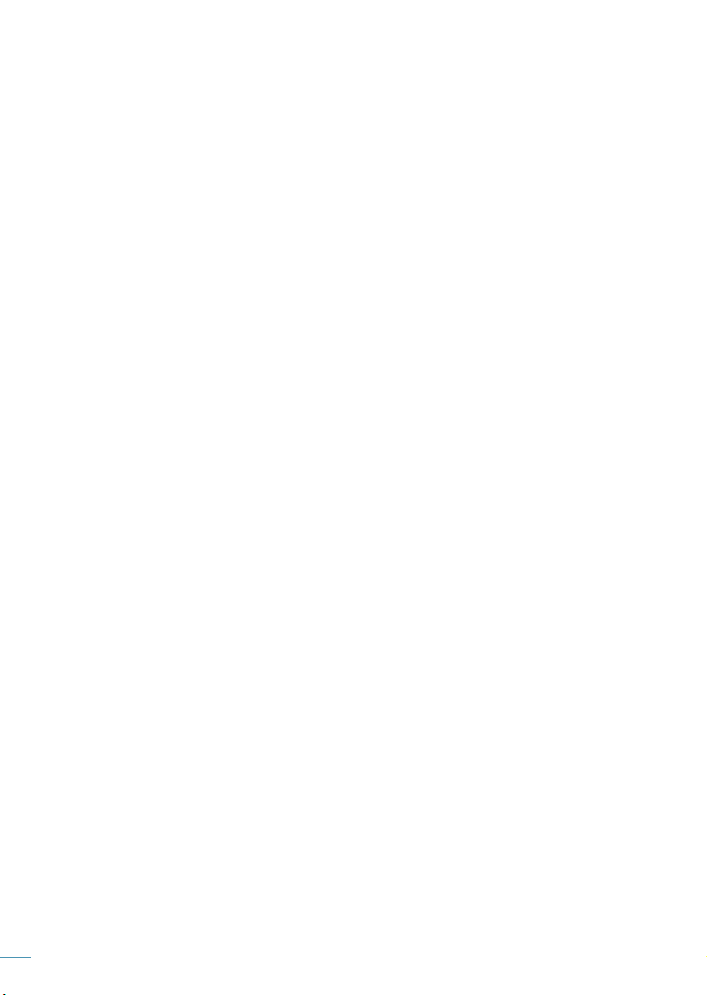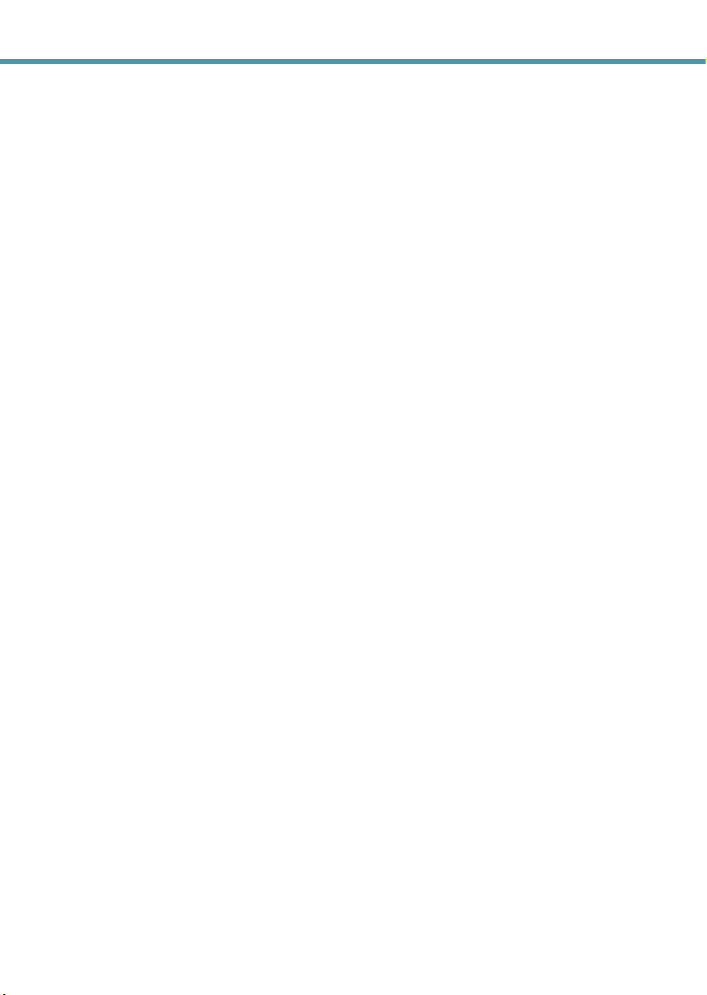Table of Contents
Calibrating the Touchscreen. . . . . . . . . . . 20
Locking/Unlocking the H-21 . . . . . . . . . . . 20
Programming Buttons . . . . . . . . . . . . . . . . 22
Backlight Settings . . . . . . . . . . . . . . . . . . 23
Today Screen . . . . . . . . . . . . . . . . . . . . . . . 24
Accessing the Today Screen . . . . . . . . . . . . . . . . . . . . . . . . . . . . . .25
Changing Today Screen Items. . . . . . . . . . . . . . . . . . . . . . . . . . . . .25
Start menu . . . . . . . . . . . . . . . . . . . . . . . . 27
Entering Information. . . . . . . . . . . . . . . . . 28
Using the QWERTY Keyboard. . . . . . . . . . . . . . . . . . . . . . . . . . . . .29
Using the Numeric Mode . . . . . . . . . . . . . . . . . . . . . . . . . . . . . . . . .29
Press FN followed by 3 to return to Lowercase mode.. . . . . . . . . . .29
Selecting an Input Mode. . . . . . . . . . . . . . . . . . . . . . . . . . . . . . . . . .29
Switching Input Methods . . . . . . . . . . . . . . . . . . . . . . . . . . . . . . . . .30
Using the Touch Screen Keyboard . . . . . . . . . . . . . . . . . . . . . . . . .33
Using Letter Recognizer. . . . . . . . . . . . . . . . . . . . . . . . . . . . . . . . . .34
Using Block Recognizer . . . . . . . . . . . . . . . . . . . . . . . . . . . . . . . . . .35
Using Transcriber. . . . . . . . . . . . . . . . . . . . . . . . . . . . . . . . . . . . . . .36
Setting up the Calendar . . . . . . . . . . . . . . 38
Creating Appointments. . . . . . . . . . . . . . . . . . . . . . . . . . . . . . . . . . .38
Deleting Appointments . . . . . . . . . . . . . . . . . . . . . . . . . . . . . . . . . . .40
Changing the Reminder Time . . . . . . . . . . . . . . . . . . . . . . . . . . . . .41
Changing the Calendar View . . . . . . . . . . . . . . . . . . . . . . . . . . . . . .42
Writing Notes . . . . . . . . . . . . . . . . . . . . . . 43
Setting the Default Input Method . . . . . . . . . . . . . . . . . . . . . . . . . . .43
Creating a New Note . . . . . . . . . . . . . . . . . . . . . . . . . . . . . . . . . . . .43
Switching Between Typing/Writing Mode. . . . . . . . . . . . . . . . . . . . .44
Editing a Handwritten Note. . . . . . . . . . . . . . . . . . . . . . . . . . . . . . . .45
Deleting a Note. . . . . . . . . . . . . . . . . . . . . . . . . . . . . . . . . . . . . . . . .45
Creating a Default Template . . . . . . . . . . . . . . . . . . . . . . . . . . . . . .46
Recording Voice Notes . . . . . . . . . . . . . . . 47
Adding a Voice Recording to a Note . . . . . . . . . . . . . . . . . . . . . . . .48
Creating Tasks. . . . . . . . . . . . . . . . . . . . . . 49
Deleting a Task . . . . . . . . . . . . . . . . . . . . . . . . . . . . . . . . . . . . . . . .50
Editing a Task. . . . . . . . . . . . . . . . . . . . . . . . . . . . . . . . . . . . . . . . . .51
Sorting/Filtering Tasks . . . . . . . . . . . . . . . . . . . . . . . . . . . . . . . . . . .52
Setting Task Options . . . . . . . . . . . . . . . . . . . . . . . . . . . . . . . . . . . .53
Enabling Tasks. . . . . . . . . . . . . . . . . . . . . . . . . . . . . . . . . . . . . . . . .54