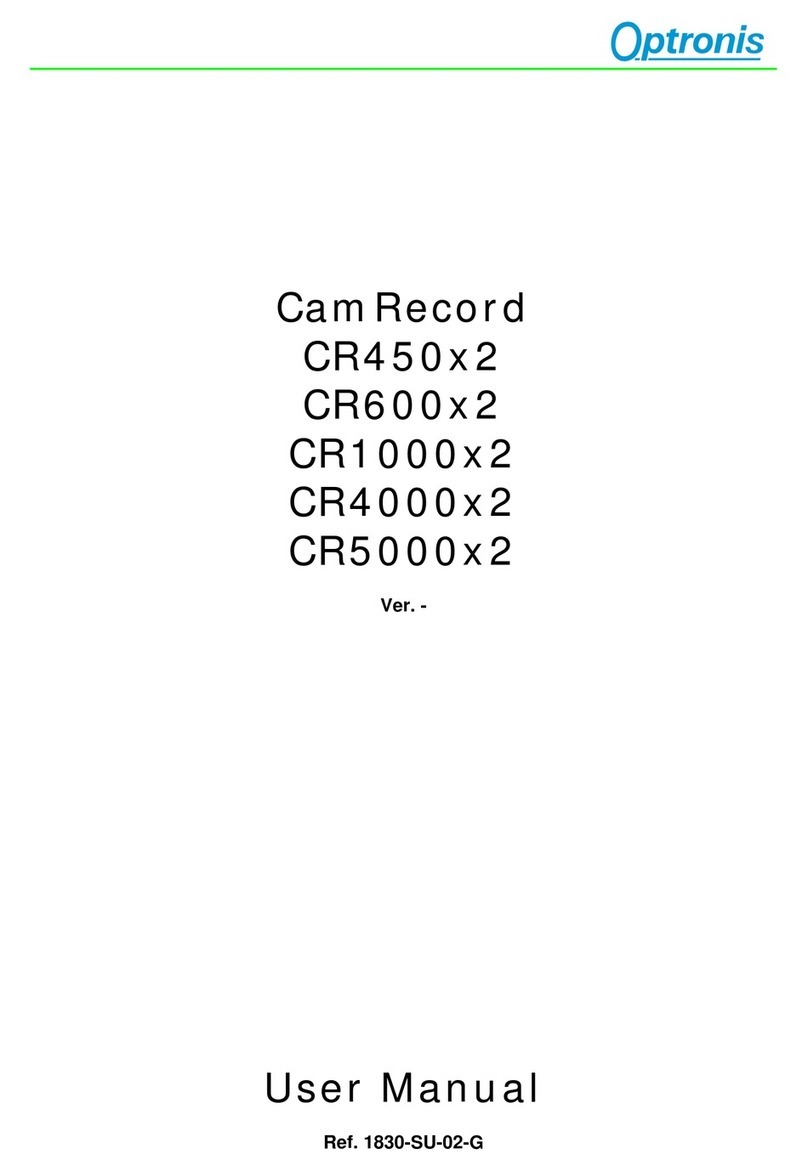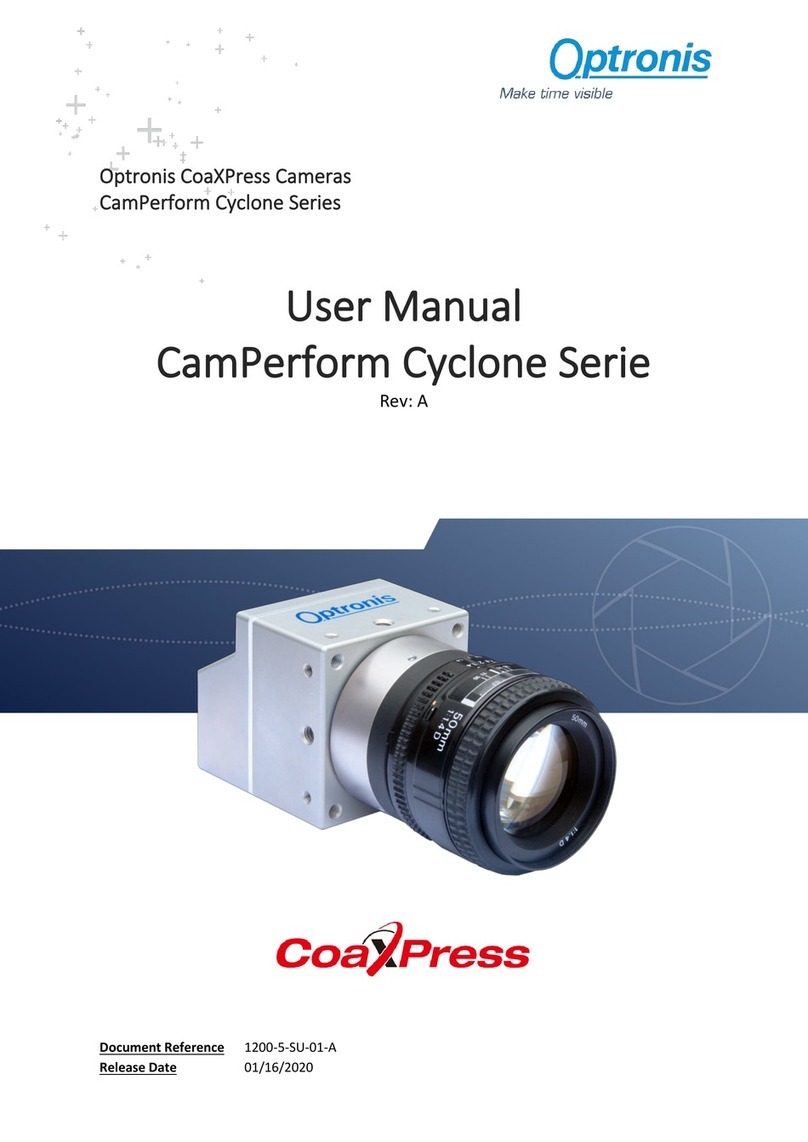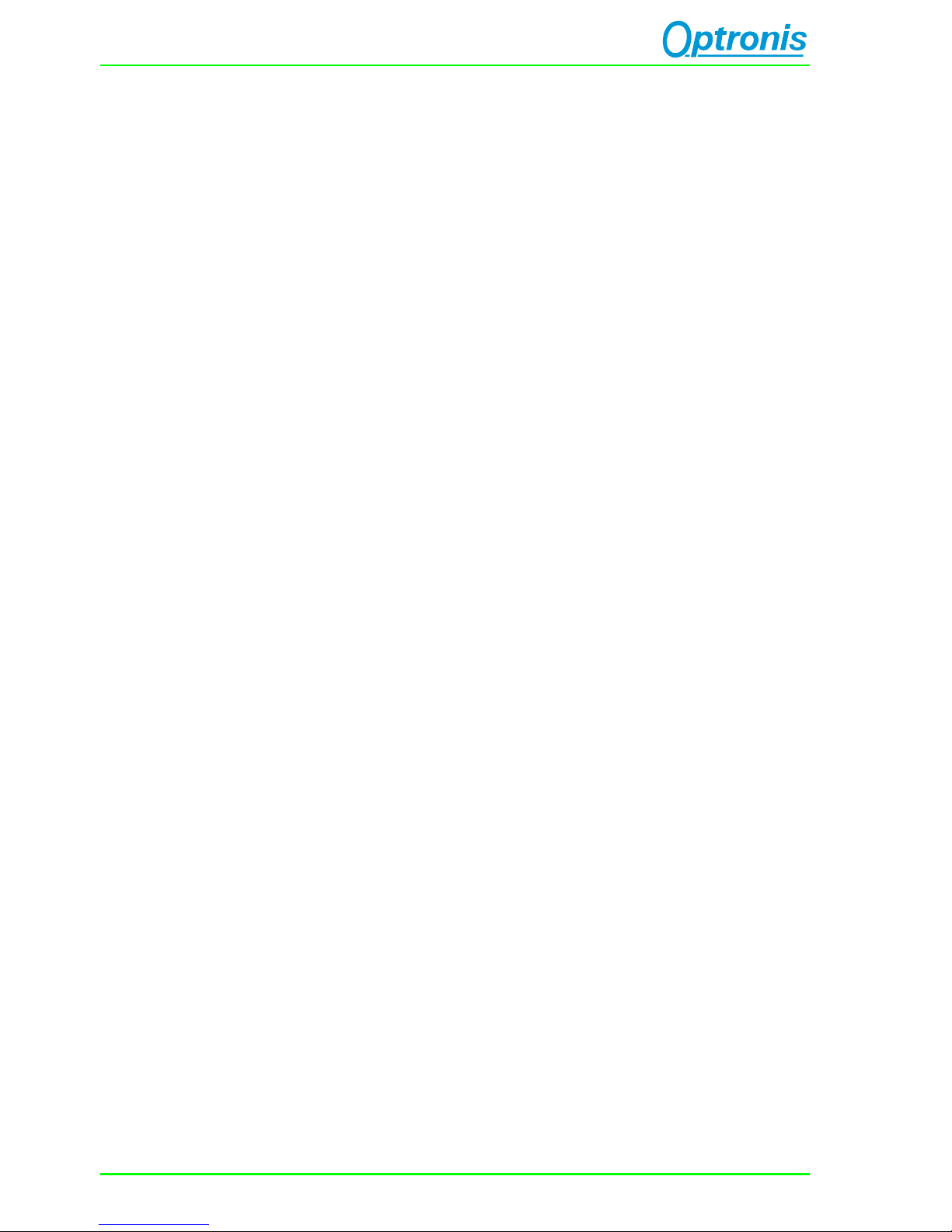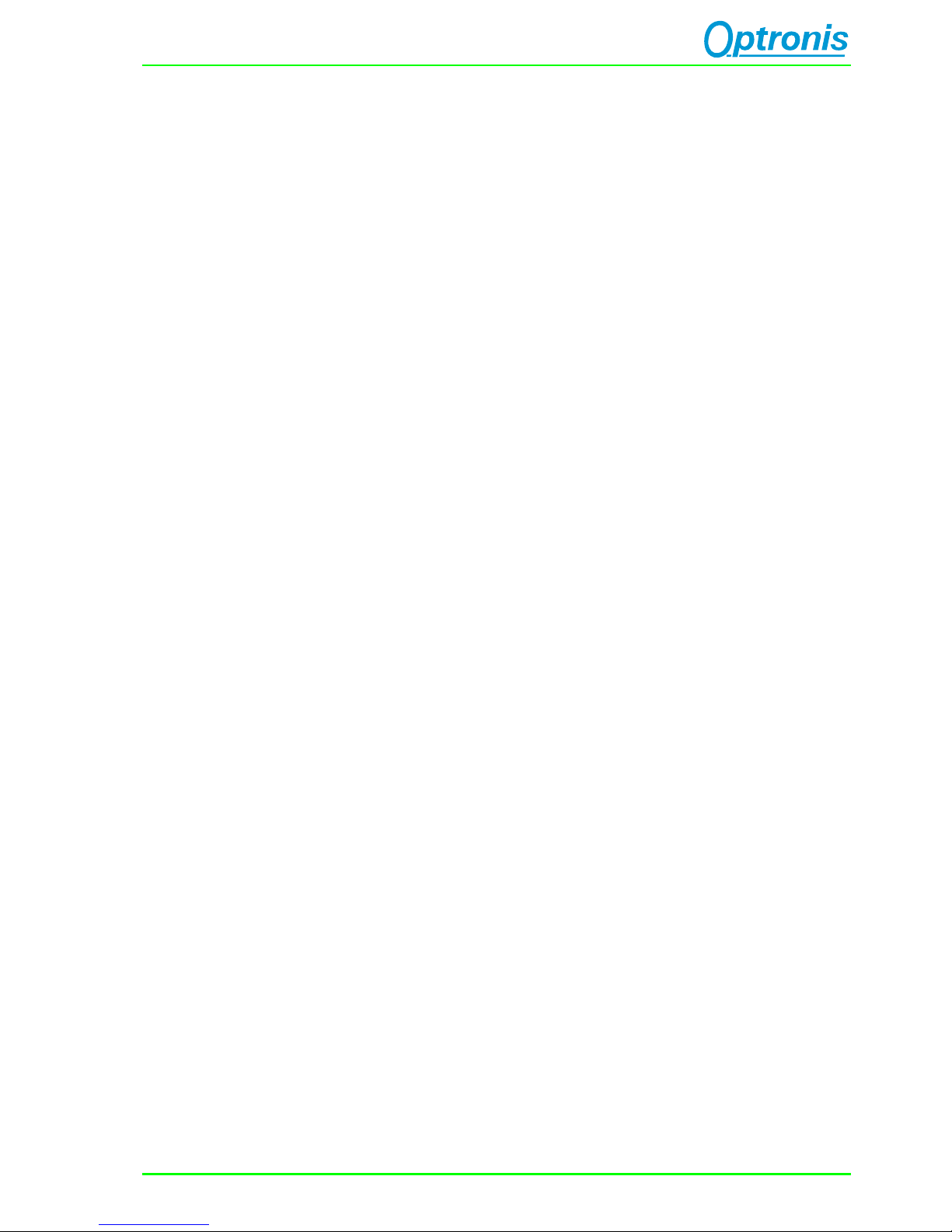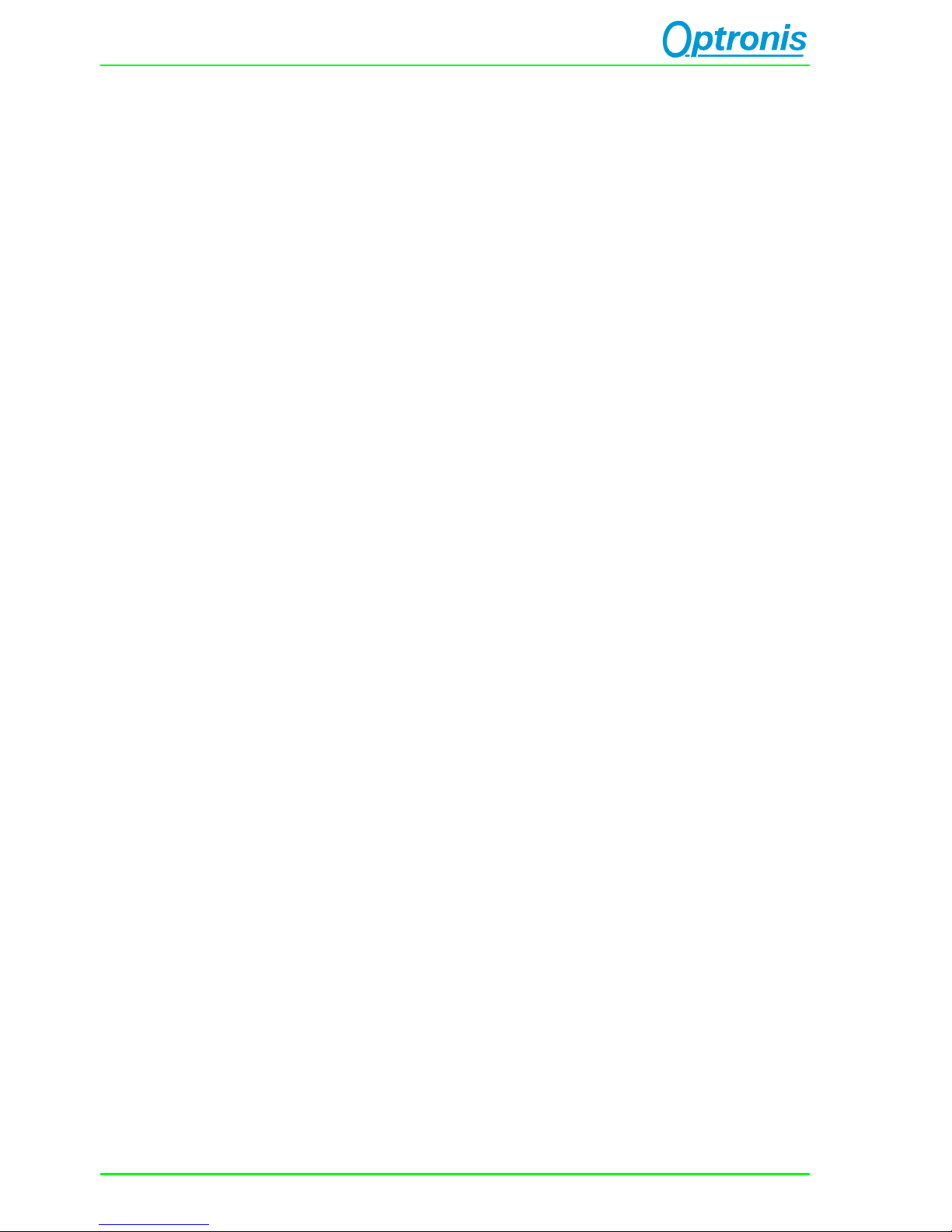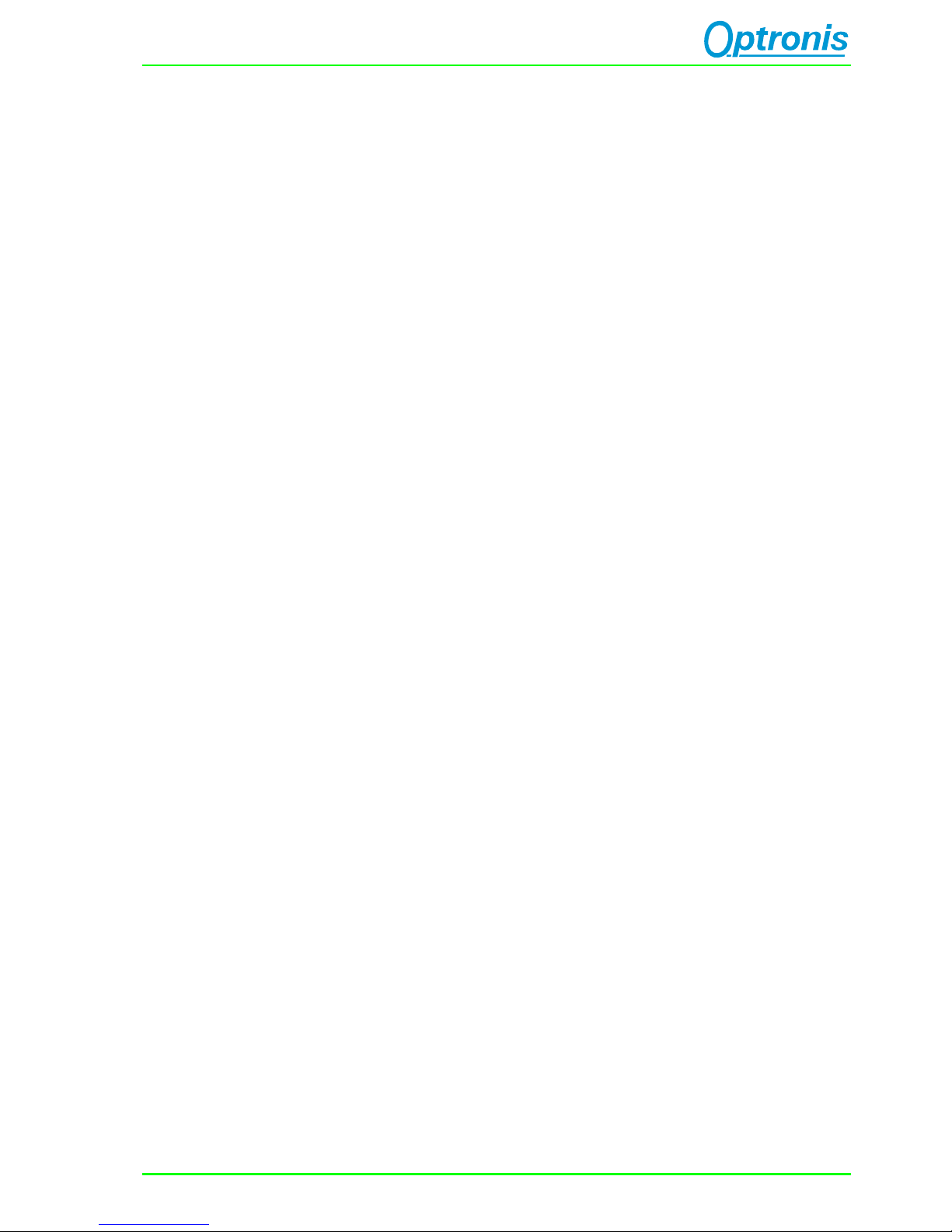CamRecord CR-S3500 Ref. 1900-SU-02-C Page 3
Table of figures
Figure 1: Typical System Configuration with Personal Computer (PC) 8
Figure 2: Typical System Configuration with Android Tablet 9
Figure 3: Overall Camera and lens view 10
Figure 4: F-lens mount 1/2 10
Figure 5: F-lens mount 2/2 11
Figure 6: F-lens unmount 11
Figure 7: FMG lens 12
Figure 8: G lens mount1/2 13
Figure 9: G lens mount 2/2, Lens locked 13
Figure 10: G-lens unmount 13
Figure 11: Camera detection 15
Figure 12: CamRecord-Sprinter Camera View 17
Figure 13: CamRecord-Sprinter camera electrical interface 18
Figure 14: SSD and its holding system 22
Figure 15: Trigger Input, schematic presentation 23
Figure 16:Synchronization Input, schematic presentation 23
Figure 17: High impedance termination 24
Figure 18: 50 Ohm termination 24
Figure 19: Spectral Response Curve 27
Figure 20: Bottom view 29
Figure 21: Side view 29
Figure 22: Top view 30
Figure 23: Front view 30
Figure 24: Input synchronization timing 31
Figure 25: Trigger timing 31
Figure 26: Output synchronization timing 32
Figure 27: TimeViewer detects an out of date camera firmware 33
Figure 28: Select files and path 35
Figure 29: Copy files to USB stick 35
Figure 30: Connected to camera 35
Figure 31: HW Update progressing 1/2 35
Figure 32: HW Update progressing 2/2 36
Figure 33: Update finished 36
Figure 34: New HW is loaded at next power cycle 36