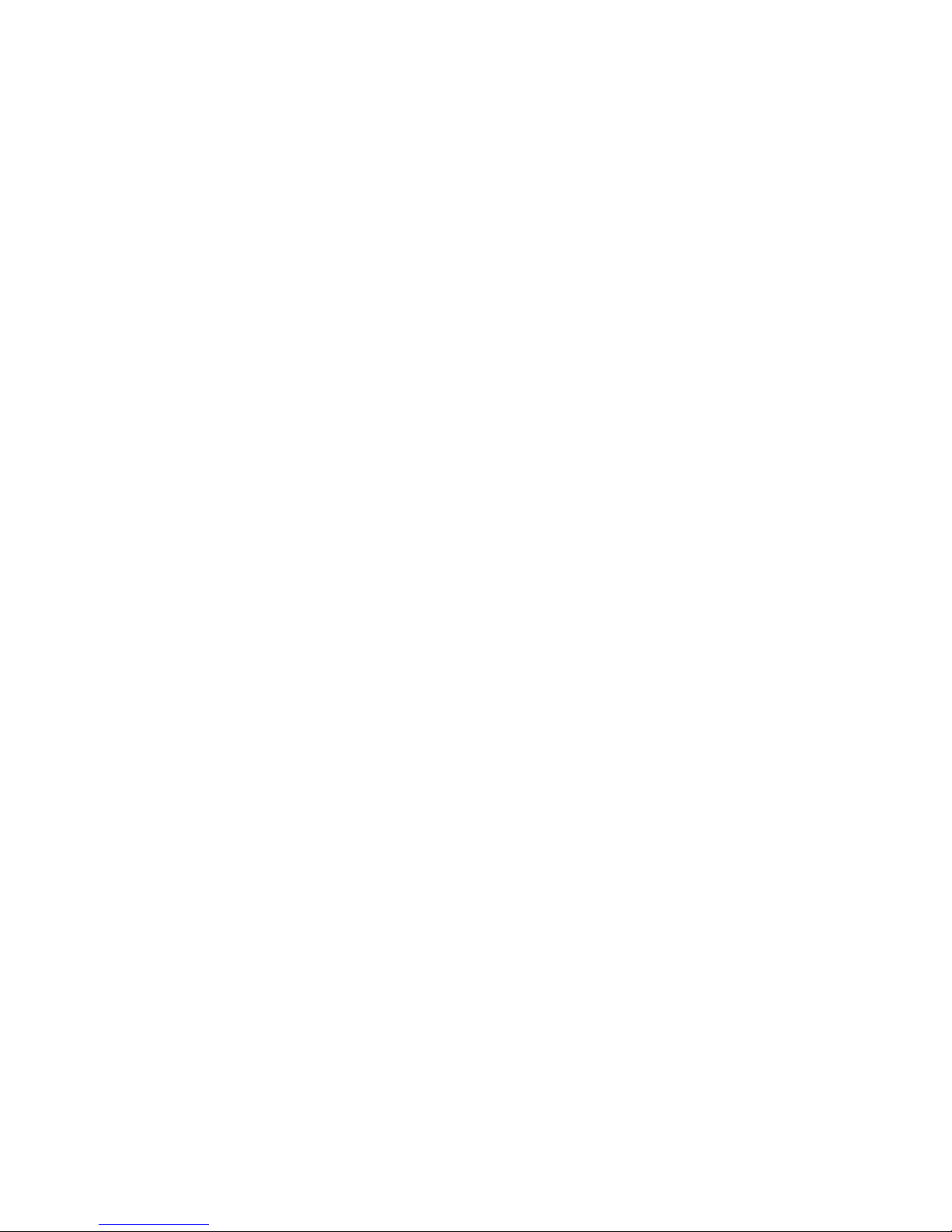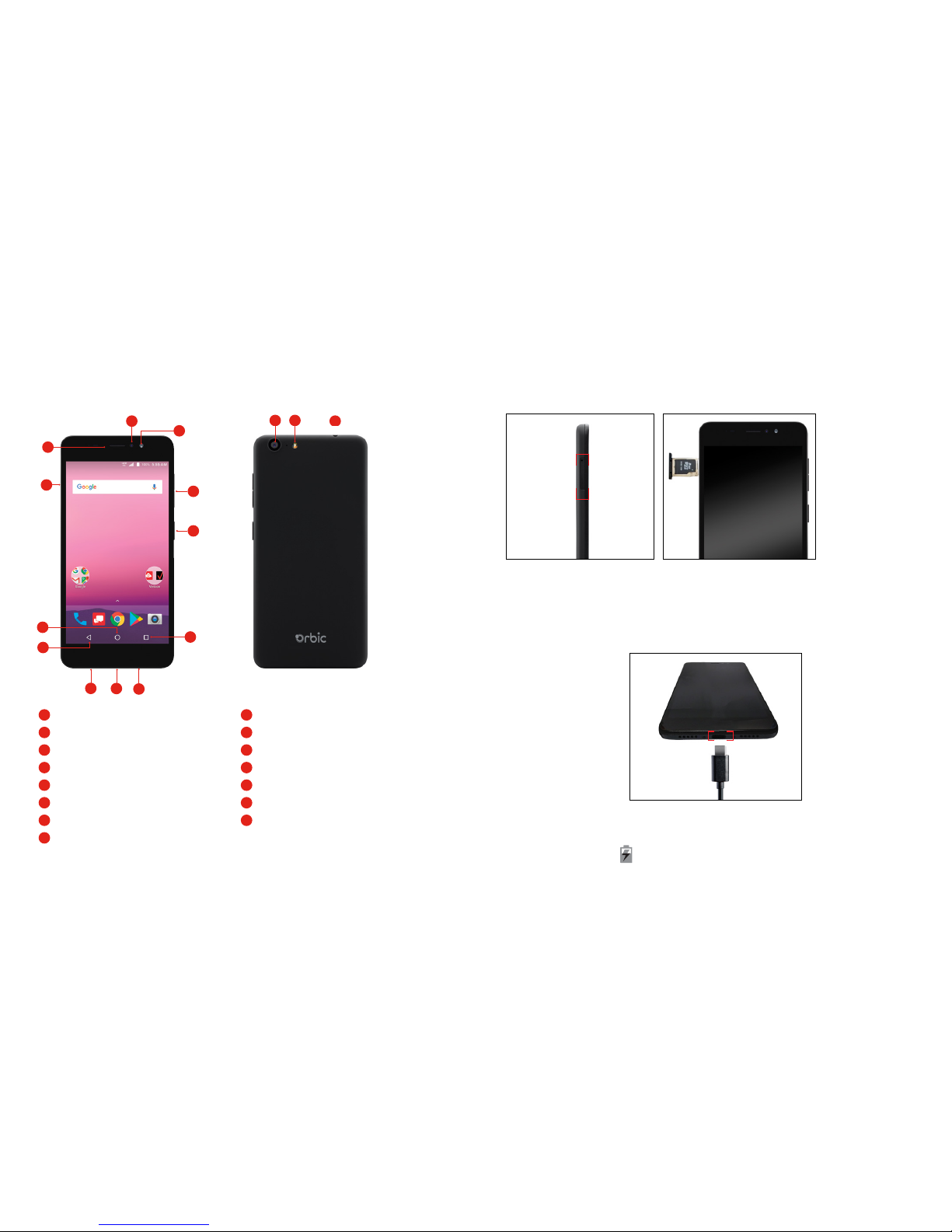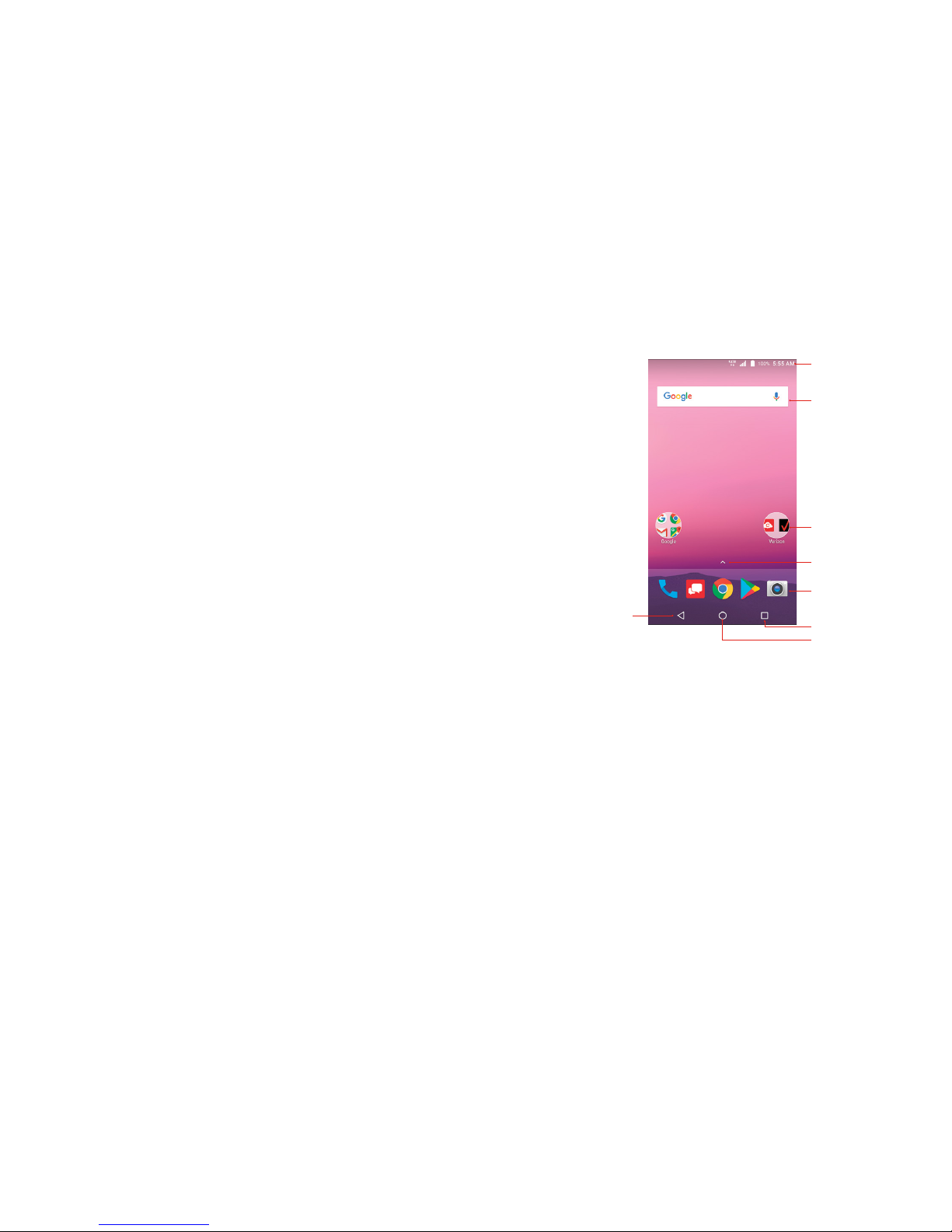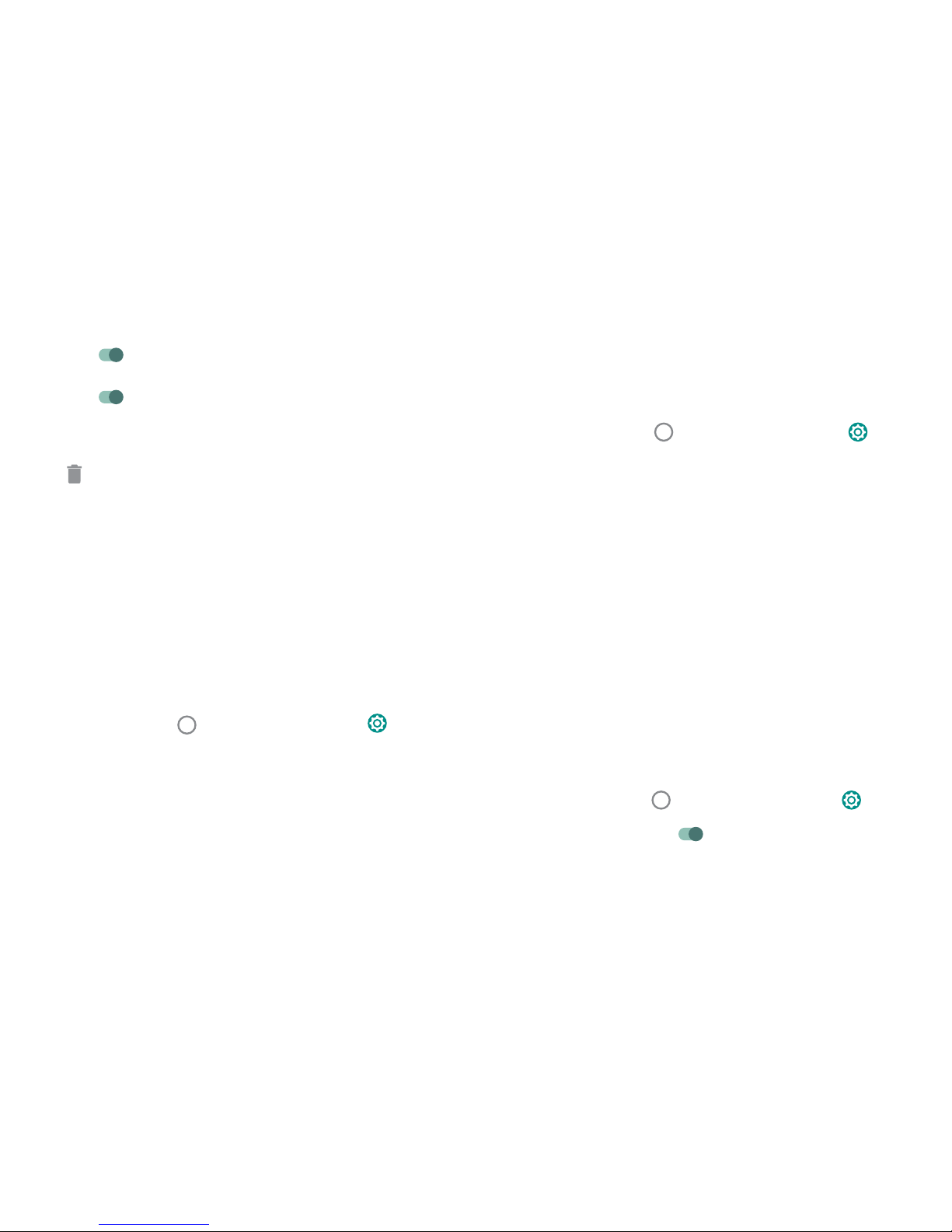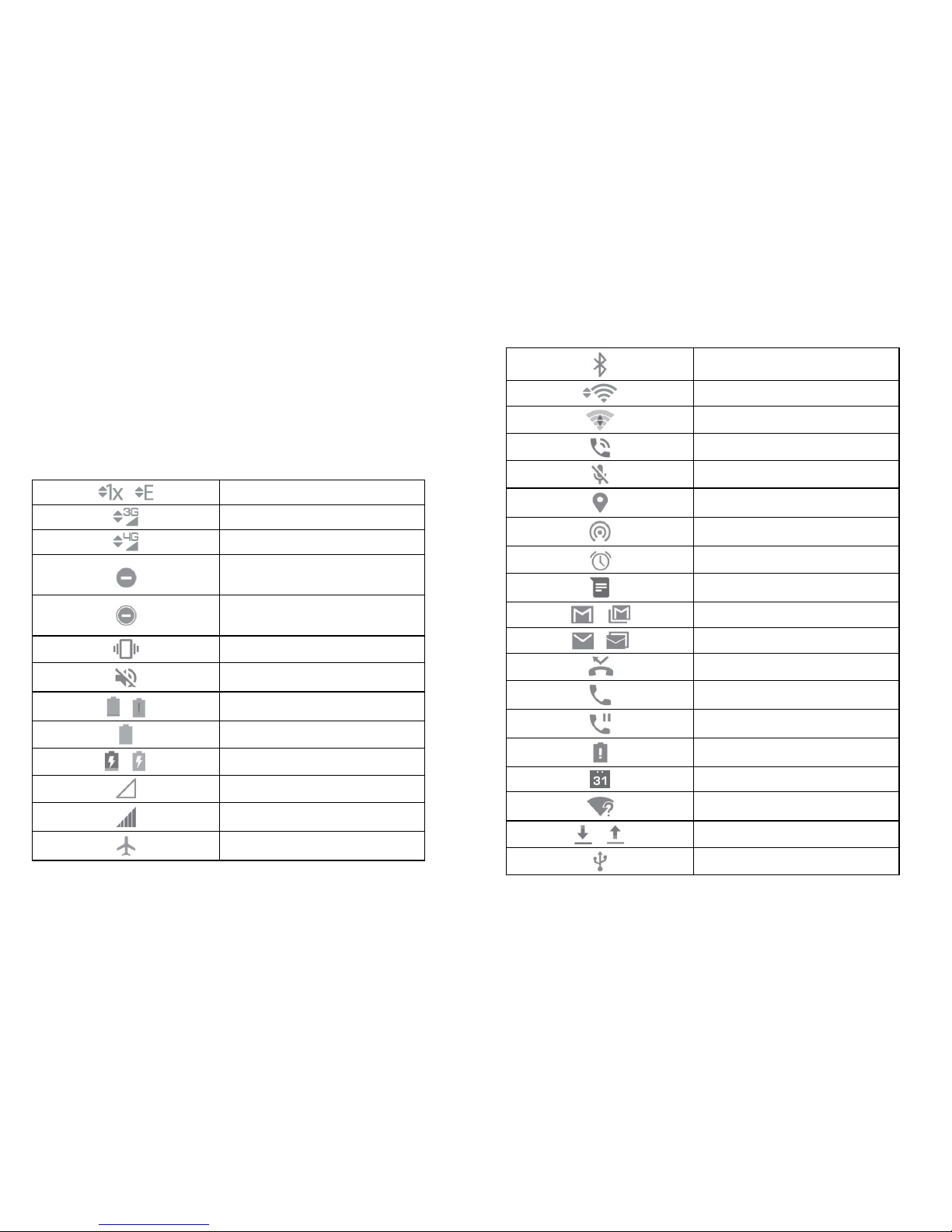2 3
TABLE OF CONTENTS
GETTING STARTED
Buttons and Ports .........................................................................................................6
Installing the SIM Card and micro SD Card.............................................................7
Charging the Battery...................................................................................................7
Turning Your Phone On/Off .......................................................................................8
Setting Up Your Phone Out of the Box ......................................................................8
Home Screen ...............................................................................................................9
Using the Touch Screen...............................................................................................9
PERSONALIZING YOUR PHONE
Changing the System Language ............................................................................. 10
Setting Date and Time.............................................................................................. 10
Ringtone, Notification and System Sounds ............................................................ 10
Volume Adjustment/Silent and Vibrate Modes ......................................................11
Do Not Disturb...........................................................................................................11
Wallpaper ................................................................................................................. 12
Brightness .................................................................................................................. 12
Screen Locks.............................................................................................................. 13
Screen Pinning .......................................................................................................... 13
THE BASICS
Status Bar .................................................................................................................. 14
Shortcuts and Widgets............................................................................................. 16
Folders and Organization ....................................................................................... 16
Primary Shortcuts...................................................................................................... 16
Entering Text.............................................................................................................. 16
Keyboard................................................................................................................... 17
Glide Typing.............................................................................................................. 18
Google Voice Typing ............................................................................................... 18
Using Applications.................................................................................................... 18
GETTING CONNECTED
Connect to a Wireless Network.............................................................................. 19
Add a Wi-Fi Network............................................................................................... 19
Forgetting a Wi-Fi network.......................................................................................20
Connecting to Bluetooth Devices ............................................................................20
Forgetting a Bluetooth Device ................................................................................. 21
Connecting to a Computer ...................................................................................... 21
Using micro SD Card for Storage........................................................................... 21
Sharing Your Phone’s Data Connection .................................................................23
MAKING PHONE CALLS
Place a Call by Dialing............................................................................................ 24
To End a Call.............................................................................................................24
Answering or Rejecting a Call.................................................................................25
Call History ...............................................................................................................25
Placing a Call from your Contacts List .................................................................... 26
Checking Voice Mail................................................................................................26
In-Call Options..........................................................................................................26
Managing Multi-party Calls .................................................................................... 27
Switching Between Current Calls............................................................................ 27
Set up a Three Way Call ......................................................................................... 27
Call Settings .............................................................................................................. 27
Voicemail...................................................................................................................28
CONTACTS
Adding a New Contact............................................................................................29
Favorites ....................................................................................................................29
Edit a Contact ...........................................................................................................29
EMAIL
Adding an Email Account........................................................................................30
Removing an Account .............................................................................................. 30
Responding to Email.................................................................................................30
Composing and Sending an Email ......................................................................... 31
Add a Signature to Email......................................................................................... 31
Email Settings............................................................................................................ 31