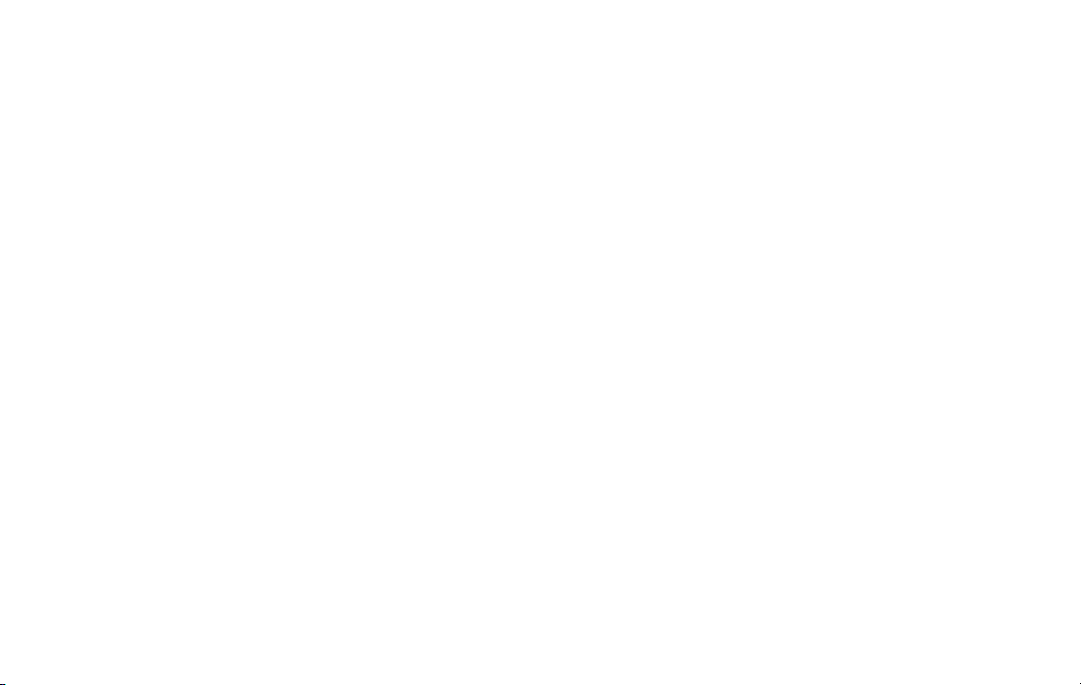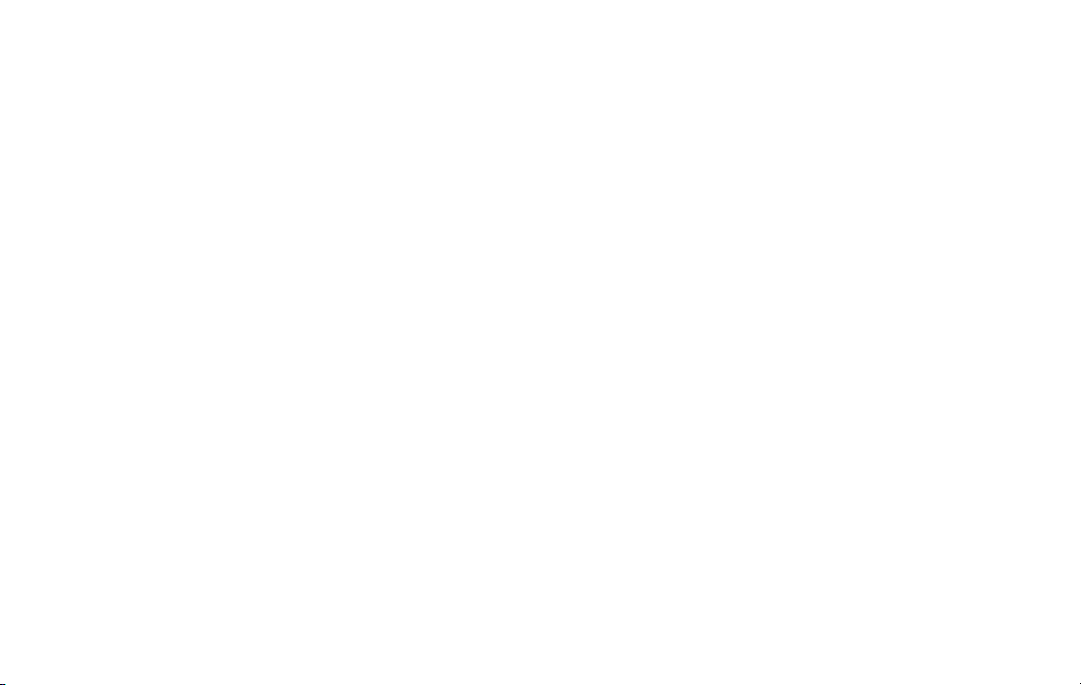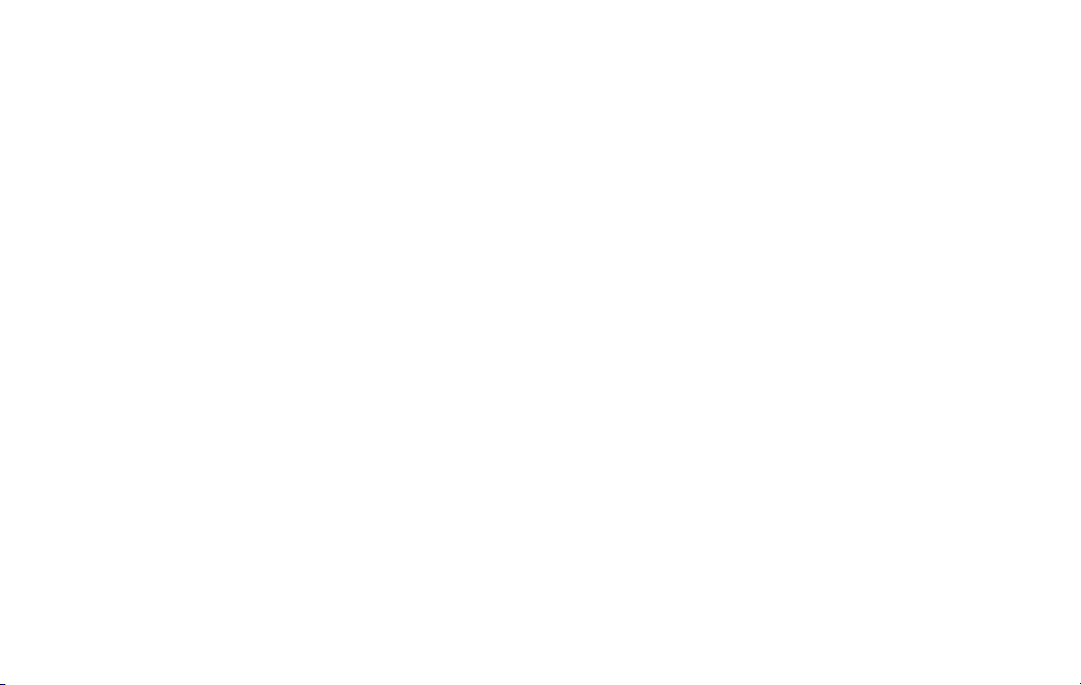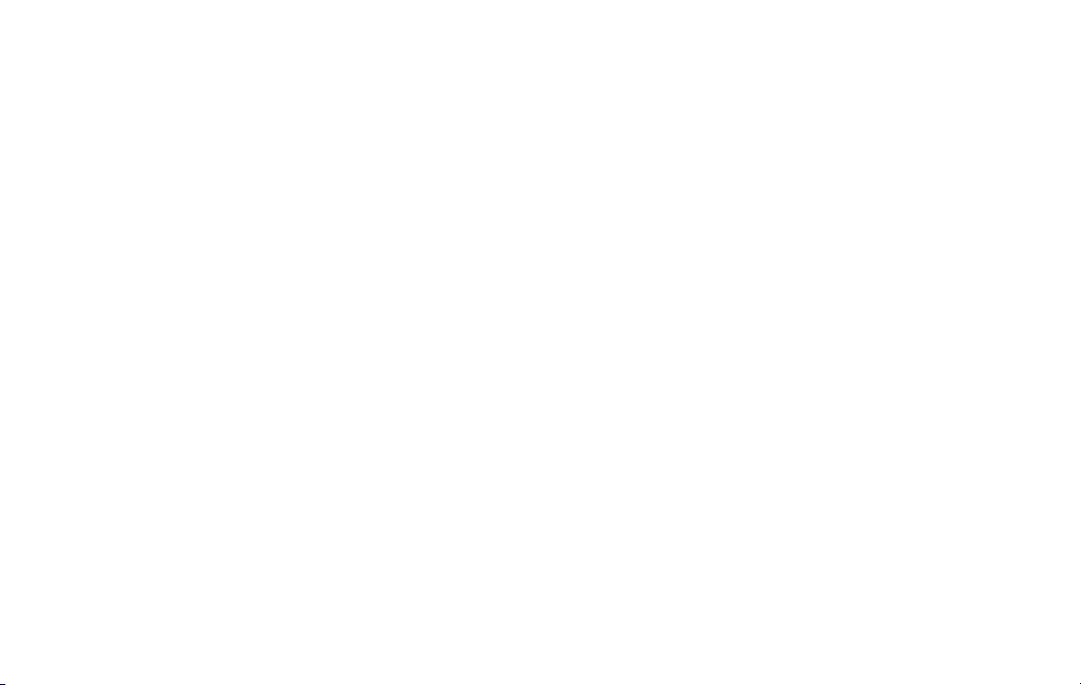12 13
Interaction Controls
• Accessibility Menu: This feature provides an accessibility icon
at the bottom of the screen. Tap the icon to launch a large on-
screen menu that gives you access to several features on your
phone.
• Switch Access: Allows you to control your device using one
or more switches instead of the touchscreen to select items,
to scroll, enter text, and more. Set up switches and actions in
Settings.
• Autoclick: When you are using a mouse, the cursor
automatically clicks on an item after it stops moving for a
certain amount of time.
• Power button ends call: Press the power key to end a call
instead of having to touch the screen.
• Auto-rotate screen: Automatically change the screen
orientation according to the physical position of the device.
• Touch & hold delay: Set the desired touch and hold delay to
Short,Medium,orLongtocustomizethelengthoftimethatis
considered one touch. Default setting is SHORT.
• Time to take action: Select how long a message that asks you
to take an action stays visible on the screen so that you have
time to read it. This may not be supported by all apps.
• Vibration & haptic strength: Turn ON/OFF the ring vibration,
noticationvibrationandtouchfeedbackoptionsthatalertyou
toincomingcalls,messages,andothernotications.
• System navigation: To use an accessibility feature, simply
swipeupfromthebottomofthescreenwith2ngers.This
feature will also allow you to navigate through your phone with
swiping motions.
Audio & On-screen Text
• Mono audio: Turn ON/OFF to select mono or stereo sound for
your device. Default mode is stereo.
• Audio balance: Adjust the left/right audio output balance
using the sound balance slide bar.
• Hearing aids: Improve the sound quality of your phone’s
audio so it works better when you are using hearing aids.
• Caption preferences: Show closed captions and subtitles for
videos for the hearing impaired. You can select language, text
sizeandcaptionstyle.
Experimental
• High contrast text: This feature locks the text color as either
black or white, depending on the original text color, making
it easier to read text on your device. This feature may not be
supported by all functions of your device.
• Shortcut from lock screen: When a shortcut is turned ON,
press both volume keys for 3 seconds to start the accessibility
feature you select.