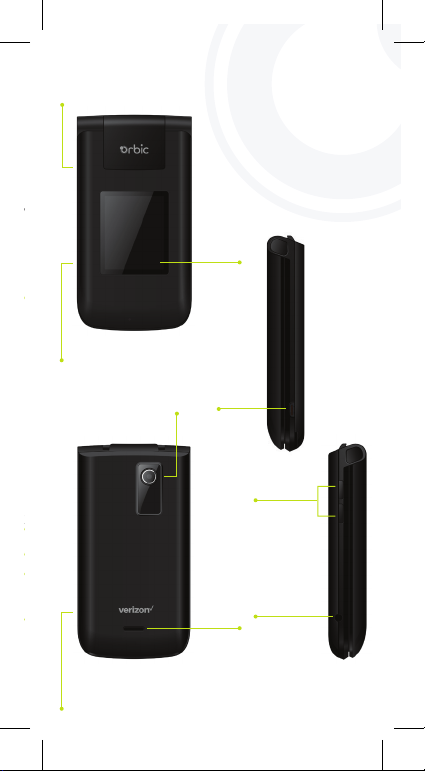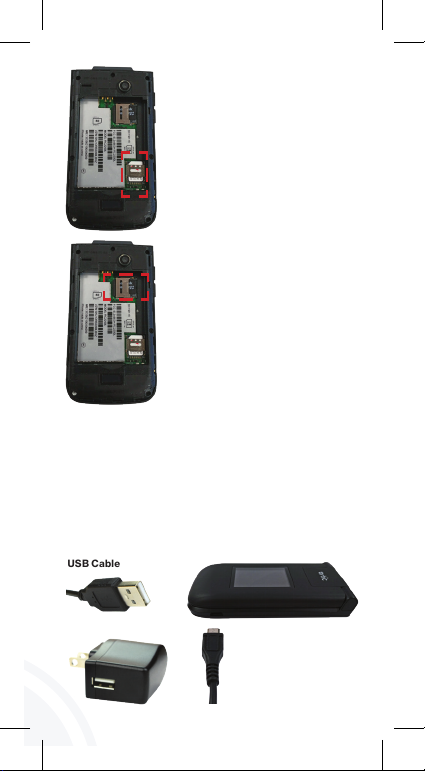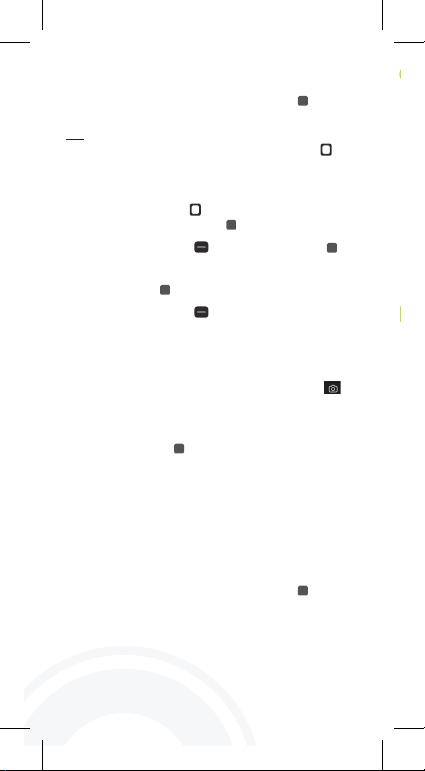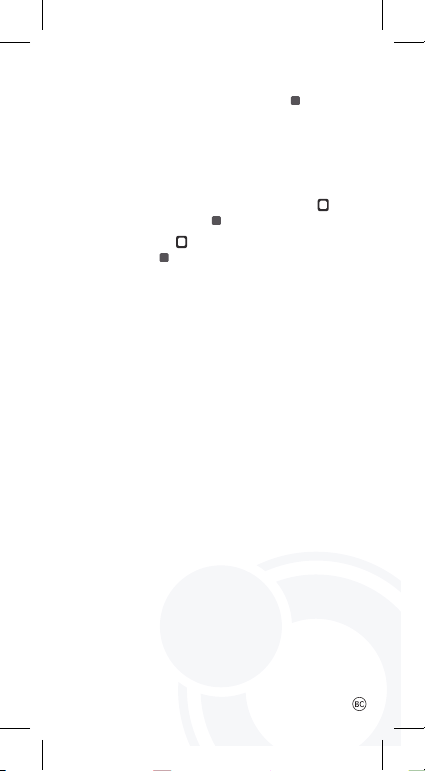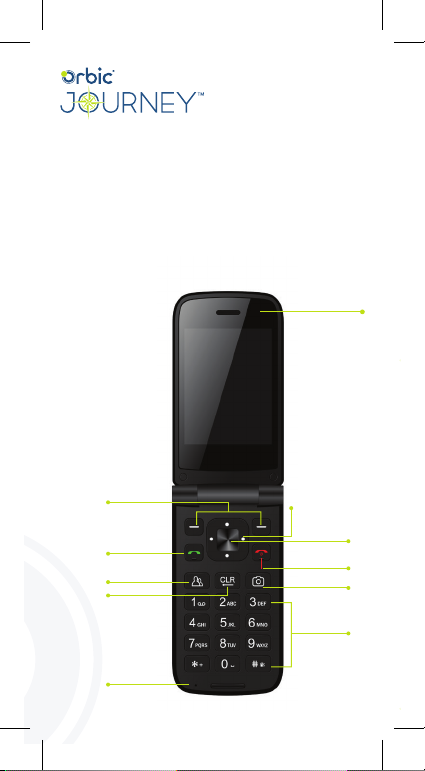Sending a Text
Taking Photographs
Improving Accessibility
(Add settings after Tools & Settings)
1. From the Home screen, press the OK key Menu,
then using the Navigation key select Message.
OR
From the Home screen, press the Right soft key
Message.
2. View conversation threads and send messages.
Use the Navigation key to highlight a conversation
thread, then press the OK key to view it.
Press the Right soft key Option, Press OK key to
Select New message to start a new message, enter the
information required (recipient, text, content, etc.), then
press the OK key .
Press the Right soft key Options to select threads,
access Message settings, and more.
1. From the Home screen, press the Camera Key
2. Hold the phone and point the lens towards the
subject of the photo.
3. Press the OK key to take a photo. Your picture will
be automatically saved to the Gallery.
The Accessibility menu provides settings to make your
phone easier for you to use based on your personal
capabilities and/or limitations.
1. From the Home screen, press the OK key right
and down to Tools & Settings.
2. Press the 2 key Accessibility.
Hearing Aid Compatibility
Information
Connecting to Wi-Fi
This phone has been tested and rated for use with
hearing aids for some of the wireless technologies
that it uses. However, there may be some newer
wireless technologies used in this phone that have
not been tested yet for use with hearing aids. It is
important to try the dierent features of this phone
thoroughly and in dierent locations, using your
hearing aid or cochlear implant, to determine if you
hear any interfering noise. Consult your service
provider or the manufacturer of this phone for
information on hearing aid compatibility. If you have
questions about return or exchange policies, consult
your service provider or phone retailer.
1. From the Home screen, press the OK key ,
right, down, Tools & Settings Menu.
2. Press the 2 key Settings.
3. Press the 1 key Wireless & Networks.
4. Press the 2 key Wi-Fi.
5. Press the 1 key Wi-Fi. Using the navigation key
select ON and press OK key to Set.
6. Use Navigation key to highlight a Wi-Fi network,
then press OK key . Connect to it.
Note:
Follow step #5 to turn Wi-Fi ON/OFF.