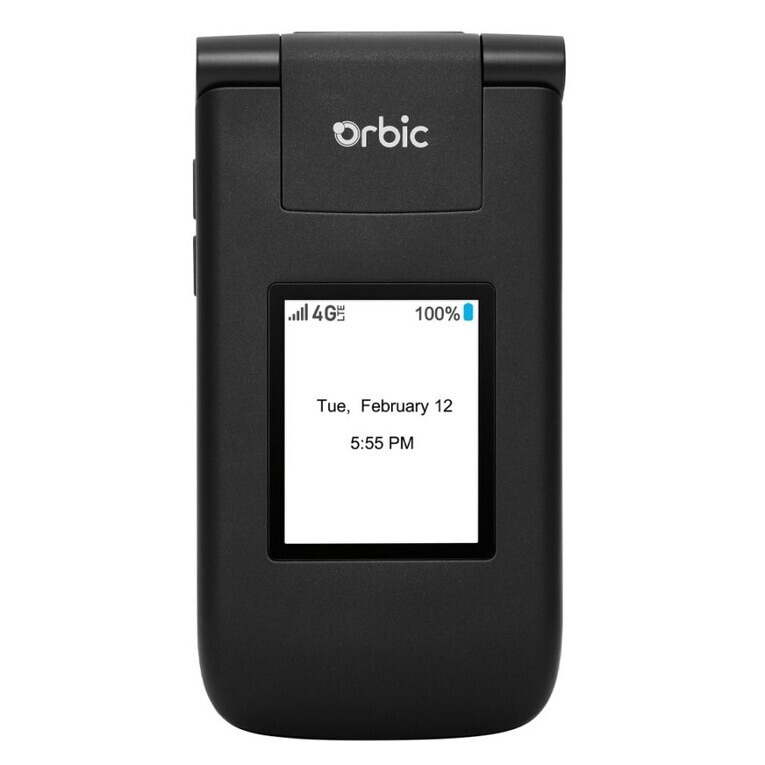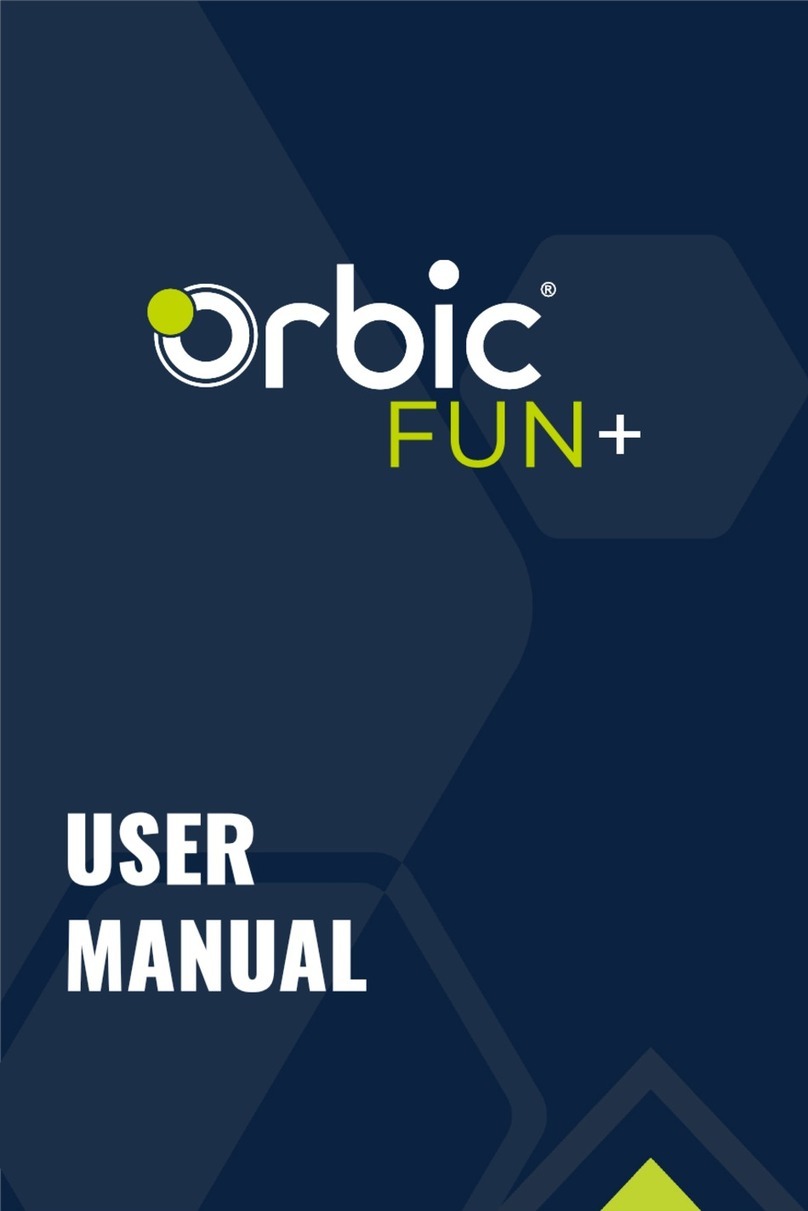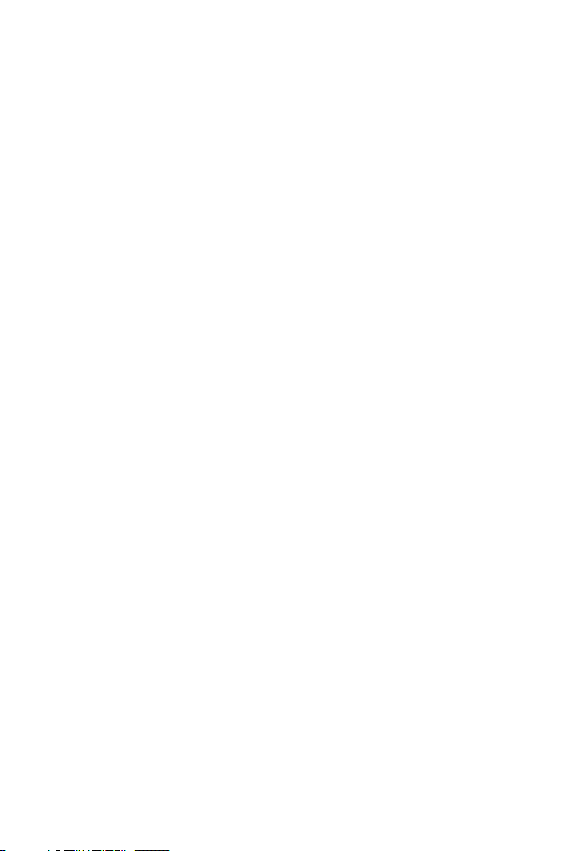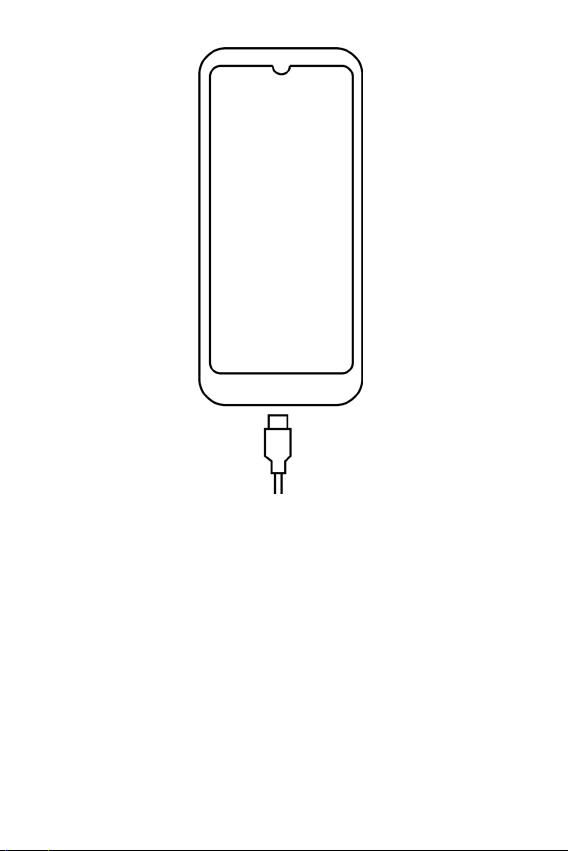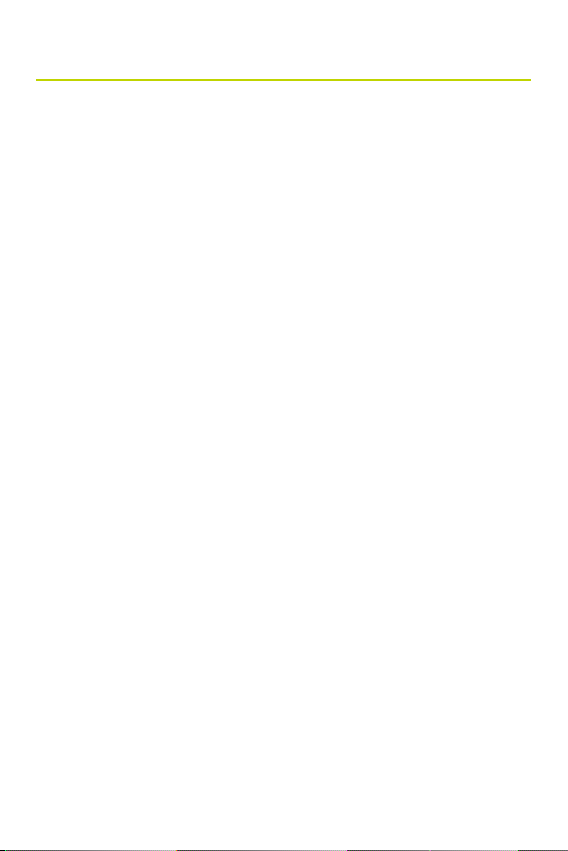4
Editing Photos..........................................................................54
Creating an Animation or Collage..................................54
Music .............................................................. 55
Viewing your Music Library...............................................55
Copying Music Files to the Device................................55
Getting Connected ..................................... 56
Wi-Fi...............................................................................................56
Bluetooth.....................................................................................57
USB Cable ..................................................................................58
Chrome........................................................... 59
Opening Chrome.....................................................................59
Accessing or Searching the Webpage........................59
Using Browser Options........................................................59
Downloading Files..................................................................60
Using Bookmarks ....................................................................61
Settings ......................................................... 62
Network & internet................................................................62
Connected devices................................................................64
Notications..............................................................................64
Battery..........................................................................................65
Storage.........................................................................................66
Sound ............................................................................................66
Display...........................................................................................67
Wallpaper ....................................................................................67
Accessibility...............................................................................68
Security ........................................................................................69
Privacy...........................................................................................71
Location....................................................................................... 72
Passwords & accounts........................................................ 72
Digital Wellbeing & Parental Controls.........................73
Google...........................................................................................73
System..........................................................................................74
About Phone .............................................................................76
Product Specications...............................77
Safety Hazards..............................................78
FCC Statement.........................................................................78