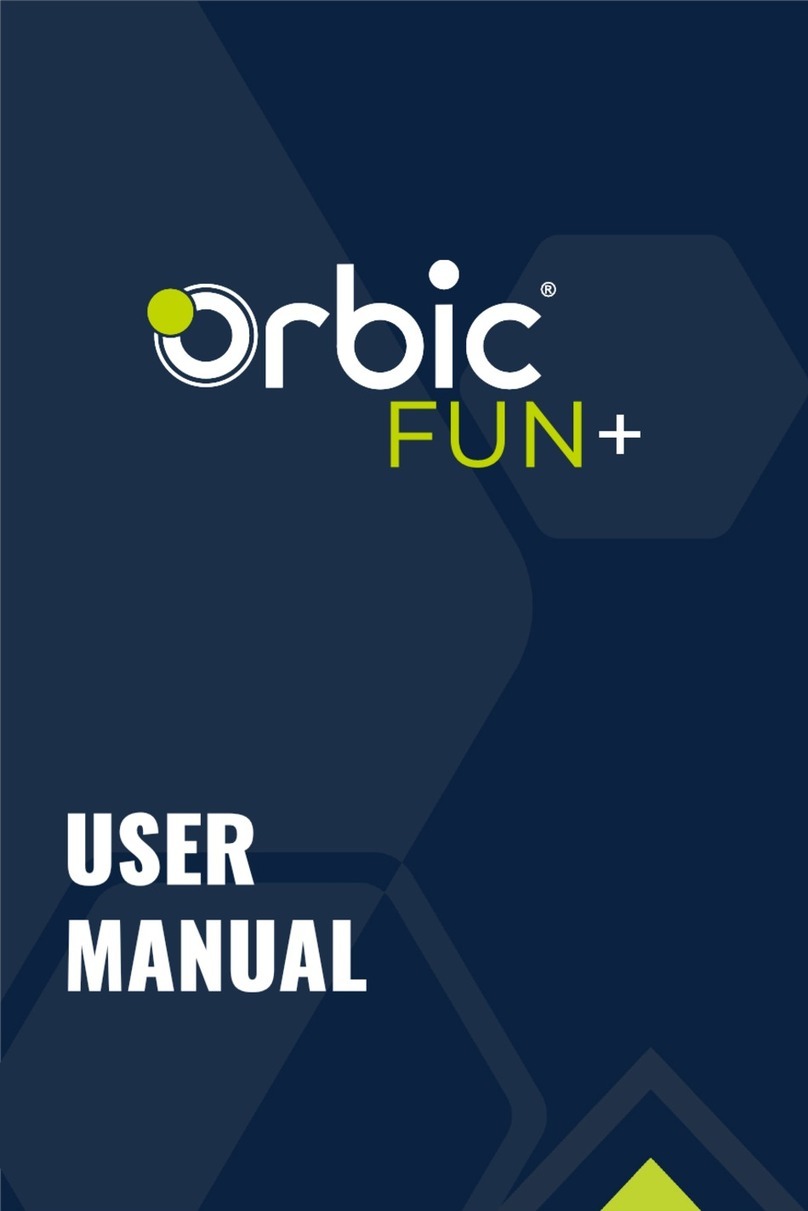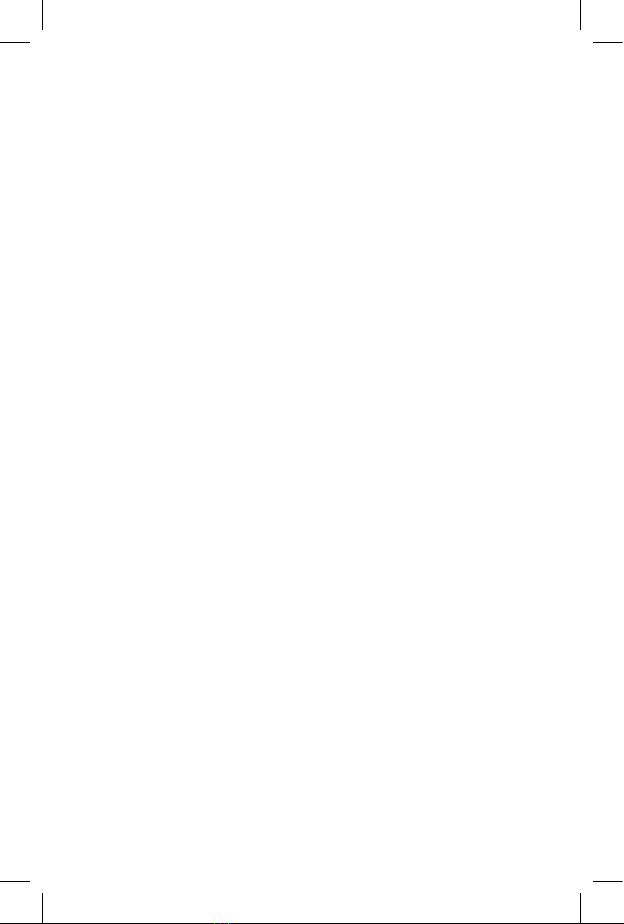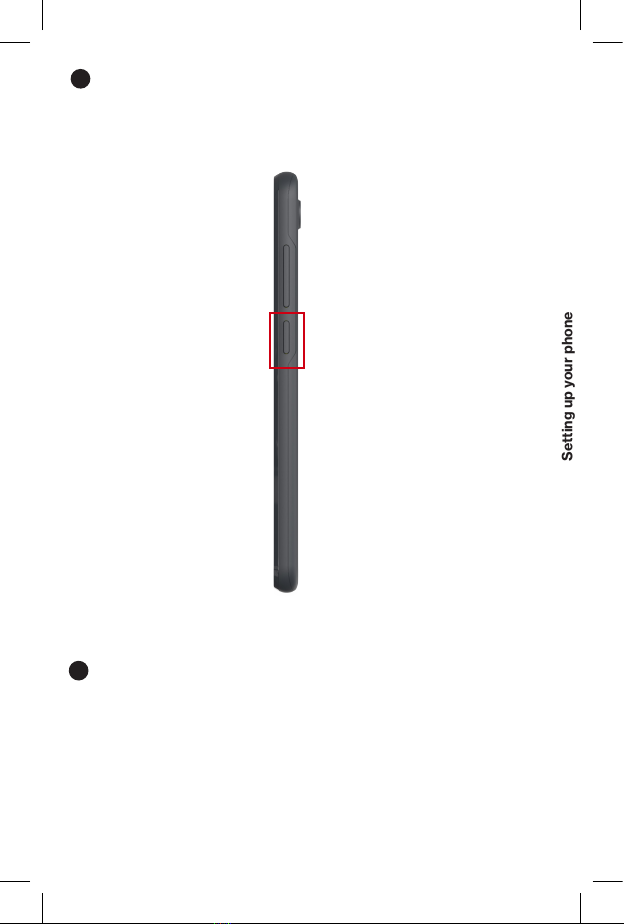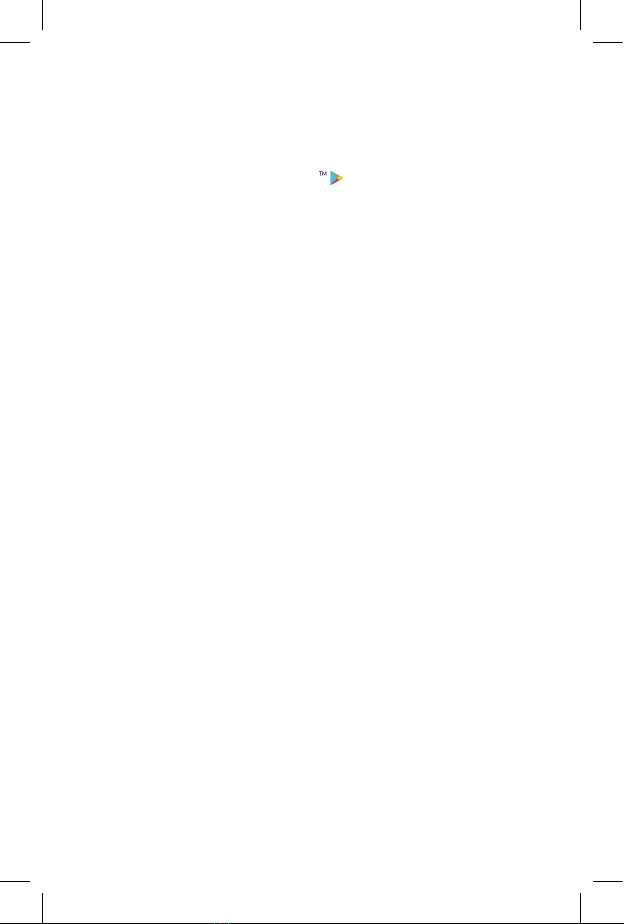Orbic JOY User manual
Other Orbic Cell Phone manuals
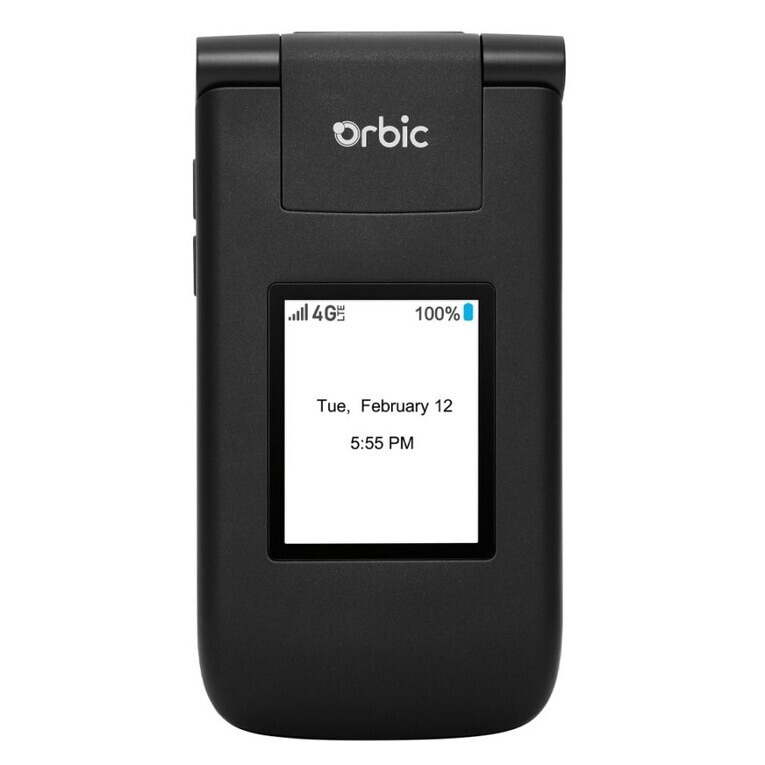
Orbic
Orbic Verizon Journey User manual

Orbic
Orbic JOURNEY X User manual

Orbic
Orbic Q10 User manual

Orbic
Orbic maui User manual

Orbic
Orbic JOURNEY V User manual

Orbic
Orbic myra 5G User manual

Orbic
Orbic JOY User manual

Orbic
Orbic Q10 Installation instructions

Orbic
Orbic magic 5G User manual

Orbic
Orbic FUN+ User manual