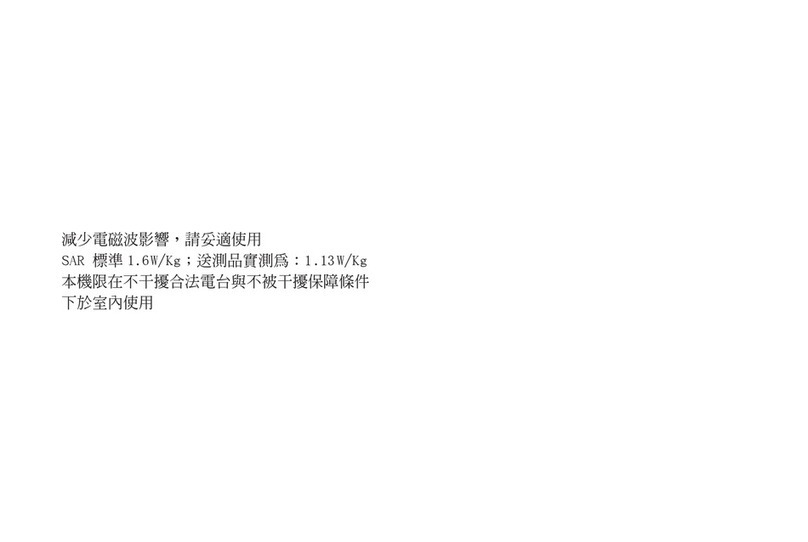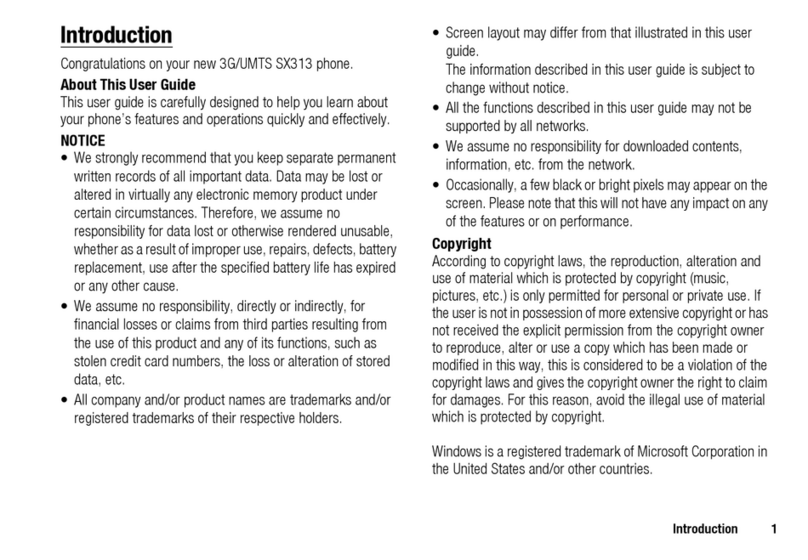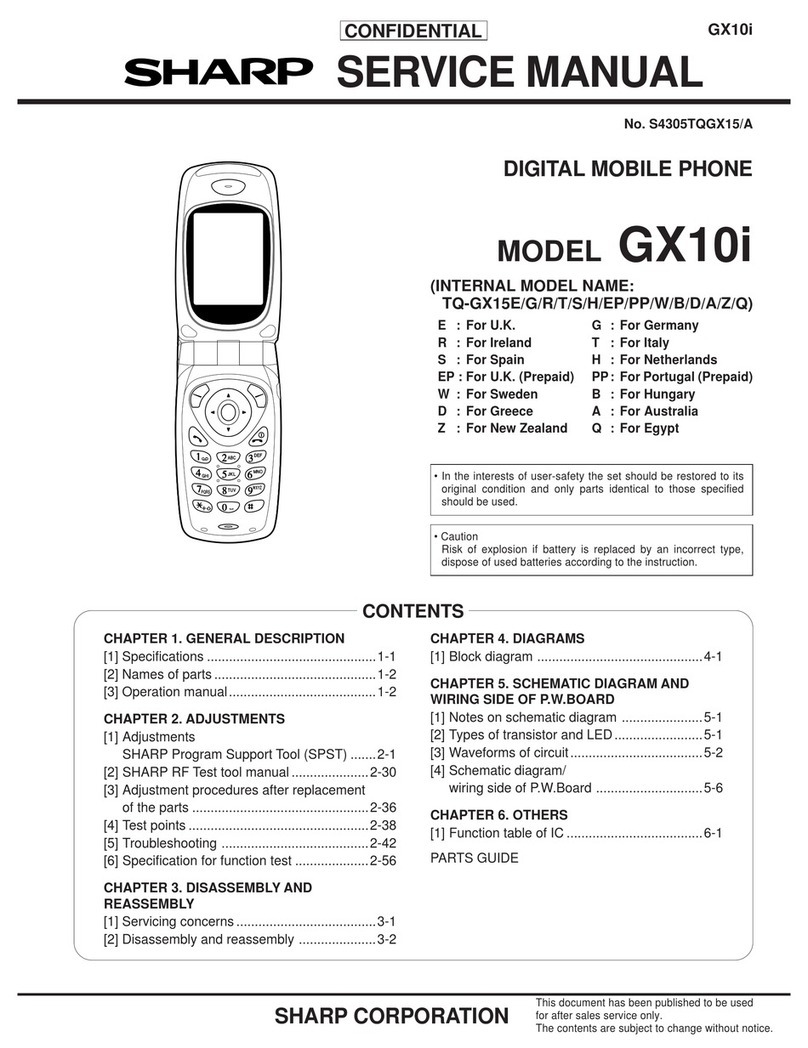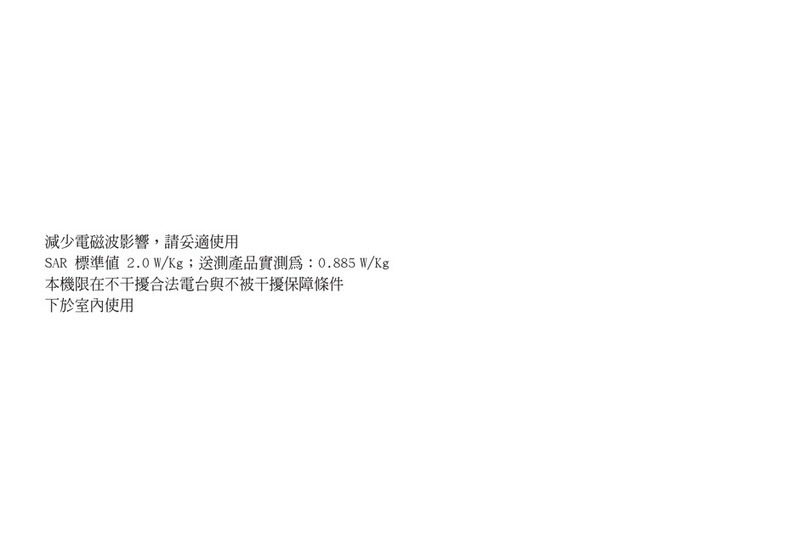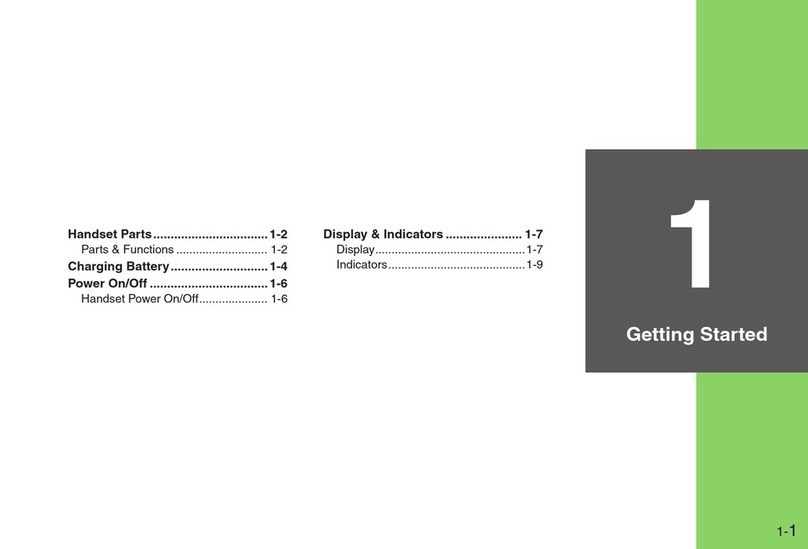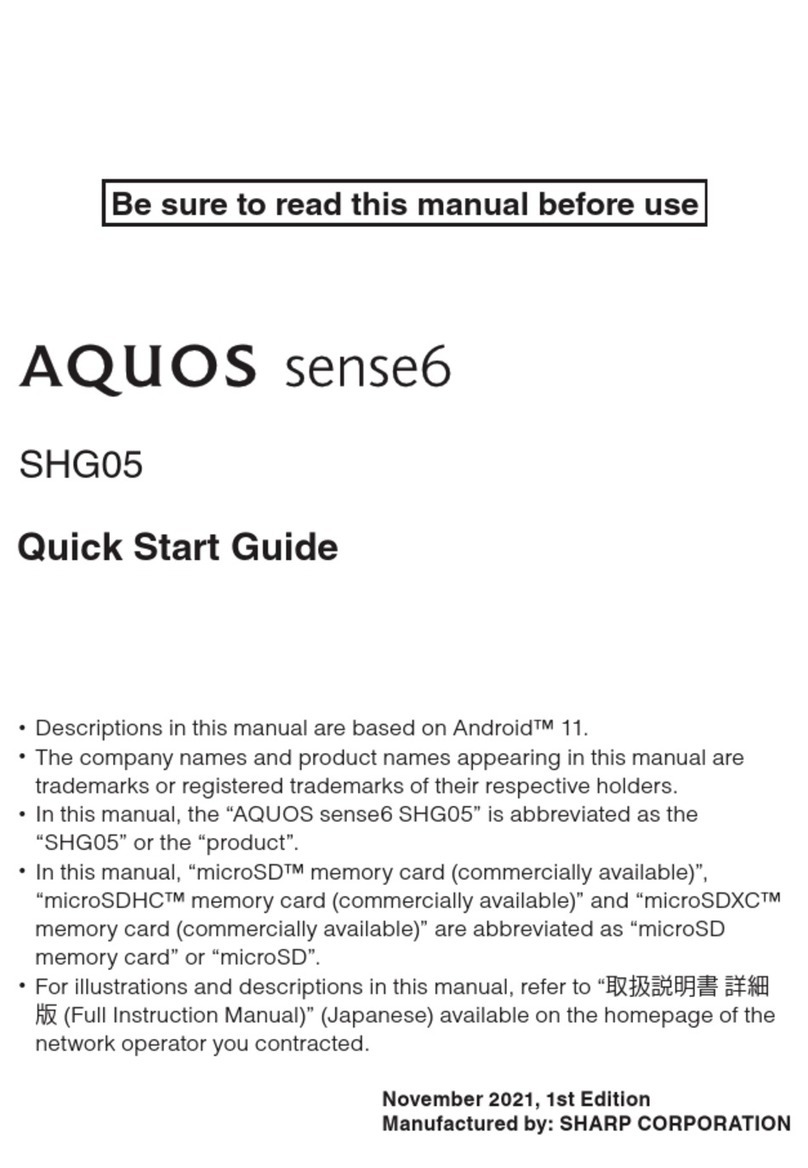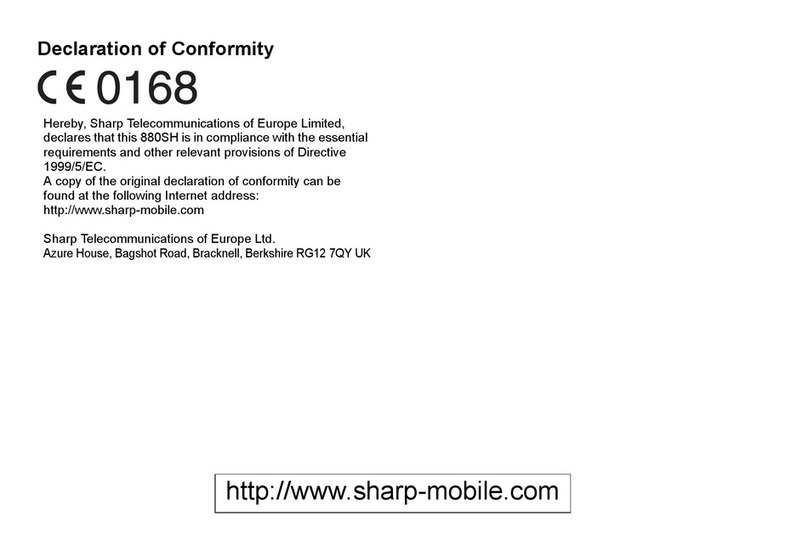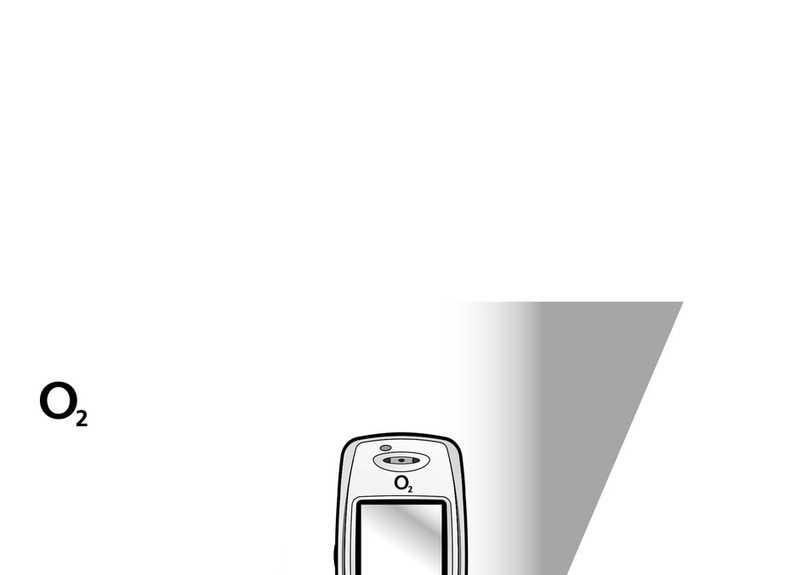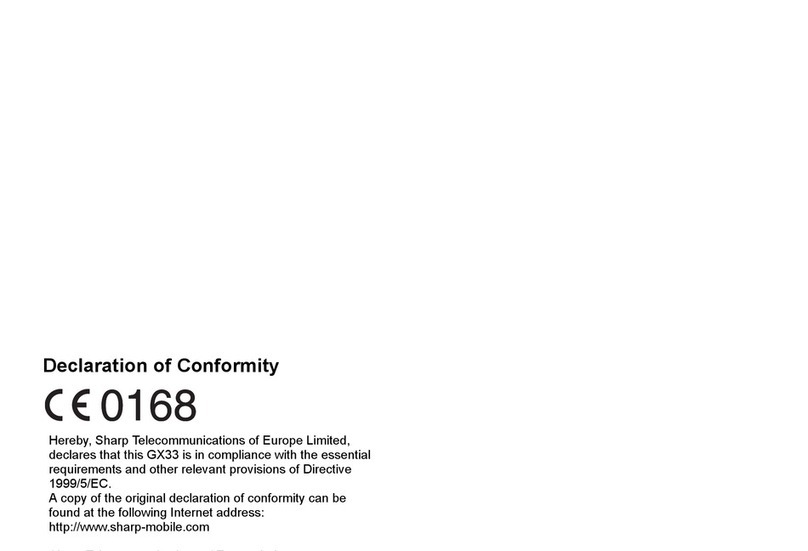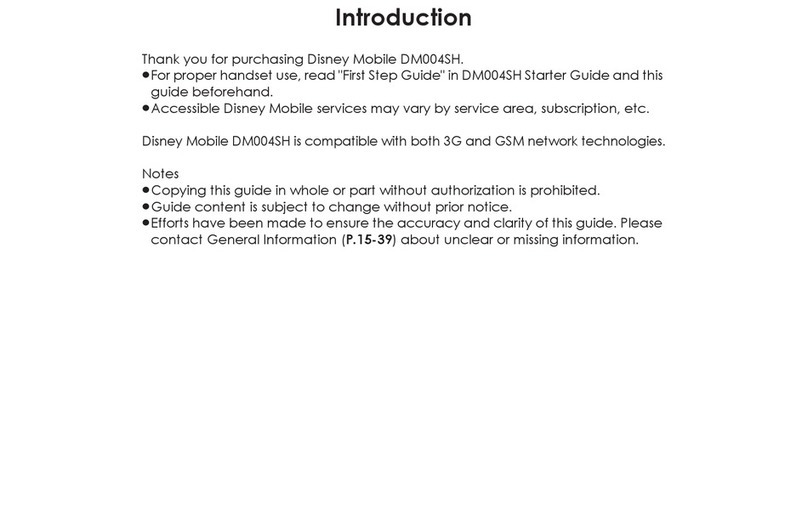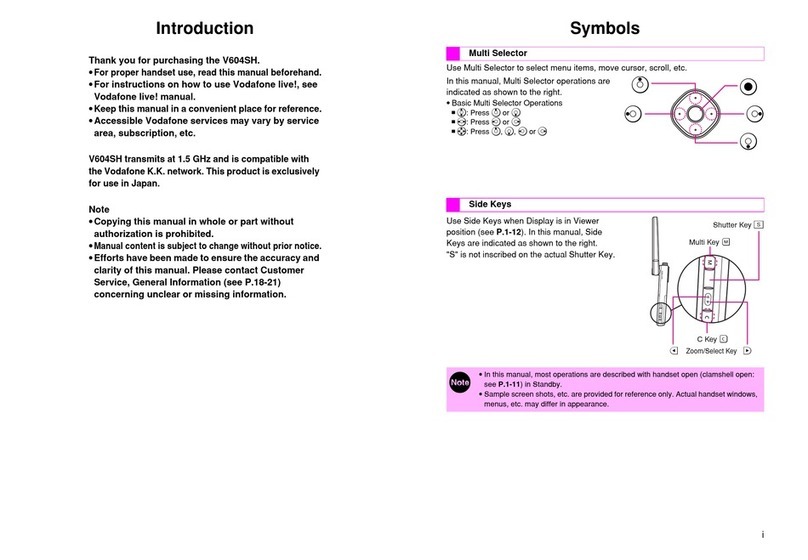Setting Guide
Please read this manual first
Thank you for buying the “AQUOS PHONE SERIE SHL22” (simply called the “product” from here on). This manual describes the settings
and precautions for using the product. For detailed descriptions of various functions, refer to the “Instruction Manual application”
(Japanese) that can be used on the product.
When Using the Product
Describes precautions for using the product.
Basic Operations
Describes names of parts and basic operations.
Initial Settings
■STEP 1: Using Google Location Service
Set for using Google’s location service.
■STEP 2: Profile Settings
Set information such as your phone number
and mail address.
■STEP 3: Google Account Settings
You will be able to download applications from
Google Play. You can also use services such
as Gmail, YouTube, Google Maps and Google
Calendar.
■STEP 4: au ID Settings
Set an au ID to use various services provided
by au. You can also make initial settings for au
Wi-Fi SPOT.
■STEP 5: Backup Settings
You will be able to back up address books or
photos to au Cloud.
■STEP 6: au widget Settings
Set au widget.
■STEP 7: Setup for Emergency
Automatically diagnoses the source of trouble
on your smartphone.
E-mail Settings and Changing E-mail
Address
Set for using E-mail (@ezweb.ne.jp). An e-mail
address is set automatically in the initial
settings. You can change the e-mail address
set in the initial settings.
Making/Receiving Calls
You can make/receive a call.
Infrared Communication
You can send/receive data with devices which
support the infrared communication function.
Transferring, Viewing, and Backing Up
Data by microSD™ Memory Card
You can transfer your data from your old au
phone to a microSDTM memory card. You can
also view/play transferred data, and back up
data to a microSDTM memory card.
Reducing Battery Consumption
You can switch the setting of “function buttons”
to reduce the battery consumption.
* All company names and product names in this manual are trademarks or registered trademarks of the respective companies.
When Using the Product
Take note of the following when using the product. For details, refer to the “Instruction Manual application” (Japanese) that can be used on
the product.
●When you purchase the product, the internal battery is not fully charged. Be sure to charge the internal battery before use.
●To maintain water-/dustproof capabilities, keep the external connection jack cover and au Micro IC Card (LTE)/microSDTM memory card
cover closed firmly.
●The battery is built into the product, and cannot be removed by the customer.
●To force the power off, hold down ffor 11 or more seconds. (The power is turned off when your au phone vibrates 2 times.)
Basic Operations
You can switch the display language for function names and other items to English.
●On the home screen, tap [アプリ] (APPS) →[設定] (Settings) →[言語と文字入力] (Language & input) →[言語(Language)を選択]
(Select language) →[English].
For detailed operations, refer to the “Instruction Manual application” (Japanese) that can be used on the product.
●On the home screen, tap [APPS] →[Instruction Manual].
①fPower key
Hold it down to turn the power on.
Unlock
Unlock by moving
down.
②Display
Touch it directly with your fingers to operate.
Tap
Gently touch the
screen and then
immediately release
your finger.
Flick
Touch the screen and
then quickly move
(flick) your finger up,
down, right or left.
③^Tap it to return to the previous screen.
④#Tap it to display the home screen.
⑤eTap it to display available functions (menus).
■Character Input Method
You can switch input methods for character entry.
While the keyboard is displayed, open the notification panel →[Choose input method] →[English (US)]/[Japanese].
●Following operation explanations use “Japanese - iWnn IME - SH edition”.
You can enter characters by flick input or tapping keys repeatedly. Tap “ ” to switch the input modes.
Flick input
By touching a key, the candidates that can be entered by flick input are displayed as shown on the right. By
flicking the key in the direction of a desired character being displayed, the character is entered in the
character entry area.
Initial Settings
The Google location service screen and initial settings screen is displayed automatically when you turn the power of the product on for the
first time. Follow the on-screen instructions to set each function.
■STEP 1: Using Google Location Service
Use Wi-Fi and mobile network location*1 Set whether to obtain location information by using Wi-Fi®or mobile network.
Let Google apps access your location*2 Set whether to use GPS-obtained location information with Google applications.
*1 Alternatively, on the home screen, tap [APPS] →[Settings] →[Location services] and toggle [OFF]/[ON] in [Access to my location] to set up (“Wi-Fi
& mobile network location” is enabled/disabled). If a confirmation screen for data collection is displayed, confirm the contents and tap “Agree”.
*2 Alternatively, set by the following operation. On the home screen, tap [APPS] →[Google Settings] →[Location] and follow the on-screen instructions.
Confirm the contents and tap [ ].
1
■STEP 2: Profile Settings
●Alternatively, on the home screen, tap [APPS] →[Settings] →[Initial setting] to display the initial settings screen.
Tap [Next]. Tap [To profile settings]. Register each item, tap [Save]
and tap [Yes].
Tap [Next].
1234
■STEP 3: Google Account Settings
You can use applications provided by Google Inc. such as “Gmail”, “Play Store” and “Talk” by setting up a Google account. You can use
the product without a Google account set, but in such case some applications are not available.
The main setting items are as follows (For “Recovery email address”, leave it blank when you do not have another mail address).
User name Register your Google account (user ID) and any characters which you want to use as a mail address. You can register any
user name but you cannot set the same user name as another user’s.
Password Register the password for using your Google account.
●The Google account setup screen is also displayed when you activate an application for which a Google account is required for the first
time.
●Depending on how you operate, screens other than those below may be displayed.
Tap [To Google account]. Tap [New].*1Enter your first name and last
name in [First] and [Last]
respectively and tap [ ].
Enter your user name
and tap [ ].
Tap [Not now].*2
Tap [Done]. Tap [Yes] or [No].
Enter the recovery e-mail address
and the question and answer
for protecting security, and tap [ ].
Confirm the contents and
tap [ ].
Enter the password and
tap [ ].
Confirm the contents and
tap [ ].
1234
5678
9 10 11
*1 If you already have a Google account, tap [Existing].
*2 Tap [Join Google+] to join Google+.
《Character entry screen (12 Key)》
■STEP 4: au ID Settings
You can use various services provided by au such as “au Simple Payment Service” in which you can purchase applications displayed on au
Smart Pass and Google Play by setting an au ID. Also, make initial settings for au Wi-Fi SPOT, which is a public wireless LAN service that
enables you to use smooth and high-speed Internet access when you are out.
au ID Register your au phone number or any other characters as an au ID. The same “au ID” as another user’s cannot be
registered.
au ID password Register the password for using your au ID.
●Alternatively, on the home screen, tap [APPS] →[au Easy Setting] to set up.
1234
5678
9
Tap [Next]. Tap [Registration]. Confirm the contents and
tap [OK].
Tap [au IDの設定・保存]
(Set/Save au ID).
Enter the security code and
tap [OK].*1
Enter the password and tap
[利用規約に同意して新規登録]
(Agree with the terms of service
and register newly).*2
Tap [設定画面へ] (Go to the
setting screen).*3
Enter your date of birth, the
secret question and its answer,
tap [入力完了] (Finish entering)
and tap [設定] (Set).
Tap [終了] (End).
*1 The default value is the four-digit security code you wrote on the application form.
*2 Tap “お好きなau IDを新規登録したい方はこちら” (For registering any au ID) to register a new au ID with other than au phone numbers. Tap “au ID
をお持ちの方はこちら” (For using the au ID you already have) to set the au ID you have already had.
*3 au ID registration is complete. Next, set the information for reissuing the password.
■STEP 5: Backup Settings
You can back up address books or photos to au Cloud by performing Back up Settings.
Confirm the contents and
follow the on-screen instructions.
Tap [Next].
1 2
■STEP 6: au widget Settings
au widget is a widget that delivers latest information in a timely manner.
Confirm the contents and
enable [Accept].
Tap [Next].
1 2
■STEP 7: Setup for Emergency
Automatically diagnoses the source of trouble on your smartphone.
Confirm the contents
and tap [Accept].
Tap [Next]. Tap [Finish].
123
E-mail Settings and Changing E-mail Address
E-mail (@ezweb.ne.jp) is a service which enables you to exchange e-mails with other cell phones which support e-mail and with PCs. An
e-mail address is set automatically in the initial settings. You can change the e-mail address set in the initial settings.
■Initial Settings
On the home screen, tap [APPS]
and tap [Mail].
Tap [e] and tap [Settings]. Tap [E-mail settings] and
tap [Update Settings].
Confirm the contents
and tap [接続する] (Connect)
and tap [閉じる] (Close).
1234
PC-mail settings
You can use a mail address other than the one used for E-mail (@ezweb.ne.jp). For using PC-mail, PC-mail settings are required. When
you use this for the first time, set by the following operations.
On the home screen, tap [APPS] →[PC-mail] →Follow the on-screen instructions.
* For details, refer to the “Instruction Manual application” (Japanese) that can be used on the product.
■Changing E-mail Address
1234
5678
On the home screen, tap [APPS]
and tap [Mail].
Tap [e] and tap [Settings]. Tap [E-mail settings] and
tap [Other settings].
Confirm the contents
and tap [接続する] (Connect)
and tap [Eメールアドレスの変更]
(Change e-mail address).
Enter the security code and
tap [送信] (Send).
Confirm the contents and
tap [承諾する] (Accept).
Enter an e-mail address and
tap [送信] (Send).
Tap [OK]
and tap [閉じる] (Close).
Sold by:KDDI CORPORATION,
OKINAWA CELLULAR TELEPHONE COMPANY
Manufactured by: SHARP CORPORATION June 2013, 1st Edition